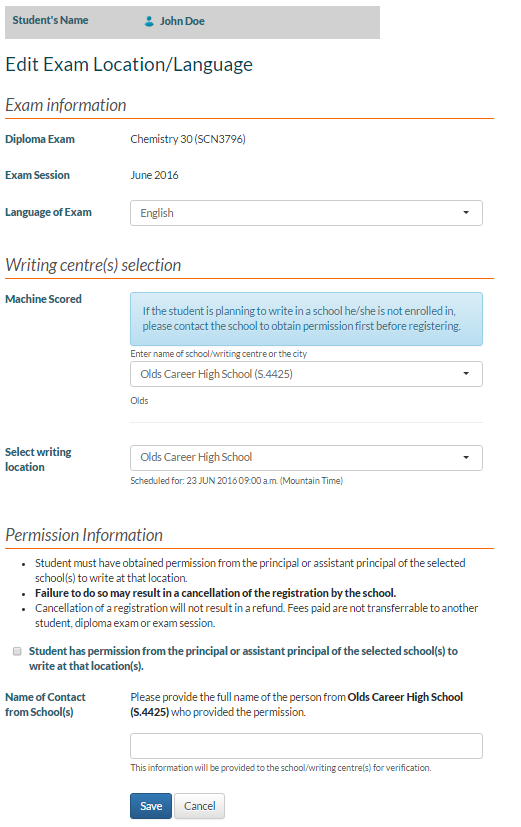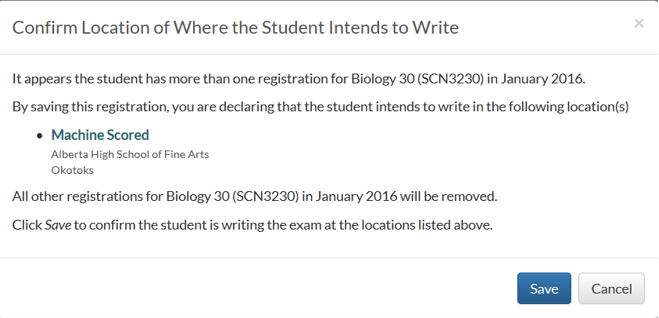Table of Contents
Edit Exam Writing Location and Language
This functionality is available in both English and French. Please refer to French Translations page for the French text.
The Edit Exam Writing Location and Language screen allows user to edit the Language of Exam and/or the Diploma Exam Sittings for a Diploma Exam Registration.
Pre-requisite
See the myPass Overview on what pre-requisites are needed to view student information. This page is available only in Public mode (A 403 error would be shown if this page is accessed in Admin Mode). A 403 error is also shown if the user does not have an active myPass Connections to the student the registration is for.
This screen is not accessible when any of the following conditions are true for the Exam Registration:
- The Exam's Time of the Exam Mark is in the past (i.e. ⇐ current date/time)
- One of the Exam Mark's Component is associated to a Diploma Exam Sitting that has Is Special = True
- The Exam's Registration Deadline Date/Time of the Exam Mark is in the past (i.e. ⇐ current date/time)
Edit Exam Writing Location and Language - Full Edit Mode
- The Student Name Panel appears on top that displays the name of the student that the registration is for.
- The screen loads with the data from the registration the user chose to edit. Note that fee information will not be displayed on this screen.
- Clicking [Cancel] takes user back to the Diploma Exam Registrations and Results page with no changes saved.
Data Fields
The following fields are presented on screen.
| Field | Description |
|---|---|
| @#FFD700:Exam Information Fields | |
| Exam Session | This is the Exam Period (Diploma Exam) / School Year (Diploma Exam) on the Diploma Exam associated with the Diploma Exam Registration. This is read only. |
| Language of Exam | This is the Language of Exam on the Diploma Exam associated with the Diploma Exam Registration. This is read only. |
| Diploma Exam (i.e. Course) | This is the Course Code (Diploma Exam) associated with the Diploma Exam Registration. To populate the dropdown: For all Exams that are:
find all unique Course Code values and present them as options in the list; the current Descriptions/Names of the Course Codes should be displayed as the values, suffixed by the course code in brackets (e.g. “English Language Arts 30-1 (ELA3105)”) When either Exam Session or Language of Exam is not selected, this field is not visible. |
@#FFD700:Writing centre(s) selection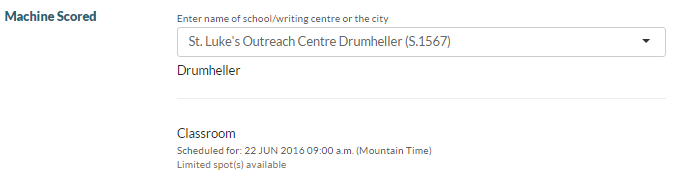 Fields listed are repeated for each Diploma Exam Component of the Diploma Exam selected in the Exam Information Section. The components are sorted by Exam Component’s scheduled date/time, earliest to latest |
|
| This section is identical to what is used in Request to Register for a Diploma Exam(s) Screen. Please refer to the Entering Diploma Exam Registration Information for details of the data fields available on screen. | |
| @#FFD700:Permission Information (Public Mode Only) Note: This section is hidden until the user has changed an exam sitting for an exam component, and the user selected at least one Writing Centre that is: 1) not a provincial Writing Centre 1), 2) the Student is not enrolled in 2), and 3) the Exam Sitting's Exam Scheduled Date/Time is in the future 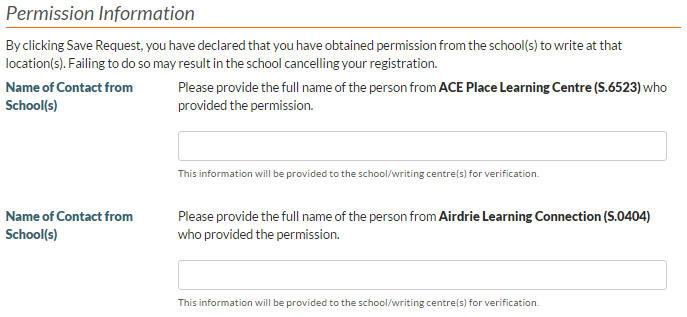 This section is 'reset' everytime the user changes a writing centre on screen as myPass reevaluates whether the section/field is still necessary based on the user's new selection. |
|
| This section is identical to what is used in Request to Register for a Diploma Exam(s) Screen. Please refer to the Entering Diploma Exam Registration Information for details of the data fields available on screen. | |
Saving the Registration
If the student has another registration(s) that has the same course code, school year and exam period (i.e. repeated registration(s)), before any validation/processing occurs, they will be alerted via a dialog that by saving this new modification, all other repeated registrations will be deleted in favor of this new updated registration:
- The location list in the dialog lists all the components for the exam and the exam sittings the user selected on the Edit screen for those components.
- Clicking [Cancel] closes the dialog with no changes
- Clicking [Save] allows user to proceed with the [Save].
Validation
- All fields on screen must not be empty
- If visible, user must checked the “I have permission from the principal or assistant principal of the selected school(s) to write at that location(s).” checkbox. Otherwise the validation error “You must declare that you have permission to write the exam.” will be displayed below the checkbox.
- If at least one of the Exam Sitting selected is at capacity, the following error message is shown below the Exam Sitting field and above he form:
- {Writing Centre Name} – {Location} is now full. Please select another writing centre and/or location.
Saving the Data
Once the data passes validation:
- The changes to the registration will be saved via the Submit Diploma Exam Mark service to save the changes to the Exam Mark record and the associated Component Mark records.
- Supplied Contact Names will be updated if the user has changed the Exam Sitting for a Component Mark; if they changed the Exam Sitting and was asked to enter a Contact Name, the Supplied Contact Name is updated accordingly; if they were not asked to enter a Contact Name, the Supplied Contact Name will reset to null.
- If the student has another registration(s) that has the same course code, school year and exam period (i.e. repeated registration(s)):
- Delete all other Repeated Registration(s) that the student have for the same course code / exam session, leaving the student with only one registration for the course code / exam session. The Save and Deletes should happen in one transaction (if one fails, the other change should not be committed)
Edit Exam Writing Location and Language - Limited Mode
When the Exam Mark has at least one Diploma Exam Component whose Exam Scheduled Date/Time is in the past (i.e. ⇐ current date/time), AND it also has at least one Diploma Exam Component whose Exam Scheduled Date/Time is in the future. (i.e. > current date/time), the Edit functionality is Limited; in Limited mode, the user cannot:
- Edit the Language of Exam
- Edit the Exam Sitting (Writing Centre/Location) for the Exam Component whose Exam Scheduled Date/Time is in the past
The screen behaves the same as the Full Edit Mode described above with the following differences:
- The Writing Centre/Location for the Exam Component whose Exam Scheduled Date/Time is in the past will be displayed as a read-only field; user can only change the Writing Centre/Location for Components that are scheduled in the future.
- The Component(s) whose Exam Scheduled Date/Time is in the past is not taken into consideration when determining if the Approval Information section should appear 3)