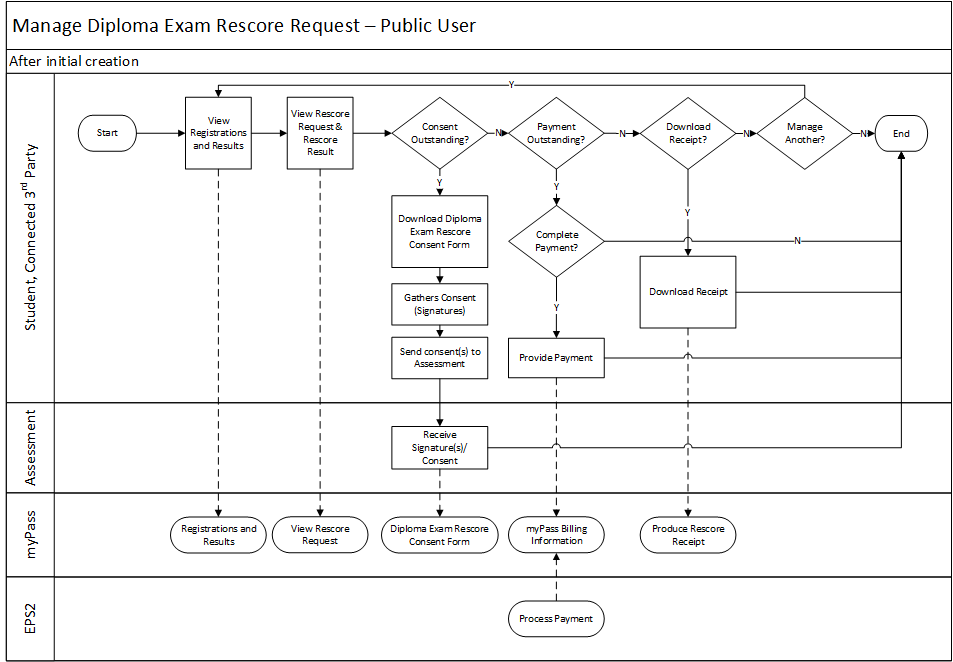Table of Contents
Manage Diploma Exam Mark Rescore Request - Public (Business Process)
Part of the Diploma Exam Mark Rescore Process.
Students (or a 3rd party on behalf of the student, such as parents) can view a request for a diploma exam rescore, (re)download the consent form and/or complete the online payment.
Terminology
Primary Scenario #1 – View Diploma Exam Rescore Request
This scenario begins when a student/connected 3rd party user decides to view a rescore request for a diploma exam.
- Student/Connected 3rd Party signs into myPass and navigates to the View Diploma Exam Registrations and Results screen.
- The Student/Connected 3rd Party locates the desired Exam Session and Course section and clicks on the link to the View Rescore Request screen.
The scenario ends with the Student/Connected 3rd Party seeing the details of the rescore request.
Alternate Scenario #1 – Consent Authorization Incomplete
This scenario begins after step 2, when a student/connected 3rd party user realizes that their Rescore Request is incomplete due to a missing Consent Form and wishes to remedy the situation.
- The Student/Connected 3rd Party clicks the button “Download Diploma Exam Rescore Consent Form”.
- The Student/Connected 3rd Party gathers the student and/or parent/guardian signature on the consent form.
- The Student/Connected 3rd Party returns the signed consent form to Assessment via email or mail.
- Assessment receives the signed consent form.
The scenario ends with Assessment receiving a signed consent form for an incomplete rescore request. This process would continue with the rescore request being updated through the Manage Diploma Exam Mark Rescore Request - Admin (Business Process) process.
Alternate Scenario #2 – Payment Outstanding
This scenario begins after step 2, when a student/connected 3rd party user realizes that their Rescore Request is incomplete due to a missing Payment and wishes to remedy the situation.
- Student/Connected 3rd Party provides payment by selecting the [Pay Now] button on the View Rescore Request screen.
- The Student/Connected 3rd Party pays for the rescore request using EPS2.
The scenario ends with the user completing the payment for an incomplete rescore request.
Alternate Scenario #3 – Download Receipt
This scenario begins after step 2, when a student/connected 3rd party user wants a copy of their payment receipt for an existing rescore request.
- The Student/Connected 3rd Party clicks the button “Download Payment Receipt”.
The scenario ends with the Student/Connected 3rd Party receives a payment receipt for an existing rescore request.