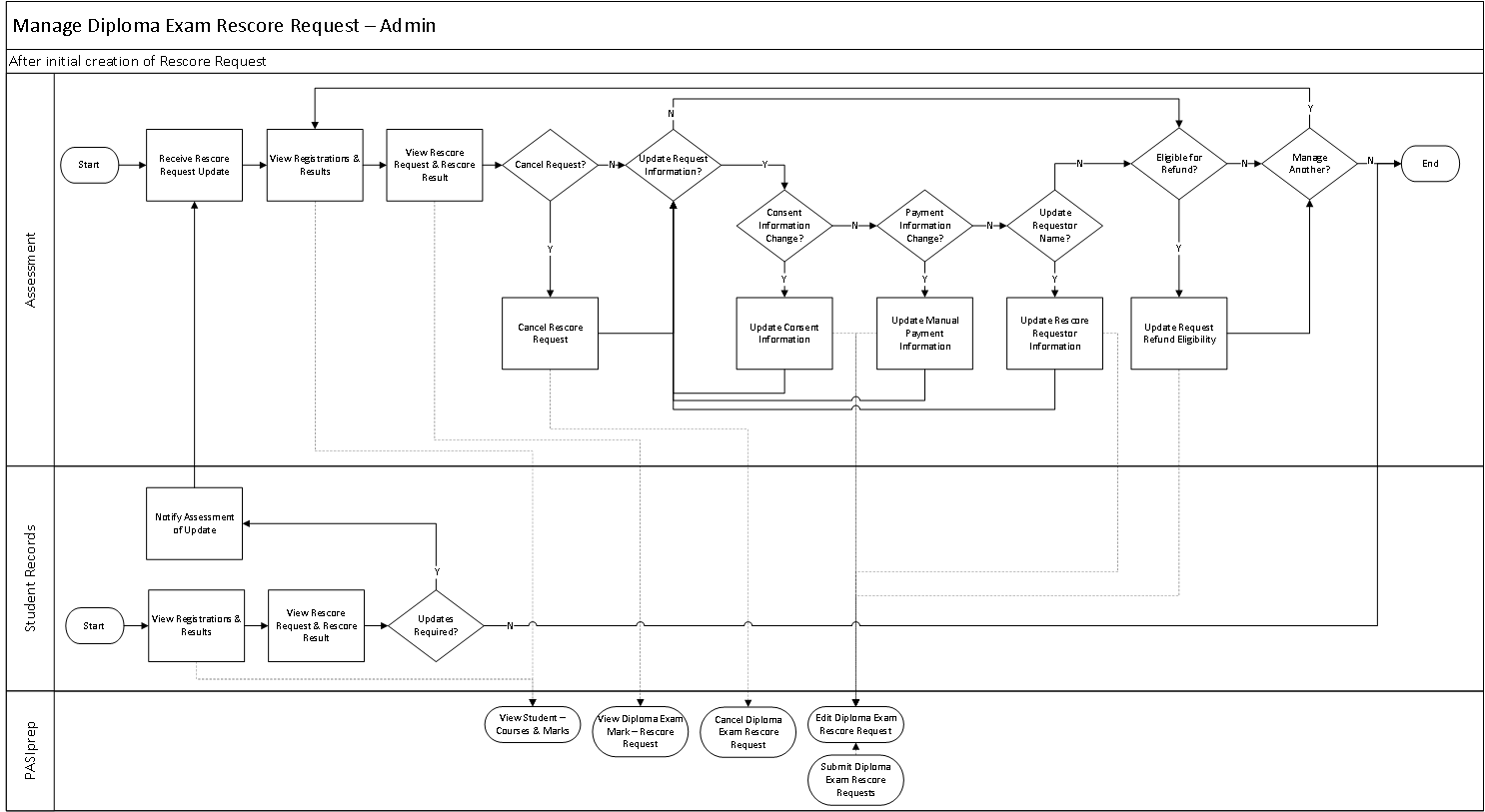Table of Contents
Manage Diploma Exam Mark Rescore Request - Admin (Business Process)
Part of the Diploma Exam Mark Rescore Process.
myPass Administration users have the ability to view and/or manage diploma exam rescore requests for students.
PASIprep users who have the PASIprep Level 35 Permission - Manage Diploma Exam Rescores will be able to perform the following operations:
- View the rescore request via the View Diploma Exam Mark screen.
- Cancel Rescore Requests using Edit Diploma Exam Rescore Request
- Update Rescore Requests using Edit Diploma Exam Rescore Request including:
- Consent Information: acknowledging consent, removing consent
- Payment Information: adding payment information, removing payment information, updating payment information, waiving payment, restoring payment
- Requester Information: updating requester name
- Refund Eligibility Information
Ministry/PASIprep users are able to view the myPass public screens (the same screen that a public user can see) to address myPass public user inquiries.
Terminology
Primary Scenario #1 – View Diploma Exam Rescore Request
This scenario begins when Assessment Sector views a student's rescore request for a diploma exam.
- Assessment accesses student in PASIprep and navigates to the View Student - Courses & Marks Tab screen.
- Assessment locates the desired Exam Session and Course section and navigates to the View Diploma Exam Mark screen to review the “Rescore Request” tab.
The scenario ends with Assessment seeing the details of the rescore request.
Alternate Scenario #1 – Consent Information Update
This scenario begins after Step 2 of Primary Scenario #1 where Assessment has received updated consent information for a rescore request, and the consent status needs to be updated for the request.
An example of this scenario could be Assessment receiving a signed consent form for a rescore request.
- Assessment accesses the Edit Diploma Exam Rescore Request screen to update the consent information for the rescore request, which uses the Submit Diploma Exam Rescore Request service.
The scenario ends with the rescore request's consent status being updated.
Note: Consent updates can include the addition or removal of consent for the rescore request.
Alternate Scenario #2 – Payment Information Update
This scenario begins after Step 2 of Primary Scenario #1 where Assessment has received updated payment information for a rescore request, and the request needs to be updated.
An example of this scenario could be Assessment receiving an EPS2 Payment ID from Finance for a diploma exam request payment.
- Assessment accesses the Edit Diploma Exam Rescore Request screen to update the payment information for the rescore request, which uses the Submit Diploma Exam Rescore Request service.
The scenario ends with the rescore request's payment information being updated.
Note: Updates to payment information may include the following: addition of a payment, removal of a payment, waiving a payment, restoring a payment, and any other update to existing payment information.
Alternate Scenario #3 – Cancel Rescore Request
This scenario begins after Step 2 of Primary Scenario #1 where Assessment has received a request to cancel a student's diploma exam rescore request, and needs to update the request.
- Assessment selects “Cancel Request” to cancel the student's diploma exam rescore request, which initiates the Submit Diploma Exam Rescore Request service.
- Assessment confirms the cancellation of the request using the Cancel Rescore Request popup.
The scenario ends with the diploma exam rescore request being cancelled.
Note: The rescore request will no longer be available to any user via myPass or PASIprep once cancelled.
Alternate Scenario #4 – Update Requester Name
This scenario begins after Step 2 of Primary Scenario #1 where Assessment has been asked to update the Requester Name on a student's rescore request.
Note, the request must have not been created by a myPass Public user in order for an Assessment to update the Requester Name.
- Assessment accesses the Edit Diploma Exam Rescore Request screen, which initiates the Submit Diploma Exam Rescore Request service to update the “Requester Name” field with the new name for the requester.
The scenario ends with the rescore request updated with the correct Requester Name.
Alternate Scenario #5 – Request Eligible for Refund
This scenario begins after Step 2 of Primary Scenario #1 OR step 2 of Alternate Scenario #4 where Assessment has determined that the student's eligibility for a refund requires updates (this could mean that they need to apply OR remove a refund to the request).
- Assessment updates the request refund eligibility on the rescore request from the Edit Diploma Exam Rescore Request screen.
The scenario ends with the eligibility for refund information being updated on the rescore request (either refunded or refund removed). Other workflow stages in the refund business process are document in Issue Refund of Fees.
Alternate Scenario #6 – Student Records Views Request
This scenario begins when Student Records views a student's rescore request for a diploma exam.
- Student Records accesses student in PASIprep and navigates to the View Student - Courses & Marks Tab screen.
- Student Records locates the desired Exam Session and Course section and navigates to the View Diploma Exam Mark screen to review the “Rescore Request” tab.
The scenario ends with Student Records viewing the details of the rescore request.
Alternate Scenario #7 – Student Records Receives Information for Request
This scenario begins when Student Records has received rescore request information for a student that needs to be added to the rescore request. This may occur via counter interactions, mail, fax, etcetera.
- Student Records receives information for a student's diploma exam rescore request.
- Student Records accesses student in PASIprep and navigates to the View Student - Courses & Marks Tab screen.
- Student Records locates the desired Exam Session and Course section and navigates to the View Diploma Exam Mark screen to review the “Rescore Request” tab.
- Student Records confirms that an update is required to the request, and notifies Assessment forwarding any required documentation.
- Assessment receives the update notification and information from Student Records.
Depending on the update required the process will continue with one of the alternate scenarios for Primary Scenario #1.
The scenario ends with the rescore request updated by Assessment based on information gathered and forwarded by Student Records.