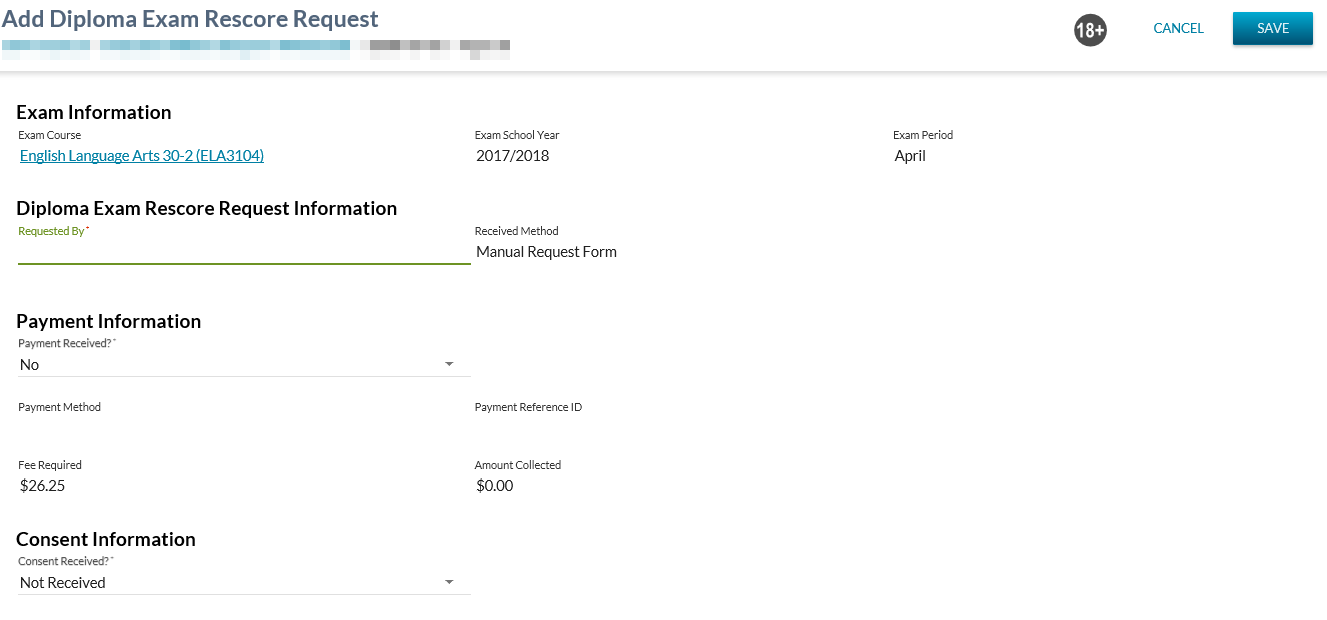Table of Contents
Edit Diploma Exam Rescore Request
The Edit Diploma Exam Rescore Request PASIprep screen is required allowing an admin user to edit a Diploma Exam Rescore Request for a specific diploma exam mark. This will replace the myPass Modify Rescore Request functionality. The user uses this screen to complete the following:
- Add Manual Payment
- Edit or Remove Manual Payment
- Add or Remove Waived Payment
- Add or Remove Refund
- Edit Requested By
- Add Consent
- Remove Consent
Security Requirements
PASIprep users must have the PASIprep Level 35 Permission - Manage Diploma Exam Rescores to access this page. If the security requirements are not met, user will be denied access and will see an error, as defined in the PASIprep UI Guidelines.
Page Actions
Cancel
When selected, this action will take the user back to the page they came in from with no rescore request changes saved. This action is always available when the user can get to this screen.
Save
When selected, validation will be completed (the validations on the Submit Diploma Exam Rescore Request service (It’s assumed that this service is to be used to create the record as is done today in myPass). If the validation is successful, a rescore request record will be created for the exam mark based on the user’s input as follows:
- Diploma Exam Mark Rescore Request ID* - No changes
- Fee Amount Required* - No updates
- GST Due* - No updates
-
- Where manual payment has been collected to pass in the amount collected (which is equal to the amount owing).
- Where manual payment has been removed, to pass in $0.
- Rescore Request Method* - No updates
- Rescore Payment ID - the value entered by the user within the Payment Reference ID field.
- Education Account Identifier* - the current user’s Education Account Identifier
- Education Account Organization Code - the current user’s Education Account Organization.
- Billing Information ID - No updates
- Rescore Requestor Name* - Updated based on updates by the user within the Requested By field.
- Rescore Request Status* - determined and stored as described in the Diploma Exam Rescore Management.
- Rescore Payment Status* - determined as per Rescore Payment Status logic.
-
- If manual payment was received, as defined by the user within the Payment Method field.
- If manual payment was removed, to remove the value.
- If the payment was received online, no changes to the value.
- Rescore Consent Status* - Updated based on updates by the user within the Rescore Consent field.
- Eligible for Refund* - Updated based on updates by the user within the Eligible for Refund? field.
- PASICoreVersion (PASI Version of the record)
- LastUpdateUTCTime
- AuditUserID
- Created By Education Account – no updates
On successful save of the rescore request record, the user is returned to the View Diploma Exam Mark Rescore Request tab with the updated record visible. This action is always available when the user can access this screen.
When selected, validation will be completed (the validations on the Submit Diploma Exam Rescore Request service (It’s assumed that this service is to be used to create the record as is done today in myPass). If the validation is successful, a rescore request record will be created for the exam mark based on the user’s input as follows:
Where the “Eligible for Refund?” (Eligible for Refund) value is updated, the Diploma Exam Rescore Request Receipt for Manual Payment (PDF) or EPS2 Diploma Exam Rescore Request Receipt (PDF) will be updated to reflect the refund or removal of refund. This receipt is visible to the Admin user in the PASIprep View Diploma Exam Mark – Rescore Request screen and to the Public user in the myPass View Rescore Request screen.
Data Sub-Sections
The fields described in the next section are to be included within the appropriate sub-section (as outlined within the mockup above). The sub-sections to be included on the screen are as follows:
- Exam Information
- Diploma Exam Rescore Request Information
- Payment Information
- Consent Information
Data Fields
| Field Name | Description | Editable |
|---|---|---|
| Exam Course | The Course Code of the Exam associated to the Exam Mark in context. This field is read-only. The format “{Course Name} ({Course Code})” should be used. | No |
| Exam School Year | Displays the School Year of the Diploma Exam related to the Diploma Exam Mark record | No |
| Exam Period | Displays the Exam Period of the Diploma Exam related to the Diploma Exam Mark record. | No |
| Received Method | This is the Rescore Request Received Method for the Rescore Request. When creating a new Request through this screen, it is automatically set to “Manual Request Form” and is read-only. | No |
| Fee Required | This is the Amount Required for the request.This is defaulted to $25.00 + GST (GST rate is a configurable value in PASI). It will be saved as the Fee Amount Required and GST Due in the request. | No |
| Amount Collected | This is the Fee Amount Collected for the request. Defaults to the value currently stored for the record. If the user updates the Payment Method: \\If the Payment Method provided is Waived/Not Applicable, the value will be $0.00 Otherwise, the value will match the Amount Required. | No |
| Payment Method | Where Payment Received = No, this field displays a blank value. Where Payment Received = Yes or Waived and the payment came in via manual Payment, display “Other. Displays “Online” where the payment came in via online payment. | No |
| Fee Required | This is the Amount Required for the request. Defaulted to the current value. | No |
| Requested By | The Rescore Requestor Name on the Rescore Request. Defaults to the current value. The Requestor Name is not editable when the Request Method is “Online”. This field is not editable where the rescore request is in a status of Rescored. | Yes |
| Payment Reference ID | This is the Rescore Payment ID for the payment received for the request. Defaults to the current value or blank if no value exists. Where Payment Received = Yes, this field is mandatory. Where Payment Received = Waived, this field is available but optional. Where Payment Received = No, this field is not available for entry/updates. Note: the existing value is ONLY updateable where the payment came in as a manual payment. This field is not editable where the rescore request is in a status of Rescored. | Yes |
| Payment Received? | Dropdown containing the following values: Yes, No, Waived. Allows the user to specify where a payment has been received. In the context of an “Add” from an Admin perspective, selecting Yes will always indicate that manual payment has been received. When the Payment Receive Method = “Online”, the Payment Received? field should be read-only and display “Yes”. Where Yes or Waived are selected, the following fields will no longer be greyed out: Payment Reference ID - This field is not editable where the rescore request is in a status of Rescored. | Yes |
| Consent Received? | Defaults to the current Rescore Consent Status value. Where current value is “Not Required”, this displays as a read only value. Where current value is not “Not Required”, a dropdown is available to the user containing the Rescore Consent Status value of “Received” and “Not Received”. This field is not editable where the rescore request is in a status of Rescored. | Yes |
| Eligible for Refund? | Defaults to the current value. Where the rescore request is not in a status of “Rescored”, this field is to be displayed as a read only field. Where the rescore request is in a status of “Rescored” and that request has a Payment Status of “Payment Received” (not waived), the Admin user can apply a refund to the rescore request in myPass by changing the value from “No” to “Yes”. Where the current value is set to “Yes”, a user will be able to update the value to “No”. When the status is “Rescored” but the Payment Received Method = “PaymentWaived”, display as a read-only field. | Yes |