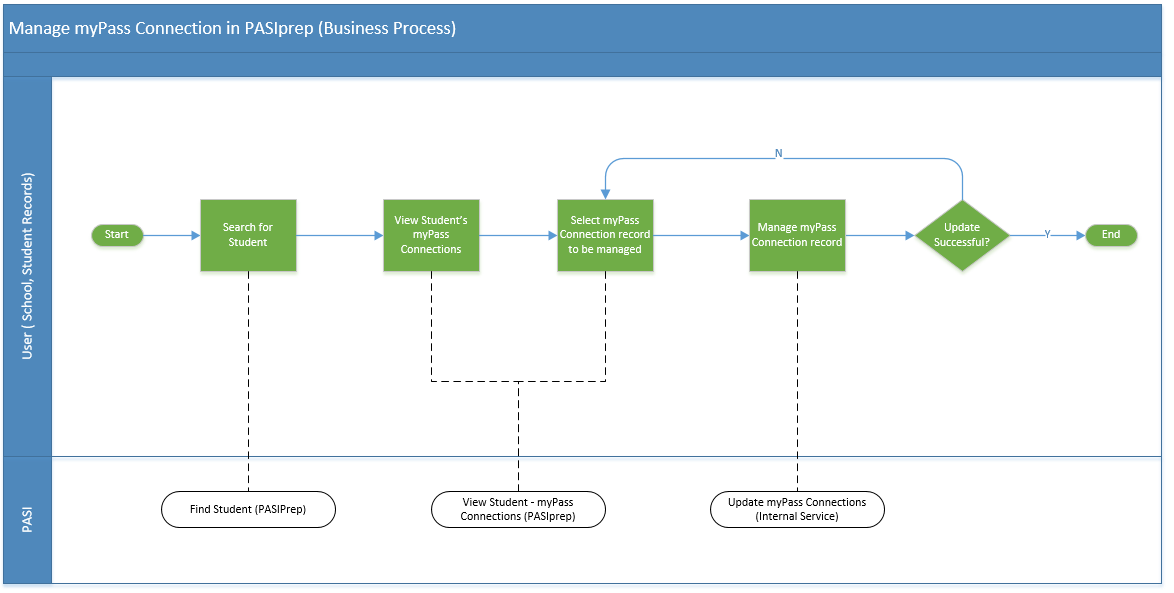Manage myPass Connections in PASIprep (Business Process)
PASIprep users can use the View Student - myPass Connections Tab to manage myPass connections for Students, Parent/Guardian, or Authorized users. myPass Connections can be suspended, reactivated, or deleted.
Primary Scenario #1 - Manage a myPass Connection
This scenario begins when a PASIprep user successfully searches for and brings a student into focus in PASIprep.
- The user clicks the View Student - myPass Connections Tab to view a list of myPass Connection records associated to the student.
- The user selects the myPass Connection record to be managed.
- The user manages the record by selecting one of the available grid controls (Suspend, Reactivate 1), or Delete).
- The available options are displayed above the myPass Connections grid.
- The system calls the Update myPass Connection service and validates the request2)
The scenario ends with an updated myPass connection record.
- END of Process.
1)
Exception: The Authorized user myPass connections cannot be reactivated using the PASIprep functionality. Only students are permitted to reactivate an Authorized user myPass connection using the myPass functionality
2)
Rule 60020 prevents a user from suspending or reactivating a deleted myPass Connection.