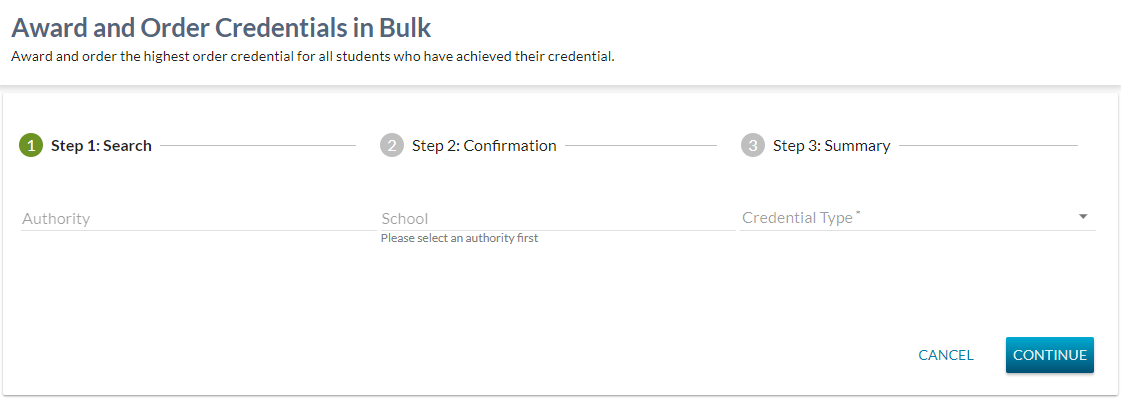Table of Contents
Award and Order Credentials In Bulk - Step 1 Search
The user gets to this screen as the first step of the Award and Order Credentials in Bulk page.
Step 1 of the Search allows a user to enter criteria to initiate the bulk award and order process.
Data Fields
The following selection criteria fields are presented on the context bar in the order of appearance and may be set by the user to complete a search for records to award and order.
* denotes mandatory criteria
| Field Name | Field Type | Description | Editable | Multiple Values Allowed |
|---|---|---|---|---|
| Authority | Select Control with Autocomplete | Permits the user to select the Authority to use as criteria for searching for the credentials for awarding and ordering. User is a Ministry user:
| Y | N |
| School * | Select Control with Autocomplete | Drop down menu to select the school to use as criteria for searching for the credentials for awarding and ordering.
| Y | N |
| Credential Type * | Multi-Select Dropdown | • List of the Active Credentials Types are displayed using the sequence number from Highest to lowest (excluding Honorary High School Diploma).
| Y | Y |
Page Actions
The following page actions are available:
- Cancel
- Continue
Processing on Cancel
Where the user selects the Cancel option, the Step 1 Search screen will be closed and the user will navigate to the appropriate location as per the PASIprep Stepper guidelines.
Processing on Continue
Selecting Continue initiates the search for credential records to be awarded and ordered based on the criteria that the user has provided in the fields on this page.
The search results are filtered and selected as follows:
Results Selected Based on User Entered Criteria:
- School Authority
- When a School Authority has been specified, find at least one school enrolment for student for school associated to this school authority that is not deleted.
- If a user searched for a specific Authority and the student had no school enrolments other than one that is deleted then this student must not be returned in the search for the selected Authority/School as they are not associated to that Authority/School.
- If the user has searched by an authority and the student has at least one non-deleted school enrolment for that school for any enrollment year, the student should be picked up by the search where the school is associated to the student by By Recent School Enrolment, By Last School Enrolment, By Current School Enrolment, By Student Creation or By Ministry.
- If the search is for the all authorities, then this student is returned if they have a Credential in the Credential Achievement Status = Achieved (Credential Achievement) and that credential has not been awarded (meaning that the credential has never been awarded OR the credential was awarded, but has been deleted). In this instance, there is no bearing on the Specific School enrolment records, as for example, the student may just be eligible by passing their GED exams (no School enrolments).
- School
- When a school has been specified, find at least one school enrolment for student for this school that is not deleted.
- If a user searched for a specific School and the student had no school enrolments other than one that is deleted then this student must not be returned in the search for the selected Authority/School as they are not associated to that Authority/School.
- If the user has searched by a school and the student has at least one non-deleted school enrolment for that school for any enrollment year, the student should be picked up by the search where the school is associated to the student by By Recent School Enrolment, By Last School Enrolment, By Current School Enrolment, By Student Creation or By Ministry.
- If the search is for the all schools, then this student is returned if they have a Credential in the Achieved status that has not been awarded. In this instance, there is no bearing on the Specific School enrolment records, as for example, the student may just be eligible by passing their GED exams (no School enrolments).
- Credential Type
- When one or more credential type has been selected by the user, the search returns the following for the selected credential type(s):
- Any students with the Credential Achieved Status as Achieved and the credential has not been awarded, for any school year with some exceptions as document in the omitted section below. AND
- Only return the highest order non-equivalent achieved credential. Refer to the information on Awarding Credential for more details.
- Only credential for the Primary Active ASN’s are considered.
Results Limited By LastCalculatedOn Date:
- Due to limitations around validating student information for non Active students in the cache, students selected for processing will be limited based on the student's Transcript LastCalculationUtcTime. Only students students whose LastCalculationUtcTime is greater than either of the following will be selected:
- the Current Date - 3 years,
- the day after the recent Retrigger Date (2016-07-20)
Note: The Retrigger Date is the date that all credentials were recently recalculated and therefore considered up to date. Therefore we do not need to include information prior to this date. This the starting point for bulk credential awarding moving forward until the 3 year sliding timeframe reaches a date more recent than Retrigger Date.
Records meeting the following Criteria will be omitted:
- The student has a higher order, equivalent credential in an awarded state.
- Student is deceased (i.e. IsDeceased = Y)
- Student with a Student Hold with a Student Hold Type of Official Mark Hold on their record.
- Credential Type of Honorary High School Diploma are not selected.
- No Current Mailing Address exists on the student’s profile.
The resulting list of results to be awarded and ordered gets passed into Step 2 Confirmation page where the user can see the expected impact of the bulk award and order process and allow them to continue with the Award and Order process or abort the operation.