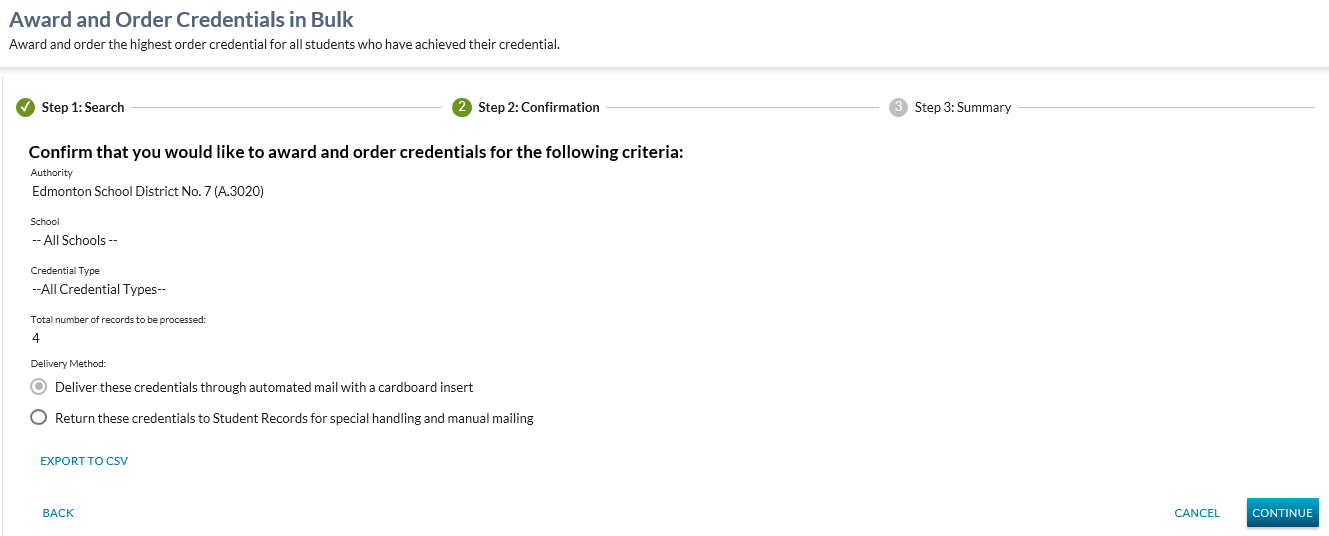Table of Contents
Award and Order Credentials in Bulk - Step 2 Confirmation
The user sees this screen from the Award and Order Credentials In Bulk - Step 1 Search page once the search has been completed.
The purpose of this tab is to display the search criteria that is entered by the user (for confirmation) and display the total number of records that are selected for processing. The user must confirm that they would like to proceed with Awarding and Ordering Credentials in Bulk process.
Data Fields
The following text is visible to the user above the data fields:
- “Confirm that you would like to award and order credentials for the following criteria:”
The following data fields are displayed to the user:
| Field Name | Value | Editable |
|---|---|---|
| Authority | Displays the value selected by the user from Step 1 Search | N |
| School | Displays the value selected by the user from Step 1 Search | N |
| Credential Type | * Displays the value(s) selected by the user from Award and Order Credentials In Bulk - Step 1 Search
| N |
| Total number of records to be processed: | For the entered criteria above, display the count of records that are selected for processing. | N |
| Delivery Method | Allows the user to specify that the credential be delivered back to Student Records through Manual Mail or through Automated Mail (with a cardboard insert). Automated Mail is set by default. | Y |
| Export to CSV | The user has an option to download a list of the records selected by the Step 1 Search. | N/A |
Page Actions
The following page actions are available:
- Back
- Cancel
- Continue
Processing on BACK
User will also have the option to select ‘Back’ button to return to the Step 1 Search page where they can adjust the criteria or cancel out. Navigation occurs as per the Stepper Guidelines.
Processing on CANCEL
Where the user selects the Cancel option, the Step 2 Confirmation screen closes and the user exits the stepper as per the Stepper Guidelines.
Processing on CONTINUE
By selecting Continue, the user is confirming that they wish to proceed with the Award and Order Credentials in Bulk processing. This action initiates the award and order processing for all records returned by the search criteria entered by the user in Award and Order Credentials In Bulk - Step 1 Search.
The following services will be called:
- Submit Credential Awarding Multiple to initiate the bulk awarding and
- Construct Document Order (System Service) to order all awarded student credentials where the student has Academic Activity within the current or previous (current -1) school year.
- The delivery method is set by the user.
- To determine what the “current” school year is, the current date is used to determine the current year.
- For example, for the months between September and December, “current year” will be current calendar year + 1. For all other months of the year, it will be current calendar year.
- The requirement is that credentials should only be automatically printed for students who are currently or recently in school. Students who have been out of school for a longer period must explicitly request a printed credential.
The results of this processing are be displayed on the Step 3 Summary page.
Processing on any "Other" Navigation Option
If the User selects any other menu option on the Main PASIprep Menu bar or uses the Browser Navigation from the Step 2 Confirmation to navigate away from the stepper, this is treated as an incomplete process and any search criteria that was entered by the user will be ignored and no records will be processed (i.e. awarded and ordered) as per PASIprep Multi-Step Form Template UI Guidelines.
Processing on EXPORT TO CSV
The EXPORT TO CSV option is available to the user on the Step 2 – Confirmation page. This option allows the user to extract a list of all records returned by the search, referred to as “Pre-Processed” Records.
The resulting CSV filename is defaulted to “<Date and Time> - <Grid Name> - Bulk Credential Award and Order.csv”.
Data Elements
The pre-processed export to csv function produces an export of the Pre-Processed Records for the user, which includes the following Data Elements:
- ASN
- Student Legal Name (Formatted)
- Suffix*
- First Name*
- Middle Name*
- Last Name*
- Birth Date
* Based on the Student Legal Name