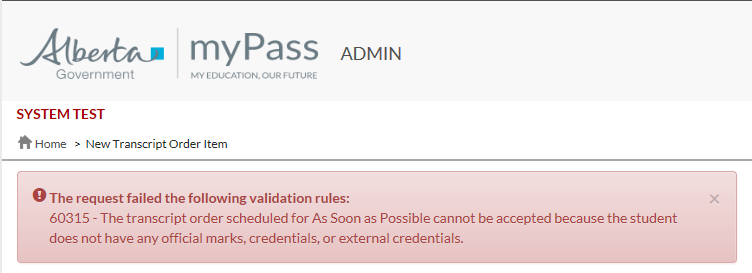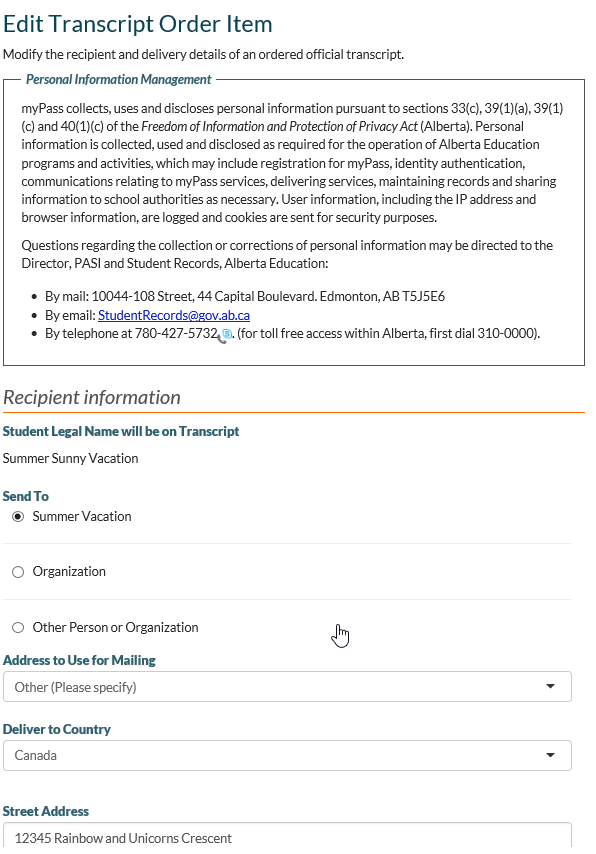Table of Contents
Edit Transcript Order Item
This functionality is available in both English and French. Please refer to French Translations page for the French text.
Part of the Order a Transcript Process.
Security Requirements
To access this screen, the myPass user requires an active student connection to the student on the document order item.
Data Fields
The Data Fields available in Edit are identical to the New Transcript Order Item Screen (in both public and admin (Manage) modes, respectively). The Edit Transcript Order Item screen does have the following extra rules:
- Number of Copies is always Read-Only
Student Panel
The Student Panel on top displays the name of the student that the transcript order item is for, as well as the order item. The icon shown next to the student’s name represents the connection type (self-connection, 3rd party connection, or admin mode access).
Address Preview Panel
The Address Preview Panel that appears in the New Transcript Order Item Screen also appears on the Edit Transcript Order Item screen.
Saving the Document Order Item
Once user clicks [Save Changes], the following processing occurs:
- Validate all fields are of proper format and required fields are all entered.
- Validate the mailing address is proper based on the rules of the mailing address formatter (see Document Orders Overview for more details on order item mailing address formatting rules)
If validation is successful, the changes to the document order item is saved and user returns to the ordered documents screen.
In the scenario where an order is updated from scheduled to ASAP transcript order and the student has an empty transcript1) the order update will fail due to validation Rule 60315 - Transcript Order for Empty Transcript. The rejection rule will be displayed in an error message panel.