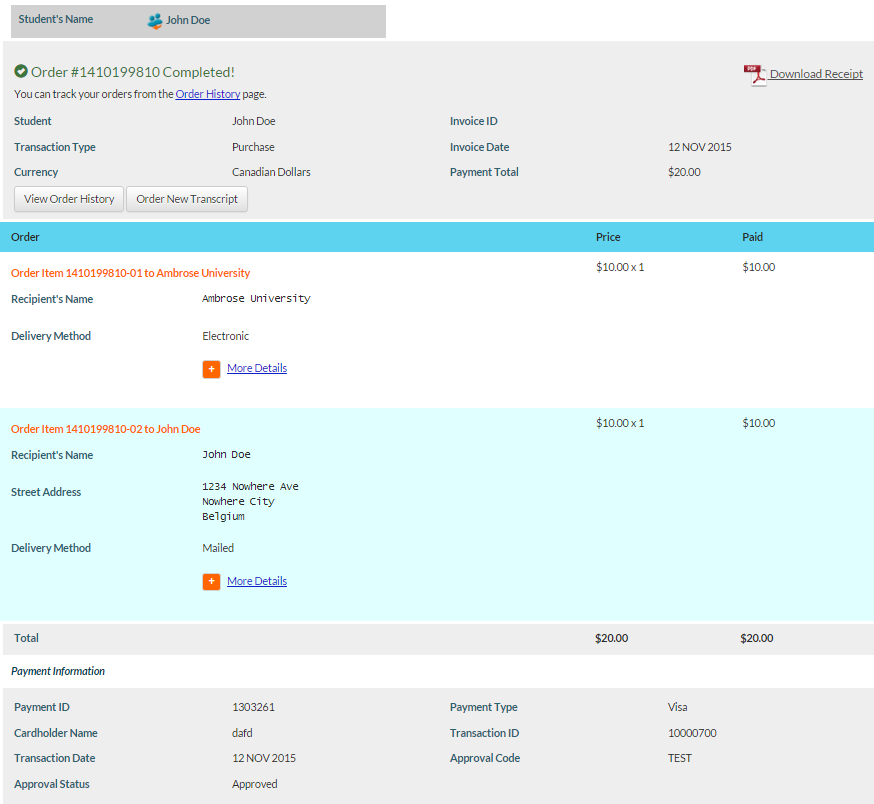Table of Contents
Transcript Order Confirmation
This functionality is available in both English and French. Please refer to French Translations page for the French text.
Part of the Order a Transcript process.
The Transcript Order Confirmation page is displayed when the Document Order has been successfully submitted and it now has an Order Status of Ordered. The Document Order Identifier, the Document Order Payment Transaction ID and EPS2 payment information (if any) is displayed to the user.
The Document Order Item Grid functions the same as it appears in Review My Transcript Order Screen. The user can choose to view the View Document Order History page, or start a new Transcript Document Order by clicking the [Order New Transcript] button.
Student Panel
The Student Panel Student Panel is shown on the screen, except the [Cancel order] link is no longer available as the Order has been submitted and has reached the Ordered status.
Data Fields – Confirmation Panel
The fields shown in the top Confirmation Panel are as follows:
| Field Name | Description |
|---|---|
| Student | Name of the Student the Document Order is for. This should be the same as the Name shown in the Student Panel |
| Invoice ID | Display ID of the Electronic Payment System Invoice with the Processing Status of “Successful” for the Document Order |
| Transaction Type | “Purchase” |
| Invoice Date | Document Order’s Order Placed Date |
| Currency | “Canadian Dollars” |
| Payment Total | Document Order’s Amount Collected |
Data Fields – Document Order Item Grid
The data fields shown on the Document Order Item Grid is identical to the Review My Transcript Order Screen with the following exceptions:
- The Item Total column is replaced with “Paid”, which shows the Amount Collected value on each Document Order Item
- For each Document Order Item, the actual Order Item Number is shown, instead of its sequence number
Data Fields – Payment Information
The Payment Information panel shows fields taken from EPS2 regarding the transaction.
| Field Name | Description |
|---|---|
| Payment ID | Payment ID generated by EPS2 |
| Payment Type | As entered by User in EPS2. This is usually “MasterCard” (for MasterCard payments) or “Visa” (for Visa and Visa debit payments). Note: While American Express is supported by EPS2, it is not a preferred payment type for PASI hence it is not advertised to limit the number of AMEX transactions coming through. |
| Cardholder Name | As entered by User in EPS2 |
| Transaction ID | Transaction ID generated by EPS2 |
| Transaction Date | Date generated by EPS2 |
| Approval Code | Approval code generated by EPS2 |
| Approval Status | Approval status generated by EPS2 |
Receipt / Invoice for Payment
Clicking [Download Receipt] allow user to download a PDF of the receipt for the payment. Please refer to the PASI Payment Receipts Specification on details regarding the EPS2 Transcript Document Order Receipt.