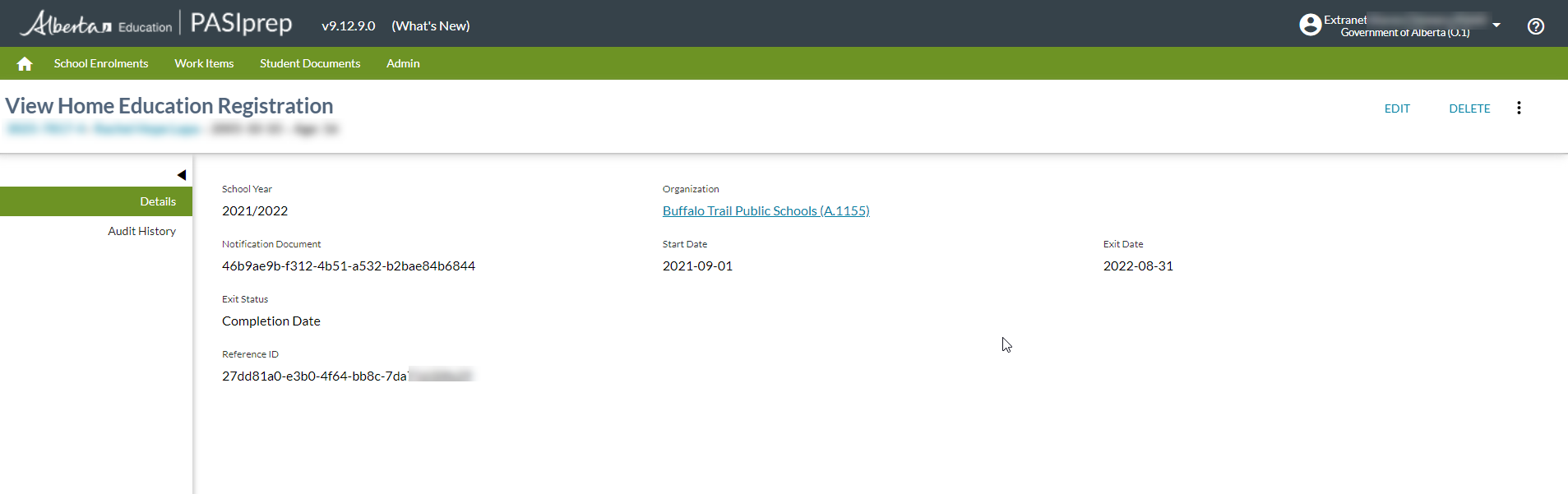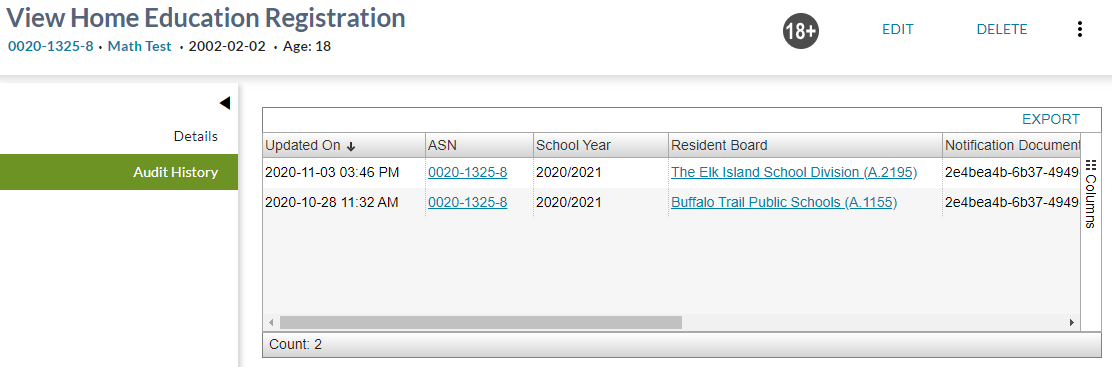Table of Contents
View Home Education Registration
This screen (based on the PASIprep View Item template) will allow a PASIprep user to view the details of a Home Education Registration record.
Overall Page Configuration
This page is configured as follows:
| Browser Title | View Home Education Registration - PASIprep |
|---|---|
| Screen Title | View Home Education Registration |
| Subtitle | Student Identifier Subtitle |
Security Requirements
A PASIprep user requires the following PASIprep permission(s) in order to access this functionality:
In addition, the user must satisfy the data access rules in order to access the record.
Users that fail to meet the security requirements will see a 403 error screen.
Navigation Side Bar
This page contains the following tabs:
| Tab Title | Destination | Security Requirements |
|---|---|---|
| Details | Details Tab | None |
| Audit History | Audit History Tab | None |
Actions Toolbox
The action toolbox on this screen includes the following actions (in the following order).
Edit
This action is available when the user has PASIprep Level 59 Permission - Manage Home Education and meets the data access rules to update the Home Education Registration record.
When selected, PASIprep will open the Edit Home Education Registration screen.
Delete
This action is available when the user has PASIprep Level 59 Permission - Manage Home Education, meets the data access rules to update the Home Education Registration record and the Home Education Registration has not already been deleted.
When selected, PASIprep will update the Home Education Registration record by setting Home Education Registration Is Deleted to True.
Undelete
This action is available when the user has PASIprep Level 59 Permission - Manage Home Education, meets the data access rules to update the Home Education Registration record and the Home Education Registration has already been deleted.
When selected, PASIprep will update the Home Education Registration record by setting Home Education Registration Is Deleted to False.
More…
The following actions are presented in the More… menu of the action toolbox in the following order.
Clone
This action is available when the user has PASIprep Level 59 Permission - Manage Home Education and meets the data access rules to add a Home Education Registration record.
When selected, PASIprep will open the Add Home Education Registration screen, with all the fields defaulted to the existing record.
Details Tab
This tab within the View Home Education Registration screen is used to view the details of the Home Education Registration record.
Home Education Registration Work Item Card
A work item card will appear at the top of the Home Education Registration screen if a work item exists for the selected record.
Data Fields
This screen contains fields for the following.
| School Year | This read-only field will display the Home Education Registration School Year. |
|---|---|
| Resident Board | This read-only field will display the Home Education Registration Resident School Board. |
| Is Deleted | This read-only field will indicate if the record has been deleted. |
| Notification Document | This read-only field will display the Home Education Registration Notification Document. |
| Start Date | This read-only field will display the Home Education Registration Start Date. |
| Exit Date | This read-only field will display the Home Education Registration Exit Date. |
| Exit Date Type Document | This read-only field will display the Home Education Registration Exit Date Type. |
| Reference ID | This read-only field will display the Home Education Registration Reference ID. |
Google Analytics
Accessing this page should be tracked as per the PASIprep Analytics Guidelines.
Audit History Tab
This tab within the View Home Education Registration screen is used to display the changes to the Home Education Registration record.
Data Grid
This data grid contains a record for each of the Home Education Registration Audit Event records.
Data Grid Configuration
This data grid is configured as follows:
| Default View | Standard View |
|---|---|
| Supports User Defined Views? | No |
| Includes [Columns…]? | Yes |
| Includes [Export to CSV]? | Yes |
| Includes [Expand to Full Screen]? | No |
| Grid Height | Fills available space |
| Allow Bulk Selection | No |
| Emphasized Records | None |
| Deemphasized Records | None |
Data Grid Columns
The following columns should be included in the data grid (in the following order):
Data Grid Views
Data grids may include a listing of predefined views to help users find / target specific records. The following views should be made available in the following order.
Standard
This view includes the following columns:
- Updated On
- ASN
- School Year
- Resident Board
- Notification Document
- Start Date
- Exit Date
- Exit Date Type
- Is Deleted
- Updated By
- Updated By Organization
The data in this grid is sorted based on:
- Updated On in descending order.
Google Analytics
Accessing this page should be tracked as per the PASIprep Analytics Guidelines.