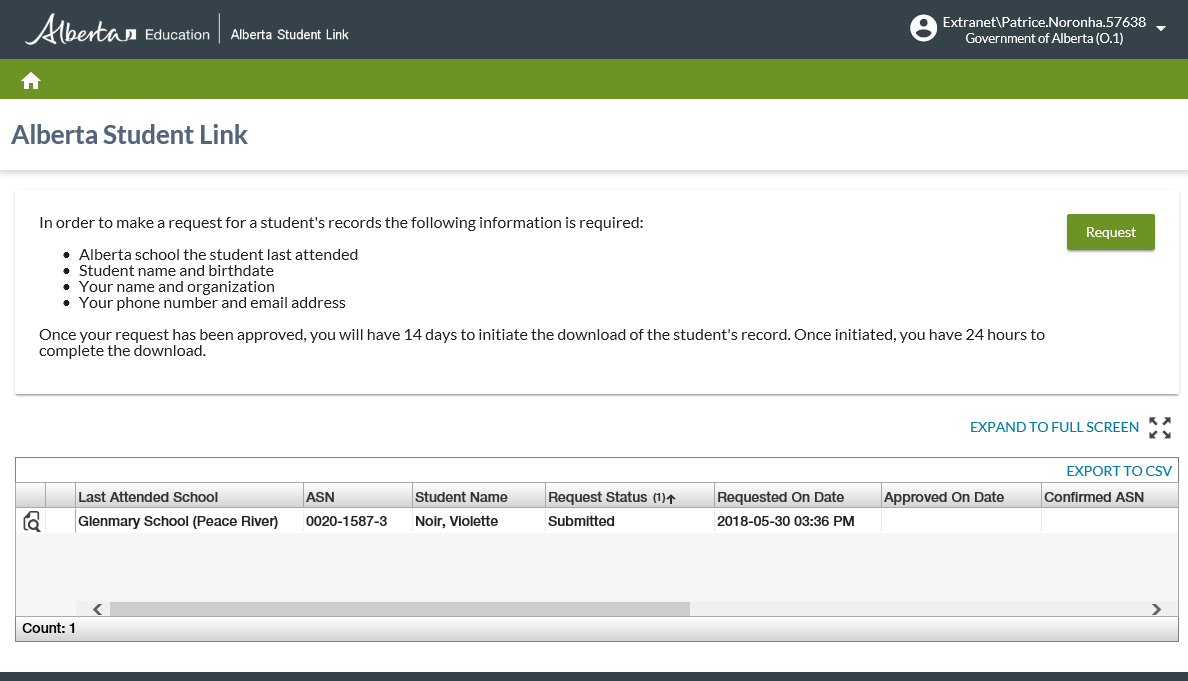Table of Contents
Alberta Student Link Homepage
The Alberta Student Link Homepage is the landing page of Alberta Student Link, and it serves as the starting point for third party users to request access to a student's record.
The screen contains a “request” card and list grid of requests created by the third party user.
* Template used by this screen (e.g. PASIprep List Items Template and PASIprep 2.0 Card)
Secured By
In order to access the Alberta Student Link:
◾ The user must have logged into their Alberta Education Account.
Request Card
The request card outlines to the user the information required to make a request for a student's record.
To make a request the user will click the request button - which launches the Add Request (Alberta Student Link) screen.
Alberta Student Link Requests Data Grid
The data grid lists all the request made by the user.
The user can click the view icon to see details of a specific request. Clicking the view icon will launch the View Request (Alberta Student Link) screen.
The list grid sorts in the following order:
- Approved requests
- Submitted requests
- Declined requests
- Downloaded requests
- Expired requests
- Cancelled requests
In addition, each status is ordered by 'last updated on'.
Data Grid Columns
The following information is available in this section of the screen:
| Field | Description | Field Format |
|---|---|---|
| {View Icon} | Goes to View Request (Alberta Student Link) | png |
| {Download Icon} | Assembles a zip file with all the documents that were in the student's record at the time the approval was granted. See Downloading a Student Record below. This action is available when:
| png |
| Last Attended School | The current name and city of the School the student last attended for the request record. | String |
| ASN | Student ASN (Student Record Access Request) | nnnn-nnnn-n |
| Student Name | The full name of the student from the discrete name elements of the request record. Format: {Last Name}, {First Name} {Middle Name} | String |
| Request Status | The status of the request. | String |
| Requested On Date | The date and time the request was created. | Date & Time |
| Approved On Date | Approved On Date and Time | Date & Time |
| Confirmed ASN | Displays the ASN of the confirmed student. | nnnn-nnnn-n |
| Confirmed Preferred Name | The preferred full name of the student from PASIprep. Format: {Last Name}, {First Name} {Middle Name} | String |
| Request Status Date |
Displays the effective date of the current Request Status. | Date & Time |
| Last Updated On | Identifies when the information was last updated. | Date & Time |
| Reference ID | Primary key of the Student Record Access Request record. | Integer |
Downloading a Student Record
When downloading the student record, a ZIP file named after the student's ASN (999999999.ZIP) is assembled and downloaded. This ZIP file may contain:
- A current DAR if the request has a value of True for Include DAR
- If the student does not have any current Course Marks, a DAR is not included.
- A PAT ISP for each Include PAT School Year
- If an Include PAT School Year is a school year is which the student does not have any PAT Results, the PAT ISP for that school year will be excluded.
- A student document for each Include Student Document
- If the Student Document has been deleted, it will be excluded.
Once the file list of documents has been compiled, the request will be updated to reflect the final set of downloaded documents.
- Change Include DAR to False if a DAR was not included
- Remove any Include PAT School Years that were included in the approval, but excluded from the download.
- Remove any Include Student Documents that were included in the approval, but excluded from the download.
- Update the status of the request to Downloaded.