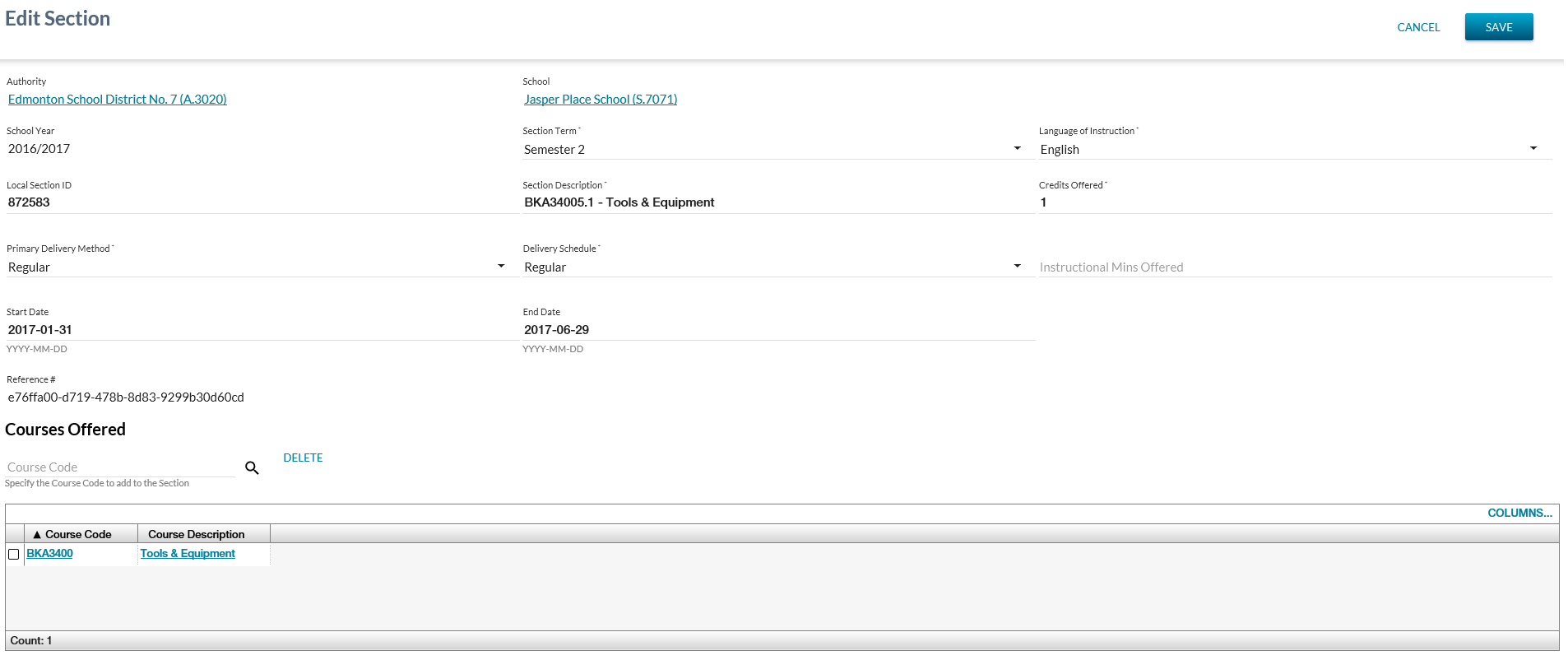Table of Contents
Edit Section
Once the list data grid for sections has been populated users can click the Edit icon to edit an existing Section record. The “Edit Section” screen will open prepopulated with the data from the existing record from the list grid.
Secured By
Refer to Section Data Access Rules for the security used to control access to this functionality.
Actions Toolbox
Save Function
Refer to Submit a Section in Section Data Access Rules for the security used to control access to this functionality.
Clicking [Save] performs the following:
- Validate data is entered correctly (all required fields entered, values are in proper format, etc.)
When the form data passes validation:
- Call the Submit Section service with the mandatory parameters and optional parameters the user entered on the form to create the new section.
Cancel Function
Selecting the Cancel action redirects the user as per the UI Navigation guidelines without saving any changes.
Edit Section
Section Work Item Card
A section work item card will appear at the top of the Edit Section screen if a work item exists for the selected record.
There is the possibility that when the screen is initially loaded a work item may be in an Out of Date status. The screen will allow up to 5 seconds for the status to become Up to Date before proceeding with loading the screen. If the status of the work item is Out of Date after the 5 second wait, the screen will display an Out of Date status message. Refer to Navigation Between Bulk List of Items and Individual Item View to review the Out of Date message.
Refer to Section Data Access Rules for rules around viewing and editing Section work items in PASIprep.
Data Fields
The following information is available in this section of the screen:
| Field | Description |
|---|---|
| Authority* | Displays the name of the School Authority Code that has been defaulted to the Section. Formatted as “{Name}({Code})”. |
| School* | School of the Section. |
| School Year* | Section School Year of the Section. |
| Section Term* | Section Term associated to the Section. |
| Language of Instruction* | A drop down that allows the user to select a valid Instructional Language code value. The field defaults to “English”. |
| Local Section ID | Local Section ID of the student for the Section. |
| Section Description* | An entry field that allows the user to provide a section description. Has a max size of 255 characters. |
| Credit Offered* | Credits Offered for the course material for the Section. |
| Primary Delivery Method* | A drop down that allows the user to select a valid Primary Delivery Method code value. |
| Delivery Schedule* | Delivery Schedule of the Section. |
| Instructional Mins Offered | A number entry field that allows values that are 0 or greater. |
| Start Date | A date entry field. Date field |
| End Date | A date entry field. Date field |
| Reference # | Displays the unique Reference # for the record. |
Courses Offered
The following information is available in the grid in this section of the screen:
| Course Code | Course Description |
|---|---|
| Course Code* | Course Code for the Section. |
| Course Description* | Course Full English Name for the Course. |
Course Code Input Field Function
Refer to the Course Code Input Field Function section of the Add Section page for full details on this part of the edit page. It behaves the same way as on the add page.
Delete Function
Selecting a record from the Courses Offered Grid will [Delete] the selected course from the section.
Google Analytics
Page view tracking as described in the PASIprep Analytics Guidelines.