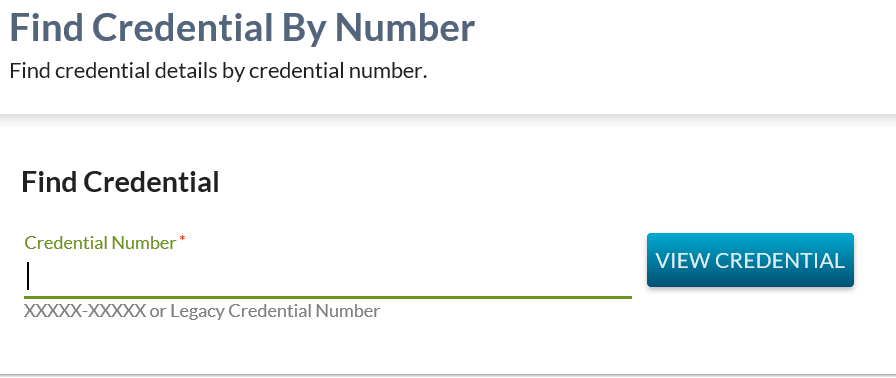Table of Contents
Find Credential By Number
The Find Credential By Number option is accessible via the navigation menu category as per the header navigation menu.
This page allows a Ministry users to enter a credential number or legacy credential number and complete a search for that record in PASI. Where the record is found, the user should be redirected to view the details of that credential and otherwise should not be redirected.
Secured By
To access this screen, the user must meet the data_access_rules and have the PASIprep Level 19 Permission - Manage Credentials
If the security requirements are not met, users will be denied access and will see an unexpected error instead, as defined in the PASIprep 2.0 UI Guidelines.
Find Credentials By Number - Search
The search allows a user to search by a credential number to view the information for that particular credential number.
Search Fields
The page uses the PASIprep List Items Template which includes the context bar. The context bar allows user to specify the criteria to find Credential records.
* denotes mandatory fields
| Field Name | Description | Field Format |
|---|---|---|
| Credential Number* | A text field allowing a user to enter either a PASI credential number or a Legacy Credential Number value to search PASI for. Hint text “XXXXX-XXXXX or Legacy Credential Number” included under the search field. | Text field |
Processing on [View Credential]
When the credential number has been entered and the user selects the [View Credential] option, this action initiates a search for any credential in the system with a Credential Number or Legacy Credential Number matching the value entered by the user. This includes searching through the “archived” credential number records stored in the Shadow table.
One Result Returned
Where a credential exists, redirect the user to the View Awarded Credential screen for the record found.
- Credential # not the active credential number: To the Audit History tab of View Awarded Credential
- Credential # is the active credential number: To Detail tab of View Awarded Credential
View Awarded Credential screen for the record found.
No Result Returned
Where no credential exists (either the active credential number or non-active credential numbers within the audit history) matching the criteria entered, display the standard “no records found” message.
Multiple Results Returned
Where the search returns multiple credential records, the a message with a grid is to be displayed to the user where multiple legacy credential records are returned matching the value entered. The user must select one of the records to continue.
The following message is to be displayed above the grid: “Multiple records found. Please select a record to continue.”
A grid will display a row for each record returned by the search, containing the following columns (*indicates column visible by default) sorted by Student Name alphabetically:
| Field Name | Description |
|---|---|
| {View Icon}* | Selecting the View Icon directs the user to the View Awarded Credential screen just like where the user had. |
| Alberta Student Number* | The ASN for the student. |
| Student Name* | The preferred student name, formatted as per the Data Format Guidelines. |
| Last Name | The Last Name of the student's Preferred Name. |
| First Name | The First Name of the student's Preferred Name. |
| Middle Name | The Middle Name of the student's Preferred Name. |
| Suffix | The Suffix of the student's Preferred Name. |
| Awarded School Year* | The Awarded School Year for the credential. |
| Birthdate* | The birthdate for the student, formatted as per the Data Format Guidelines. |
| Credential Type* | The Credential Type relating to the credential number. |
| Legacy Credential Number* | The Legacy Credential Number for the record. |
Google Analytics
Google Analytics is implemented as per the PASIprep Analytics Guidelines with page views tracked.