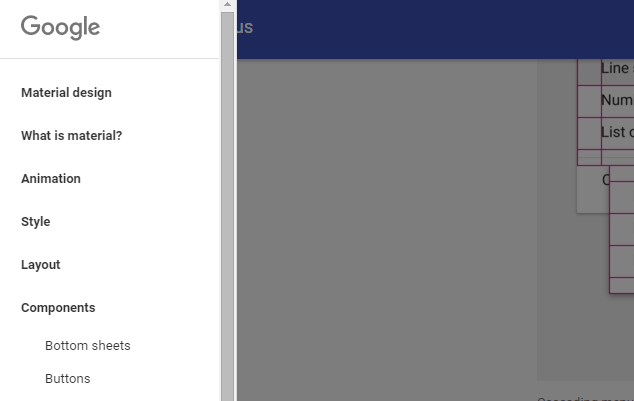Table of Contents
PASIprep Header Navigation Menu
The Header Navigation Menu allows user to navigate to different areas of PASIprep.
The Header Navigation Menu uses the Secondary colour as the background colour.
| The Home icon is always available in the Header Navigation Menu to the left of the Menu Categories. Clicking the Home icon will take the user to the PASIprep Homepage | 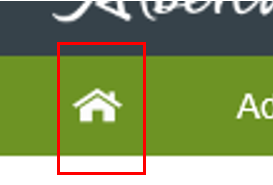 |
To the right of the Home icon is the set of Menu Categories available to the user.
| 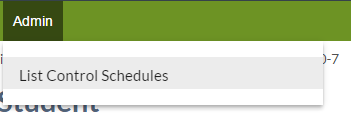 |
| When user vertically scrolls down the page, the Header Navigation Menu will stay “docked” to the top of the screen. | 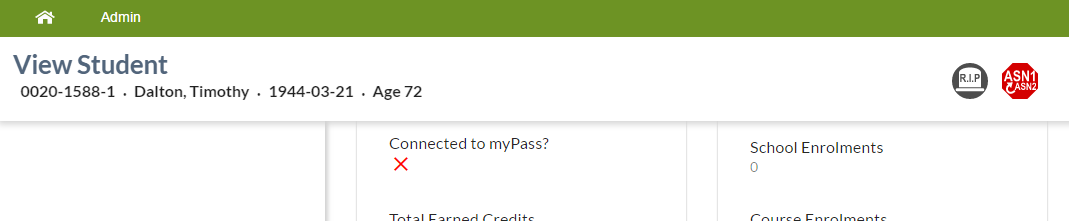 |
Structure
The following Menu Categories can appear in the menu, based on the PASIprep users permissions:
Security: A menu item is visible only if the user meets the requirements to access the target page (as documented in the target page's documentation).
If all of the menu items in a menu are not visible, then the menu itself will not be visible to the user.
School Enrolments Menu
The following menu items are available under the School Enrolment menu (in the following order), based on the permissions on the PASIprep user:
| Link | Target Page | Security Requirements |
|---|---|---|
| List School Enrolments | List School Enrolments | |
| List Students by Responsible School | List Students By Responsible School | |
| School Enrolment Summary | School Enrolment Summary | |
| List Home Education Students | List Home Education Students | PASIprep Level 60 Permission - View Home Education Registrations |
Courses & Marks Menu
The following menu items are available under the Courses & Marks menu (in the following order), based on the permissions on the PASIprep user:
Credentials Menu
The following menu items are available under the Credentials menu (in the following order), based on the permissions on the PASIprep user:
| Link | Target Page |
|---|---|
| Award and Order Credentials in Bulk | Award and Order Credentials in Bulk |
| Find Credential by Number | Find Credential By Number |
| List Credential Exemptions | List Credential Exemptions |
| List Credential By Type | List Credential By Type |
| List Credentials to Review | List Credentials to Review |
| List Student Credential Progress | List Student Credential Progress |
Orders Menu
The following menu items are available under the Orders menu (in the following order), based on the permissions on the PASIprep user:
| Link | Target Page |
|---|---|
| Find by Document ID | Find by Document ID |
| List Document Order Items | List Document Order Items |
| List Payments | List Payments |
Work Items Menu
The following menu items are available under the Work Items menu (in the following order):
| Link | Target Page | Conditions |
|---|---|---|
| List Work Items | List Work Items | |
| List Home Education Notifications | List Home Education Notifications | PASIprep Level 58 Permission - View Home Education Notifications |
Student Documents
An information icon will display beside the main menu when there are Submitted ASL requests. Only displays for users with PASIprep Level 47 Permission - Manage Student Document Access Requests.
The following menu items are available under the Student Documents (in the following order):
| Text of Menu Item | Target Page | Notes |
|---|---|---|
| List Student Document Submissions | List Student Document Submissions | |
| List Student Document Problems | List Student Document Problems | |
| List Student Document QA | List Student Document QA | |
| List Alberta Student Link Requests | List Alberta Student Link Requests | a count indicator will display for each request at the status of Submitted (Alberta Student Link Request Status) |
| Update Student Document Relevancy | Update Student Document Relevancy | |
| Flag Documents for QA | Flag Documents for QA | |
| Request Disposal of Eligible Documents | Request Disposal of Eligible Documents | |
| Confirm Disposal of Requested Documents | Confirm Disposal of Requested Documents |
Admin Menu
The following menu items are available under the Admin menu (in the following order):
Future Considerations
When the resolution is too small to fit all the Menu Items on the bar, the Menu Items will be collapsed to the following: 
- A [Home Icon] is always visible for user to return to the landing page of PASIprep
- Clicking on the hamburger menu icon exposes the Menu Categories and their respective Menu Items in a Navigation Drawer manner (as defined by Material Design UI Guidelines (https://www.google.com/design/spec/patterns/navigation-drawer.html))