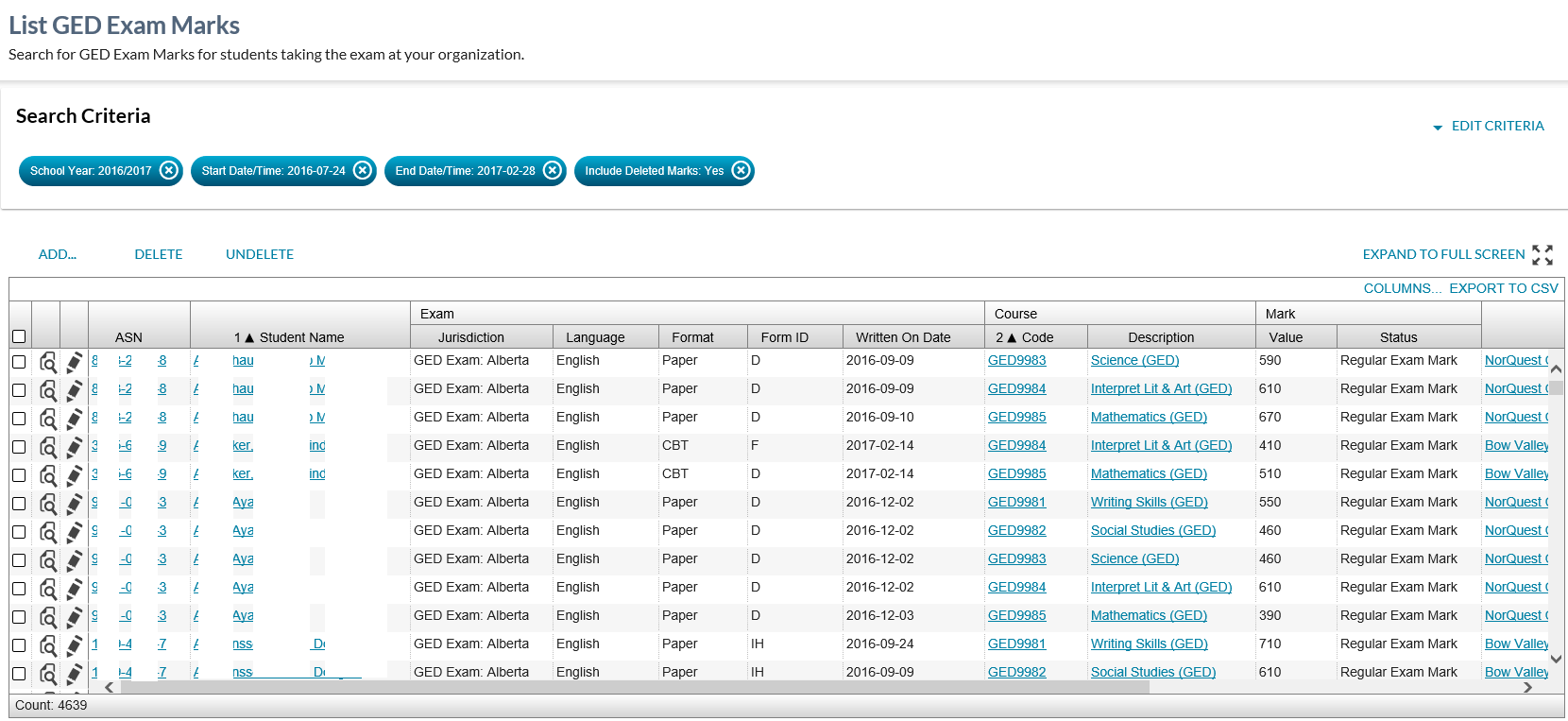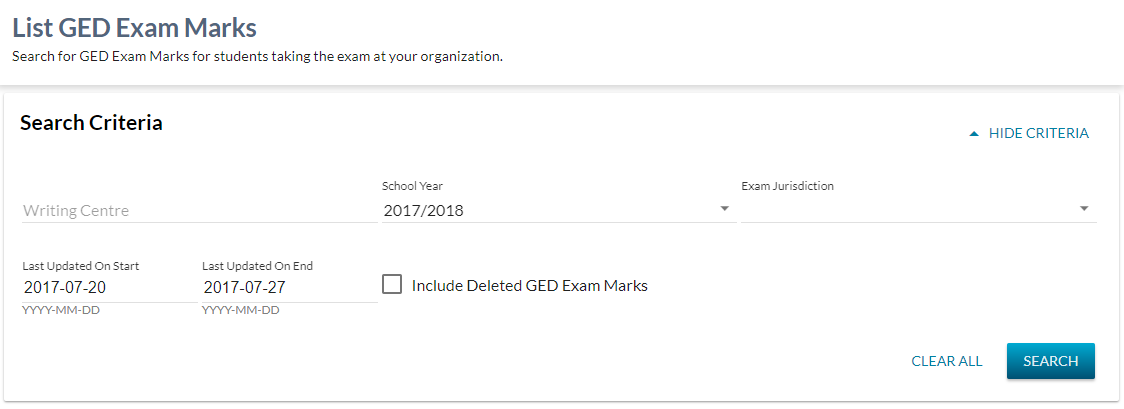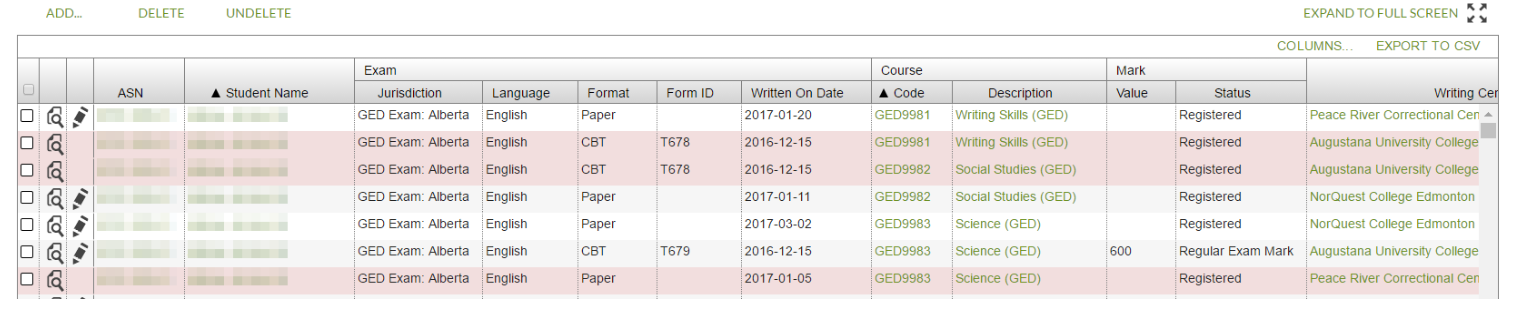Table of Contents
List GED Exam Marks
- The 'List GED Exam Marks' option is accessible from the PASIprep Header Navigation Menu.
- The page allows a user to list GED Exam Marks based on their associations to students, as well as who is registered in their associated writing centre to write GED exams.
This screen uses the PASIprep List Items Template.
Secured By
The user must satisfy the GED Exam Mark Data Access Rules for accessing the record in order to access this screen.
List GED Exam Marks
The search allows a number of pieces of information to be selected to generate a filtered overview of relevant GED Exam Marks.
The page uses the PASIprep List Items Template which includes the context bar.
Search Fields
| Field Name | Description | Field Format |
|---|---|---|
| Writing Centre | Contains: A list of all Writing Centres in the GED Writing Centre table. For all users this contains the list of Writing Centres available in PASI, sorted by A-Z. When the user logs in with a WC on the list, the selection is defaulted to that WC When the user logs in as a school that is not on the WC list and does not select a Writing Centre, all Writing Centers will be searched by default. | Select Control with Auto-Complete |
| School Year | School Year of the GED Exam Mark record. Allow all school years | Select Control for School Year |
| Exam Jurisdiction | Filters the results by the type of GED exams. First option is blank and is followed by the GED Exam Jurisdictions from the code type table. | Select Control |
| Last Updated On | Start and End dates. By default, the starting and ending dates of the Last Updated On will be from (current date – 7 days) to current date. Only GED Exam Marks that were updated within the specified Last Updated On date range will be returned. When the Start date is cleared out the query should act as if the date is the beginning of time. When the End date is cleared out the query should act as if the date the current date (end of time). | PASIprep Date Input |
| Include Deleted GED Exam Marks | Indicates whether deleted records should be considered in the search result. This is not checked by default. | Check Box |
Search Results
When [Search] is clicked, GED Exam Mark records that user have permission to view and matches the specified criteria in the context bar.
Refer to GED Exam Mark Data Access Rules for the list of criteria for user to have permission to view a record.
The results are displayed in the Search Results Grid.
Data Grid
The grid is follows the PASIprep Business Object Grid guidelines.
- The sort order of the grid is on Student Name then Course Code
- Multi-select is enabled on the grid.
* denotes fields that are visible on the grid by default.
| Column Grouping | Field Name | Description |
|---|---|---|
| - | {Checkbox} | As per PASIprep Business Object Grid guidelines. |
| - | {View Icon} | If the GED Exam Mark's Exam Mark Status is “Registered”, this opens the View GED Exam Registration page; otherwise it opens the View GED Exam Mark page. |
| - | {Edit Icon} | This column is visible only if user has the Permissions required to see manage functionalities on screen. Displays the Edit icon to edit the diploma exam mark record. If the GED Exam Mark's Exam Mark Status is “Registered”, this opens the Edit GED Exam Registration page for the parent GED Exam Mark record; otherwise it opens the Edit GED Exam Mark page. |
| - | ASN* | ASN on the parent Diploma Exam Mark record. Displayed as per the PASIprep Business Object Grid guideline. |
| - | Student Name* | Preferred name tied to the ASN. Displayed as per the PASIprep Business Object Grid guideline. |
| - | Last Name, First Name, Middle Name, Suffix columns | Preferred name tied to the ASN on the record. Displayed as per the PASIprep Business Object Grid guideline. |
| - | School Year | GED Exam Mark School Year |
| Exam Information | ||
| Exam | Jurisdiction* | Short description of GED Jurisdiction Code |
| Exam | Language* | Short description of GED Exam Mark Exam Language |
| Exam | Format* | Short description of GED Test Format Code |
| Exam | Form ID* | Short description of GED Exam Mark Form |
| Exam | Series | Short description of GED Exam Mark Series |
| Exam | Written On Date* | GED Exam Written On Date |
| Course Information | ||
| Course | Course Code* | Course Code (Diploma Exam) |
| Course | Course Description* | Course Full English Name of the Course Code (Diploma Exam) |
| Mark Information | ||
| Mark | Value* | GED Exam Mark Value |
| Mark | Status* | Short description of GED Exam Mark Status |
| - | Writing Centre* | Displays the writing centre as '{School Name (School Code)}' for the GED Exam Mark record. |
| - | Writing Centre Code | |
| - | Writing Centre Name | |
| - | Deleted* | Displays “Yes” if the GED Exam Mark record is logically deleted, otherwise displays “No” |
| - | Last Updated* | Last Updated On If the GED Exam Mark's Exam Mark Status is “Registered”, this links to the Audit History of the View GED Exam Registration page for the record; otherwise it this links to the Audit History of the View GED Exam Mark page for the record. |
| - | Reference # | The unique Reference # for the record. |
Grid Action Menu Item - [Add GED Exam Registration]
Allows user to add a new GED exam registration.
This button will not be visible if the user does not have the permissions required to see manage functionalities on screen.
Processing for [Add GED Exam Registration]
Takes user to the Add GED Exam Registration screen.
Grid Action Menu Item - [Add GED Exam Mark]
Allows user to add a new GED exam mark.
This button will not be visible if the user does not have the permissions required to see manage functionalities on screen.
Processing for [Add GED Exam Mark]
Takes user to the Add GED Exam Mark screen.
Grid Action Menu Item - [Delete]
Allows user to delete a diploma exam registration. The user must select a record in the grid first to use this function.
This button will not be visible if the user does not have the permissions required to see manage functionalities on screen.
Processing for [Delete]
Opens the Delete GED Exam Registration Dialog for the selected GED Exam Mark when the status is “registered”.
Opens the Delete GED Exam Mark Dialog for the selected GED Exam Mark when the status is “Regular Exam”.
Grid Action Menu Item - [Undelete]
Allows user to undelete a diploma exam mark. The user must select a record in the grid first to use this function.
This button will not be visible if the user does not have the permissions required to see manage functionalities on screen.
Processing for [Undelete]
Opens the Undelete GED Exam Registration Dialog for the selected GED Exam Mark is the status is “registered”.
Opens the Undelete GED Exam Mark Dialog for the selected GED Exam Mark is the status is “regular exam”.