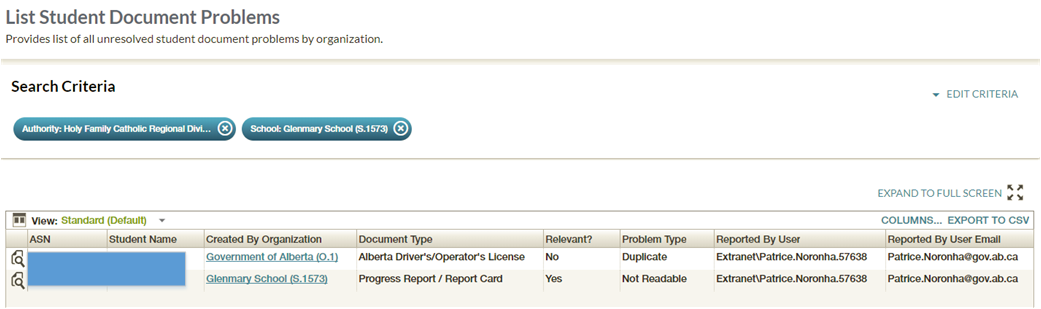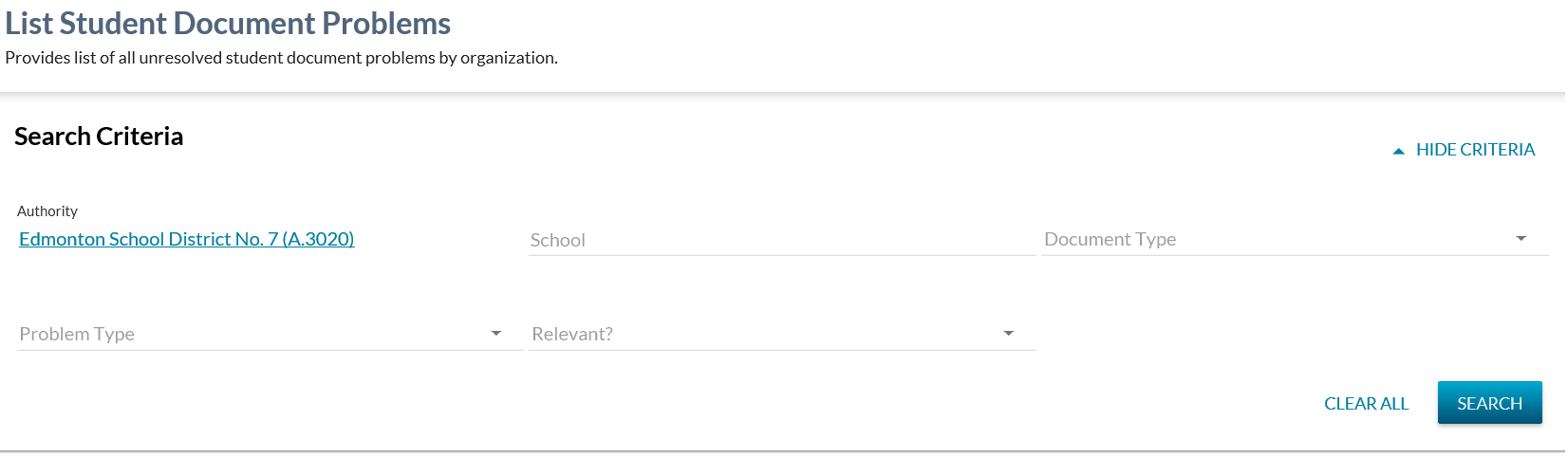Table of Contents
List Student Document Problems
This screen can be accessed from the main menu, as defined within the PASIprep Header Navigation Menu page.
This screen allows a PASIprep user to view a list of pending Student Document Problems that the School or Authority must review and address.
This screen uses the PASIprep List Items Template.
Secured By
This screen is intended for School and School Authority users primarily, but is also available to Ministry users to support the Schools/Authorities.
PASIprep Level 50 Permission - Manage Student Documents or PASIprep Level 51 Permission - Manage Student Document QA is required to access this screen.
If the security requirements are not met, user will be denied access and will see an unexpected error instead, as defined in the PASIprep Error Page Template.
Selection Criteria
The Selection Criteria area allows a user to specify the criteria for the Student Document Problem records to return.
This section follows the PASIprep Field Value List / Form guidelines.
Data Fields
The following Student Document Problem information is available in this section of the screen (* indicates mandatory):
| Field | Description | Field Format | Data Access Rules (Optional) |
|---|---|---|---|
| Authority* | Where the user is a School or Authority user, this field defaults to the authority associated with the user logged in and cannot be updated. Where the user is a Ministry user, this field has no default value and lists all authorities and an “Government of Alberta (O.1)” option. | Dropdown | Where an Authority value is selected, the returns all records where meets the Update requirements of the Student Document Problem Report Data Access Rules. Note: The authority should see all records for their authority and all schools within their authority. A Ministry user should be able to complete the same search that a School or Authority performs and see the same list of results for support purposes. Where a Ministry user selects the “Government of Alberta (O.1)” value, this returns only records that the ministry users can update (as per the Student Document Problem Report Data Access Rules). |
| School | Where the user is a School user, this field defaults to the School associated with the user logged in and cannot be updated. Where the user is an Authority or Ministry user, this field has no default value, but may optionally be specified. This is a dropdown containing all Schools for that Authority. | dropdown | Where no School value is selected, all student document problem reports for the Authority selected will be returned as per the Update requirements of the Student Document Problem Report Data Access Rules. Where a School value is selected, the system returns records where the School specified meets the Update requirements of the Student Document Problem Report Data Access Rules. |
| Document Type | Dropdown containing the document name for all active Document Type values, with a blank value that is selected by default. Where no value is selected, Student Document Problem records of all document types will be returned. Where a value is selected, only Student Document Problem records relating to documents of that document type will be returned. | Dropdown | If Ministry Restricted = Yes, the document type will only display for Ministry users |
| Problem Type | Dropdown containing a list of all Student Document Problem Reported Type values, with a blank value that is selected by default. Where no value (blank) is selected, problem records of all problem types are returned. Where a value is selected, only problems of that Problem Type will be returned. | Dropdown | N/A |
| Relevant? | This is a dropdown containing the values “Yes” and “No”. Where no value is selected, all Student Document Problem records are returned regardless of the student document’s IsRelevant value. Where “Yes” has been selected, only Student Document Problem records relating to Student Documents with IsRelevant = Y will be returned. Where “No” has been selected, only Student Document Problem records relating to student documents with IsRelevant = N will be returned. | Dropdown | N/A |
Data Grid
The data grid displays the details of the Student Document Problem results returned by the query based on the selection criteria entered. The records returned on the grid only include those records for which the user meets the Resolve and Existing Problem Report section of the Student Document Problem Report Data Access Rules. .
Data Fields
The following information is available in this section of the screen (* indicates visible by default), sorted by the Reported Date/Time ascending (allowing the oldest outstanding records to be displayed first):
| Field | Description | Field Format | Data Access Rules (Optional) |
|---|---|---|---|
| Field Name (link to the Data Element when applicable) | Field Behavior | Format | {describe how permission/associated/limited access restricts the view of this field, if any. Usually a link to the applicable Data Access Rules page} |
| {View Icon} | When clicked, takes the user to the View Student Document Details screen with the “Metadata” tab selected by default for the requested record. | Displays the standard view icon. | N/A |
| Alberta Student Number* | The ASN for the student. | ||
| Student Name* | The Preferred Name of the student formatted as a name. | This is presented as a link, as per the Crosslinking Guidelines. | User must have Access to the Student (Moved) to see the data. |
| Last Name | The Last Name associated with the student's Preferred Name | N/A | Access to the Student (Moved) required |
| Suffix | The Suffix associated with the student's Preferred Name | N/A | Access to the Student (Moved) required |
| First Name | The First Name associated with the student's Preferred Name | N/A | Access to the Student (Moved) required |
| Middle Name | The Middle Name associated with the student's Preferred Name | N/A | Access to the Student (Moved) required |
| Created By Organization* | The organization who created the document (typically a school or authority). | Organization Link, as per Crosslinking Guidelines | N/A |
| Document Type* | The document name of the student document document type associated with the Student Document Problem being returned. | document name | N/A |
| Relevant?* | The Relevant value of the Student Document related to the student document problem record. | “Yes”, where the student document related to the problem record has an Relevant value = Yes. “No”, where the student document related to the problem record has an Relevant value = No. | N/A |
| Problem Type* | The Student Document Problem Reported Type for the Student Document Problem being returned. | N/A | N/A |
| Reported By User* | The user who reported the problem on the version of the document into PASI. | Displayed in the same manner as the standard audit user. | N/A |
| Reported By User Email* | The email address through which the user could be contacted regarding the reported problem1). | String | N/A |
| Reported Date/Time* | The value of the Reported Date/Time data element. | String | N/A |
| Reference # | The unique identifier for the Student Document in context. | String | N/A |
Search
When the Search button is used, PASIprep will:
- Validate the search criteria entered,
- Find all Student Document Problem Report records matching the search criteria and the following additional criteria:
- The student document problem record has not been resolved (meaning that Resolution Taken, Resolved By User and Resolved Date/Time are blank) AND
- The student document record is not past its retention period AND
- The student document record is not deleted.
- Display the results back to the user in the grid.
Note: the expectation is that users will only see records that they have access to. E.g., a school user would only see students that the school has access to, an authority user would see students for all of the schools that they are associated with and a Ministry user could see information for any Authority and School (optionally) across the Province.
Informational Message
Since only a certain number of records will be returned at a time by the List screen, an indication that more records exist but haven’t been returned is to be highlighted to the user.
Where more records exist than have been returned by the List screen (for query/screen performance reasons), the user is to see a message using the Cautionary/Informational Message panel informing them that more records exist. The message should display as follows near the top of the screen above the search criteria: “{total records returned} of {total records that exist} records have been returned. For performance reasons, this page limits the records returned to the first 10,000 records.”