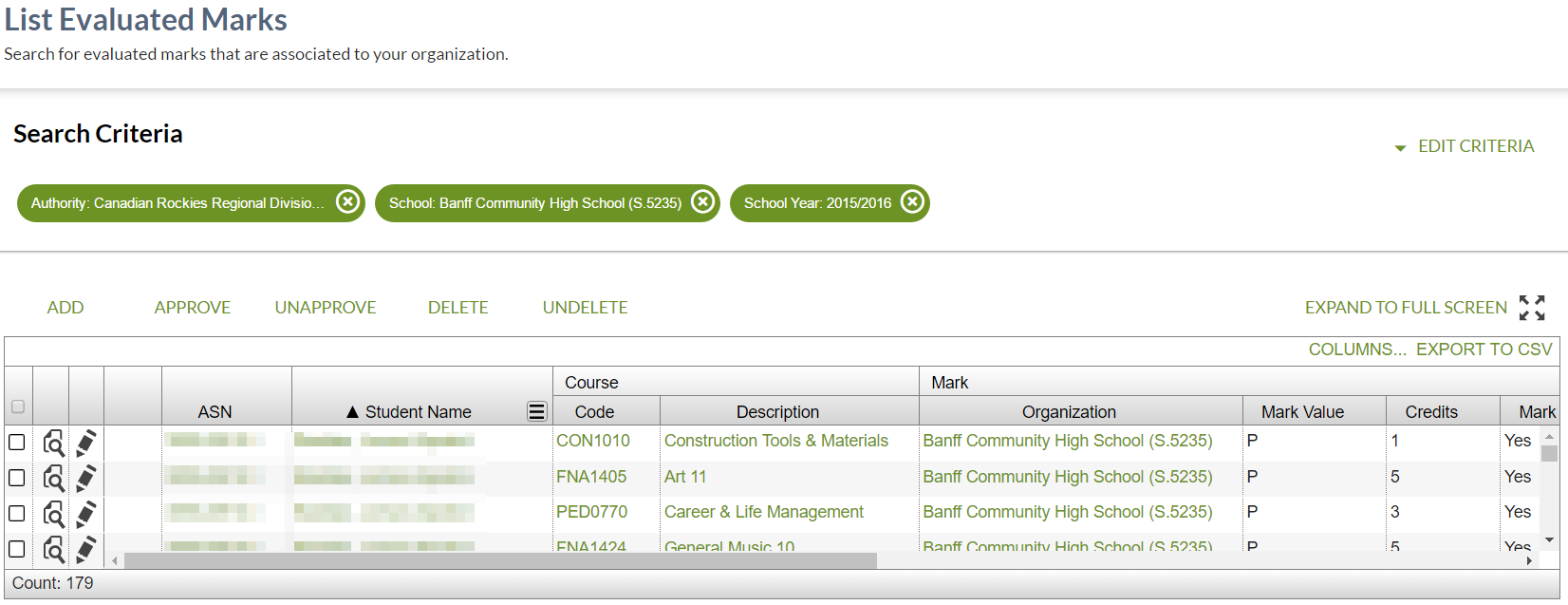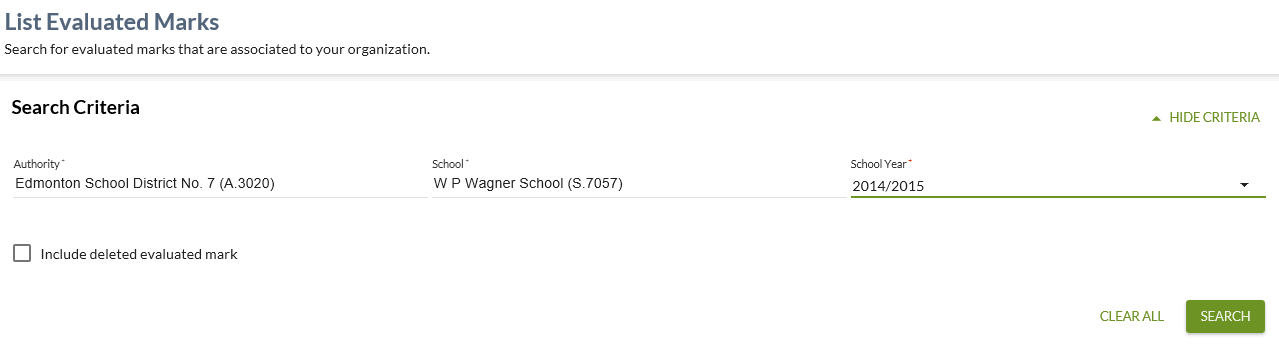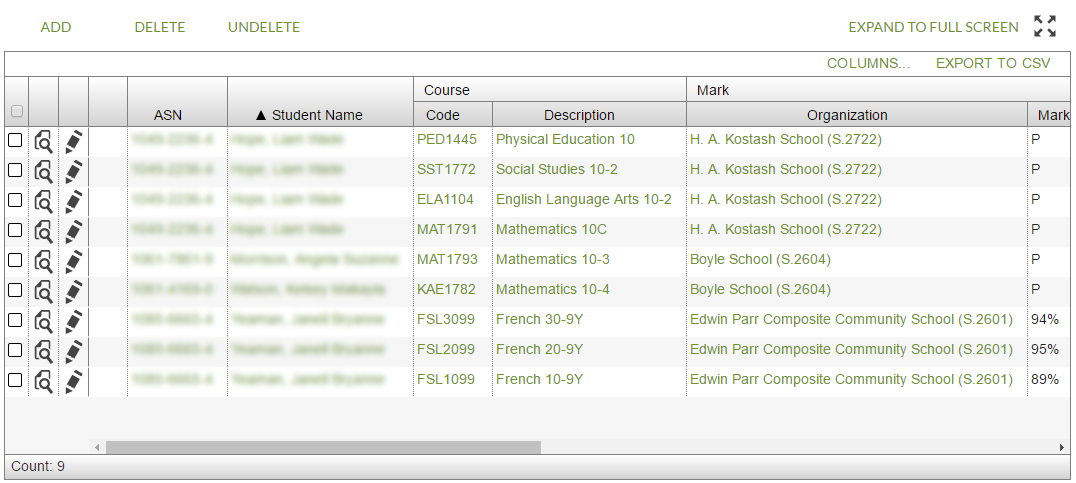Table of Contents
List Evaluated Marks
- The List Evaluated Mark page is accessible via the 'Courses & Marks' header menu item.
- The page allows a user to search for, view, and manage Evaluated Mark records individually or in bulk.
Secured By
List Evaluated Marks
The search allows a number of pieces of information to be selected to generate a filtered overview of relevant Evaluated Marks.
Search Fields
The page uses the PASIprep List Items Template which includes the context bar.
The following selection criteria fields are presented on the context bar in the order of appearance (* denotes mandatory criteria):
| Field Name | Description | Field Format |
|---|---|---|
| Authority* | Represents the authority of the target organization. | See Authority and School Select Controls |
| School* | Represents the school on the Evaluated Mark record. | See Authority and School Select Controls |
| School Year* | School Year of the Evaluated Mark record. | Select Control for School Year for mark related records |
| Include Deleted Evaluated Marks | Indicates if the deleted Evaluated Marks should also display in the data grid. When the checkbox is selected deleted records will appear in the data grid. | Check box. |
Search Results
When user hits [Search] it will cause PASIprep to call the retrieve and list the potential Evaluated Mark matches. Client side validations are performed and all mandatory search criteria is entered. If the client side validations have passed, then the Evaluated Mark records that match the entered criteria are displayed in the grid section.
The search results are loaded to the data grid on the page with the results sorted by:
- Student Last Name
Data Grid
The grid is follows the PASIprep Business Object Grid guidelines.
* denotes fields that are visible on the grid by default.
| Column Grouping | Field Name | Description |
|---|---|---|
| - | {Checkbox} | Checkbox to select the record for further actions. |
| - | {View Icon} | View icon that links user to the View Evaluated Mark Page. |
| - | {Edit Icon} | The icon will not be visible if the user does not satisfy the requirements documented in the Evaluated Mark Data Access Rules to edit that particular record. |
| - | Work Items |
Displays the appropriate work item icon if the record has an Evaluated Mark Work Item and the user is able to view the work item. |
| - | ASN* | ASN on the record; displayed as defined in PASIprep Business Object Grid guidelines. Data is formatted as per the Data Format Guidelines |
| - | Student Name* | Preferred name tied to the ASN on the record; displayed as defined in PASIprep Business Object Grid guidelines. Data is formatted as per the Data Format Guidelines |
| - | Last Name, First Name, Middle Name, & Suffix columns | Preferred name tied to the ASN on the record; displayed as defined in PASIprep Business Object Grid (common columns) |
| Course | Course Code* | Course Code (Evaluated Mark) – links to the View Course page. |
| Course Description* | Description (Course Description) displays the Course Full English Name of the course – links to the View Course page. | |
| Diploma? | Indicates if the course requires a Diploma Exam in order to obtain an Official Mark.1) | |
| Mark | School Year | School Year (Evaluated Mark) displays the school year tied to the Evaluated Mark record. Data is formatted as per the Data Format Guidelines |
| Mark | Organization* | Displays the Organization tied to Organization Code on the Evaluated Mark record. Data is formatted as per the Data Format Guidelines |
| Mark | Organization Code | Displays the Organization Code on the Evaluated Mark record. Data is formatted as per the Data Format Guidelines |
| Mark | Organization Name | Displays the Organization name of the Organization Code on the Evaluated Mark record. Data is formatted as per the Data Format Guidelines |
| Mark | Mark Value* | Mark Value displayed in Mark Format |
| Mark | Credits* | Identifies the number of Credits Attempted. |
| Mark | Mark Value Approved?* | Identifies whether or not the principal has approved the mark to be shared with and/or used by organizations other than the school/authority that assigned the mark. Yes or No |
| Evaluated Mark Information | Mark Evaluation Date* | Displays the date the Evaluation was completed and the mark was assigned to the student. Data is formatted as per the Data Format Guidelines |
| Evaluated Mark Information | Evaluation Method* | Indicates the method used to determine the Evaluated Mark. |
| - | Funding Requested?* | Identifies that the Evaluated Mark should be considered during funding related processes. Yes or No. |
| - | Last Updated* | Refer to PASIprep Business Object Grid guidelines. Links to the View Evaluated Mark Audit Tab |
| - | Deleted* | Displays “Yes” if the Is Deleted (Evaluated Mark) is logically deleted, otherwise displays “No” |
| - | Reference # | The unique Reference # for the record. |
An * indicates the column is visible by default.
Grid Action Menu Bar
The functionality for the grid will include bulk and singular operations for updating sitting records. The user will have the following functionality capabilities:
- Bulk Operations: The grid will allow the user to multi select with checkboxes. Once all checkboxes are selected the user can then select an action.
- Singular Operations: The grid will allow the user to select one student with checkboxes. The user can then select an action button.
Action Toolbar
| Field Name | Behavior |
|---|---|
| Add | Hidden if user only has Hidden if user does not have: * PASIprep user must have the PASIprep Level 07A Permission - Manage Course Marks |
| Delete | Hidden if user only has Hidden if user does not have: * PASIprep user must have the PASIprep Level 07A Permission - Manage Course Marks |
| Approve/ Unapprove | The Approve action allows user to approve an unapproved course enrolment. The Unapprove action allows a user to unapprove an approved course enrolment. See Approve Evaluated Mark or Unapprove Evaluated Mark for more information. Refer to Evaluated Mark Data Access Rules for rules around when this action is available. |
| Undelete |
Hidden if user only has Hidden if user does not have: |
When user confirms a single or bulk delete/undelete operation, client slide validation rules will run. If there is a single error it will appear in the the error message panel. If there are errors with more than one record an error dialog will appear with a [Export] link for a csv file that contains a row for every sitting record that caused an error.
Additional Rules for PASIprep Service used to create/edit/delete Evaluated Mark records
- PASIprep user must meet the Rule 40380 - Evaluated Mark – Unauthorized User - Level 7A conditions, and
- PASIprep user must meet the Rule 40381 - Evaluated Mark - Unauthorized User - Level 8 conditions.