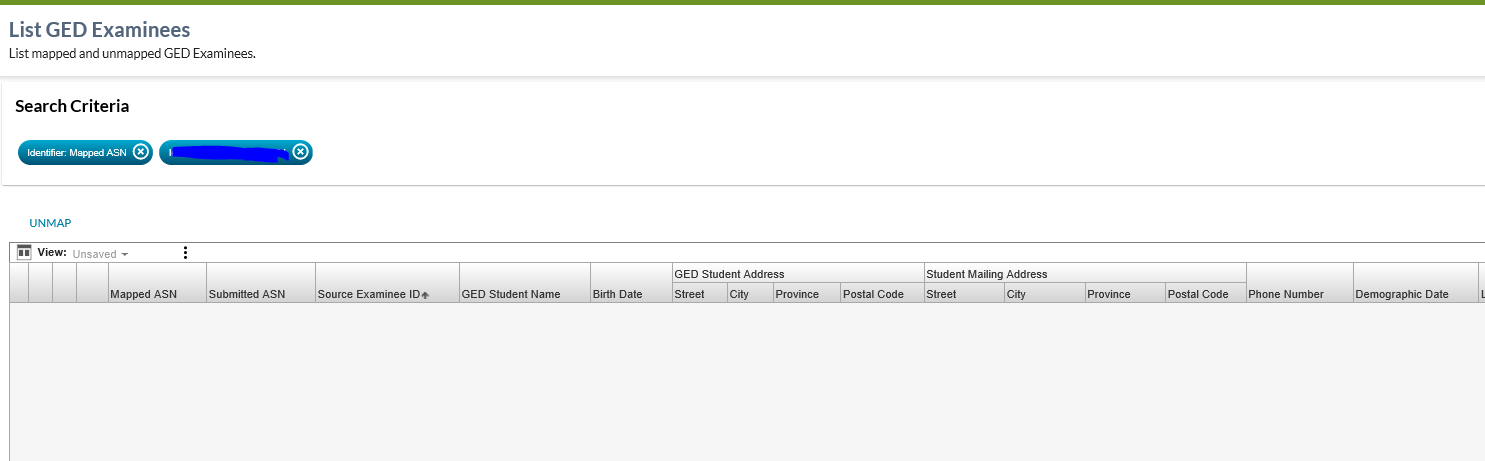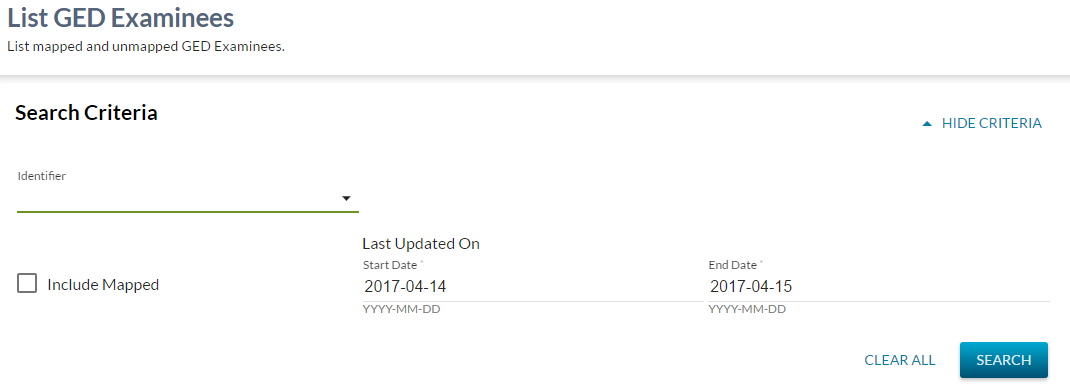Table of Contents
List GED Examinees
This screen will allow a PASIprep user to view a list of GED Examinee records.
Secured By
Refer to the GED Examinee Data Access Rules for the security used to control access to this functionality.
List GED Examinees
Search Criteria
| Field Name | Description | Field Format |
|---|---|---|
| Identifier | There are three options in this drop down:
| This field is associated with the radio group. The value capture in this field is defined by which radio button the user selects.
|
| Include Mapped | This field is a check box; when checked, the search will return records that have already been mapped to PASI student records. | |
| Last Updated On – From date | This field is a date field and is the start date of the records to be included in the returned results. It is defaulted to current date less one day. | |
| Last Updated On – To date | This field is a date field and is the end date of the records to be included in the returned results. It is defaulted to current date. |
Search Results
When the Search button is used, PASIprep will:
- Validate the search criteria entered
- Identifier radio group is optional
- Last Updated On date range is conditional – if identifier value is present – date range is disabled. If identifier value is not entered, data range is required.
- Find records matching the search criteria, and
- Populate the data grid with the matching records.
Default Sort Order: By Source Examinee ID in ascending order.
Data Fields
The following information is available in this section of the screen:
| Field | Description | Field Format | Data Access Rules (Optional) |
|---|---|---|---|
| {Checkbox} | Checkbox to select the record for further actions. | - | - |
| {View Icon} | View icon that links user to the View GED Examinee Page. | - | - |
| {Edit Icon} | Edit icon that opens the Map GED Examinee page. | - | - |
| {Issue Icon} | If the GED Examinee has one or more GED File Load Issues then the Warning Work Item indicator will be displayed here. | - | - |
| Mapped ASN* | The Alberta Student Number of the student associated to the record. | ||
| Submitted ASN * | Displays the Submitted Alberta Student Number associated to the record. | This is not presented as a link. | - |
| Source Examinee ID * | Displays the Source Examinee ID Column associated to the record. | This is not presented as a link. | - |
| GED Student Name * | GED Examinee Name of the student associated to the record. | The GED Examinee name formatted as a name. | - |
| Last Name | GED Examinee Last Name | - | - |
| Middle Name | GED Examinee Middle Name | - | - |
| First Name | GED Examinee First Name | - | - |
| Suffix | GED Examinee Suffix | - | - |
| Preferred Student Name | Preferred Name of the student mapped to the associated GED Examinee. | The preferred Student Name formatted as a name. | - |
| Legal Student Name | Legal Name of the student mapped to the associated GED Examinee. | The legal Student Name formatted as a name. | - |
| Birth Date * | The GED Examinee Birth Date. | - | - |
| Mapped ASN Birth Date | The Birth Date of the student mapped to the GED Examinee. | - | - |
| GED Student Address | |||
| Street * | Street information of the GED Examinee address | - | - |
| City * | City of the GED Examinee address | - | - |
| Province * | Province of the GED Examinee address | - | - |
| Postal Code * | Postal Code of the GED Examinee address | - | - |
| Student Mailing Address | |||
| Street | Street information of the Mapped ASN's Current Mailing Address | - | - |
| City | City of the Mapped ASN's Current Mailing Address | - | - |
| Province | Province of Mapped ASN's Current Mailing Address | - | - |
| Postal Code | Postal Code of the Mapped ASN's Current Mailing Address | - | - |
| Phone Number * | Phone Number of the GED Examinee | - | - |
| Mapped ASN Phone Number | Phone Number of the Mapped ASN | - | - |
| Demographic Date * | Demographic Date of the GED Examinee record | - | - |
| Last Updated On * | The value of the Last Updated On of the GED Examinee record. | This is presented as a link, which will take the user to the Audit History tab of the View GED Examinee screen when clicked. | - |
UNMAP
This action is used to un-map a PASI student to a GED Examinee
Access Rules
The following PASIprep Permissions are required to access this control:
Processing for UNMAP
When selected, this action will launch the standard PASIprep Dialog - Confirmation with the following message:
“Are you sure you want to un-map this GED Examinee?”
Clicking “Yes” will call the Submit GED Examinee to clear out the mapped ASN on the GED Examinee record.
The List GED Examinee screen will be refreshed when the service is complete. An error message may be returned and is displayed as per PASIprep 2.0 Error Display Guidelines or the user will see the GED Examinee is no longer mapped an ASN.
Clicking “No” will close the confirmation screen and no changes are change are made to the GED Examinee record.
If the selected record does not have a name and birthdate for the GED Examinee, and the user attempts to unmap the ASN from the GED Examinee, provide the following message in a dialog to the user:
“This action is not permitted on records that do not have a GED Student Name and Birthdate”