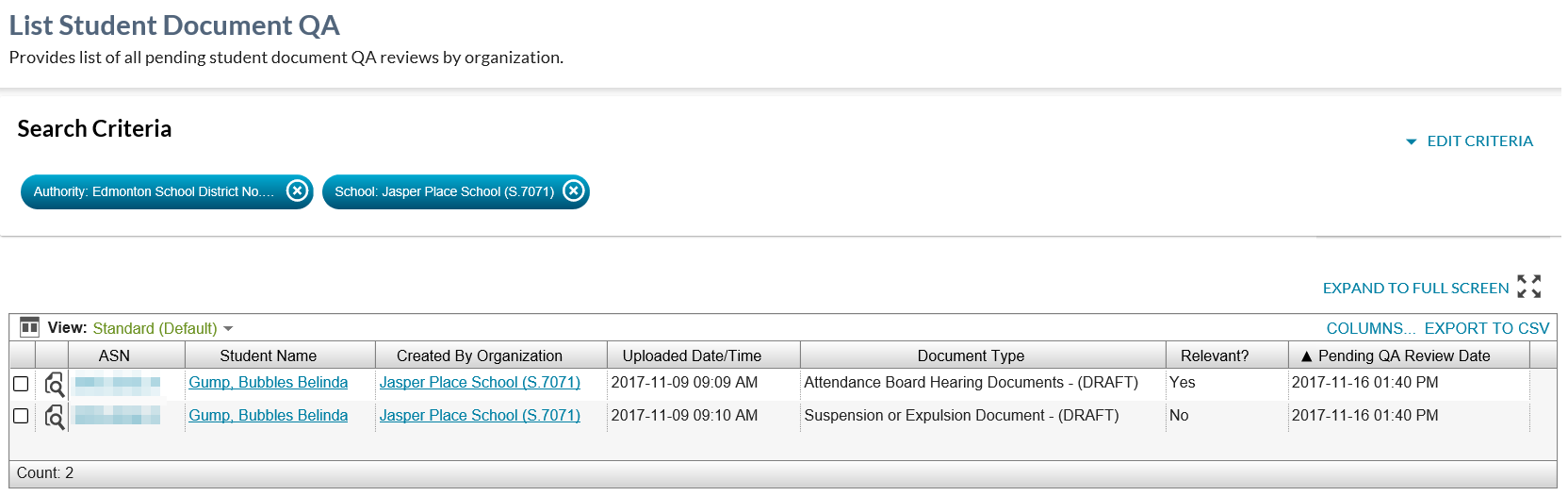Table of Contents
List Student Document QA
This screen can be accessed from the main menu, as defined within the PASIprep Header Navigation Menu page.
This screen allows a PASIprep user to view a list of pending Student Document Quality Assurance reviews that the School or Authority must complete a QA review for.
This screen uses the PASIprep List Items Template.
Secured By
This screen is intended for School and School Authority users primarily, but is also available to Ministry users to support the Schools/Authorities.
The following PASIprep Permissions are required to access this screen:
Selection Criteria
The Selection Criteria area allows a user to specify the criteria for the Student Document Quality Assurance records they would like to return.
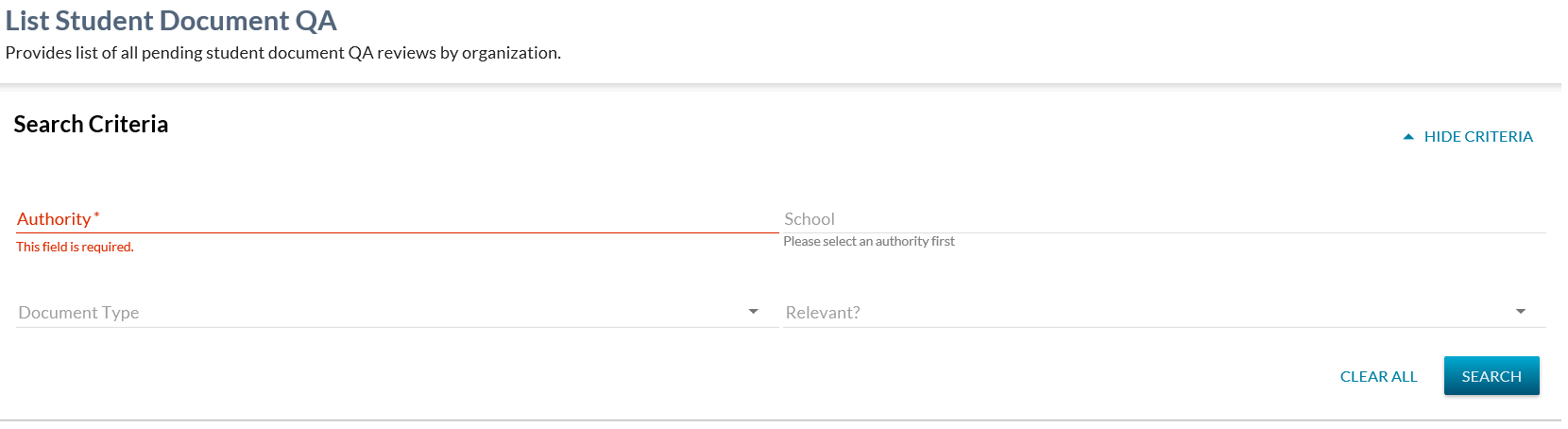
This section follows the PASIprep Field Value List / Form guidelines.
Data Fields
The following Student Document Quality Assurance information is available in this section of the screen:
* indicates mandatory
| Field | Description | Field Format | Data Access Rules (Optional) |
|---|---|---|---|
| Authority* | Where the user is a School or Authority user, this field defaults to the authority associated with the user logged in and cannot be updated. Where the user is a Ministry user, this field has no default value AND includes the first item in the dropdown list of “Government of Alberta (O.1)”, which is only available to Ministry users (similar to the List Evaluated Marks screen). | Dropdown | Where an Authority value is selected, the system looks at student document QA records that the School Authority has access to (as per the Student Document Quality Assurance Data Access Rules) and further refine the list to only return records the Authority is able to update (as per the Student Document Quality Assurance Data Access Rules). Where “Government of Alberta (O.1)” has been selected, this will return only records that the ministry users can update (as per the Student Document Quality Assurance Data Access Rules). |
| School | Where the user is a School user, this field defaults to the School associated with the user logged in and cannot be updated. Where the user is an Authority or Ministry user, this field has no default value, but may optionally be specified. This is a dropdown containing all Schools for that Authority. | dropdown | Where no School value is selected, the system looks at student document QA records that the school has access to (as per the Student Document Quality Assurance Data Access Rules) and further refine the list to only return records the School is able to update (as per the Student Document Quality Assurance Data Access Rules. Where a School value is selected, the system returns records where the organization specified meets the Update section of the Student Document Quality Assurance Data Access Rules. |
| Document Type | dropdown containing the document name for all active Document Type values. Where no value is selected, QA records of all document types will be returned. Where a value is selected, only QA records relating to documents of that type will be returned. | Dropdown | If Ministry Restricted = Yes, the document type will only display for Ministry users |
| Relevant? | This is a dropdown containing the values “Yes” and “No”. Where no value is selected, all Student Document Quality Assurance records are returned regardless of the student document’s IsRelevant value. Where “Yes” has been selected, only Student Document Quality Assurance records relating to student documents with IsRelevant = Y will be returned. Where “No” has been selected, only Student Document Quality Assurance records relating to student documents with IsRelevant = N will be returned. | Dropdown | N/A |
Data Grid
The data grid displays the details of the Student Document Quality Assurance results returned by the query based on the selection criteria entered. The records returned on the grid will only include records for which the user meets the Complete Quality Assurance section of the student document quality assurance data access rules.
Data Fields
The following information is available in this section of the screen (* indicates visible by default), sorted by the Pending QA Review Date ascending (allowing the oldest outstanding records to be displayed first):
| Field | Description | Field Format | Data Access Rules (Optional) |
|---|---|---|---|
| Field Name (link to the Data Element when applicable) | Field Behavior | Format | {describe how permission/associated/limited access restricts the view of this field, if any. Usually a link to the applicable Data Access Rules page} |
| {View Icon} | When clicked, takes the user to the View Student Document Details screen with the “Metadata” tab selected by default for the requested record. | Displays the standard view icon. | N/A |
| Alberta Student Number* | The ASN for the student. | ||
| Student Name* | The Preferred Name of the student formatted as a name. | This is presented as a link, as per the Crosslinking Guidelines. | User must have Access to the Student (Moved) to see the data. |
| Last Name | The Last Name associated with the student's Preferred Name | N/A | Access to the Student (Moved) required |
| Suffix | The Suffix associated with the student's Preferred Name | N/A | Access to the Student (Moved) required |
| First Name | The First Name associated with the student's Preferred Name | N/A | Access to the Student (Moved) required |
| Middle Name | The Middle Name associated with the student's Preferred Name | N/A | Access to the Student (Moved) required |
| Created By Organization* | The organization who created the document (typically a school or authority). | Organization Link, as per Crosslinking Guidelines | N/A |
| Uploaded Date/Time* | The date and time that the document was uploaded to the student’s record in PASI. | standard date/time format | N/A |
| Document Type* | The document name of the student document document type associated with the Student Document Quality Assurance being returned. | document name | N/A |
| Relevant?* | The “Relevant?” value of the student document related to the student document problem record. | “Yes”, where the student document related to the quality assurance record has an IsRelevant value = Yes. “No”, where the student document related to the quality assurance record has an IsRelevant value = No. | N/A |
| Pending QA Review Date* | The date and time the QA review record was created and set to Pending. | The value of the Last Updated UTC data element for the student document quality assurance record. | N/A |
| Reference #* | The unique identifier for the student document in context. | The unique business key for the Student Document record. | N/A |
Search
When the Search button is used, PASIprep will:
- Validate the search criteria entered,
- Find quality assurance records matching the search criteria, and the following additional criteria:
- The Student Document Quality Assurance review results have not been entered (meaning that the QA Status is still Pending AND
- The Student Document record is not past its retention period AND
- The Student Document record has an Is Deleted value of “No” AND
- Populate the data grid with the resulting records.
- This will allow a user to follow up on the outstanding Student Document Quality Assurance Reviews for student documents pertaining to that user's organization.
Informational Message
Since only a certain number of records will be returned at a time by the List screen, an indication that more records exist but haven’t been returned is to be highlighted to the user.
Where more records exist than have been returned by the List screen (for query/screen performance reasons), the user is to see a message using the Cautionary/Informational Message panel informing them that more records exist. The message should display as follows near the top of the screen above the search criteria: “{total records returned} of {total records that exist} records have been returned. For performance reasons, this page limits the records returned to the first 10,000 records.”