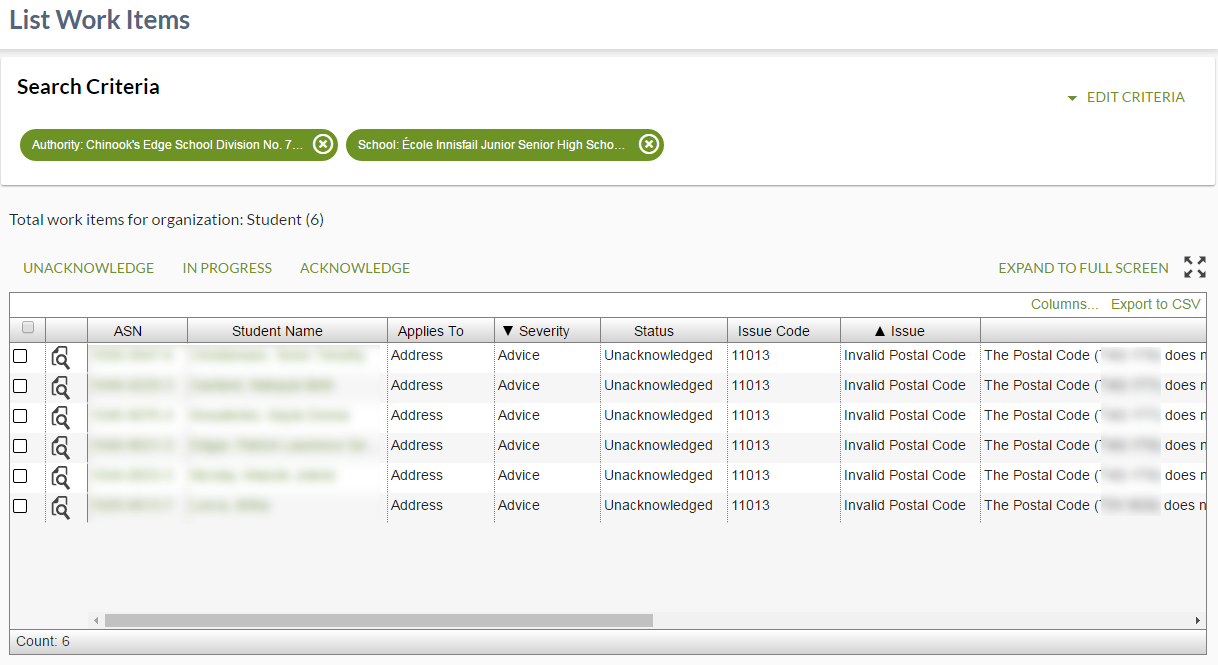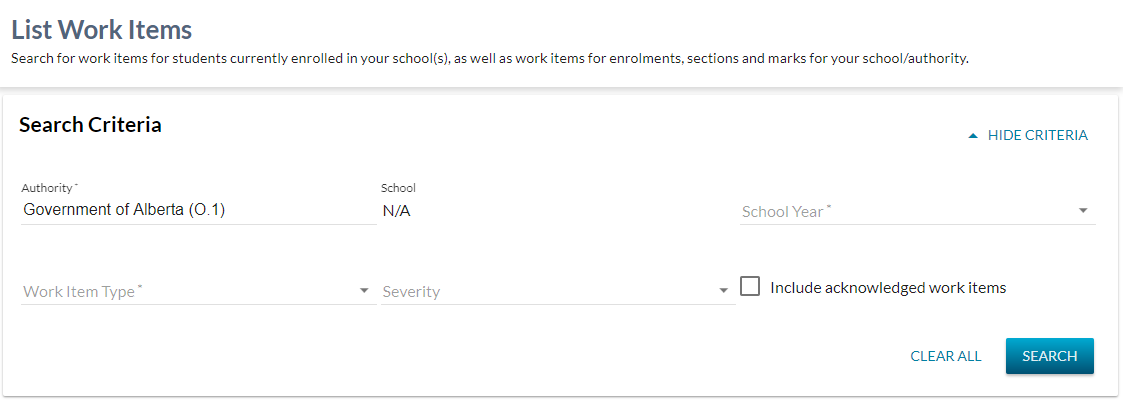Table of Contents
List Work Items
The List Work Items screen allows user to view and manage core alerts for an authority or school.
This screen uses the PASIprep List Items Template.
Secured By
PASIprep Level 01 Permission - PASIprep Access is required to access the List Work Items Screen.
Refer to the following pages for further details regarding security needed to complete a search for each Work Item Type:
List Work Items Search
The search allows user to specify the criteria for the Core Alerts Overview/Work Item search.
Data Fields - Search Criteria
* denotes mandatory fields.
| Field | Description | Field Format |
|---|---|---|
| Authority* | The Authority of the targeted organization to search Work Items for. | If the user is a Ministry user (O.1):
If the user is not a Ministry user then this is a read-only field showing the user's Authority. |
| School | The School of the targeted organization to search Work Items for. | If the user is a School user, this is a read-only field showing the user's School If the user is not a School user:
This field is not enabled if –Government of Alberta– was selected as the Authority. |
| School Year* | The School Year of the targeted organization to search Work Items for. This is utilized for School Enrolments, Courses and Marks, and Section. | Nothing is selected by default; user must make a selection before doing the search |
| Work Item Type* | The work item type to search for. The field will have the following options:
| Nothing is selected by default; user must make a selection before doing the search |
| Severity | The Alert Type | Select with all Alert Type code values available |
| Include Acknowledged Work Item | Indicates whether the user wants to see Acknowledged (Acknowledgement Status) work items. This is not checked by default | Checkbox |
Processing for [Search]
Clicking Search will perform a search on the list of Core Alerts Overview that matches the criteria specified:
- Student Core Alerts Overview for students who are associated to the targeted Organization by last school enrolment or better 1). Please refer to the Student Status Processor page to view the list of Work Items considered for the search.
- If –Government of Alberta– was selected as the targeted organization, no Student Core Alerts Overview will be returned.
- If user has not selected a school for a specified Authority, the search will go through each School in the Authority to find the list of students associated to that School in order to determine the list of Work Items to return.
- Note that this will result in a single Student Work Item showing up multiple times in the search results, if the Student happens to be associated to multiple Schools of the selected Authority.
- For Work Items related to Information Disclosure Restrictions, user must meet the security requirements to view the Disclosure Restriction Work Item 2) in order to have the work item returned in the result list.
- Home Education Registration related Work Items will be secured by Home Education Registration Data Access Rules (user must have PASIprep Level 59 Permission )
The resulting list of Core Alerts are further refined by:
- Severity - if a Severity was selected then the result list would be filtered to show only Core Alerts with that selected Alert Type
- Include Acknowledged Work Item - if it is not checked, Acknowledged and Overridden (Acknowledgement Status) Work Items will be filtered out from the result list.
Also see the following pages for rules on what work items will be returned based on the user's record level permissions:
Responsible School Logic
Where Work Item Type = “Responsible School” within the search criteria, the system will return all responsible school core alerts that meet the criteria, where the user meets the Responsible School Data Access Rules Rules.
- Authority
- Ministry – Where Government of Alberta has been specified, the search should return all work items for responsible school records.
- Where an authority code has been specified in the search criteria, the search should return all work items for responsible school records with a school code for a school within the Authority.
- School
- Where a school code has been specified in the search criteria, the search should return all work items for responsible school records with a matching school code to the criteria entered.
Search Results Grid - Student & School Enrolments
Data Fields - Search Results Grid
The result list from the search process is used to populate the search result PASIprep Business Object Grid.
A message is also presented above the grid to show the counts of each Work Item type for the targeted organization - even though the user can only select one type of Work Item to search for, the screen will always perform the search on all Work Item type to get the counts. e.g. Total work items for organization: Student (4), School Enrolment (5), Section (0), and Courses & marks (111).
Note: Work Items with a status of Out of Date will not be returned as part of the search results and will not be included in the counts of work items by type.
The following fields are presented in the grid; * denotes columns visible by default.
| Field | Description |
|---|---|
Take user to the appropriate view page of the record that the work item refers to.
|
|
| ASN* | The ASN for the student. For School Enrolment work items this comes from the ASN linked to the enrolment record. |
| Student Name* | Preferred name for the student. For School Enrolment work items this comes from the ASN linked to the enrolment record. |
| Last Name | Last name of the student. This field is not displayed by Default. For School Enrolment work items this comes from the ASN linked to the enrolment record. |
| Suffix | Suffix of the student. This field is not displayed by Default. For School Enrolment work items this comes from the ASN linked to the enrolment record. |
| Middle Name | Middle name of the student. This field is not displayed by Default. For School Enrolment work items this comes from the ASN linked to the enrolment record. |
| First Name | First name of the student. This field is not displayed by Default. For School Enrolment work items this comes from the ASN linked to the enrolment record. |
| Applies To* | The type of record that the work item applies to. For Student work item, this is the business areas as defined in the Student Status Processor page For School Enrolment work items, this will display “School Enrolment”. |
| Grade* | The type of record that the work item applies to. Not available for student work items For School Enrolment work items, this is Grade on the school enrolment shown as “Grade {grade code text}”. e.g. Grade 9 |
| Severity* | Shows the Alert Type of the work item |
| Status* | Shows the Acknowledgement Status |
| Issue Code* | Shows the Alert Code |
| Issue* | Shows the first sentence of the Description (Core Alert). This usually corresponds to the message of the Validation Rule that triggered this work item |
| Description* | Shows everything but the first sentence of the Description (Core Alert). This usually corresponds to the message of the Validation Rule that triggered this work item |
| Organization* | Displays the School for Course Enrolment records or the Organization for Evaluated Mark records |
| Organization Code | Displays the School for Course Enrolment records or the Organization for Evaluated Mark records |
| Organization Name | Displays the School for Course Enrolment records or the Organization for Evaluated Mark records |
Since this is a PASIprep Business Object Grid, standard business object grid components and behavior are present:
- Inclusion of ASN, Student (Preferred Name), Last Name, First Name, Middle Name and Suffix columns
- Only ASN and Student columns are visible by default and are the first 2 data columns on the grid.
- Since a View screen with an Audit History tab already exists for School Enrolment, the Last Updated column is included that links to the audit history.
- The sort order of the grid is on Student name.
Grid Actions to Manage Work Items
PASIprep Level 02 Permission - Modify Student is required for user to see and use the Grid Actions (Unacknowledge/Acknowledge/In Progress).
Multi-select is enabled in the Search Result Grid to allow user to select one or more records to perform the action on.
User will be asked to confirm the action before the changes are saved
- Clicking Unacknowledge sets the Acknowledgement Status of the selected record(s) to Unacknowledged (Acknowledgement Status)
- Clicking Acknowledge sets the Acknowledgement Status of the selected record(s) to Acknowledged (Acknowledgement Status)
- Clicking In Progress sets the Acknowledgement Status of the selected record(s) to InProgress (Acknowledgement Status)
The service used to save the changes depends on the Work Item type:
- For Student Work Items, the Submit Student Status Acknowledgement service is used.
If an error occurs during the save, the PASIprep Error Display Guidelines on bulk operation errors are followed; the following information can be exported by the user regarding the errors that occurred:
- For each error that occurred, show the:
- ASN
- School
- Last Name
- First Name
- Applies To
- Severity
- Issue Code
- Issue
- Description
- Status
- Error Message
- URL to View Record
Search Results Grid - Section
Data Fields - Search Results Grid - Section
The result list from the search process is used to populate the search result PASIprep Business Object Grid.
A message is also presented above the grid to show the counts of each Work Item type for the targeted organization - even though the user can only select one type of Work Item to search for, the screen will always perform the search on all Work Item type to get the counts. e.g. Total work items for organization: Student (4), School Enrolment (5), Section (0), and Courses & marks (111).
The following fields are presented in the grid; * denotes columns visible by default.
| Field | Description |
|---|---|
| The select checkbox will use the basic input controls following the selecting rows checkbox column. | |
| Take user to the appropriate view page of the record that the work item refers to. | |
| Applies To | The type of record that the work item applies to. |
| Section* | A school or school authority's internal name for a Section. (This will be a hyperlink to View Section). |
| Section Term* | The term the Section is associated with. |
| Severity* | Shows the Alert Type of the work item |
| Status* | Shows the Acknowledgement Status |
| Issue Code* | Shows the Alert Code |
| Issue* | Shows the first sentence of the Description (Core Alert). This usually corresponds to the message of the Validation Rule that triggered this work item |
| Description* | Shows everything but the first sentence of the Description (Core Alert). This usually corresponds to the message of the Validation Rule that triggered this work item |
| Organization* | Shows the associated “school name (school code)” to the work item |
| Organization Name | Shows the name of the School |
| Organization Code | Shows the code of the School |
Since this is a PASIprep Business Object Grid, standard business object grid components and behavior are present.
Grid Actions to Manage Section Work Items
Multi-select is enabled in the Search Result Grid to allow user to select one or more records to perform the action on.
User will be asked to confirm the action before the changes are saved
- Clicking Unacknowledge sets the Acknowledgement Status of the selected record(s) to Unacknowledged (Acknowledgement Status)
- Clicking Acknowledge sets the Acknowledgement Status of the selected record(s) to Acknowledged (Acknowledgement Status)
- Clicking In Progress sets the Acknowledgement Status of the selected record(s) to InProgress (Acknowledgement Status)
- Clicking Overridden sets the Acknowledgement Status of the selected record(s) to Overridden (Acknowledgement Status)
See Section Data Access Rules for the rules on what actions the user can perform.
The service used to save the changes depends on the Work Item type:
- For Section Work Items, the Submit Section Status Acknowledgement service is used.
If an error occurs during the save, the PASIprep Error Display Guidelines on bulk operation errors are followed; the following information can be exported by the user regarding the errors that occurred. For each error that occurred, show the following:
- Applies To
- Section
- Section Term
- Organization Name
- Organization Code
- Severity
- Issue Code
- Issue
- Description
- Status
- Error Message
- URL to View Record
Search Results Grid - Courses & Marks
Data Fields - Search Results Grid
The result list from the search process is used to populate the search result PASIprep Business Object Grid based on the Course Enrolment Data Access Rules for Course Enrolment records and Evaluated Mark Data Access Rules for Evaluated Marks records.
A message is also presented above the grid to show the counts of each Work Item type for the targeted organization - even though the user can only select one type of Work Item to search for, the screen will always perform the search on all Work Item type to get the counts. e.g. Total work items for organization: Student (4), School Enrolment (5), Section (0), and Courses & marks (111).
The following fields are presented in the grid; * denotes columns visible by default.
| Field | Description |
|---|---|
Take user to the appropriate view page of the record that the work item refers to. |
|
| ASN* | The ASN linked to the Course Enrolment or Evaluated Mark record. |
| Student Name* | Preferred name for the student linked to the Course Enrolment or Evaluated Mark record. |
| Last Name | Last name of the student. This field is not displayed by Default. |
| Suffix | Suffix of the student. This field is not displayed by Default. |
| Middle Name | Middle name of the student. This field is not displayed by Default. |
| First Name | First name of the student. This field is not displayed by Default. |
| Applies To* | The type of record that the work item applies to.
|
| Course Code* | Displays the Course Code for the Course Enrolment or Evaluated Mark record |
| Course Description* | Displays the Course Full English Name for the record |
| Course Enrolment Status | Displays the course enrolment status for a Course Enrolment record or “Evaluated” for an Evaluated Mark record |
| Severity* | Shows the Alert Type of the work item |
| Status* | Shows the Acknowledgement Status |
| Issue Code* | Shows the Alert Code |
| Issue* | Shows the first sentence of the Description (Core Alert). This usually corresponds to the message of the Validation Rule that triggered this work item |
| Description* | Shows everything but the first sentence of the Description (Core Alert). This usually corresponds to the message of the Validation Rule that triggered this work item |
| Organization* | Displays the School for Course Enrolment records or the Organization for Evaluated Mark records |
| Organization Code | Displays the School for Course Enrolment records or the Organization for Evaluated Mark records |
| Organization Name | Displays the School for Course Enrolment records or the Organization for Evaluated Mark records |
Since this is a PASIprep Business Object Grid, standard business object grid components and behavior are present:
- Inclusion of ASN, Student (Preferred Name), Last Name, First Name, Middle Name and Suffix columns
- Only ASN and Student columns are visible by default and are the first 2 data columns on the grid.
- Since a View screen with an Audit History tab already exists for School Enrolment, the Last Updated column is included that links to the audit history.
- The sort order of the grid is on Student name.
Grid Actions to Manage Work Items
Multi-select is enabled in the Search Result Grid to allow user to select one or more records to perform the action on.
User will be asked to confirm the action before the changes are saved
- Clicking Unacknowledge sets the Acknowledgement Status of the selected record(s) to Unacknowledged (Acknowledgement Status)
- Clicking Acknowledge sets the Acknowledgement Status of the selected record(s) to Acknowledged (Acknowledgement Status)
- Clicking In Progress sets the Acknowledgement Status of the selected record(s) to InProgress (Acknowledgement Status)
- Clicking Overriden sets the Acknowledgement Status of the selected record(s) to Overridden (Acknowledgement Status)
See the following pages for the rules on what actions the user can perform:
The service used to save the changes depends on the Work Item type:
- For Course Enrolment Work Item, the Submit Course Enrolment Status Acknowledgement service is used.
- For Evaluated Mark Work Items, the Submit Evaluated Mark Status Acknowledgement service is used
If an error occurs during the save, the PASIprep Error Display Guidelines on bulk operation errors are displayed and can be exported to a CSV for review. The following information can be exported by the user regarding the errors that occurred:
- Error Message
- ASN
- Student Name
- Applies To
- Course Code
- Course Description
- Course Enrolment Status
- Severity
- Status
- Issue Code
- Issue
- Description
- Organization
- URL to View Record
Search Results Grid - Classroom Accommodation
Data Fields - Search Results Grid - Classroom Accommodation
The result list from the search process is used to populate the search result PASIprep Business Object Grid.
Accommodations work items should be returned for all records meeting the search criteria where the user meets the “Access to a Classroom Accommodation Validation Status Record” Classroom Accommodation Data Access Rules.
A message is also presented above the grid to show the counts of each Work Item type for the targeted organization - even though the user can only select one type of Work Item to search for, the screen will always perform the search on all Work Item type to get the counts. e.g. Total work items for organization: Student (4), School Enrolment (5), Section (0),Classroom Accommodation (5) and Courses & marks (111).
The following columns should be returned in the results grid to the user where a search is completed for the Work Item Type of Accommodations: (*) denotes columns visible by default.
-
- Displays a View icon for the record. When selected by the user, this opens the View Classroom Accommodation screen. This column is always visible. The view icon is always visible.
- ASN*
- Applies To*
- The type of record that the work item applies to. For accommodation work items, this will display the value “Classroom Accommodation”.
- Severity*
- Shows the Alert Type for the work item/core alert.
- Status*
- Shows the Acknowledgement Status for the work item/core alert.
- Issue Code*
- Shows the Alert Code for the work item/core alert.
- Issue*
- Shows the first sentence of the Description (Core Alert). This usually corresponds to the message of the Validation Rule that triggered this work item
- Description*
- Shows everything but the first sentence of the Description (Core Alert). This usually corresponds to the message of the Validation Rule that triggered this work item
- Org Code
- Displays the organization code of the School from the Classroom Accommodation record.
- Org Name
- Displays the organization description of the School from the Classroom Accommodation record.
Since this is a PASIprep Business Object Grid, standard business object grid components and behavior are present.
Grid Actions to Manage Classroom Accommodation Work Items
Multi-select is enabled in the Search Result Grid to allow user to select one or more records to perform the action on.
User will be asked to confirm the action before the changes are saved
- Clicking Unacknowledge sets the Acknowledgement Status of the selected record(s) to Unacknowledged (Acknowledgement Status)
- Clicking Acknowledge sets the Acknowledgement Status of the selected record(s) to Acknowledged (Acknowledgement Status)
- Clicking In Progress sets the Acknowledgement Status of the selected record(s) to InProgress (Acknowledgement Status)
- Clicking Overridden sets the Acknowledgement Status of the selected record(s) to Overridden (Acknowledgement Status)
See Classroom Accommodation Data Access Rules for the rules on what actions the user can perform.
The service used to save the changes depends on the Work Item type:
- For Accommodation Work Items, the Submit Classroom Accommodation Status Acknowledgement service is used.
If an error occurs during the save, the PASIprep Error Display Guidelines on bulk operation errors are followed; the following information can be exported by the user regarding the errors that occurred. For each error that occurred, show the following:
- Applies To
- Section
- Section Term
- Organization Name
- Organization Code
- Severity
- Issue Code
- Issue
- Description
- Status
- Error Message
- URL to View Record
Search Results Grid - Responsible School
Data Fields - Search Results Grid - Responsible School
The result list from the search process is used to populate the search result PASIprep Business Object Grid.
Responsible School work items should be returned for all records meeting the search criteria where the user meets the Responsible School Data Access Rules.
A message is also presented above the grid to show the counts of each Work Item type for the targeted organization - even though the user can only select one type of Work Item to search for, the screen will always perform the search on all Work Item type to get the counts. e.g. Total work items for organization: Student (4), School Enrolment (5), Responsible School (2), Section (0),Classroom Accommodation (5) and Courses & marks (111).
The following columns should be returned in the results grid to the user where a search is completed for the Work Item Type of Accommodations: (*) denotes columns visible by default.
-
- Displays a View icon for the record. When selected by the user, this opens the View School Transition screen. This column is always visible. The view icon is always visible.
- ASN*
- Applies To*
- The type of record that the work item applies to. For accommodation work items, this will display the value “Responsible School”.
- Severity*
- Shows the Alert Type for the work item/core alert.
- Status*
- Shows the Acknowledgement Status for the work item/core alert.
- Issue Code*
- Shows the Alert Code for the work item/core alert.
- Issue*
- Shows the first sentence of the Description (Core Alert). This usually corresponds to the message of the Validation Rule that triggered this work item
- Description*
- Shows everything but the first sentence of the Description (Core Alert). This usually corresponds to the message of the Validation Rule that triggered this work item
- Org Code
- Displays the organization code of the School from the Classroom Accommodation record.
- Org Name
- Displays the organization description of the School from the Classroom Accommodation record.
Since this is a PASIprep Business Object Grid, standard business object grid components and behavior are present.
Grid Actions to Manage Responsible School Work Items
Multi-select is enabled in the Search Result Grid to allow user to select one or more records to perform the action on.
User will be asked to confirm the action before the changes are saved
- Clicking Unacknowledge sets the Acknowledgement Status of the selected record(s) to Unacknowledged (Acknowledgement Status)
- Clicking Acknowledge sets the Acknowledgement Status of the selected record(s) to Acknowledged (Acknowledgement Status)
- Clicking In Progress sets the Acknowledgement Status of the selected record(s) to InProgress (Acknowledgement Status)
- Clicking Overridden sets the Acknowledgement Status of the selected record(s) to Overridden (Acknowledgement Status)
See Responsible School Data Access Rules for the rules on what actions the user can perform.
The service used to save the changes depends on the Work Item type:
- For Responsible School Work Items, the Submit Responsible School Status Acknowledgement service is used.
If an error occurs during the save, the PASIprep Error Display Guidelines on bulk operation errors are followed; the following information can be exported by the user regarding the errors that occurred. For each error that occurred, show the following:
- Applies To
- Section
- Section Term
- Organization Name
- Organization Code
- Severity
- Issue Code
- Issue
- Description
- Status
- Error Message
- URL to View Record