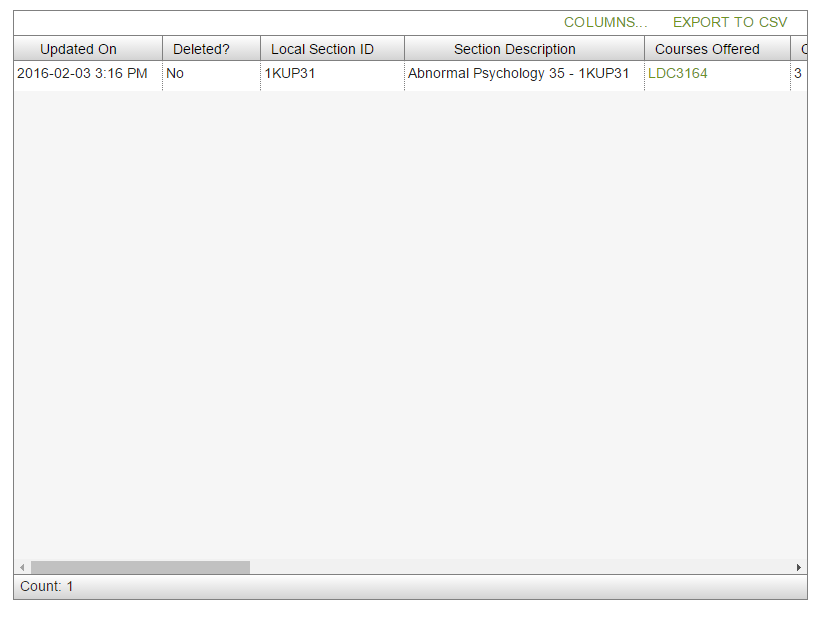Table of Contents
View Section
This screen allows users to view Section records directly using the online PASIprep capabilities.
Secured By
To access this screen the user must be able to view section as defined by Section Data Access Rules.
Action Menu Options
The following options are available in the Action Menu option area:
| EDIT | Opens Edit Section for the section. Refer to Section Data Access Rules for rules around when this function is available. |
|---|---|
| DELETE | Allows the user to delete the current section record. Refer to Section Data Access Rules for rules around when this function is available. There will be a prompt for the user.  |
| UNDELETE | Allows the user to undelete the current section record. Refer to Section Data Access Rules for rules around when this function is available. |
Note: Navigation occurs in alignment with the UI Navigation Guidelines
More Menu Options
| CLONE | Allows the user to add a new section by cloning the current section record. Refer to Section Data Access Rules for rules around when this function is available. |
|---|---|
| ADD COURSE ENROLMENTS | Once selected, this link directs the user to Create Course Enrolments in Bulk Stepper, where the user is able to selected students to create course enrolments in bulk. It is visible only, when - The section is not deleted, AND - The user meets the Course Enrolment Data Access Rules to be able to add a Course Enrolment for the section's school year, AND - The section's school year is not considered an extended historical school year. |
Details Tab
This page will display information regarding a selected section record using multiple sub-section tabs:
- A Details sub-section tab displays name pair fields of the section record.
- An Audit History sub-section tab shows a list of audited events for the section record.
The screen presents the data using the PASIprep View Item Template.
Work Item Cards
Section Work Item cards will be displayed for the work items that are unacknowledged or in progress.
There is the possibility that when the screen is initially loaded a work item may be in an Out of Date status. The screen will allow up to 5 seconds for the status to become Up to Date before proceeding with loading the screen. If the status of the work item is Out of Date after the 5 second wait, the screen will display an Out of Date status message. Refer to Navigation Between Bulk List of Items and Individual Item View to review the Out of Date message.
See Section Data Access Rules for the conditions that must be met to be able to view the work items.
Data Fields
| Field Name | Description |
|---|---|
| Authority | Shows the Authority of the school where the section is registered. |
| School | Shows the name of the School where the section is registered (School Code (Section)). |
| {DELETED} | The indicator is shown if the record has been deleted (Is Deleted (Section)), as per the Pair guideline. |
| School Year | Shows the Section School Year |
| Section Term | Shows the Section Term |
| Language of Instruction | Shows the Instructional Language |
| Local Section ID | Shows the Local Section ID |
| Section Description | Shows the Description (Section) |
| Credits Offered | Shows the Credits Offered |
| Primary Delivery Method | Shows the Primary Delivery Method |
| Delivery Schedule | Shows the Delivery Schedule |
| Instructional Mins Offered | Shows the Instructional Minutes Offered |
| Start Date | Shows the Start Date |
| End Date | Shows the End Date |
| Reference # | Displays the unique Reference # for the record. |
Courses Offered Grid Data Fields
The grid displays the courses offered (sorted by course code) within the selected Section since there can be more than one course in a section.
| Field Name | Description |
|---|---|
| Course | The Course Code. |
| Course Description | Provides the Course Full English Name. |
Audit History Tab
The audit history view displays all changes made to a Section record using an PASIprep Audit History Grid. Records experience multiple updates or change over time.
The data in the grid is also viewable in Microsoft Excel by selecting the “Export to CSV” option. Only the Sectoin Audit History records data is exported from the “Section Audit History” view.
Audit History Grid Data Fields
All columns are visible by default. Columns related to Update information are also included as described in PASIprep Audit History Grid. A record is included for each revision of the record and are sorted by Updated On descending.
| Field Name | Description |
|---|---|
| Updated On | As stated in the PASIprep Audit History Grid guidelines. |
| Deleted? | The value of Is Deleted (Section) at the time of the update. |
| Local Section ID | Shows the Local Section ID at the time of the update. |
| Section Description | Shows the Description (Section) at the time of the update. |
| Courses Offered | Shows all the Courses Offered at the time of the update. These courses are a comma-delimited list. |
| Credits Offered | Shows the credits offered for each course in the Section. |
| Section Term | Shows the Section Term this course is registered in for this Section. |
| Start Date | Shows the Start Date at the time of the update. |
| End Date | Shows the End Date at the time of the update. |
| Primary Delivery Method | Shows the Primary Delivery Method at the time of the update. |
| Language of Instruction | Shows the Instructional Language at the time of the update. |
| Delivery Schedule | Shows the Delivery Schedule at the time of the update. |
| Instructional Mins Offered | Shows the Instructional Minutes Offered at the time of the update. |
| School | Shows the name of the School Code (Section) at the time of the update. |
| School Year | Shows the Section School Year at the time of the update. |
| Updated By | As stated in the PASIprep Audit History Grid guidelines |
| Updated By Organization | As stated in the PASIprep Audit History Grid guidelines |
Google Analytics
Each tab should be tracked as a page view in the analytics as described in the PASIprep Analytics Guidelines.