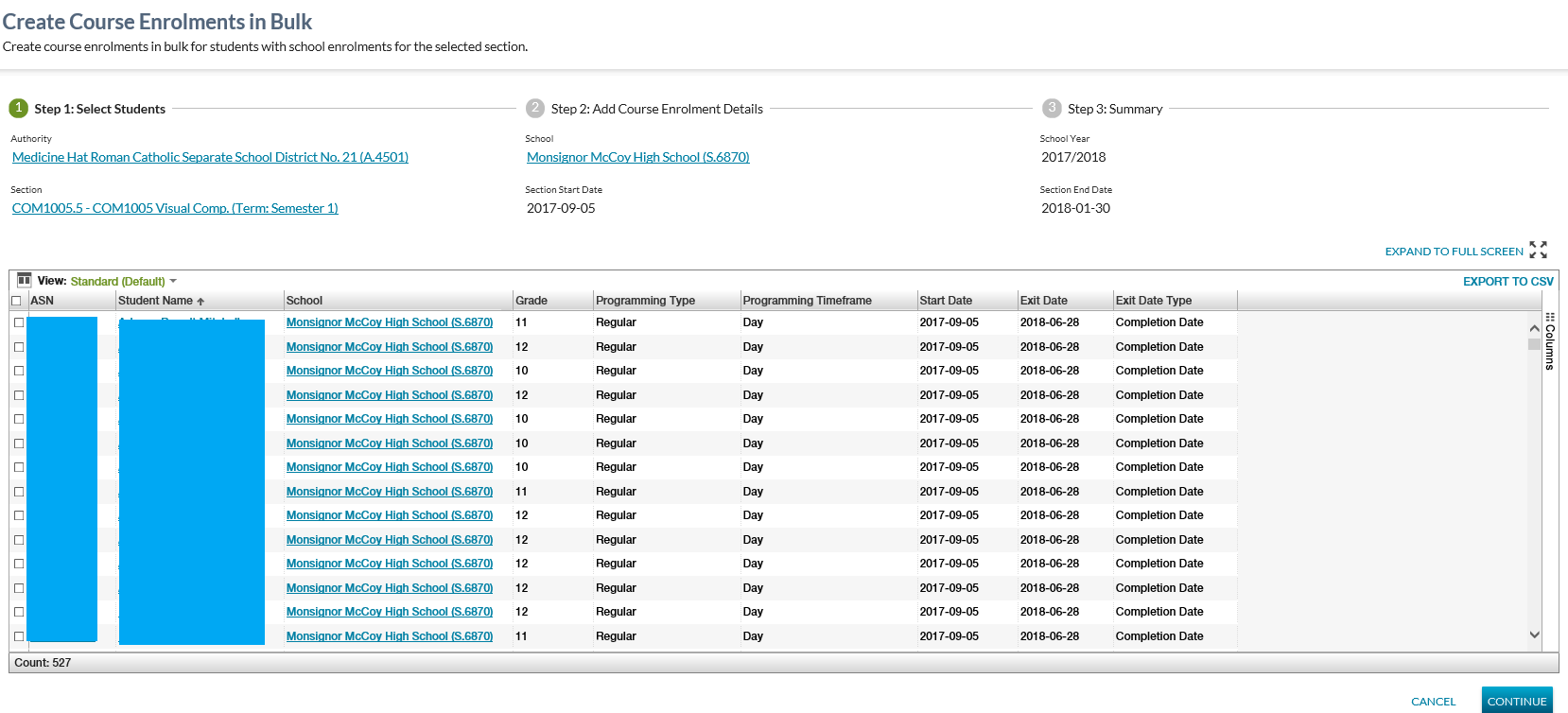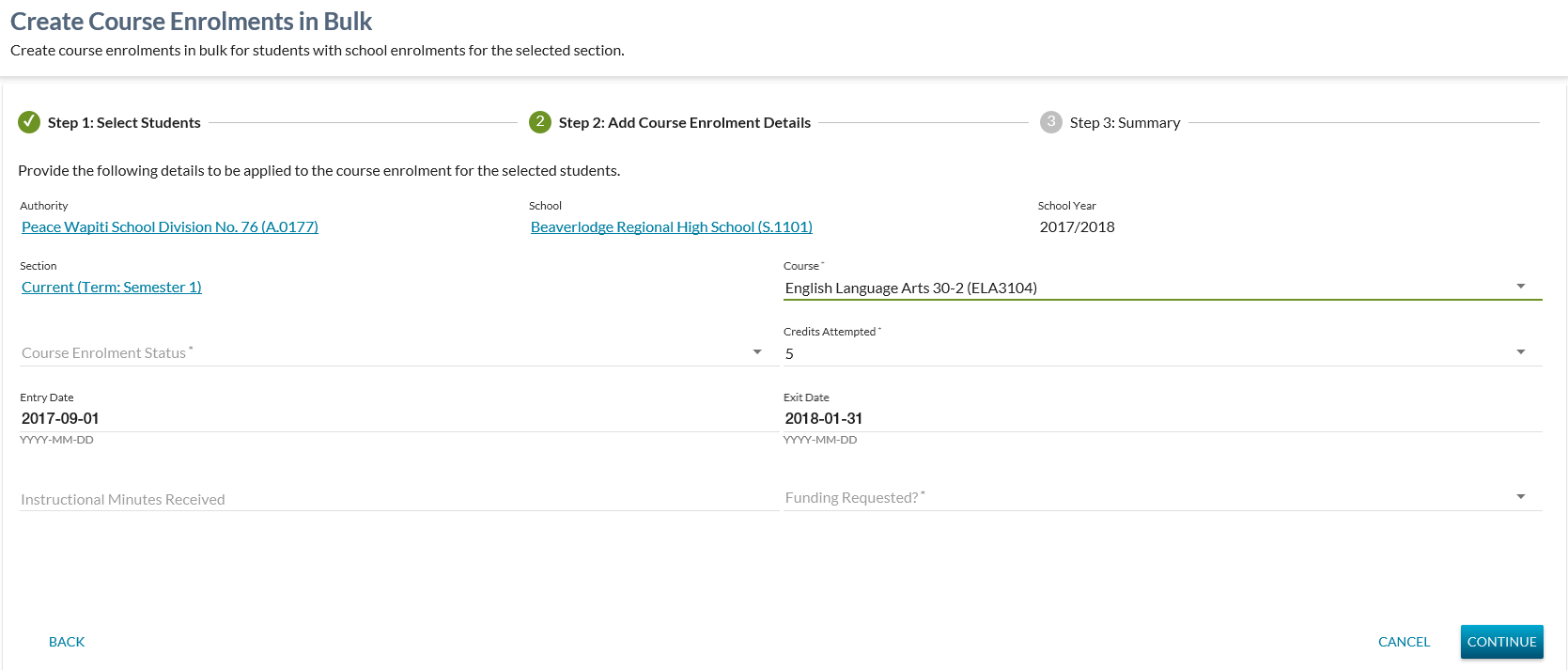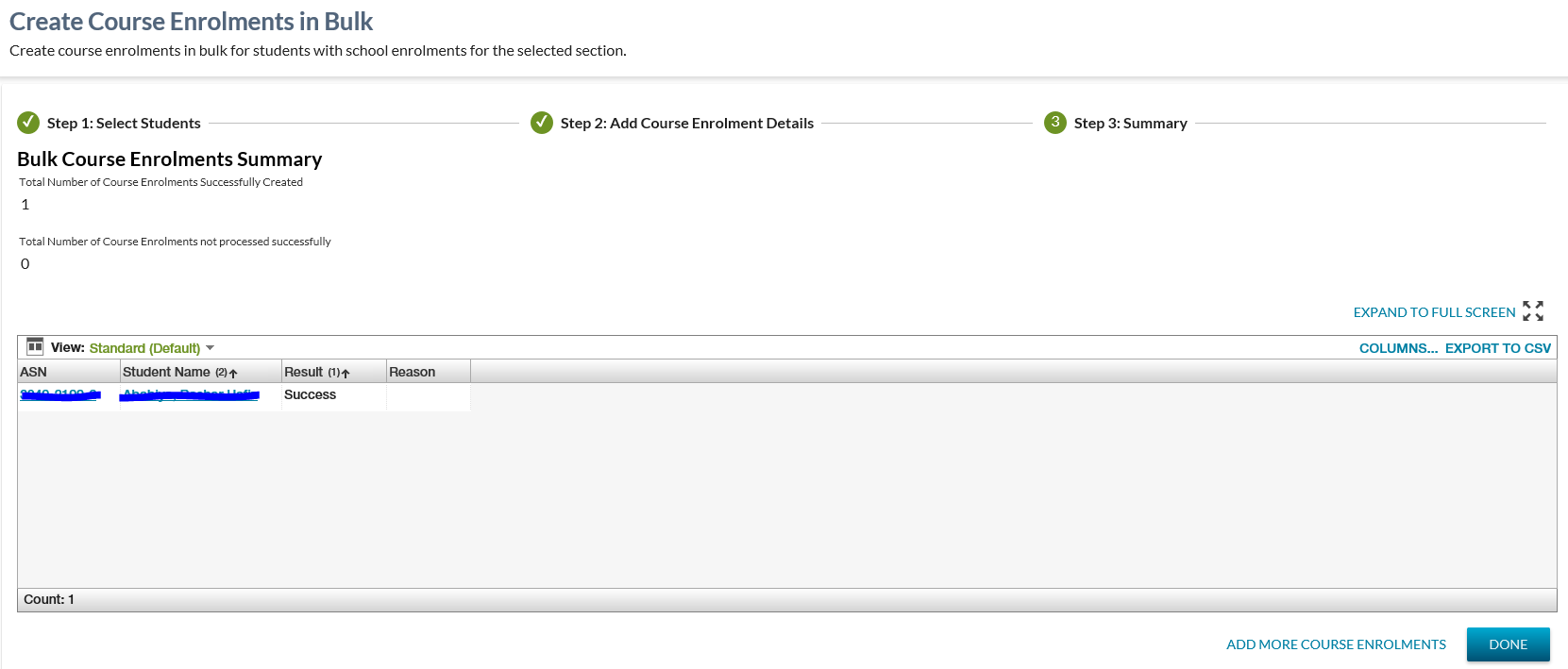Table of Contents
Create Course Enrolments in Bulk
This screen will allow a PASIprep user to add course enrolments in Bulk for the non-extended school years.
Security
PASIprep user must meet the Course Enrolment Data Access Rules required to add a Course Enrolment based on the School Year of the selected section.
If the security requirements are not met, user will be denied access and will see an unexpected error instead, as defined in the PASIprep 2.0 UI Guidelines.
Stepper Navigation
The function uses the PASIprep Stepper guidelines and offers the following steps to support the creation of Course Enrolments in Bulk.
Step 1 - Select Students
This step enables a user to select student(s) to create the Course enrolment(s) in bulk for a given section.
Selected Section Fields
The information from the selection Section from the View Section or the List Sections page. This information is read only during the stepper process.
* denotes mandatory data elements
| Field/Control | Notes |
|---|---|
| Authority* | Read Only. Authority for the selected section. |
| School* | Read Only. The School for the selected section. |
| School Year* | Read Only. The School Year for the selected section. |
| Section* | Read Only. The Selected section. |
| Section Start Date* | Read Only. Section Start Date for the selected section. |
| Section End Date* | Read Only. Section End Date for the selected section. |
Bulk Course Enrolments Data Grid
Processing logic of Search
For the given Authority, School, School Year and Section value, the Step 1 (Select Students) will present the matching School enrolments to the user to enable them to create course enrolments in bulk for the selected section. The course enrolments that are returned are based on 1 of the following criteria:
- If the Section Term of the selected section = Summer (Section Term), then only return student school enrolments with a Programming Type of Summer School.
- If the Section Term of the selected section <> Summer (Section Term), then return student school enrolments with a Programming Type not equal to Summer School.
The following exclusion applies:
- Exclude the Deleted School Enrolments.
- Exclude students that are not accessible to the user based on the Student Data Access Rules (Moved).
- Exclude students that have a course enrolment (in this section) for each course offered within this section.
Data fields
* denotes fields that are visible on the grid by default.
Field Name | Description |
|---|---|
| {Checkbox} | Checkbox to select the record for further actions. |
| Alberta Student Number* | Student of the student. |
| Student Name* | Student Name Details.Preferred name tied to the ASN on the record; displayed as defined in the PASIprep Business Object Grid. |
| Last Name | Last Name for the Student. |
| Suffix | Name Suffix for the Student. |
| First Name | First Name for the Student. |
| Middle Name | Middle Name for the Student. |
| Grade* | Grade (Student School Enrolment) associated to the school enrolment. |
| School* | School Name. Formatted as: School Name (School code e.g. S.xxxx). |
| School Code | School Code (Section) of the School from the school enrolment. |
| School Name | School Organization Operating Name of the School from the school enrolment. |
| Authority | The School authority of the school enrolment. Formatted as: Authority Name (Authority code e.g. A.xxxx). |
| Authority Code | School Authority Code of the school enrolment. |
| Authority Name | Authority Organization Operating Name of the selected authority from the school enrolment. |
| Grade |
Grade (Student School Enrolment). |
| Programming Type* | Programming Type (Student School Enrolment) that applies to the student School Enrolment. |
| Programming Timeframe* | Programming Timeframe (Student School Enrolment) that applies to the student School Enrolment. |
| Start Date* | Registration Start Date of the School Enrolment. |
| Exit Date* | Registration Exit Date of the School Enrolment. |
| Exit Date Type * | Exit Date Type of the School Enrolment. |
Page Actions
The following page actions are available:
- Continue
- Cancel
Processing on Continue
The user can select this option to go to the Step 2: Add Course Enrolment Details. The user must select one or more records from the data grid prior to proceeding to the next step.
Processing on Cancel
The user can select this option to exit the stepper and return to the previous page (i.e. either List Sections or View Section page).
Step 2 - Add Course Enrolment Details
This step enables a user to provide the Course Enrolment details.
Note: The course enrolments details provided on this step are common data elements for the all the selected students.
Add Course Enrolment Details Fields
* denotes mandatory data elements
| Field/Control | Notes |
|---|---|
| Authority* | Read Only. School Authority Organization Operating Name for the selected section. Value is defaulted from Step 1. |
| School* | Read Only. The School for the selected section. Value is defaulted from Step 1. |
| School Year* | Read Only. The School Year for the selected section. Value is defaulted from Step 1. |
| Section* | Read Only. The Selected section. Value is defaulted from Step 1. |
| Course* | The Course for the Course Enrolment. If there is only one course, this will default to that selection. Otherwise, this will default to null. |
| Course Enrolment Status* | The Course Enrolment Status will have selection values of “Active” or “Registered”. It is ordered by Course Enrolment Status. |
| Credits Attempted* | The Credits Attempted (Course Enrolment) for the course enrolment. This is based on Centralized Logic for Credit Defaulting. |
| Entry Date | The Entry Date for a course enrolment. Prepopulate the Entry Date = Section Start Date. If the section start date is null, then use the Section Date Deriver Logic to derive the entry date. |
| Exit Date | The Exit Date (Course Enrolment) for a course enrolment. Prepopulate the Exit Date = Section End Date. If the section end date is null, then use the Section Date Deriver Logic to derive the exit date. |
| Instructional Minutes Received | The Instructional Minutes Received for a course enrolment. |
| Funding Requested* | The Is Funding Requested (Course Enrolment) for a course enrolment. |
Page Actions
The following page actions are available:
- Back
- Cancel
- Continue
Processing on Back
The user can select this option to return to Step 1: Select Students.
Processing on Continue
When the user selects this option, the Submit Course Enrolment service is called to create course enrolments for the selected cohort of students. Once the processing is completed, the user is directed to Step 3: Summary where the processing summary is displayed to the user.
Feedback Message - Between Step 2 & Step 3
While the processing of the course enrolments are in progress, a feedback message “Processing of Course Enrolments in progress, please wait” is displayed to the user, along with a Indeterminate Progress Spinner.
Data Validation
The following data validation is performed:
Processing on Cancel
The user can select this option to exit the stepper and return to the previous page (i.e. either List Sections or View Section page).
Step 3 - Summary
This step displays the processing results to the user, which highlights the counts of records processed (successfully and unsuccessfully) and provides access to generate an export of the processing results.
Data Fields
The following data fields are included on this page:
| Field Name | Value |
|---|---|
| Total Number of Course Enrolments Successfully Created | Displays the count of the records that were created successfully. |
| Total Number of Course Enrolments not processed successfully | Displays the count of the records that were not processed successfully. |
Bulk Course Enrolments Submission Summary Data Grid
* denotes fields that are visible on the grid by default.
Data | Description |
|---|---|
| Alberta Student Number* | Alberta Student Number (Student) of the student. |
| Student Name* | Student Name Details of the student. |
| Last Name | Last Name for the Student. |
| Suffix | Name Suffix for the Student. |
| First Name | First Name for the Student. |
| Middle Name | Middle Name for the Student. |
| Result* | Result of the record selected for processing. This can either be “Fail” or “Success”. |
| Reason* |
If the Result ='Fail', then the Reason why the course Enrolment was not created is return in this column, otherwise it is left BLANK. |
Data Grid Sorting
The data in the grid is sorted based on Results and then the Student Name in ascending order.
Page Actions
The following page actions are available:
- Done
- Add More Course Enrolments
Processing on Done
The user can select this option to close the stepper and return to the previous page (i.e. either List Sections or View Section page).
Processing on Add More Course Enrolments
The user can select this option to return to Step 1: Select Students to add more course enrolments to this section. The students are excluded if they already have a course enrolment against each course offered within this section. Refer to processing logic of search above for other exclusion.
Grid Options
| COLUMNS | The Columns option allows the user to adjust the columns that are visible in the grid. |
|---|---|
| EXPORT TO CSV | The Export to CSV option enable to user to extract the processing results in a csv option. The default CSV file name is “<Date and Time>-<Grid Name>.csv”. |