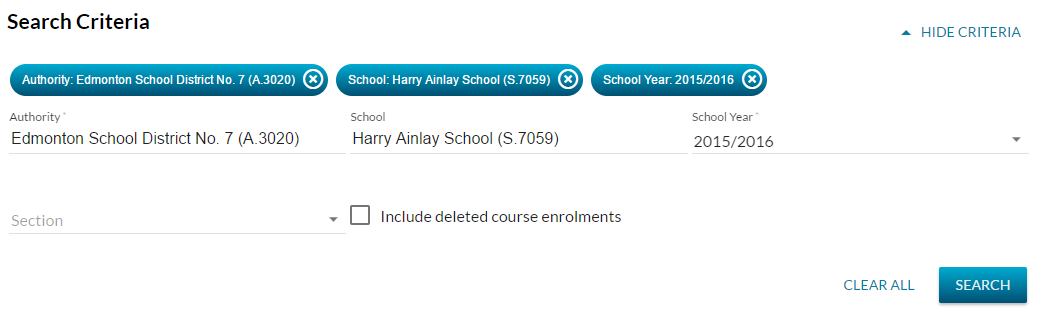Table of Contents
List Course Enrolments
- The List Course Enrolments records are accessible via the 'Courses & Marks' header menu item.
- The page allows a user to search for and view Course Enrolment records.
Secured By
To access this page a PASIprep user must have both:
Search Fields
The page uses the PASIprep List Items Template which includes the context bar.
The following selection criteria fields are presented on the context bar in the order of appearance (* denotes mandatory criteria):
| Field Name | Description | Field Format |
|---|---|---|
| Authority* | Represents the Authority of the “target Organization”. | Permits the user to select the Authority the user wants to use as criteria for searching sections. User is a Ministry user:
User is a not Ministry user:
|
| School | School represents the School of the “target Organization”. | Permits the user to select the School the user wants to use as criteria for searching sections. User is a School:
User is a not a School:
|
| School Year* | School Year of the Course Enrolment record. | Follow the School Years dropdown guidelines for Marks-related records - Displaying_School_Years |
| Section | Section of the Course Enrolment record. | Section of the Course Enrolment. This contains the list of Sections offered by the selected School in the selected School Year. |
| Include Deleted Exam Sittings | Indicates if the deleted exam sittings should also display in the data grid. When the checkbox is selected deleted records will appear in the data grid. | Check box. |
Search Results
When [Search] is clicked, Course Enrolment records that user have permission to view and matches the specified criteria in the context bar.
Refer to Course Enrolment Data Access Rules for the list of criteria for user to have permission to view a record.
The search results are loaded to the PASIprep Business Object Grid on the page with the results sorted by:
- Student Last Name
- Course Name
Data Grid
| Column Grouping | Field Name | Description |
|---|---|---|
| - | {Checkbox Icon} | Select a record. |
| - | {View Icon} | Goes to the View Course Enrolment screen. |
| - | {Edit Icon} | Goes to the Edit Course Enrolment screen. |
| - | {Work Item} | Displays the appropriate work item icon if the record has a Course Enrolment Work Item and the user is able to view the work item. Refer to Course Enrolment Data Access Rules for rules around viewing work items in PASIprep. After an Add or Update is completed to a record (for an ASN), all records for that ASN will reflect an Out of Date status until the list is reloaded. |
| - | Alberta Student Number* | ASN on the record displayed as defined in the PASIprep Business Object Grid guidelines. |
| - | Student Name* | Preferred name tied to the ASN on the record; displayed as defined in the PASIprep Business Object Grid.
Links to the View Course Enrolment- Audit Tab. |
| - | Last Name, First Name, Middle Name, Suffix columns | Preferred name tied to the ASN on the record; displayed as defined in PASIprep Business Object Grid guidelines (common columns). |
| Course | Code* | Course Code – links to View Course Enrolment. |
| Description* | Displays the Course Full English Name of the course - links to View Course Enrolment. | |
| Diploma? | Indicates if the course requires a Diploma Exam in order to obtain an Official Mark.1) | |
| - | School Year | Displays the school year tied to the course enrolment record. |
| Section | Description* | Displays the Section Description of the section that the course enrolment is linked to. Links to the View Section page for that section. |
| Section | Term* | Displays the term of the course enrolment. |
| - | School* | Name (S.XXXX) |
| - | School Code | School Code of student for the Course Enrolment. |
| - | School Name | School Name of the School for the Course Enrolment, derived from School (Student School Enrolment). |
| School Enrolment | School Enrolment | Displays the short descriptions for the Programming Type and Programming Timeframe (Start Date to Exit Date) of the school enrolment that the course enrolment is linked to. For example - “Regular - Day (2018-09-05 to 2019-06-28).
Shown as described in the Data Format Guidelines. Links to the View School Enrolment page for that school enrolment. |
| - | Grants Program Code | Displays the Grants Program Code of the School enrolment that the course enrolment is linked to.
Shown as described in the Data Format Guidelines. Links to the View School Enrolment page for that school enrolment. |
| - | Credits Attempted* | Display the credits attempted for the course enrolment/evaluated mark. |
| - | Entry Date* | Displays the Entry Date of the course enrolment. |
| - | Exit Date* | Displays the Exit Date of the course enrolment. |
| Mark | Value* | Displays the Mark Value awarded by the authority |
| Mark | Assignment Date* | Displays the date the Mark was assigned by the authority. |
| Mark | Approved?* | Displays “Yes” if the Mark Value has been approved by the authority, otherwise displays “No” |
| - | Deleted?* | Displays “Yes” if the course enrolment record is logically deleted, otherwise displays “No”. |
| - | Are Prerequisites Waived | |
| - | Instructional Minutes*Received | Displays the number of minutes of instruction the student received. |
| - | Funding Requested?* | Displays “Yes” if the school is requesting funding for this student and course, otherwise displays “No”. |
| - | Dual Enrolment?* | Displays “Yes” if the school had indicated this is a dual enrolment course enrolment. |
| - | Partner PSI | Visible if the school had indicated this is a dual enrolment course enrolment. Concatenation of the hidden Partner PSI Name and Partner PSI Code columns. |
| - | Partner PSI Name | Hidden. |
| - | Partner PSI Code | Hidden. |
| - | Status | Displays the status of the course enrolment. |
| - | Last Updated* | Refer to PASIprep Business Object Grid. Links to View Course Enrolment - Audit Tab. |
| - | Reference # | The unique Reference # for the record. |
An * indicates that the column is visible by default.
Action Menu Options
| Add | The Add action allows the user to create a new course enrolment. See Add Course Enrolment for more information. Refer to Course Enrolment Data Access Rules for rules around when this action is available. |
|---|---|
| Delete / Undelete | The Delete action allows user to delete the course enrolment. The Undelete action allows a user to undelete a deleted course enrolment. See Delete Course Enrolment or Undelete Course Enrolment for more information. Refer to Course Enrolment Data Access Rules for rules around when this action is available. |
| Approve/ Unapprove | The Approve action allows user to approve an unapproved course enrolment. The Unapprove action allows a user to unapprove an approved course enrolment. See Approve Course Enrolment or Unapprove Course Enrolment for more information. Refer to Course Enrolment Data Access Rules for rules around when this action is available. |