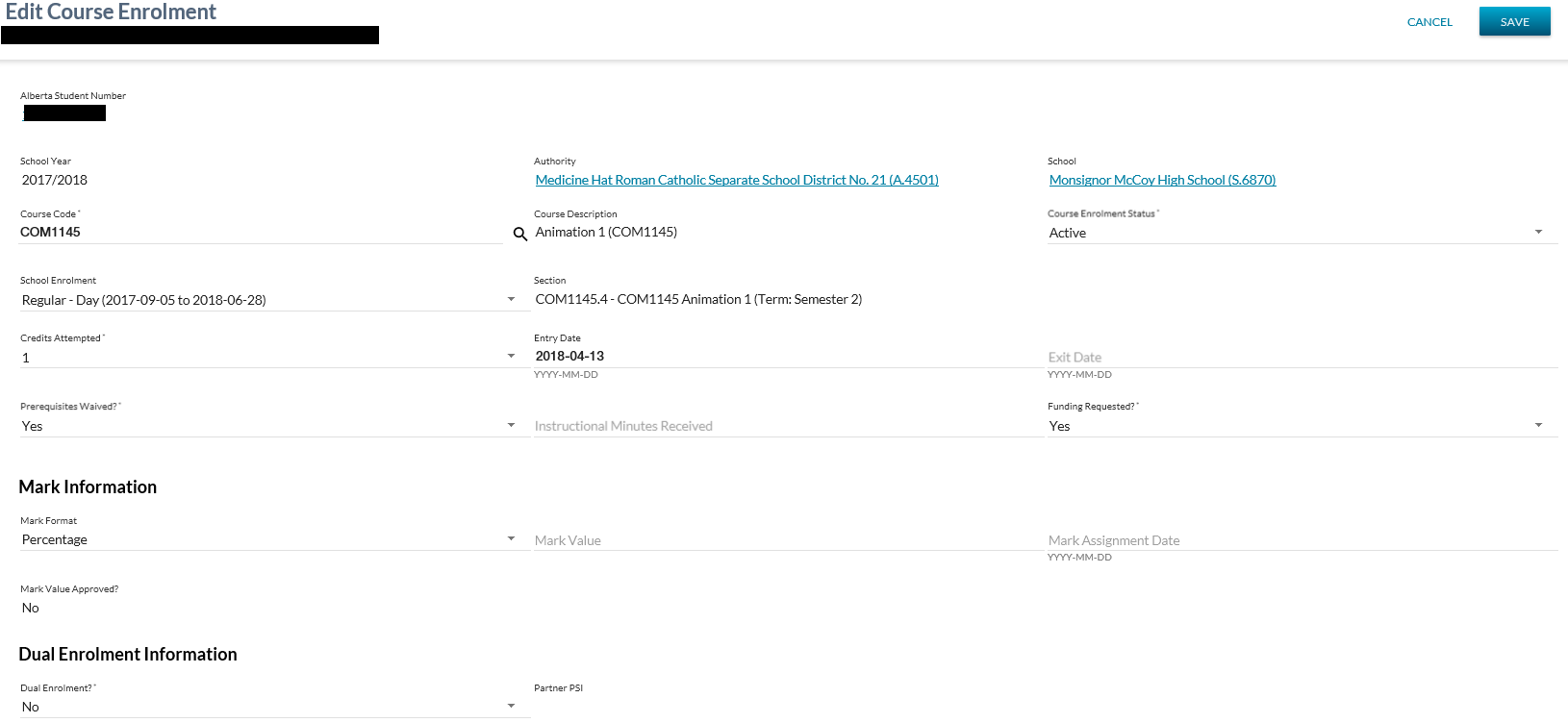Table of Contents
Edit Course Enrolment
The Edit Course Enrolment page allows a user to edit an existing Course Enrolment. This screen uses the PASIprep Edit Item Template.
Secured By
The user must satisfy the Course Enrolment Data Access Rules for updating a record in order to access the Course Enrolment screen.
Common Student Elements
| Identifier Subtitle | As described in the Page Title Header guideline. |
|---|---|
| Student Status Badges | See Student Status Badges for full details on the status badges that can be displayed on a student record. |
Actions Toolbox
Save
Refer to the Course Enrolment Data Access Rules section of the Data Access page for security used to control access to this functionality.
Clicking [Save] performs the following:
- Validate data is entered correctly (all required fields entered, values are in proper format, etc.)
When the form data passes validation:
- Call the Submit Course Enrolment service with the mandatory parameters and optional parameters the user entered on the form to update the existing Course Enrolment.
- the user will be returned back to the page they were on prior to this page as per PASIprep UI Guidelines.
When the form data does not pass validation:
- the user will be returned back to the Edit Course Enrolment page with any errors shown and the same values shown as when they did the SAVE.
Cancel
The user will be returned back to the page they were on prior to this page as per PASIprep UI Guidelines.
Edit Course Enrolment
Course Enrolment Work Item Card
Course Enrolment work item card(s) will appear at the top of the Edit Course Enrolment Mark screen if a work item(s) exist for the selected record.
There is the possibility that when the screen is initially loaded a work item may be in an Out of Date status. The screen will allow up to 5 seconds for the status to become Up to Date before proceeding with loading the screen. If the status of the work item is Out of Date after the 5 second wait, the screen will display an Out of Date status message. Refer to Navigation Between Bulk List of Items and Individual Item View to review the Out of Date message.
Refer to the Course Enrolment Data Access Rules rules for viewing and editing course enrolment work items in PASIprep.
Data Fields
* denotes mandatory data elements
| Field/Control | Notes |
|---|---|
| Alberta Student Number* | Set to the student that is currently in context and cannot be updated. |
| School Year* | The School Year associated to the course enrolment. The School Year of a course enrolment record cannot be updated for an existing course enrolment. |
| Authority* | Authority is only editable on Add and populated with values appropriate to the user. Once added, the Authority of a course enrolment record cannot be updated. You will only be able to add a course enrolment record for an Authority(s) that you are associated to. |
| School* | School is only editable on Add and populated with values appropriate to the user. Once added, the School of a course enrolment record cannot be updated. You will only be able to add a course enrolment record for a School(s) that you are associated to. |
| Course Code* | The course code associated to the course enrolment. PASIprep will determine if an obsolete Course Code (stored in the LedgerCourseMapping table) has been entered in the Course Code field. If so, PASIprep will retrieve the corresponding active course code, replace it for the user, and display the following message: “Obsolete Course Code {obsolete Course Code} has been changed to Course Code {Course Code}.” If the user has entered an invalid ledger code PASIprep will display the following message: “Invalid ledger code provided.” |
| Course Description | Course Full English Name for the course code selected. |
| Course Enrolment Status* | The status of the course enrolment. Refer to Course Enrolment Status for valid values. |
| School Enrolment | School enrolment that the course enrolment ties to. Selections for school enrolments will be based on enrolments related to the School Year and School selected. Display the short descriptions for the Programming Type and Programming Timeframe (Start Date to Exit Date). For example - “Regular - Day (2018-09-05 to 2019-06-28). |
| Section* | The description of the section. The selections are based on the School Year and School selected. |
| Credits Attempted* | The number of credits attempted by the student for the course enrolment. 1. If an existing course enrolment has a non-active credit. - When a user clicks edit for this record, the screen will display this current non-active credit as default. - The drop down list for the credits is a union of this current non-active credit and the active credits for the selected course. 2. If the course code is cleared, the credits attempted should also get cleared. 3. When changing the course code to a new course code, the active credit values should only be displayed. - If there is only one active credit value it should display as default - If many active credit values, they should all be seen in the dropdown. |
| Entry Date | Identifies the first day the student received instruction related to this course. |
| Exit Date | Identifies the last day the student received instruction related to this course. If this is in the future, it identifies the last day the student is expected to receive instruction. |
| Are Prerequisites Waived | |
| Instructional Minutes Received | Identifies the number of minutes of instruction a student receives while enrolled in the course. |
| Funding Requested?* | Identifies that the Course Enrolment should be considered during funding related processes. |
| Mark Format* | Represents the format of the assigned course mark. Dropdown of Mark Format values. If there is no prior value, the default is Percentage. |
| Mark Value* | Defaults to the value previously assigned, if one exists. Otherwise, where mark format = Letter, this field is a dropdown containing the values “A”, B” , “C”, “D”, “F. Where mark format = Pass/Fail, this field is a dropdown containing the values “P” and “F”. Where the Mark Format is any other value, the Mark Value field displays as a text field. This deviates from the Data Format Guidelines. The Mark Value is required when a Mark Assignment Date has been specified. |
| Mark Assignment Date | Optional. The date the course mark was assigned to the student. If a Mark Value is entered and a Mark Assignment Date is not entered, the Mark Assignment Date will default to the related Section End Date upon Save. |
| Mark Value Approved | Course mark value approval can only be performed on the Manage Course Enrolment screen. By default the course enrolment record will be added with a Mark Approved value of “No”. |
| Dual Enrolment* | Where an agreement is in place between an Alberta accredited high school and a post-secondary institution and a student knowingly participates in a dual enrolment course honored in this agreement, the student may receive credit for taking the course at both institutions. Where the student is participating in a dual enrolment opportunity, the Dual Enrolment value is set to “Yes” in PASIprep. Where the student is not participating in a dual enrolment opportunity, the Dual Enrolment value is set to “No” in PASIprep. |
| Partner PSI | Where a Post-Secondary Institution has been partnered with the Dual Enrolment course. The Partner PSI Name will be visible if the ‘Dual Enrolment?’ – field is set to ‘Yes’ The Partner PSI Name will not be visible if the Dual Enrolment value is set to “No” in PASIprep. |
| Reference # | Displays the unique Reference # for the record. |
Validation Rules
The following user error validation rules are implemented for the following controls:
Business Rule Restrictions
The list of PSIs in the Partner PSI dropdown will be filtered on the following:
Partner PSI - Effective School Year being >= Section - School Year
AND
Partner PSI - Effective Expiry School Year being ⇐ Section – School Year
Note: Providing that the Partner PSI - Effective School Year condition is true if Partner PSI – Expiry School Year – ISNULL, it is to be treated as TRUE
Note: there are no restrictions identified at this time as to what PSIs can be associated with what courses.
Google Analytics
Page view tracking as described in the PASIprep Analytics Guidelines.
Update History
- R9.03 - Feature 10823 update