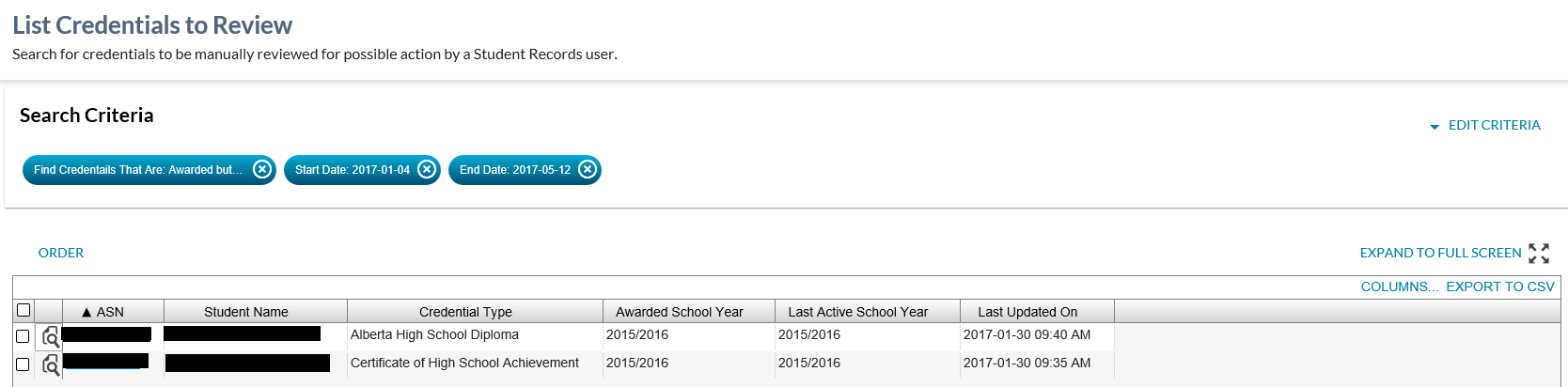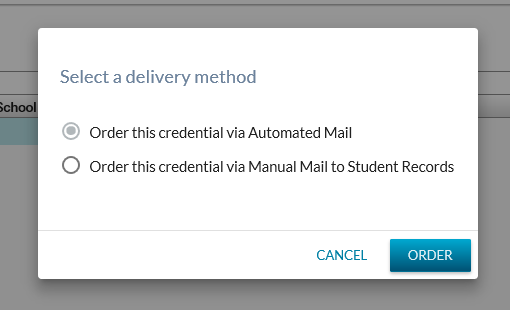Table of Contents
List Credentials to Review
The List Credentials to Review option is accessible via the navigation menu category as per the header navigation menu.
This function allows Ministry users to see a list of all credentials by credential type, enrolled school year and/or credential progress status.
This screen has been designed for the Student Records business needs to find all credentials that should be considered for:
- Awarding
- Ordering
- Deletion
- Review
It also allows the users to find any Credentials that have been left out of the Award and Order Credentials in Bulk because they didn’t meet the criteria, but are in a status of Achieved, Not Awarded and are the highest order, non-equivalent credential.
Note: Where the student's record is currently being recalculated by PASI, the following message will display near the top of this screen to the user:
“The search results do not include records for students whose official marks and credential eligibility are currently being recalculated by PASI.”
Secured By
To access this screen, the user must meet the data_access_rules and have the PASIprep Level 19 Permission - Manage Credentials.
If the security requirements are not met, users will be denied access and will see an unexpected error instead, as defined in the PASIprep 2.0 UI Guidelines.
List Credentials to Review - Search
The search allows a user to search by a number of pieces of information to get a list of student credentials requiring manual review and possible action.
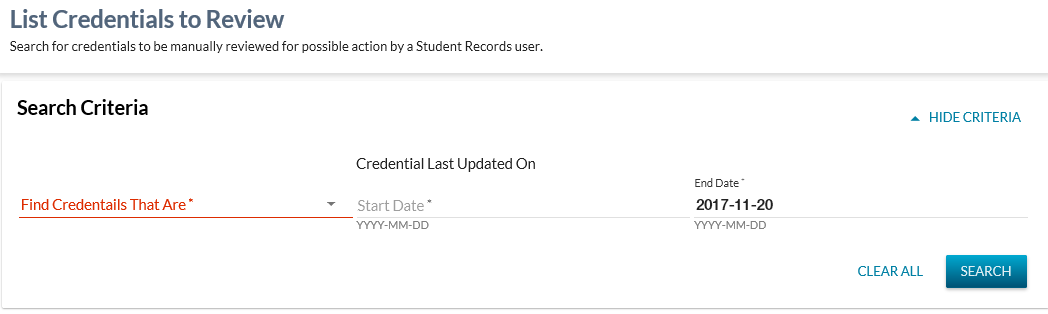
Search Fields
The page uses the PASIprep List Items Template which includes the context bar. The context bar allows user to specify the criteria to find Credential records.
* denotes mandatory fields
| Field Name | Description | Field Format |
|---|---|---|
| Find Credentials That Are* | This mandatory dropdown field will contain the following options:
| Dropdown |
| Credential Last Updated On Start Date* | Defaults to blank. | Date field |
| Credential Last Updated On End Date* | Defaults to current date, but is updateable by the user. | Date field |
Processing on Search
Clicking [Search] on the context bar triggers:
- Form validation to ensure all required search criteria is entered and is in proper format
- Once validation passes the data grid is updated with the list of Student Credential records that matches the search criteria entered.
Find Credentials That Are = “Achieved but Not Awarded”
For each student with records meeting the criteria, return the highest order credential that is higher order than and not equivalent to any previously awarded credentials:
- Credential has not been awarded (credential has never been awarded OR it was awarded, but has been deleted)
- Credential Requirement Set Status = “Achieved”
- Where the Last Updated On date for the record falls on or between the Credential Last Updated On Start and End dates.
- Where the student does not have an active Student Hold with a Student Hold Type of “Official Mark Hold”.
Find Credentials That Are = “Awarded but Not Ordered”
Return the credentials that are higher order than and not equivalent to any previously awarded credentials for the student with:
- Credential has been awarded (has an Active Credential Number)
- With no initial document order item
- Where the student has recent academic activity, where “recent” means activity within current school year or current -1.
- AND the student still has at least one credential requirement set with an “Achieved” status.
- Note: Credential records containing a Legacy Credential Number value will be filtered out of these results as the system does not allow these to be ordered.
- Where the Last Updated On date for the record falls on or between the Credential Last Updated On Start and End dates.
- Where the student does not have an active Student Hold with a Student Hold Type of “Official Mark Hold”.
For the “Awarded but Not Ordered” search criteria only, the user has the following Grid Action available.
Grid Action Menu Option
| Action Name | Description |
|---|---|
| ORDER | Order credentials for selected records using Construct Document Order (System Service). One or more records can be selected from the grid for Ordering credentials. |
Processing on [Order]
If the [Order] button is clicked without any records selected, a dialog will appear indicating there was no selection and informing user to select a record first. When clicked with more than one grid row selected a confirmation dialog will appear asking the user to select a single record.
If the [Order] button is clicked with one grid row selected a confirmation dialog will appear:
- Selecting Cancel will return the user back to the grid.
- Selecting Order will order the credentials by calling the Construct Document Order (System Service) service and set the delivery method based on the user selection:
* Deliver this credential through automated mail with a cardboard insert (Default): Delivery Method = Automated Mail plus cardboard * Return this credential to Student Records for special handling and manual mailing: Delivery Method = Manual Mail
Find Credentials That Are = “Awarded but No Longer Achieved”
Return the credentials that are higher order than and not equivalent to any previously awarded credentials for the student with:
- Credential has been awarded (has an Active Credential Number)
- Credential Requirement Set Status = “Not Achieved”, “Not Assessing” or “To Be Assessed”
- Where the Last Updated On date for the record falls on or between the Credential Last Updated On Start and End dates.
- Where the student does not have an active Student Hold with a Student Hold Type of “Official Mark Hold”.
Find Credentials That Are = “Not Awarded and Needs Review”
Return the credentials that are higher order than and not equivalent to any previously awarded credentials for the student with:
- Credential not awarded (credential has never been awarded OR was awarded, but is deleted)
- Credential Requirement Set Status = “To Be Assessed”
- Where the Last Updated On date for the record falls on or between the Credential Last Updated On Start and End dates.
- Where the student does not have an active Student Hold with a Student Hold Type of “Official Mark Hold”.
Search Results Data fields
Default sort order by ASN column ascending.
| Data | Column Visibility | Filtering Style | Description |
|---|---|---|---|
| {View Icon} | Visible | None | Displays the View icon to view the details for the credential record. When clicked, takes the user to the View High School Credential page with the Eligibility tab in focus for the requested record. |
| Alberta Student Number | Visible | Text | ASN for the Student. Value displays as a hyperlink to the View Student - Summary Tab page for the student. This is presented as a link when the user meets the Student Data Access Rules (Moved) to view the student. |
| Student Name | Visible | Text | Preferred Name of the student, formatted as per the data_value_format_guidelines. This is presented as a link and when clicked, PASIprep takes the user to the View Student screen for the associated student. |
| Last Name | Hidden | Text | The last name of the students' Preferred Name. |
| Suffix | Hidden | Text | The suffix of the students' Preferred Name. |
| First Name | Hidden | Text | The first name of the students' Preferred Name. |
| Middle Name | Hidden | Text | The middle name of the students' Preferred Name. |
| Credential Type | Visible | Text | The Credential Type for the credential. |
| Requirement Set Status | Not visible if search by “Achieved but Not Awarded” or “Awarded but Not Ordered”. Visible if search by “Awarded but No Longer Achieved” or “Not Awarded and Needs Review” | Set | The best possible Requirement Set Status associated to the credential for the student. |
| Awarded School Year | Hidden for search by “Achieved but Not Awarded” or “Not Awarded and Needs Review”. Visible for search by “Awarded but Not Ordered” or “Awarded but No Longer Achieved” | Set | The Awarded School Year associated to the record. |
| Last Active School Year | Visible | Set | The most recent school year from the student's Academic Activity, as per the Recent (A student has at least one of the following within the current or current -1 school years) definition. |
| Reason Type | Visible where the user searches by “Achieved but Not Awarded”. Otherwise, hidden. | Set | Returns “tags” for each criteria that is met for the student:
|
| Last Updated On | Visible | Text | The value of the Last Updated On data element. This represents the most recently updated value from either the requirement set achievement calculation or the awarded credential record. |
Grid Options
| COLUMNS | The Columns option allows the user to adjust the columns that are visible in the grid. |
|---|---|
| EXPORT TO CSV | The Export to CSV option exports the data to file. |
| Full screen mode | Allows the user to view the grid/results in a full screen mode. |
Google Analytics
Google Analytics is implemented as per the PASIprep Analytics Guidelines with page views and Credential Events are tracked.