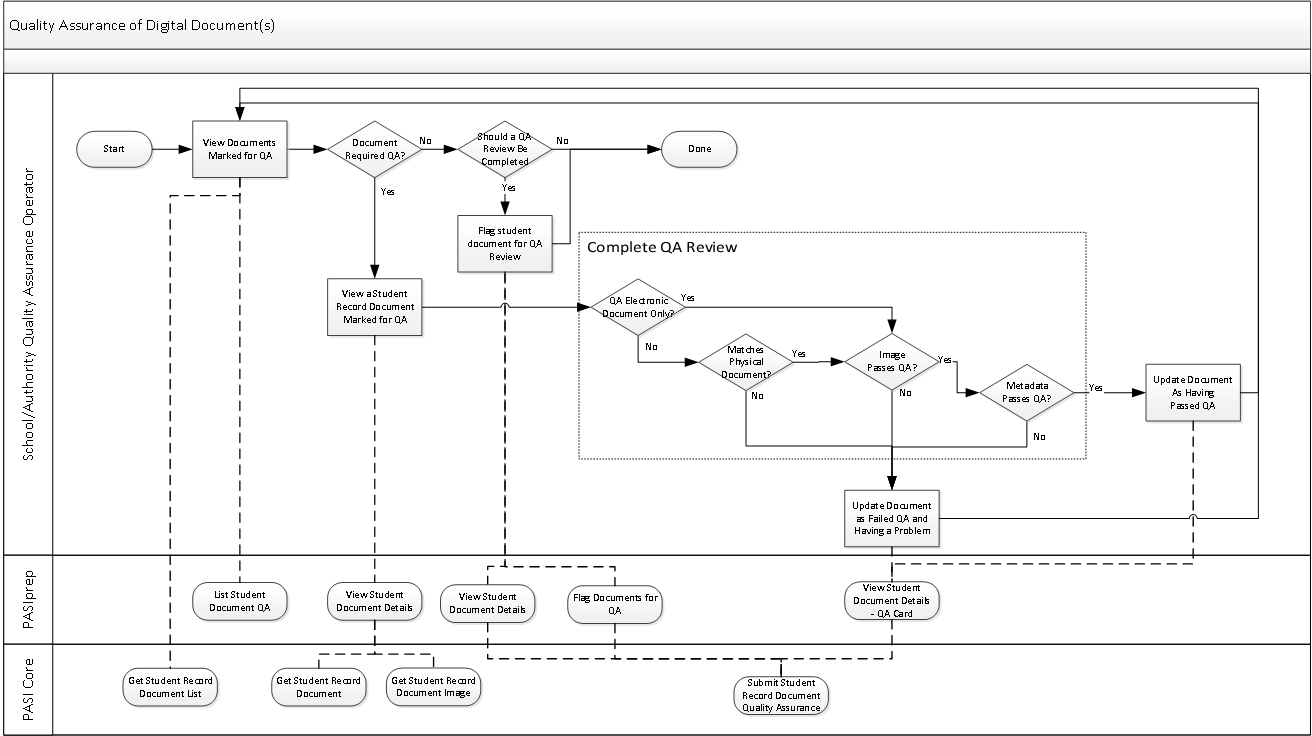Table of Contents
Quality Assurance of Digital Documents
This process outlines the general process that a School/Authority user would follow to perform quality assurance on a document that has been added to PASI, following good practice and being compliant with the GOA Digitization Standards.
quality_assurance_of_digital_documents.vsdx
Note: Quality Assurance is performed by a person that is different than the person that digitized the document.
Terminology
Primary Scenario - Quality Assurance of Digital Document(s)
This scenario begins when a user would like to follow up on outstanding QA reviews.
- The School/Authority user looks for Student Documents marked for QA.
- PASIprep User: Using the List Student Document QA screen.
- Integrated User: Using the Get Student Record Document List service.
- The School/Authority user views the Student Document marked for QA.
- PASIprep User: Using the View Student Document Details screen, which utilizes the Get Student Record Document and Get Student Record Document Image services.
- Integrated User: Using the Get Student Record Document and Get Student Record Document Image services.
- The School/Authority user performs the Quality Assurance review on the Student Document.
- The School/Authority user enters a passing quality assurance review result.
- PASIprep User: Using the View Student Document Details screen, which uses the Submit Student Record Document Quality Assurance service.
- Integrated User: Using the Submit Student Record Document Quality Assurance service.
This scenario continues with step 1 of this scenario until no other documents require a QA Review.
Note: The following are some examples of the Quality Assurance checks that the user will perform: for a digitized document, does the electronic document match the physical document, is the image legible, does the image contain all information from the original document, is the metadata for the image correct and complete (including correct categorization and document type).
Alternate Scenario #1 - Document Requires a QA Review
The scenario begins after step 1 of the primary scenario when the user has determined a Student Document record needs to be flagged for QA.
- The School/Authority user identifies the student document for QA Review.
- PASIprep User: Using the Flag for QA action on the View Student Document Details or on the Flag Documents for QA screens. These screens use the Submit Student Record Document Quality Assurance service.
- Integrated User: Using the Submit Student Record Document Quality Assurance service.
This scenario ends with the Student Document being marked as requiring QA Review.
Alternate Scenario #2 - Document Fails QA
The scenario begins after step 4 of the primary scenario when the user has determined that the image does not meet Quality Assurance requirements.
- The School/Authority user enters their failing QA Review result.
- PASIprep User: Using the View Student Details - Report Student Document Problem QA Review (Failed) Dialog within the View Student Document Details screen, which uses the Submit Student Record Document Quality Assurance service.
- Integrated User: Using the Submit Student Record Document Quality Assurance service.
- Note: as part of this step, the QA result is entered and a new problem is reported along with the QA review comments.
The scenario ends with a problem being reported to the user(s) responsible for managing document problems within the School/Authority who added the document to PASIprep.
Alternate Scenario #3 - More Documents Marked for QA
The scenario begins after step 5 of the primary scenario when the user finds more Documents that are marked for QA.
- The School/Authority user performs the Primary Scenario for every Document marked for QA.
The scenario ends with when there are no more documents marked for QA.