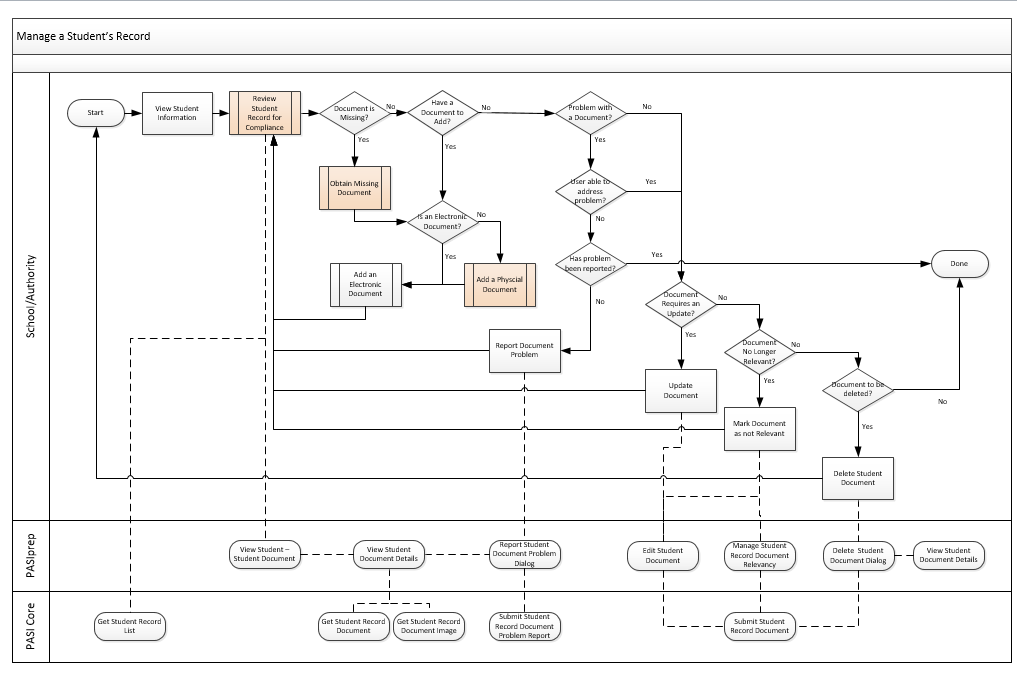Table of Contents
Manage a Student's Record
This process outlines the general process that a School/Authority user would follow to review the Student Record on a Student to ensure that is compliant with regulations and accurate.
Primary Scenario - Manage a Student’s Record
This scenario begins when the user is required to manage a Student’s Record.
- The School/Authority user views Student Information in PASIprep.
- The School/Authority user reviews the Student Record for compliance.
- In PASIprep, this can be done using:
-
- In a SIS environment, this can be done using the following services:
- The School/Authority user determines the Student Record is complete, compliant and requires no updates.
This scenario ends when no additions, changes, updates or problems are noted for the Student Record.
NOTE: A Student Record may require to be managed for the following reasons:
- New documents received/created
- Identification of missing documentation
- Arrival or transfer of a Student
- Regular, routine review of Student Records etc.
- Problem resolution.
Alternate Scenario #1 - Missing Document
The scenario begins after step 2 of the primary scenario when the user determines there is a document missing from the Student Record.
- The School/Authority user obtains the missing document.
- The School/Authority user performs the process to Add an Electronic Document.
This scenario continues with step 2 of the primary scenario.
Alternate Scenario #2 - Add a Document
The scenario begins after step 2 in the primary scenario when a user determines there is a document to add to the Student Record.
- The School/Authority user performs the process to Add an Electronic Document.
This scenario continues with step 2 of the primary scenario.
Alternate Scenario #3 - Problem with a Document, User Can Address
The scenario begins after step 2 in the primary scenario when a user determines there is a problem with a document in the Student Record and that user has access to update the document directly to address the problem.
- The School/Authority user corrects the problem on the student document to address the problem.
- PASIprep User: Uses the Edit Student Document screen, which calls the Submit Student Record Document (2019 End Point and Prior) service.
- Integrated User: Uses the Submit Student Record Document (2019 End Point and Prior) service.
This scenario continues with step 2 of the primary scenario.
Alternate Scenario #4 - Unable to Address Problem
The scenario begins after step 2 in the primary scenario when a user determines that a problem exists with a document and that user is unable to address the issue on their own.
- The School/Authority user reports a document problem.
- PASIprep User: Using the View Student Document Details screen, using the Report Student Document Problem Dialog, which calls the Submit Student Record Document Problem Report service.
- Integrated User: Using the Submit Student Record Document Problem Report service.
This scenario continues with step 2 of the primary scenario.
Alternate Scenario #5 - Problem reported previously
The scenario begins after step 2 in the primary scenario when a user determines that a problem exists with a document, but identifies that the problem has already been reported.
This scenario ends as the user has identified a problem that's already been reported (and if they cannot address the problem, this indicates that they cannot update or delete the record).
Alternate Scenario #6 - Document Requires an Update
The scenario begins after step 2 in the primary scenario when a user determines there is an update to be made to the metadata for a document in the Student Record OR from step 1 of the Alternate Scenario #3 a problem has been identified and the user has access to update the document to address it.
- The School/Authority user updates the metadata of document.
- PASIprep User: Using the Edit Student Document screen (which uses the Submit Student Record Document (2019 End Point and Prior) service).
- PASIprep User: Can also update relevancy for multiple documents at once via the Manage Student Record Document Relevancy screen
- Integrated User: Using the Submit Student Record Document (2019 End Point and Prior) service.
This scenario continues with step 2 of the primary scenario.
Alternate Scenario #7 - Document No Longer Relevant
The scenario begins after step 2 in the primary scenario when a user determines that the document is no longer relevant for the Student Record.
- The School/Authority user marks the document not relevant in PASIprep.
- PASIprep User: Using the Edit Student Document screen (which uses the Submit Student Record Document (2019 End Point and Prior) service).
- Integrated User: Using the Submit Student Record Document (2019 End Point and Prior) service.
This scenario continues with step 2 of the primary scenario.
Alternate Scenario #8 - Delete a Document
The scenario begins after step 2 in the primary scenario when a user determines a document is to be removed from the Student Record.
- The School/Authority user deletes the document from the Student Record.
- PASIprep User: Using the View Student Document Details screen, using the Delete Student Document Dialog, which calls the Submit Student Record Document (2019 End Point and Prior) service.
- Integrated User: Using the Submit Student Record Document (2019 End Point and Prior) service.
This scenario results in the student document in context being deleted from the system and continues with step 1 of the primary scenario.