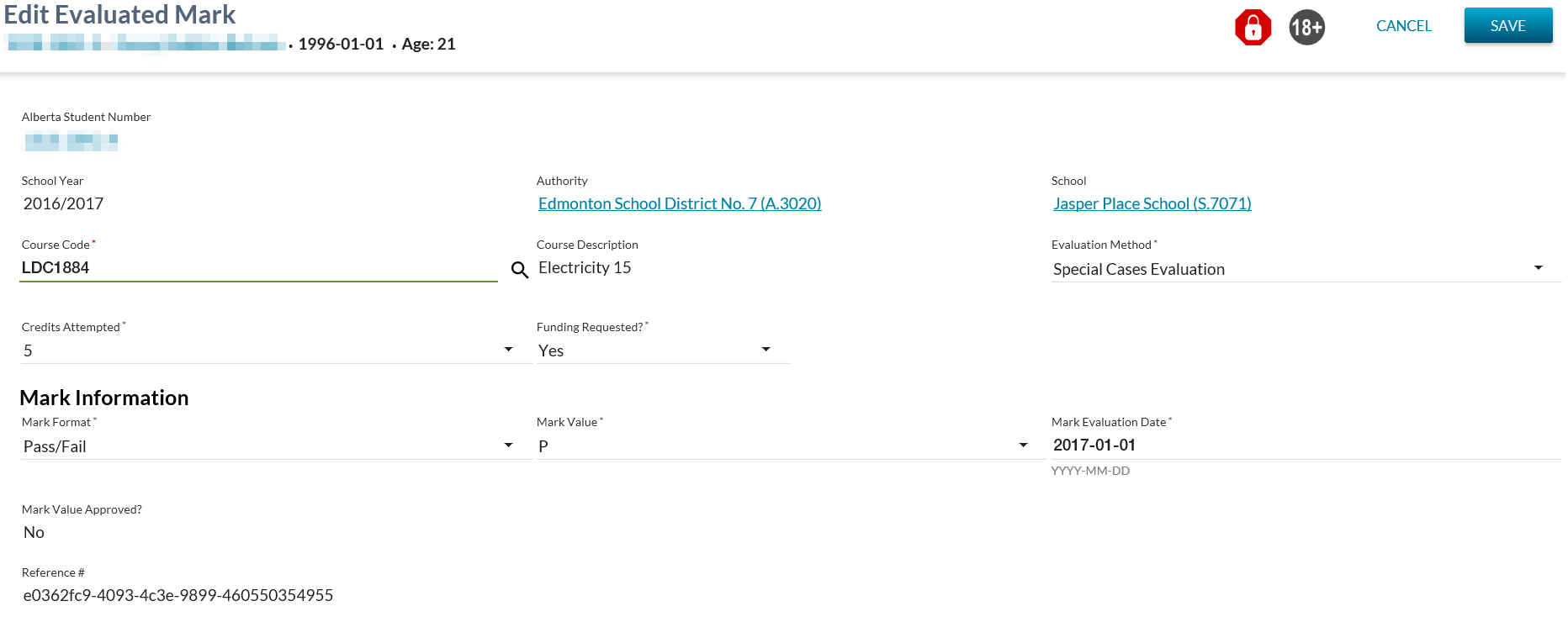Table of Contents
Edit Evaluated Mark
The Edit Evaluated Mark page allows a user to edit an existing Evaluated Mark. This screen uses the PASIprep Edit Item Template.
Secured By
The user must satisfy the Evaluated Mark Data Access Rules for updating a record in order to access this screen.
Common Student Elements
| Identifier Subtitle | As described in the Page Title Header guideline. |
|---|---|
| Student Status Badges | See Student Status Badges for full details on the status badges that can be displayed on a student record. |
Actions Toolbox
Save
Refer to the updating a record section of the Data Access page for security used to control access to this functionality.
Clicking [Save] performs the following:
- Validate data is entered correctly (all required fields entered, values are in proper format, etc.)
Validation Rules
The following user error validation rules are implemented for the following controls:
When the form data passes validation:
- Call the Submit Evaluated Mark service with the mandatory parameters and optional parameters the user entered on the form to update the Evaluated Mark.
- the user will be returned back to the page they were on prior to this page as per PASIprep UI Guidelines.
When the form data does not pass validation:
- the user will be returned back to the Edit Evaluated Mark page with any errors shown and the same values shown as when they did the SAVE.
Cancel
The user will be returned back to the page they were on prior to this page as per PASIprep UI Guidelines.
Edit Evaluated Mark
Evaluated Mark Work Item Card
Evaluated Mark work item card(s) will appear at the top of the Edit Evaluated Mark screen if a work item(s) exist for the selected record.
There is the possibility that when the screen is initially loaded a work item may be in an Out of Date status. The screen will allow up to 5 seconds for the status to become Up to Date before proceeding with loading the screen. If the status of the work item is Out of Date after the 5 second wait, the screen will display an Out of Date status message. Refer to Navigation Between Bulk List of Items and Individual Item View to review the Out of Date message.
Refer to Evaluated Mark Data Access Rules for rules around viewing and editing work items in PASIprep.
Data Fields
* denotes mandatory data elements
| Field Name | Description |
|---|---|
| Alberta Student Number* | Displays the ASN on the record (which may be the secondary ASN). This field is display only. |
| School Year* | Displays the school year of the Evaluated Mark record |
| Authority* | Displays the Authority that the Evaluated Mark record applies to |
| School* | Displays the School the Evaluated Mark record applies to |
| Course Code* | Displays the Course Code associated to the Evaluated mark. PASIprep will determine if an obsolete Course Code (stored in the LedgerCourseMapping table) has been entered in the Course Code field. If so, PASIprep will retrieve the corresponding active course code, replace it for the user, and display the following message: “Obsolete Course Code {obsolete Course Code} has been changed to Course Code {Course Code}.” If the user has entered an invalid ledger code PASIprep will display the following message: “Invalid ledger code provided.” |
| Course Description | Displays the Course Full English Name for the Evaluated Mark record based on the Course Code selected |
| Evaluation Method* | Displays the Evaluation Method for the Evaluated Mark record |
| Credits Attempted* | Displays the Credits Attempted for the Evaluated Mark record: 1. If an existing course enrolment has a non-active credit. - When a user clicks edit for this record, the screen will display this current non-active credit as default. 2. The drop down list for the credits is a union of this current non-active credit and the active credits for the selected course. 3. When course code is cleared, the credits attempted should also get cleared. 4. When changing the course code to a new course code, the active credit values should only be displayed. - If there is only one active credit value it should display as default - If many active credit values, they should all be seen in the dropdown. |
| Funding Requested?* | Displays value as saved, read only |
| Mark Information | |
| Mark Format* | Displays the Mark Format for the Evaluated mark record. Updateable. |
| Mark Value | Displays the Mark Value for the Evaluated Mark record. The user may override this value. Where mark format = Letter, this field is a dropdown containing the values “A”, “B” , “C”, “D”, “F. Where mark format = Pass/Fail, this field is a dropdown containing the values “P” and “F”. Where the Mark Format is any other value, the Mark Value field displays as a text field. This deviates from the Data Format Guidelines. |
| Mark Evaluation Date* | Displays the Evaluation Date for the Evaluated Mark record |
| Mark Value Approved? | Displays the Is Mark Approved value which indicates if the Mark Value has been approved to be shared with and/or used by organizations other than the school/authority that assigned the mark |
| Reference # | Displays the unique Reference # for the record. |
Google Analytics
Page view tracking as described in the PASIprep Analytics Guidelines.