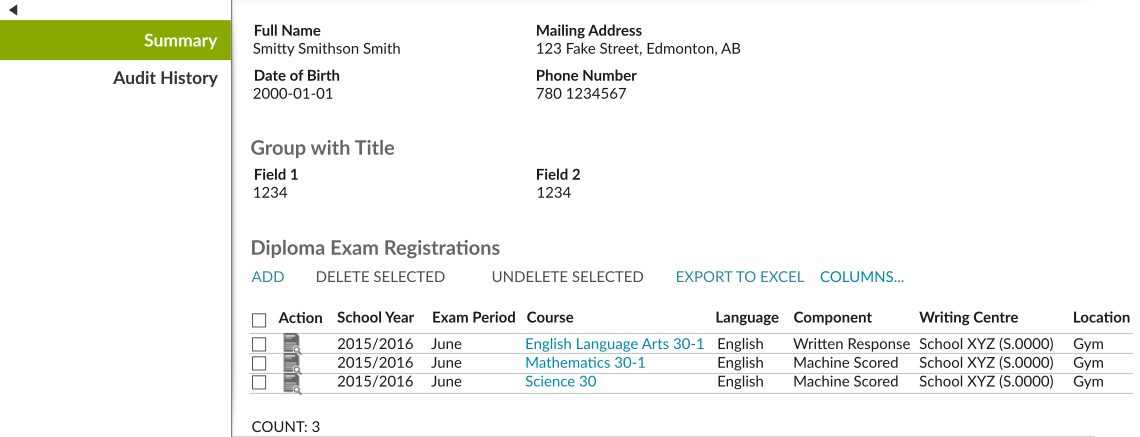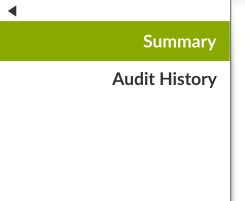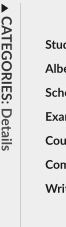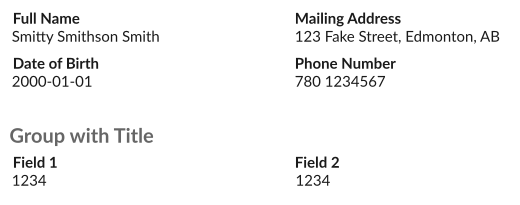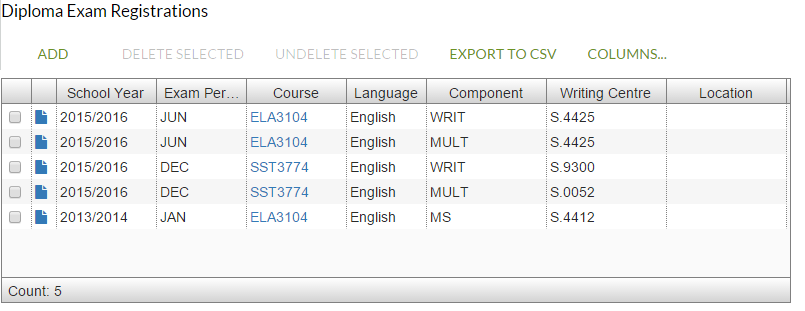User Tools
- Logged in as: PASI Exporter (exporter)
- Update Profile
- Log Out
Table of Contents
PASIprep View Item Template
This document describes the template & patterns for a “View Item” page in PASIprep for the PASIprep Page Layout Guidelines.
A “View Item” page's main function is to allow user to view a single instance of a Business Object, along with any related records that references that particular Business Object.
Navigation Flow
See Navigation Between Bulk List of Items and Individual Item View on the recommended navigation flow into/out of a View Item screen.
Page Title
The Page title of a View Item page should generally take the format of “View XXXXXX”. It should describe the type of data/Business Object the user is currently viewing. The screen may also optionally display the Student Identifier Subtitle if needed.
Actions Toolbox
If there are functionalities that the user can apply to the Business Object they are currently viewing, they should be presented in the Actions Toolbox (e.g. Edit/Delete).
Browser Title
The browser title should match the Page Title.
Page Content
Sub-Section Tabs
The left side of the page contains a list of sub-section tabs for the user to access the different sections of the content.
At minimum, each View Item page will have one sub-section tab of either “Details” or “Summary”, which should always be the first tab and selected by default.
- “Details” should be used if the sub-section contains most (if not all) of the Data Elements and values that are part of the Business Object. This is recommended for simple Objects.
- “Summary” should be used if the sub-section contains just a subset of the Data Elements and the other Data Elements of the Business Object are separated into other sub-sections in the view. This is recommended for complex Objects or Objects with a lot of Elements.
Generally, sub-sections will allow user to view related items (e.g. When a user is viewing a Student, sub-sections can be provided to allow user to view Course Enrolments, Exam Marks and Official Marks related to the Student).
The user can click/tap on a sub-section tab to change the content of the Content Pane to the newly selected sub-section tab content. The user can collapse the Sub-Section Tabs can be collapsed if they need more screen real-estate.
Audit History Sub-Section Tab
An “Audit History” sub-section tab should presented if the Business Object has Audit History for user to review. The tab contains an PASIprep Audit History Grid which will show all the Audit History records for the item the user is currently viewing
Content Pane
The Content pane contains the content for the Sub-section tab currently selected.
Generally the content can take three forms:
- PASIprep Card Groups - key/important fields and values are highlighted using Cards
- Value list - the content is a list of Data Elements presented as Field/Value pairs on screen
- PASIprep Business Object Grids - the content is a list of records of a type of Business Objects / data types presented in a grid.
- If there are actions available to user that they can perform on records in the grid, the actions should be presented the Business Object Grid's Grid Action Menu Bar.
- If the action requires the user to select one or more records in the grid, the grid should be made selectable. For View screens, not enabling bulk-selection is preferred to avoid having user perform actions in bulk.
- If the content is presented in a business object grid, the grid should take the same format/behavior as how it would appear on a PASIprep List Items Template
Work Item Cards
If the record the user is viewing has associated Work Item that are not Acknowledged/Overridden, they should be presented as PASIprep Work Item Cards. Work Item Cards should appear on every sub-section tab above the tab content.
|
pasiprep_view_item_template.txt · Last modified: 2018-05-18 15:44 by bryon
|