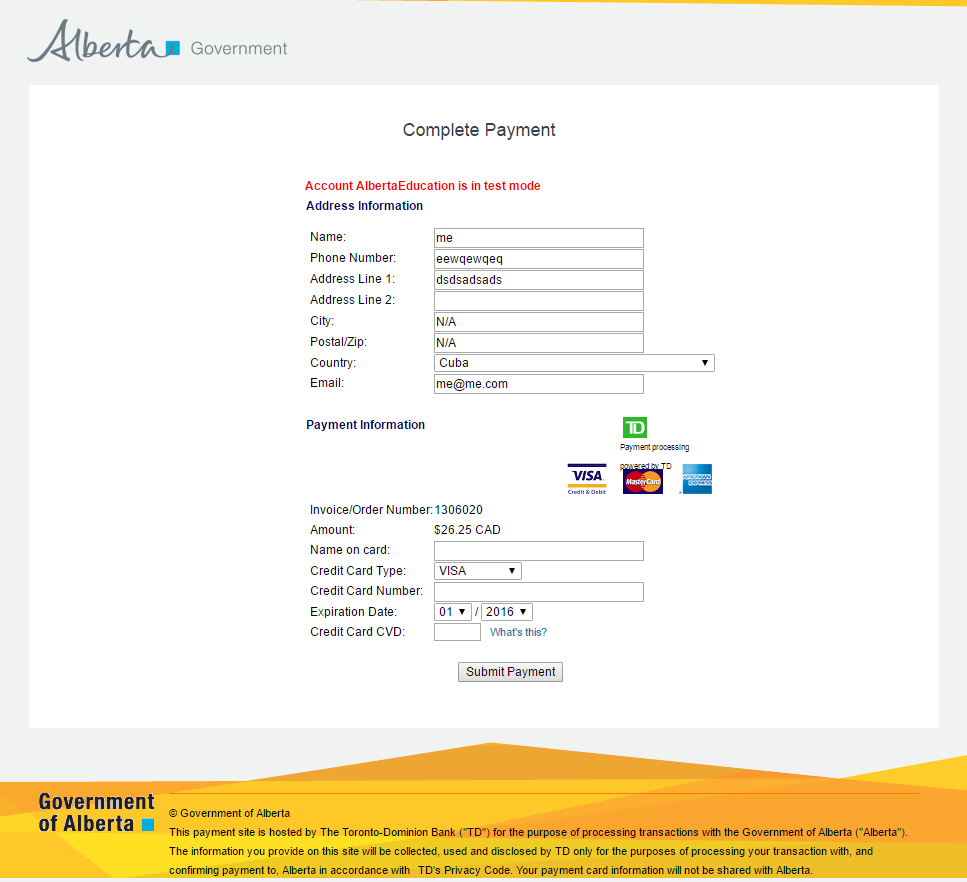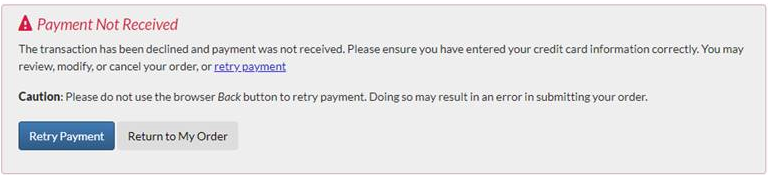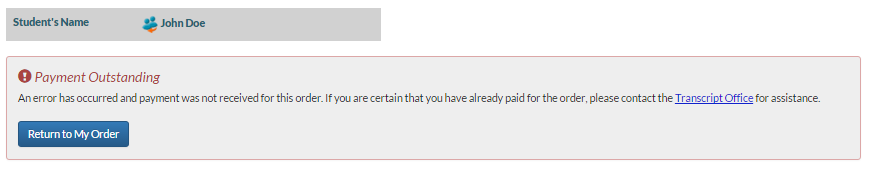Table of Contents
Paying Through EPS (Transcript Order)
This functionality is available in both English and French. Please refer to French Translations page for the French text.
Part of the Order a Transcript process.
Public Mode
User will pay through a page from EPS2; the billing information from Step 3 and user’s Education Account email address will be presented on screen as the Payer’s information. Below is an example of the EPS2 screen:
Once the user submits their payment and credit card information, EPS2 will process the transaction and the user will be forwarded back to myPass. There are 3 possible outcomes from the transaction.
- The user paid for the invoice successfully
- The user’s payment was declined (e.g. due to incorrect credit card information or insufficient funds)
- A System Error Occurred and EPS2 cannot determine the status of the payment
User Paid for the Invoice Successfully
- The Electronic Payment System Invoice’s Processing Status is set to Successful
- The Document Order is updated as follows:
- Payment Transaction ID is set to the Payment ID from EPS2
- The Status is set to “Ordered”
- All Order Item’s Amount Collected will be set to the full amount expected.
- The user will be taken to Step 5 Transcript Order Confirmation
Payment by User was Declined
- The Electronic Payment System Invoice’s Processing Status is set to Declined
- The Document Order is updated as follows:
- Payment Transaction ID is set to the Payment ID from EPS2
- The Status is set to “Payment Not Received”
- The user will be taken to a Payment Not Received page which shows the following:
- The Student Panel is shown on the screen
- The user can return to Billing Information (Transcript Order) by clicking on the [Retry Payment] button/link.
- The user can return to Review My Transcript Order Screen by clicking on [Return To my Order] where they can try paying again, or cancel/edit their order.
A System Error Occurred
If a System Error occurred and EPS2 cannot determine the status of the transaction (whether it was paid or declined), the Document Order and the Electronic Payment System Invoice is not updated; user will be taken to a Payment Error page which shows the following:
- The Student Panel is shown on the screen, but the [Cancel order] link is removed as user cannot modify an order in a Payment Pending status.
- The user can return to Review My Transcript Order Screen by clicking on [Return To my Order] where review the order.
- Contact Transcript Office - Link is used as the {Transcript Office} link.
Admin Mode
This page does not exist in Admin Mode as Admin Users do not use EPS2 for payment.