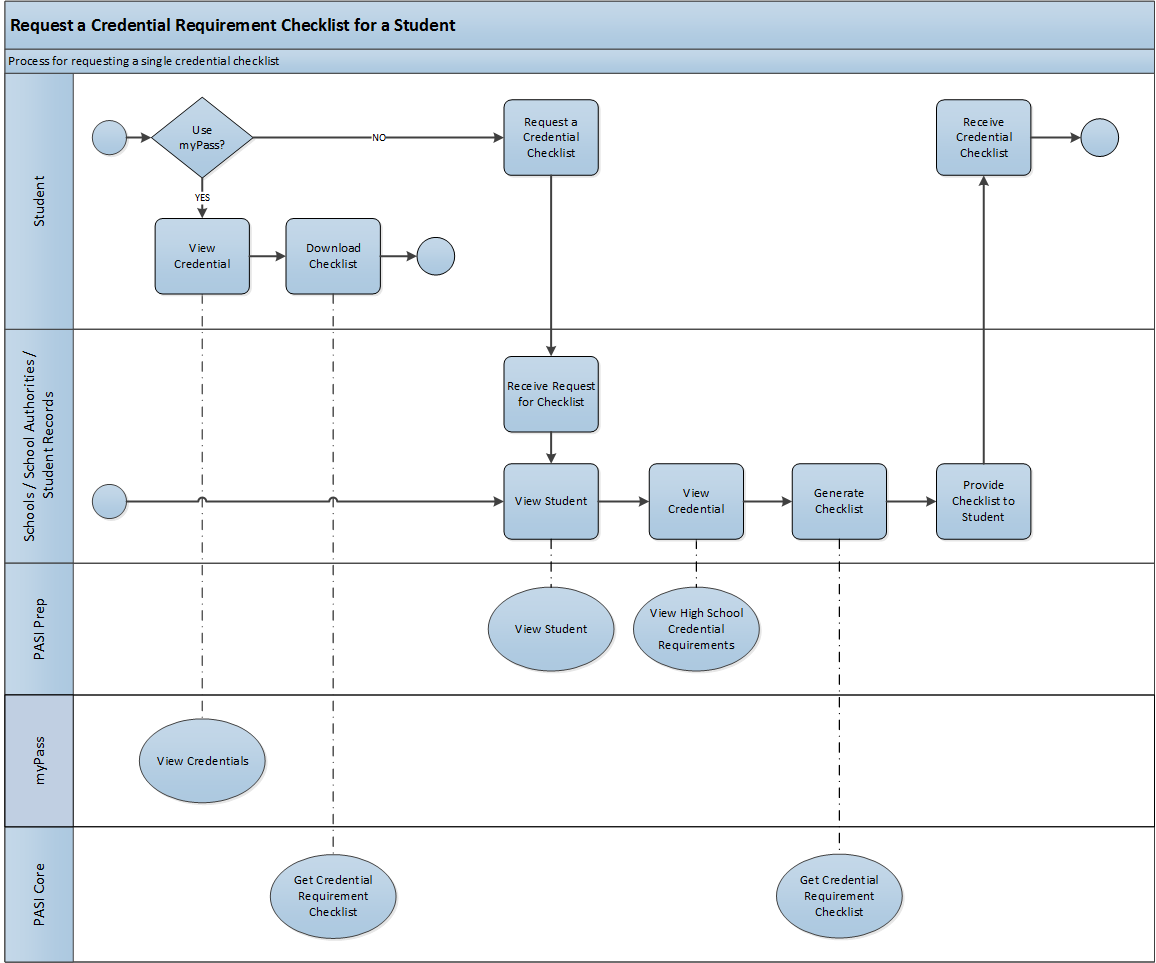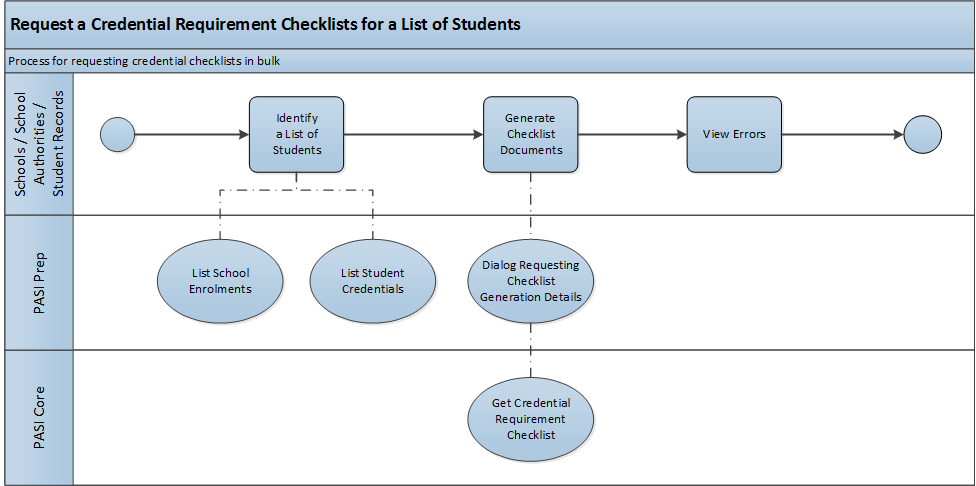Table of Contents
Request Credential Requirement Checklist
Students or school users can request for a Credential Requirement Checklist to determine their progress in achieving a Credential. The checklist lists the Credential Requirements for a particular Credential Requirement Set of a Credential, and indicates whether the student has met each requirement.
The checklist is available online on myPass or on PASIprep/integrated SIS.
Terminology
Single Credential Checklist
Primary Scenario #1 – Student Uses myPass to get a Credential Checklist
This scenario begins after a Student has logged into myPass and wants to get an up to date credential checklist.
- Student views the Credential Requirement Set they are interested in on the View Credentials screen
- Student downloads the checklist for the requirement set.
This scenario ends with the student receiving their Credential Requirement Checklist for the requirement set they are interested in.
Alternate Scenario #1 – School/Authority/Ministry User Downloads a Credential Checklist
This scenario begins when School/Authority/Ministry user decides to generate a credential checklist.
- User goes to the Student's View Student page to confirm student information
- User views the specific credential on the View High School Credential Requirements page
- User generates a credential checklist for the Credential.
- User downloads the checklist
These steps may be repeated if the user would like to generate checklists for more than one Credential Requirement Set.
This scenario ends with the user receiving the Credential Requirement Checklist for the Credential they are interested in.
Alternate Scenario #2 – School or Ministry User Requests for Checklist on behalf of the student
This scenario begins where a Student have requested for a credential checklist through their school or the Ministry.
- Student makes a request for a credential checklist to a school/authority/ministry staff.
- Staff receives the request and performs any necessary identity confirmation on the student.
- Staff performs Alternate Scenario #1 in full.
- Staff provides the generated checklist to the Student.
- The Student receives the requested credential checklist.
This scenario ends with the student having a copy of the credential checklist that they requested.
Credential Checklists in Bulk
request_credential_checklist_bpm_bulk.vsdx
This process supports the following use cases:
- Produce checklists for all the students enrolled in a particular grade.
Can be done by:- Using List School Enrolments, or
- Using List Student Credential Progress (utilizing grade dropdown))
- Produce checklists for all the students enrolled in a particular grade that have not achieved any credential.
Can be done by:- Using List Student Credential Progress (utilizing grade dropdown or filter))
- Produce checklists for all students that were previously enrolled in their school in grade 12 that have not achieved any credential and are not currently enrolled at any school.
Can be done by:- Using List Student Credential Progress (utilizing grade dropdown or filter))
NOTE: There is a minor risk around students not being triggered on a credential. If not triggered, then they will not appear on the List Student Credential Progress page. Probably not a concern since grade 12 is the dominate year that would be used and those kids should be triggered by then.
Primary Scenario #2 - Checklists for Multiple Students
School users, who would like to generate Credential Requirement Checklists for a grade in a school year, will perform the steps as follows. This functionality would be primarily used by Schools and School Authorities.
- School/School Authority user retrieves a list of students to generate checklist for
- School/School Authority user selects a Credential Requirement Set and generates the checklist for multiple students through the Credential Checklist for Multiple Students screen or through the Get Credential Requirement Checklist service; this is saved to their local drive.
- School/School Authority user reviews the list of students whose checklist has been processed successfully, and the list of students whose checklist remains unprocessed due to errors/rejections from the service.
This scenario ends with the School/School Authority user obtaining the checklist files that they requested for, which they can distribute to their students.