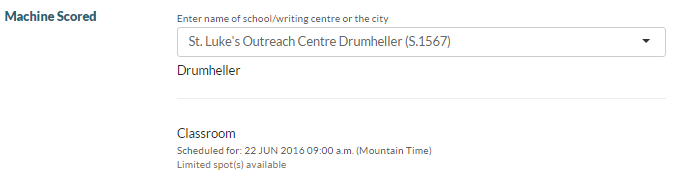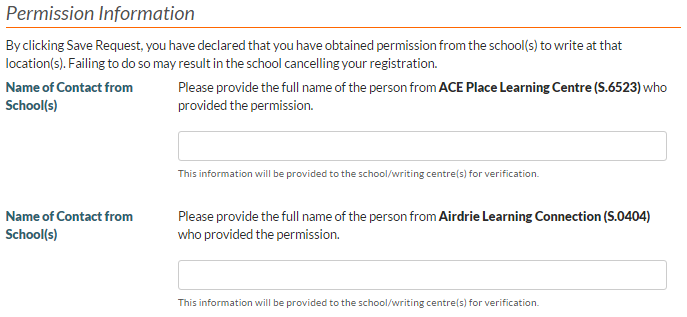User Tools
- Logged in as: PASI Exporter (exporter)
- Update Profile
- Log Out
Table of Contents
Entering Diploma Exam Registration Information
The following diploma exam registration (Diploma Exam Mark/Diploma Exam Mark Component) fields are displayed on screens related to adding/updating diploma exam registrations, which includes:
Unless otherwise stated, the field is visible for all myPass Exam Registration Request Security Modes.
Data Fields
Exam Information Fields
| Field | Description |
|---|---|
| Exam Session | This is the Exam Period / School Year on the Exam associated with the Diploma Exam Registration. To populate the dropdown: For all Exams that are:
find all unique Exam Period/School Year combinations and present them as options in the list, formatted as “{Exam Period Short Description} {School Year}”. (The school year should be in the exam's actual calendar year, displayed in YYYY format). The sessions should be sorted chronologically (earliest first) |
| Language of Exam | This is the Language of Exam on the Exam associated with the Diploma Exam Registration. To populate the dropdown: For all Exams that are:
find all unique Language of Exam values and present them as options in the list (using the code value short description). When Exam Session is not selected, this is not visible. For Admin users, this value defaults to a value of “English”, but may be overridden. |
| Diploma Exam (i.e. Course) | This is the Course Code on the Exam associated with the Diploma Exam Registration. To populate the dropdown: For all Exams that are:
find all unique Course Code values and present them as options in the list; the current Descriptions/Names of the Course Codes should be displayed as the values, suffixed by the course code in brackets (e.g. “English Language Arts 30-1 (ELA3105)”) When either Exam Session or Language of Exam is not selected, this field is not visible. |
Writing Centre(s) selection fields
Fields listed are repeated for each Diploma Exam Component of the Exam selected in the Exam Information Section. The components are sorted by Exam Component’s scheduled date/time, earliest to latest.
| Field | Description |
|---|---|
| {Exam Component Name} (or “Writing Centre”) | The name of the Exam Component is used as the label of the Writing Centre/Location (Exam Sitting) field (e.g. “Written Response”). When the exam has one component the label will read: “Writing Centre”. |
| Writing Centre/Location (i.e. Exam Sitting) | This is the Diploma Exam Sitting selected for the Exam Component for the Diploma Exam Registration. User can select from a list of Exam Sittings available for the Exam Session/Language/Diploma Exam selected; please refer to the Building the List of Exam Sittings section below for details on how the list is determined. If any of the Exam’s Component Exam Scheduled Date/Time is in the past but the Exam Registration Deadline Date/Time is in the future (i.e. Late Registration):
The controls changes depending if there exist at least one Exam Sitting for the selected Exam Session/Language/Diploma Exam whose Writing Centre is one that the Student is enrolled in 1):
When the user selects writing centre codes Edmonton Provincial Writing Centre S.1223 or Calgary Provincial Writing Centre S.9996 a hyperlink will display for the user to complete a survey.
|
For administrative use only fields
Note: This section is visible to Admin (Manage) users only.
| Field | Description |
|---|---|
| Requested By | The Diploma Exam Registration Request Requestor Name on the Diploma Exam Registration Request |
| Request Method | The Request Method on the Diploma Exam Registration Request |
Permission Information (Public Mode Only)
This section is hidden until the user has selected an exam sitting for all exam components. The permission section will appear and ask the user a “Contact name from School” when approval is required.
Approval is never required when:
- The Writing Centre selected is a provincial writing centre 3), or
- the Exam Sitting's Exam Scheduled Date/Time is in the future.
If the writing centre is not a provincial writing centre and the exam is scheduled for a future date, approval is not required when:
- The student is enrolled 4), AND
- The sudent has a current course enrolment in the same course as the exam selected 5).
This section is 'reset' everytime the user changes a writing centre on screen as myPass re-evaluates whether the section/field is still necessary based on the user's new selection.
| Field | Description |
|---|---|
| Name of Contact from Schools | This is the Supplied Contact Name on the Diploma Exam Mark Component that represents the Component registration. The name entered by the user will be saved to the Diploma Exam Mark Component that represents the Component registration that is linked to that writing centre. |
Fee for this examination
Note: This section is hidden until 1) user has selected an exam sitting for all exam components - the information entered by the user will be used to determine the fee, using the Diploma Exam Fee Calculator and 2) the fee calculated is > $0.00.
| Field | Description |
|---|---|
| Fee Required |
This is the fee calculated for the registration. Beside the fee is the GST rate; the rate is read from the configurable value in PASI that is used by Fee Calculators to determine GST. The Short Description of the Fee Type on the Exam Registration Fee record should be used to describe the fee. |
| Fee Coupon | If the student has a Diploma Exam Waived Fee that matches the course code, has a status of “Available”, and is not expired or deleted, it can be used to pay the required exam registration fee. The fee information section will display coupon information as follows: If the student does not have a matching Diploma Exam Waived Fee, then the coupon information will not be shown. |
Building the List of Exam Sittings
Based on the selected Exam (determined based on the Language of Exam, Exam Session and Diploma Exam (Course Code) selected):
- For each Exam Component of the Exam, find all Exam Sittings that are not deleted AND not “Is Special”. The Exam Sitting with a Writing Centre/Exam Sitting dropdown, under the “School/writing centre student intends to write the examination” section – “school/writing centre for” field:
- Error conditions:
- If an available Exam Sitting is not found for one of the Exam Components, then all of the dropdowns are not presented; in its place will be a message that reads:
- No writing centre found in {Exam Period} YYYY that offers the {Course Name} Diploma Exam (Language of Exam: {Language}). Please contact the writing centre/school you wish to write in for assistance.
- If there are sittings available, but ALL sittings for one of the Exam Component is full, then all of the dropdowns are not presented; in its place will be a message in that reads:
- There are no available spots remaining in {Exam Period} YYYY {Course Name} ((Language of Exam: {Language}). Please contact the writing centre/school you wish to write in for assistance.
|
entering_diploma_exam_registration_information.txt · Last modified: 2023-08-29 11:20 by karen.e.chinnery
|