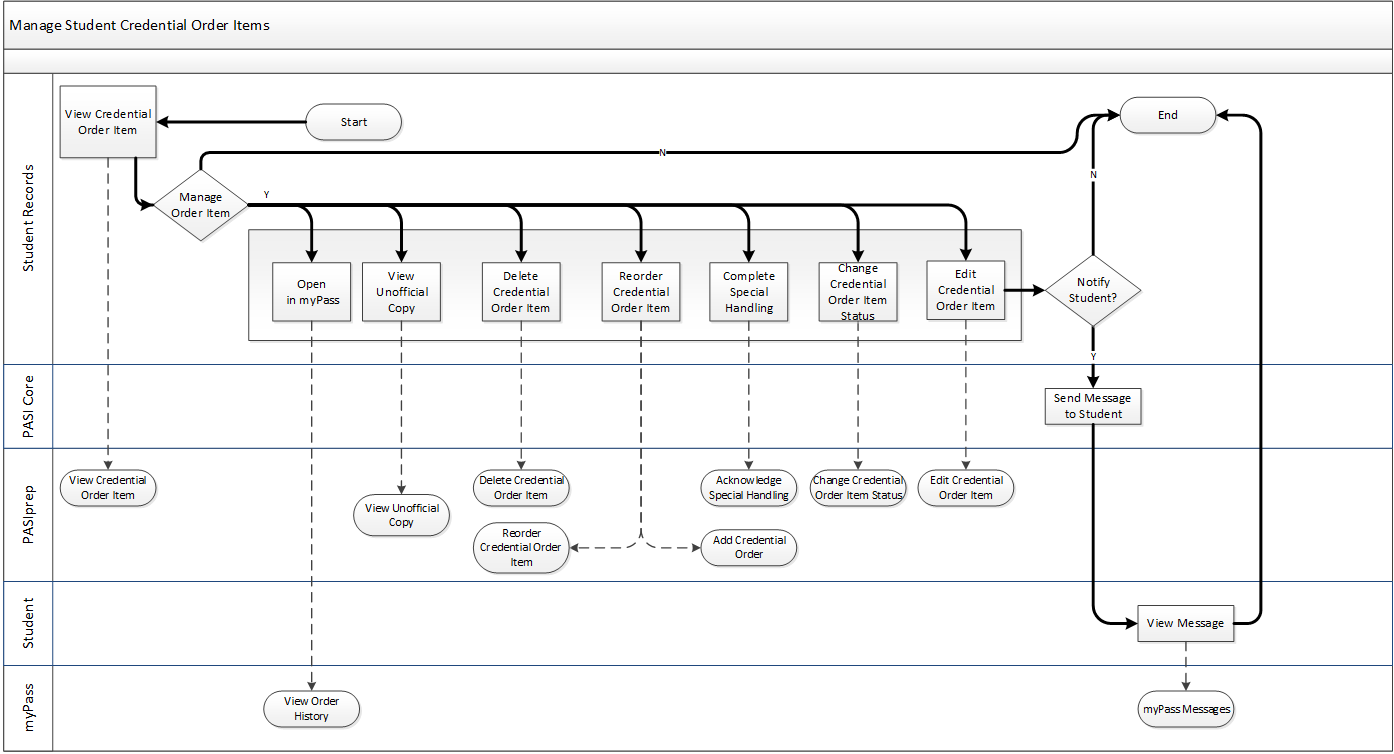Table of Contents
Manage Student Credential Order Items
The Student Records team is able to manage credential order items for students. Managing credential order items includes the following:
- Editing
- Cancelling - Deleting
- Releasing a System Hold
- Identifying as “Failed Delivery”
- Identifying as “Delivered In Error”
- Acknowledge ‘Special Handling’
- Re-Ordering a Credential Order Item
Terminology
Order
An ‘order’ is a mechanism to collect relevant data required to generate and deliver a document. Orders are used to generate all document types (credential, transcript, letter) regardless of whether payment is required or not. The document may be delivered electronically or via print and physical delivery.
Cancel
Order items may be canceled which results in a new status of “Cancelled” being applied to the order item. The order items are not deleted from the system when they are cancelled.
Re-Order
Re-Order indicates the functionality to create a new order/order item that links to an existing order item. Re-Ordering will result in a new order item which will produce a new document to be sent to a recipient. Student Records may choose to edit the information on the newly created re-order order item even though the content from the original order is populated for them initially. Student Records may choose to waive the fee or not waive the fee as part of a transcript re-order.
Hold
For credential order items, a System Hold may be applied to an order item automatically by the system. System holds are automatically placed on a student’s order item when an issue occurs during document processing and delivery. Where an order item is put into a “System Hold” state, the errors will be documented and available for Student Records to review.
Special Handling
When a Document Order Item requires special handling, Special Handling Status for the document order item is set to Outstanding; indicates that special handling is required from Student Records. Student Record users can acknowledge that the special handling requirement on the document order item had been addressed.
Release Hold
Where any type of “hold” has been applied to an order item, Student Records is able to manually release the hold which will allow the document order item to be reprocessed and, if successful, sent for delivery.
Failed Delivery
Where a document is returned to Student Records as undeliverable, Student Records can mark that order item as “Failed Delivery”. This is important because these records will now be visible to a student via myPass. If this field is not set, it would appear to the student on myPass that the order item was successfully “Sent for Delivery.” This could be very confusing to a student or recipient if they have not received the document.
Where a credential order is marked as “failed delivery”, the Document Order Notification Processor is initiated to send a message to the student.
Delivered in Error
Where Student Records becomes aware of a situation where a Credential was delivered to the incorrect recipient because of some issue, the corresponding Credential document order item should be marked as “Delivered in Error”.
This could be the result of:
- The credential being requested for the incorrect ASN – this would result in a recipient receiving someone else’s credential.
- The credential recipient being entered incorrectly – this would result in the incorrect recipient receiving the student’s credential.
This will provide the student with information to understand who received their credential information (supporting FOIP).
Primary Scenario – Student Records View Credential Order Item Details
This scenario begins with with student records accessing a Credential Order Item in PASIprep.
- Student Records views a Credential Document Order Item using the View Document Order Item functionality in PASIprep.
- At this point, Student Records may perform many different types of functions to the Document Order Item. Student Records may:
- Open the Document Order Item using the View Document Order History functionality in myPass.
- Delete the Document Order Item using the Delete Document Order Item functionality in PASIprep.
- Edit the Document Order Item using the Edit Credential Order Item functionality in PASIprep.
- Re-order the Document Order Item using the Reorder Document Order Item followed by the Add Credential Reorder Item functionality in PASIprep.
- Update the Document Order Item to indicate that special handling processes have been complete by using the Update Special Handling Status functionality in PASIprep.
- Update the Order Item Status using the Change Order Item Status functionality in PASIprep to:
- Cancel the order
- Place the order on hold
- Release the order from a hold
- Identify that the order was delivered in error
- Identify that the order was undeliverable - this may result in the PASI System sending a Credential Undeliverable Message to the student and/or the user that placed the order
- If a message was sent, the recipient of the message will be able to view the message using the myPass Messages functionality in myPass.
This scenario ends with Student Records completing the necessary updates to the credential order item.
Non-Functional Considerations
PASIprep provides Student Records the flexibility to award credentials more frequently throughout the year. Approximately 30,000 credentials get awarded to Alberta students each year. This will result in credential order items to be managed, however, the overall Student Records engagement will be reduced because these records will enter the system and be processed and printed very quickly. Therefore, time for cancellations and edits will only be available for the order items that go to a “System Hold” status as part of processing.