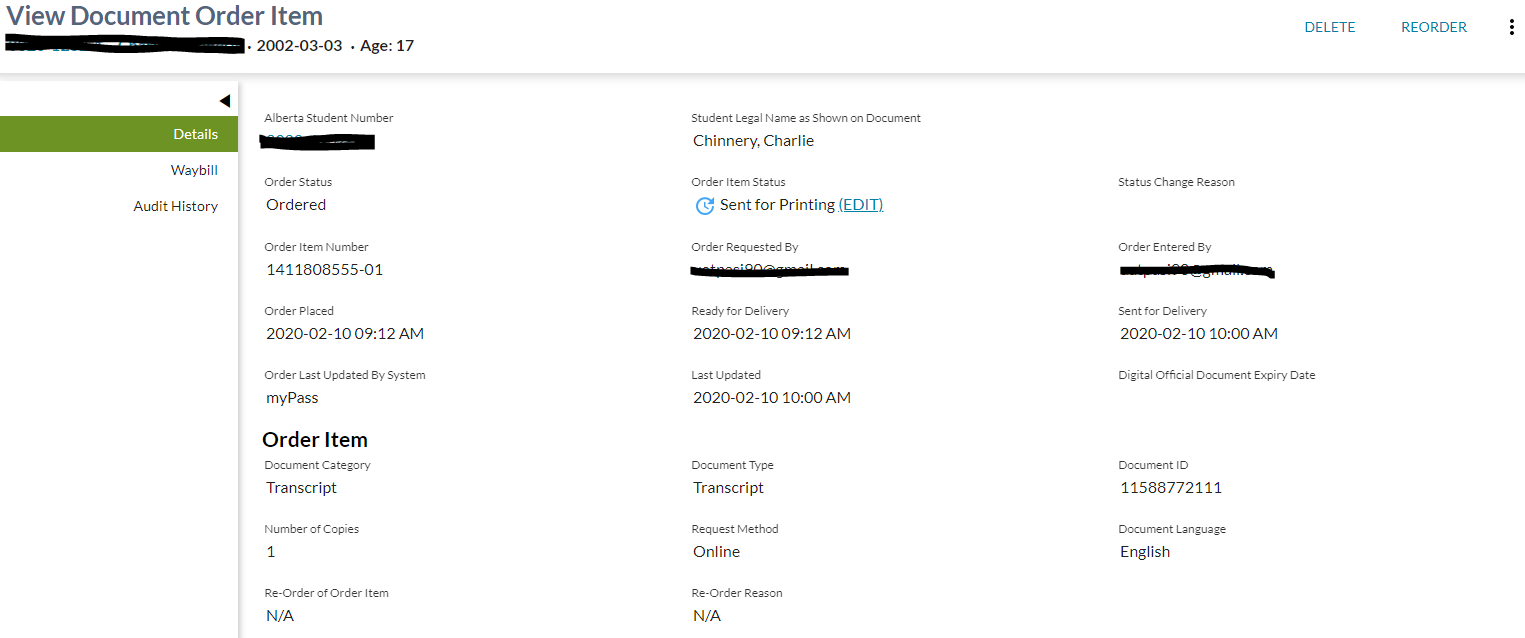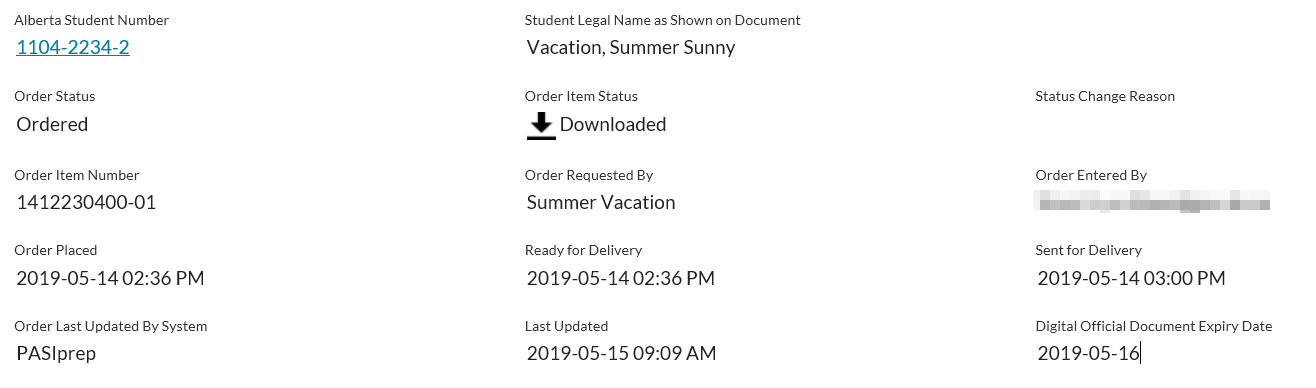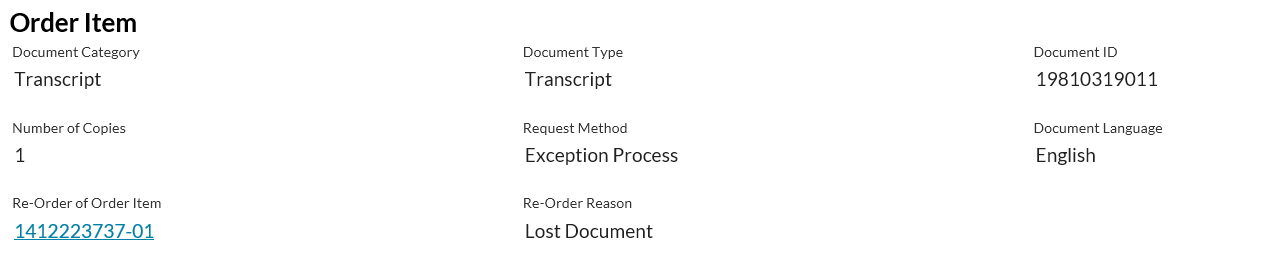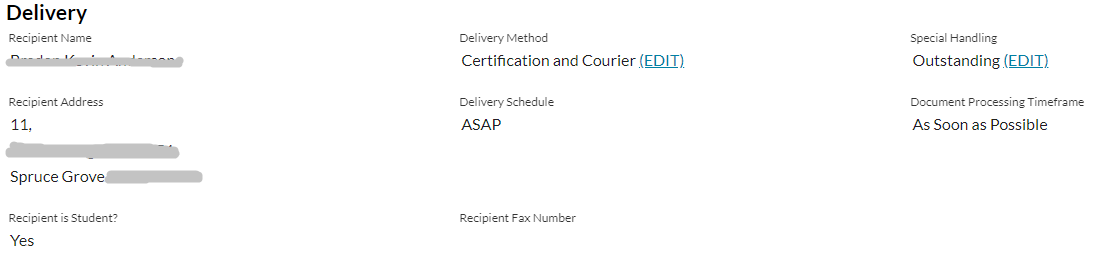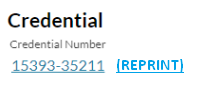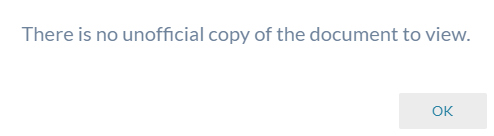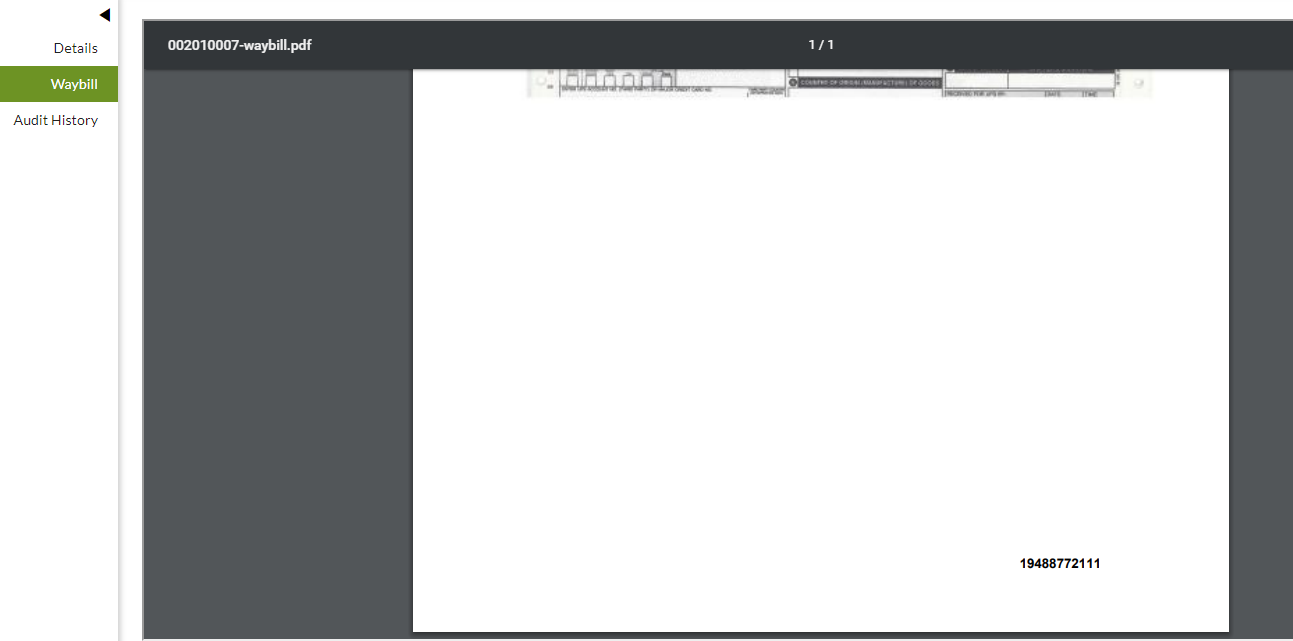Table of Contents
View Document Order Item
The View Document Order Item screen is accessible via the View Student - Orders Tab and the List Document Order Items screen.
This screen allows user to view full details regarding a Document Order Item record. This applies to document order items for transcripts, credentials and letters. Different sections and content will be displayed for each type of document.
The screen presents the data using the PASIprep View Item Template.
Secured By
The user must satisfy the Document Order Item Data Access Rules in order to access this screen.
Common Student Elements
| Identifier Subtitle | As described in the Page Title Header guideline. |
|---|---|
| Student Status Badges | See Student Status Badges for full details on the status badges that can be displayed on a student record. |
Details Tab
The Details tab is the default tab for the page.
Depending on the Document Order Item Type, different sections of the data fields will be displayed.
Main Section - Data Fields
| Data | Description |
|---|---|
| ASN | Displays the Alberta Student Number of the student associated to the Document Order Item record. |
| Student Legal Name as Shown on Document | If the Document Order Item Category is Transcript then name that was printed on the transcript. If the Document Category is Credential then name that was printed on the credential - (e.g., First Name, Last Name, Middle Name, Suffix) at the time of awarding, formatted as it would display on the credential (refer to Full Name - Data Format Guidelines for formatting rules). For all other document types this value will be “N/A”. |
| Deleted? | Indicates if the record is deleted as per view page UI guidelines. |
| Order Status | Displays the Order Status of the Document Order on the order item. |
| Order Item Status |
Displays the UI Order Item Status of the Document Order Item.
When selected, the Change Order Item Status dialog will be displayed. |
| Status Change Reason | Displays the Status Change Reason of the Document Order Item. |
| Document Errors | Displays the Document Generation Error that occurred during processing of the Document Order Item. Note: Only appears if there are one or more errors. |
| Order Item Number | Displays the Document Order Identifier and Document Order Item Number. |
| Order Requested By | Displays the Order Requested By of the Document Order on the order item. |
| Order Entered By | Displays the email address of the Education Account Connection ID of the Document Order Item. |
| Order Placed | Displays the Order Placed Date/Time of the Document Order on the order item. |
| Ready for Delivery | Displays the Processed On Date of the Document Order Item. |
| Sent for Delivery | Displays the Delivered On Date of the Document Order Item. |
| Order Last updated By System | Displays the System Name of the PASI Client ID on the parent Document Order of the Document Order Item. (this corresponds to the Created by PASI Client field on myPass) |
| Last Updated | Displays the Last Updated On of the order item. |
| Digital Official Document Expiry Date | Displays the date on which Digital Official Document Consumer users will no longer be able to access the digital official document. |
Order Item Section - Data Fields
| Data | Description |
|---|---|
| Document Order Item Category | Displays the Document Order Item Category of the Document Order Item. |
| Document Type | Displays the Document Type of the Document Order Item. |
| Document ID | Displays the Document ID of the Document Order Item File on the order item. |
| Number of Copies | The Number of Copies of the Document Order Item. |
| Request Method | Displays the Request Method of the Document Order on the order item. |
| Document Language | Displays the Document Language of the Document Order Item. |
| Re-Order of Order Item | Displays the Reorder Of Document Order Item. Clicking the link takes the user to the View Document Order Item page for that order item. If blank, shows “N/A”. |
| Reorder Reason | Displays the Reorder Reason of the Document Order Item. If blank, shows “N/A”. |
Delivery Section - Data Fields
| Data | Description |
|---|---|
| Recipient Name | Displays the Recipient Name of the Document Order Item. Where the recipient displayed is a digital official document (transcript or credential) consumer, to display the value as a hyperlink to the View Digital Official Document Consumer page displaying the information for that consumer. |
| Delivery Method | Displays the Document Delivery Method of the Document Order Item. Following the value of Document Delivery Method, an (EDIT) option may be presented. This option will only be included when:
When selected, the Update Delivery Method dialog will be displayed. |
| Special Handling Status | Displays the Special Handling Status of the Document Order Item. Following the value of the Special Handling Status, an (EDIT) option will be presented. This option will only be included when:
When selected, the Update Special Handling Status dialog will be displayed. |
| Recipient Address Details | Displays the Formatted Mailing Address of the Recipient Address Details included in the Document Order Item. |
| Delivery Schedule | Displays the Schedule Task Description of the Control Schedule linked to the order item. Has a link that take the user to the View Operational Control Schedule page. If null, then show “ASAP” |
| Document Processing Timeframe | Displays the Document Processing Timeframe for the Document Order Item. |
| Recipient Is Student | Displays the Recipient Is Student of the Document Order Item. |
| Recipient Fax Number | Displays the Recipient Fax Number of the Document Order Item. |
Transcript Section - Data Fields
This section is only available for document order items for transcripts.
| Data | Description |
|---|---|
| Tracking ID | Displays the Delivery Method. For ApplyAlberta displays the ApplyAlberta Transcript Request Identifier or for Electronic displays Transcript Request Identifier if it is not null. Otherwise, displays a blank value. |
| Requesting Institution ID | Displays the origin of the Document Order Item, otherwise displays a blank value. |
| Deliver to Client | Displays the value from Recipient Client Identifier. If this value is null, leave the field value blank. |
| Provided Consent for School Release | Displays the Provided Consent for School Release of the Document Order Item. Show “N/A” if the value is null. |
Credential Section - Data Fields
This section is only available for document order items for credentials.
| Data | Description |
|---|---|
| Credential Number | Displays the Credential Number (Document Order Item) on the Document Order Item as a hyperlink to the View Awarded Credential screen. A [REPRINT] option is added to the page next to the ‘Credential Number’ data field and value (as per the mockup above) when the Document Order Item is one of the Credential Document Types. This action is available when:
AND The PASIprep user meets the following criteria:
Clicking on the [REPRINT] action will redirect the user to the Add Credential Reprint Order screen. |
Payment Section - Data Fields
This section is only available for document order items specific to transcripts.
| Data | Description |
|---|---|
| Total Cost | Displays the Total Amount on the Document Order Item; this is the calculated fee/cost for the Document Order Item. |
| Amount Collected | Displays the amount of fees collected from the requestor for the Document Order Item. |
| Payment Method | Displays the Payment Method used for the Document Order of the Document Order Item. |
| Payment Reference ID | The Document Order Payment Transaction ID of the Document Order that the Document Order Item belongs to. See the Payment Receipts Specification for more details on the receipt. |
Printing Section - Data Fields
This section only applies to document order items that are sent for printing and manual delivery.
| Data | Description |
|---|---|
| Print Job Number | Displays the print job of the Document Order Item file record link to the Document Order Item. |
| Print Item Sequence Number | Displays the print sequence number of the Document Order Item file within the Print Job associated to the Document Order Item. |
Action Toolbox
The following actions are available from the action toolbox.
Edit
The Edit action is used to update information about an existing Document Order Item.
This action is available when:
- The user meets the update requirement of the document order item data access rules
- The user has the PASIprep Level 27 Permission - Manage Document Orders
- The Document Order Item is for a Transcript Order (Document Order Item Type = Transcript) OR is one of the Credential Document Types
- The Document Order came from myPass or PASIprep (based on the System Name of the PASI Client that last updated the Document Order) 1)
- The Document Order Item has not been deleted.
Selecting the Edit action launches the Edit Transcript Order Item or the Edit Credential Order Item screen based on the Document Order Item Category.
Delete
This action is only available to those PASIprep users with one of the following permissions:
When selected, opens a confirmation dialog confirming the user wants to delete the Document Order Item. Note: Rule 80002 - Cannot Delete Order Item must pass in order to delete an order item.
Reorder
The Reorder action is used to create a new Document Order and Document Order Item based on the selected document order item.
The Reorder action is only available when:
- The user meets the add requirement of the document order item data access rules
- The user has the PASIprep Level 27 Permission - Manage Document Orders
- The Document Order Item is for a Transcript Order (Document Order Item Type = Transcript) OR is one of the Credential Document Types
- The Document Order Item has not been deleted.
- The Document Order Item is not itself a reorder of a previous Document Order Item (meaning Reorder Of Document Order Item is empty)
- The Document Order came from myPass or PASIprep or ApplyAlberta (based on the System Name of the PASI Client that last updated the Document Order) 2)
When selected, the reorder action presents the Reorder Document Order Item.
Reorder Action for Credential Document Types only
The following additional validation is done:
If the validation is successful, the user will be taken to the Reorder Document Item Dialog.
If the validation is unsuccessful, the user will see the message “Unable to reorder the credential because the credential number {Credential Number} is not current or has been deleted.” at the top of the View Document Order Item screen.
Show in myPass (available from the "More" menu)
When the user clicks the “Show in myPass” option, the myPass website will open in a separate browser and the View Document Order History page will be displayed. This is only available where the user has the PASIprep Level 21 Permission - Access Student via myPass.
View Unofficial Copy (available from the "More" menu)
The View Unofficial Copy action is used to download an Unofficial Copy of the PDF document created.
The View Unofficial Copy action is only available when:
- The user has the PASIprep Level 27 Permission - Manage Document Orders
- The Document Order Item is for
-
- The student does not have an Invalid Evaluation Transcript Message on their record. OR
-
When selected:
- If the Document Order Item is associated with a generated document (i.e. the Document Number on the Document Order Item has been populated), this action downloads the unofficial copy of the student’s document order item.
- If the document order item is for a transcript, the pdf transcript document will have the Unofficial Transcript PDF overlay components applied.
- Note: Unofficial Copies will contain watermarks on all of the pages generated in the PDF diagonally across the page which read “UNOFFICAL COPY”.
- Otherwise (a document has not yet been generated), the following dialog is presented:
The View Unofficial Copy link will always be hidden in the event that the student has an Invalid Evaluation Transcript Message on their record.
View Unofficial Copy - "Letter" Document Types Restrictions
The following additional validation is done:
If the validation is successful, the user will be able to download Unofficial Non Graduate Letter (PDF).
If the validation is unsuccessful, the user will see the message “Invalid document type {Document Type}. Only Non Graduate letter order can be downloaded as an unofficial copy.” at the top of the View Document Order Item screen.
View Official Copy
The View Official Copy action is available when:
- The user has both the PASIprep Level 27 Permission - Manage Document Orders and the PASIprep Level 18B Permission - Organizational Group - Student Records
-
- If the Document Category is Credential, the student must not have any Invalid Evaluation Transcript Message
When used, will download an official copy of the document3) using an Intended Purpose of Official Downloading. The file will be named:
{Document Order ID}-{Document Order Item Number}-OfficialCopy.pdf
If an Official version of the document is not available, the user will received a dialog with the message “There is no official copy of the document to view.”
Waybill Reminder
The Waybill Reminder action is available when:
- The user has the PASIprep Level 27 Permission - Manage Document Orders
- The Document Order Item is for
- the Special Handling Status is Outstanding or Pending
- there is no waybill associated to the document order item
- there is an active myPass connection to which the reminder message can be sent to
Waybill Reminder Dialog
The “Waybill Reminder” dialog is used to confirm that a waybill reminder message should be sent to the education account associated to the document order.
| Dialog Title | Send a reminder message to attach a waybill to the order? |
| Dialog Type | PASIprep Dialog - Alert/Confirmation/Information |
Waybill Tab
The Waybill Bill tab will appear when a waybill is attached to the document order item and the user has the PASIprep Level 27 Permission - Manage Document Orders
Audit History Tab
This section contains a PASIprep Audit History Grid which lists all Document Order Item Audit Event records for the specific Document Order Item record being viewed.
Data Fields
All columns are visible by default. Columns related to Update information are also included as described in PASIprep Audit History Grid. A record is included for each revision of the record and are sorted by Updated On descending.
| Data | Description |
|---|---|
| Updated On | Displayed as per PASIprep Audit History Grid |
| ASN | ASN for the Student. Value displays as a hyperlink to the View Student - Summary Tab page for the student. |
| Legal Name on Document | Displays the Student Legal Name associated with the document order item. |
| Order Item # | Displays the Document Order Identifier and Document Order Item Number. |
| Document Order Item Category | Displays the Document Order Item Category of the Document Order Item. |
| Document Type | Displays the Document Type of the Document Order Item. |
| Document ID | Displays the Document ID of the Document Order Item File on the order item. |
| Document Order Item Status | Displays the UI Order Item Status of the Document Order Item. |
| Status Change Reason | Displays the Status Change Reason of the Document Order Item. |
| Special Handling | Displays the Special Handling Status of the Document Order Item. |
| Delivery Schedule | Displays the Schedule Task Description of the Control Schedule linked to the order item. Has a link that take the user to the View Operational Control Schedule page. If null, then show “ASAP”. |
| Recipient Name | Displays the Recipient Name of the Document Order Item. |
| Recipient Address | Displays the Recipient’s mailing address on the Document Order Item. |
| Recipient Is Student | Displays the Recipient Is Student of the Document Order Item. |
| Recipient Fax Number | Displays the Recipient Fax Number of the Document Order Item. |
| Document Language | Displays the Document Language of the Document Order Item. |
| Document Processing Timeframe | Displays the Document Processing Timeframe for the Document Order Item. |
| Delivery Method | Displays the Document Delivery Method of the Document Order Item. |
| Ready for Delivery | Displays the Processed On Date/Time of the Document Order Item. |
| Sent for Delivery | Displays the Delivered On Date/Time of the Document Order Item. |
| Digital Official Document Expiry Date | Displays the date on which Digital Official Document Consumer users will no longer be able to access the digital official document. |
| Re-Order Source Order Item | Displays the Reorder Of Document Order Item. Clicking the link takes the user to the View Document Order Item page for that order item. If blank, shows “N/A”. |
| Reorder Reason | Displays the Reorder Reason of the Document Order Item. If blank, shows “N/A”. |
| Transcript Tracking ID | Displays the Delivery Method. For “ApplyAlberta” displays the ApplyAlberta Transcript Request Identifier or for “Electronic” displays Transcript Request Identifier if it is not null. Otherwise, displays a blank value. |
| Transcript Requesting Institution | Displays the origin of the Document Order Item, otherwise displays a blank value. |
| Transcript Deliver to Client | Displays the value will come from Recipient Client Identifier. If this value is null, leave the field value blank. |
| Transcript Provided Consent for School Release | Displays a code value indicating if the student has given consent to release school information on the transcript. |
| Credential Number | Displays the Credential Number (Document Order Item) on the Document Order Item as a hyperlink to the View Awarded Credential screen. Where the credential number associated to a document order item has been deleted, the credential number still displays as a hyperlink. |
| Payment Total Cost | Displays the Total Amount on the Document Order Item; this is the calculated fee/cost for the Document Order Item. |
| Payment Amount Collected | Displays the amount of fees collected from the requestor for the Document Order Item. |
| Printing Job Number | Displays the print job of the Document Order Item file record link to the Document Order Item. |
| Printing Sequence Number | Displays the print sequence number of the Document Order Item file record link to the Document Order Item. |
| Is Deleted? | Displays the IsDeleted value at the time of the update. Where Deleted, to display “Yes” and otherwise, to display “No”. |
| Updated By | Displayed as per PASIprep Audit History Grid |
| Updated By Organization | Displayed as per PASIprep Audit History Grid |