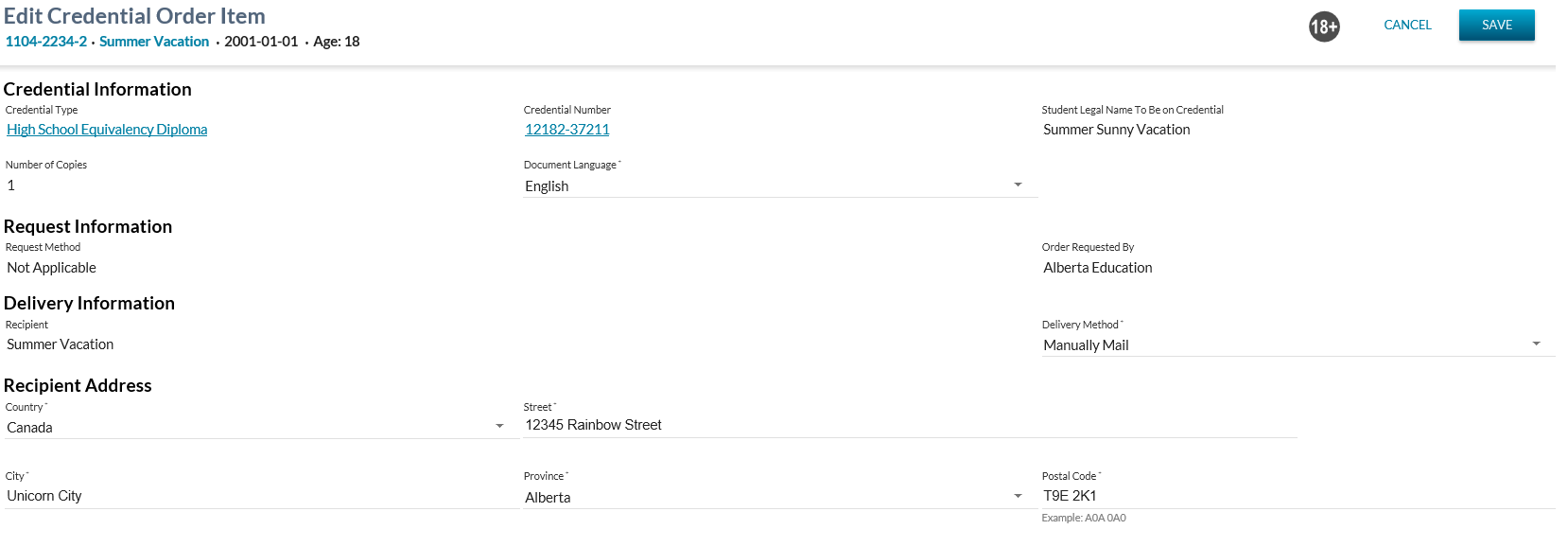Table of Contents
Edit Credential Order Item
This screen (based on the PASIprep Edit Item Template) will allow a PASIprep user to edit a specific credential order item record.
The Edit Credential Order Item screen will provide functionality for a user to edit a previously ordered credential document order item.
- The user is editing a single existing Credential Order Item that has a parent Document Order with a status of “Ordered” (Note: this is different from the reprint screen which creates a brand new Document Order).
- The Edit screen loads with all the fields pre-populated with values from the Document Order item that the user is currently editing
- “Edit” may apply to a first-run credential order, a reprint credential order or a re-order of any credential order.
The screen presents the data using the PASIprep Edit Item Template.
Secured By
PASIprep users must meet the following criteria in order to access this page:
- Meet the Add criteria of the Document Order Item data access rules to update the credential Document Order Item record, and
- Have the following permission:
If the security requirements are not met, user will be denied access and will see an unexpected error instead, as per the PASIprep 2.0 UI Error Guidelines.
Common Student Elements
| Identifier Subtitle | As described in the Page Title Header guideline. |
|---|---|
| Student Status Badges | See Student Status Badges for full details on the status badges that can be displayed on a student record. |
Data Fields
This screen contains fields for the following data elements as laid out above.
Unless otherwise outlined, these fields behave the same as the fields on the Add Credential Reorder Item screen except they will default to the existing values.
Displayed at the top of the screen.
- Student
- This is Student who has been awarded with the Credential that the User would like to reprint; the student’s ASN is used on the Document Order Item.
- This field is read-only as it is always set to the student the user is viewing at the time.
Credential Information
The following data fields are presented as read-only fields within the Credential Information subsection:
-
- Displays the awarded credential in context for the student passed in upon entry to this screen.
- The short description of the Credential Type is displayed
-
- Displays the credential number of the credential in context that is being ordered/reprinted.
- Student Legal Name To Be on Credential
- Where the student’s legal name matches the awarding name on the student’s credential:
- Read-Only: Displays the student’s name (e.g., First Name, Last Name, Middle Name, Suffix) at the time of awarding, formatted as it would display on the credential.
- Where the student has a legal name that does not match the awarded name record:
- Editable dropdown (select control): List contains the awarded name saved with the awarded credential as well as the name identified as the student’s legal name. Defaults to the name used previously on the awarded credential, but may be overridden by the user.
- The student has the opportunity to get the credential reprinted exactly as it was done previously or get the credential printed with their current legal name (which causes a re-issue and then a print).
- Number of Copies - The existing value if available.
- Where the selected recipient is for a digital official document consumer, the Number of Copies value defaults to one and the field displays as read-only.
- Otherwise, the Number of Copies value defaults to 1 and is updateable.
The following data field presented is the only editable field within the Credential Information sub-section:
- Document Language - Mandatory. This is the Language on the Document Order Item. The dropdown contains all possible Document Language code values.
Request Information
This section includes information about the reprint credential request itself. Read Only Fields:
- Request Method - displays the existing value
- Order Requested By - displays the existing value
Delivery Information
This section includes information defining who and how the credential will be delivered.
The following fields are displayed as editable fields:
- Recipient
- By default based on the existing Document Order Item
- This field is a mandatory drop down containing the following values in the following order:
- Student - displays the student name as the Preferred Name
- Other - displays an option of “Other” allowing the user to specify another person or organization.
- Organizations - a list Digital Official Document Consumers who have a Document Type Preference of either “Credential” or “Credential & Transcript”, using the Digital Transcript Consumer Name, sorted alphabetically.
- When the Recipient field is changed, the Other Recipient Name field must be adjusted as identified below.
- When the Recipient field is changed, the Recipient Address information must also be refreshed as identified below.
-
- Defaults to the current value, if applicable, but is updateable where the recipient selected is Other.
- Where Recipient = Student OR a digital official document consumer has been selected, this field is not visible to the user.
- Where Recipient = Other has been selected, this is a mandatory, blank text field available for entry.
- This field is mandatory.
-
- Where the document order item is to be printed and delivered:
- The delivery method defaults to the current value.
- The mandatory dropdown containing the list of Delivery Methods that is related to the Credential Document Category (as defined in the Code Relationship table). These include Delivery Methods:
- Where the document order item is to be digitally generated and delivered (meaning that a digital official document consumer has been selected as the recipient):
- The Delivery Method is to default to “Digital Official Document” and cannot be overridden by the user.
- Note: This value cannot be updated unless the user updates the recipient information to Student or Other.
Recipient Address
This section contains information about the address to mail the credential reprint to. All address components are mandatory.
Recipient is Student Or Other Person or Organization
If the user is editing a previous document order item then any previously input Recipient Address information is to be displayed as per - myPass - Entering a Document Order Item Address
If the Recipient is the student, and no address exists on the document order item (no recipient address exists) the following Recipient Address information is defaulted based on the student’s current Mailing Address, otherwise default Country to Canada, all other fields will be blank:
Recipient Address information is editable and displays the existing Recipient Address associated with the order.
The following fields are displayed as editable fields:
- Country - When this field is updated, the labels of the other Recipient Address fields are adjusted accordingly:
- When the value is Canada:
- The City Name field is labelled City and is mandatory
- The State/Province field is labelled Province and is mandatory
- The Postal Code/Zip field is labelled Postal Code and is mandatory
- When the value is United States:
- The City Name field is labelled City and is mandatory
- The State/Province field is labelled State and mandatory
- The Postal Code/Zip field is labelled Zip Code and mandatory
- When any other value is selected:
- The City Name field is labelled City and is optional
- The State/Province field is labelled Region and is optional
- The Postal Code/Zip field is labelled Postal Code and is optional
Note: initial state for Recipient Type for ‘Other’s is to populate the address fields with the default values. Changing the Recipient Type from ‘Other’ to ‘Student’ and back to ‘Other’ will wipe out all the Recipient Address Information.
For first run reorders the generated document is the first run cover letter.
- First-run orders can only be sent to a student.
For reprint reorders the generated document is the reprint letter.
Recipient is Digital Official Document Consumer
Where a digital official document recipient has been selected, the Recipient Address section is hidden and the values not required on the order item.
Order Information
This section only visible if the Document Order Item is a reorder.
- Reorder - hyperlinked Document Order Item
Informational Message
If the Source Document Order Item is a First-run Credential Document Order Item the data field:
- the Recipient Is Student data field is set to:
- read only
- ‘Y’
An Information Message is displayed in the screen header to explain why the “Other” option is disabled:
Only the student can be selected as the recipient for first run credentials.
The message is generated on screen open.
Action Toolbox
The following page actions are available in the action toolbox.
Cancel
When selected, this action will take the user back to the screen they came in from with no changes saved. This action is always available.
Save
Saving the information will update the Document Order and Document Order Item based on the information provided and return the user to the screen they came in from.
Google Analytics
Page views should be tracked as per PASIprep Analytics Guidelines.