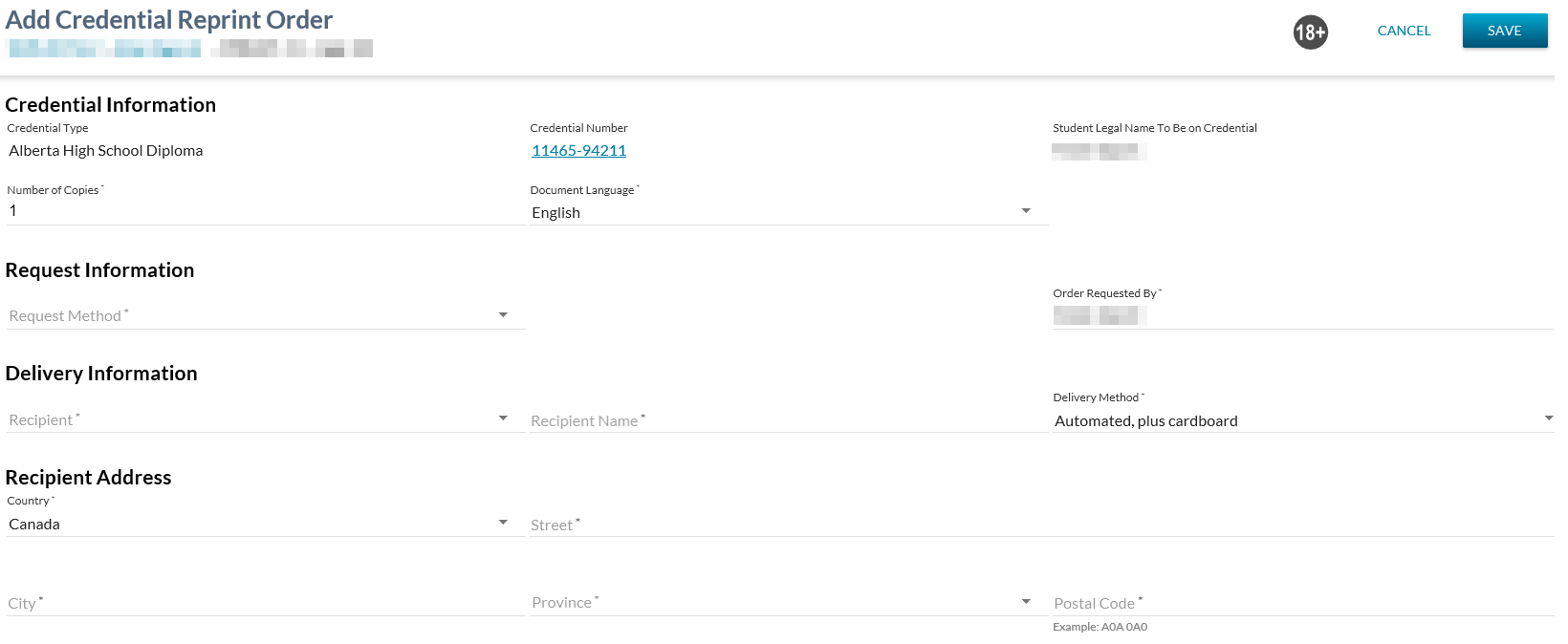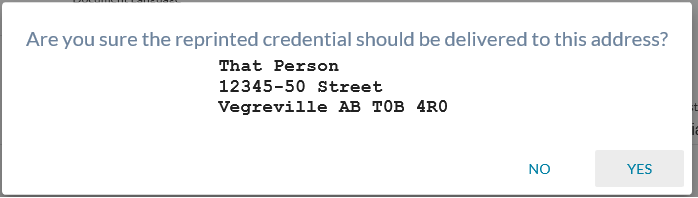Table of Contents
Add Credential Reprint Order
The Add Credential Reprint Order screen (based on the PASIprep Add Item Template) will allow a PASIprep user to add a new Document Order record.
| Browser Title | Add Credential Reprint Order - PASIprep |
|---|---|
| Page Title | Add Credential Reprint Order |
| Subtitle | Student Identifier Subtitle |
Security Requirements
PASIprep users must meet the following criteria in order to access this page:
- Meet the Add criteria of the Document Order Item data access rules to add the credential document order item record, and
- Have the PASIprep Level 27 Permission - Manage Document Orders permission
If the security requirements are not met, user will be denied access and will see an error, as defined in the PASIprep UI Guidelines.
Data Fields
Displayed at the top of the screen.
- Student
- This is Student who has been awarded with the Credential that the User would like to reprint; the student’s ASN is used on the Document Order Item.
- This field is read-only as it is always set to the student the user is viewing at the time.
Credential Information
The following data fields are presented as read-only fields within the Credential Information subsection:
- Displays the awarded credential in context for the student passed in upon entry to this screen.
- The short description of the Credential Type is displayed
- Displays the credential number of the credential in context that is being ordered/reprinted.
- Student Legal Name To Be on Credential
- Where the student’s legal name matches the awarding name on the student’s credential:
- Read-Only: Displays the student’s name (e.g., First Name, Last Name, Middle Name, Suffix) at the time of awarding, formatted as it would display on the credential.
- Where the student has a legal name that does not match the awarded name record:
- Editable dropdown (select control): List contains the awarded name saved with the awarded credential as well as the name identified as the student’s legal name. Defaults to the name used previously on the awarded credential, but may be overridden by the user.
- The student has the opportunity to get the credential reprinted exactly as it was done previously or get the credential printed with their current legal name (which causes a re-issue and then a print).
The following data fields are presented as editable fields within the Credential Information sub-section:
- Number of Copies - Mandatory
- Where the selected recipient is for a digital official document consumer, the Number of Copies value defaults to one and the field displays as read-only.
- Otherwise, the Number of Copies value defaults to 1 and is updateable.
- Document Language - Mandatory. This is the Language on the Document Order Item. The dropdown contains all possible Document Language code values. “English” is selected by default.
Request Information
This section includes information about the reprint credential request itself. The following fields are displayed as editable fields:
-
- Mandatory
- Only the values of “Mail” and “Exception Process” should be visible within this dropdown.
-
- Mandatory
- This field will default to the Preferred Name of the student in context.
Delivery Information
This section includes information defining who and how the credential will be delivered.
The following fields are displayed as editable fields:
- Recipient
- This field is a mandatory drop down containing the following values in the following order:
- Student - displays the student's Preferred Name
- Other - displays an option of “Other” allowing the user to specify another person or organization.
- Organizations - a list Digital Official Document Consumers who have the status of Active, who have a Document Type Preference of either “Credential” or “Credential & Transcript”, using the Digital Official Document Consumer Name UI, sorted alphabetically.
- When the Recipient field is changed, the Other Recipient Name field must be adjusted as identified below.
- When the Recipient field is changed, the Recipient Address information must also be refreshed as identified below.
-
- Where Recipient = Student OR a digital official document consumer has been selected, this field is not visible to the user.
- Where Recipient = Other has been selected, this is a mandatory, blank text field available for entry.
-
- Where the document order item is to be printed and delivered:
- The mandatory dropdown containing the list of Delivery Methods that is related to the Credential Document Category (as defined in the Code Relationship table). These include Delivery Methods:
- Default:
- Automated, plus cardboard is selected by default when the Number of Copies is equal to one (1).
- Manually Mail is selected by default when the Number of Copies is greater than one (1).
- Where the document order item is to be digitally generated and delivered (meaning that a digital official document consumer has been selected as the recipient):
- The Delivery Method is to default to “Digital Official Document” and cannot be overridden by the user.
- Note: This value cannot be updated unless the user updates the recipient information to Student or Other.
Recipient Address
Where a digital official document Recipient has been selected, the Recipient Address section is hidden and the values not required on the order item.
Where the student or an other person/organization has been specified as the recipient, the Recipient Address section is displayed to the user. This section contains information about the address to mail the credential reprint to. All address components are mandatory.
If the Recipient is the student, the Recipient Address information is defaulted with the student’s current, not expired Mailing Address as the Recipient Address Details, including the following:
The following fields are displayed as editable fields:
- Country - When this field is updated, the labels of the other Recipient Address fields are adjusted accordingly:
- When the value is Canada:
- The City Name field is labelled City and is mandatory
- The State/Province field is labelled Province and is mandatory
- The Postal Code/Zip field is labelled Postal Code and is mandatory
- When the value is United States:
- The City Name field is labelled City and is mandatory
- The State/Province field is labelled State and mandatory
- The Postal Code/Zip field is labelled Zip Code and mandatory
- When any other value is selected:
- The City Name field is labelled City and is optional
- The State/Province field is labelled Region and is optional
- The Postal Code/Zip field is labelled Postal Code and is optional
Note: A “Unified Address Input” component is shared between the various PASIprep screens using mailing address fields.
Action Toolbox
The following page actions are available in the action toolbox.
Cancel
When selected, this action will take the user back to the screen they came in from with no changes saved. This action is always available.
Save
When selected, this action will
- Initiate the following validations:
- Validation to ensure all fields have the proper format and required fields are all entered.
- Validation of the mailing address is proper based on the rules of how recipient address should be formatted as documented in the Document Orders Overview.
- If the user is doing a reprint and a different legal name value is chosen for the “Student's Legal Name Shown on Credential” then that credential is re-issued (resulting in a new credential number to be generated for the student) using the student’s current legal name and a document order is created for the re-issued credential.
If the validation is successful the Confirm Recipient Address dialog will display.
If the validation passes the user is prompted to confirm the mailing address entered.
- All the fields in the Add Credential Reprint Order dialog become read-only.
- The action button bar is replaced with an Address Confirmation bar.
No
When the user selects No, the Address Confirmation bar will be closed and the Add Credential Reprint Order dialog will return to an editable state with no changes saved.
Yes
Where the user selects Yes from the dialog, the dialog is closed and a Document Order and single Document Order Item is created using the Construct Document Order (System Service) system service.
The following information is passed into the service:
- Document Order:
- Document Order Identifier* - system generated
- Request Method* - As entered by the user in the Request Method field
- Order Requested By - As entered by the user in the Order Requested By field
- Document Order Education Account Identifier - Education Account of the currently logged in user
- Document Order Education Account Organization Code - Organization from the Education Account of the currently logged in user (if exists)
- Order Placed Date/Time - current date/time
- Order Status* - Ordered
- Document Order Payment Method – not required
- PASI Core Version* = 0
- Document Order Item - A single Document Order Item containing:
- Document Order Item Alberta Student Number* - the ASN for the student in context on the screen
- Document Order Item Type* - the Document Type (representing the credential type) of the credential in context on the screen.
- Document Processing Timeframe* = ASAP
- Document Order Item Delivery Method* - as specified by user on screen
- Document Order Item Document Language* - as specified by user on screen
- Number of Copies* - as specified by user on screen
- Reorder Reason – null
- Credential Number – The Awarded Credential number being reprinted
- Recipient Information when the recipient selected is a Digital Official Document Consumer:
- Recipient Is Student = No
- Digital Official Document Consumer = the Digital Official Document Consumer Reference ID Digital Official Document Consumer selected by user (Organization) field.
- Document Order Item Recipient Name = the Digital Official Document Consumer Name for the selected consumer
- Recipient Address Details = not provided
- Recipient Fax Number = not provided
- Recipient Information when the recipient selected is the student:
- Recipient Is Student* - Yes
- Digital Official Document Consumer = not provided
- Document Order Item Recipient Name - the student's preferred name
- Recipient Address Details - the current address of the student
- Recipient Fax Number = not provided
- Recipient Information when the recipient selected is Other:
- Recipient Is Student = No
- Digital Official Document Consumer = not provided
- Document Order Item Recipient Name* - as specified by user on screen
- Recipient Address Details - dependent upon the type of Recipient selected:
- When the recipient is an Digital Official Document Consumer, the Recipient Address Details will be recorded as follows:
- City = The Digital Official Document Consumer City Name of the associated Digital Official Document Consumer
- Province = The Digital Official Document Consumer Region of the associated Digital Official Document Consumer
- Country = The Digital Official Document Consumer Country of the associated Digital Official Document Consumer
- Otherwise the Recipient Address Details will be as specified by user on screen, including:
- Recipient Fax Number = not provided
The user is to be returned to the View Awarded Credential screen where an informational message displayed at the top of the screen:
- “Document Order {Document Order Number} – {Document Order Item Number} has been created successfully.”
- With the {Document Order Number} – {Document Order Item Number} displaying as a hyperlink to the View Document Order Item screen.
Update History
- Release 9.02 - F9206