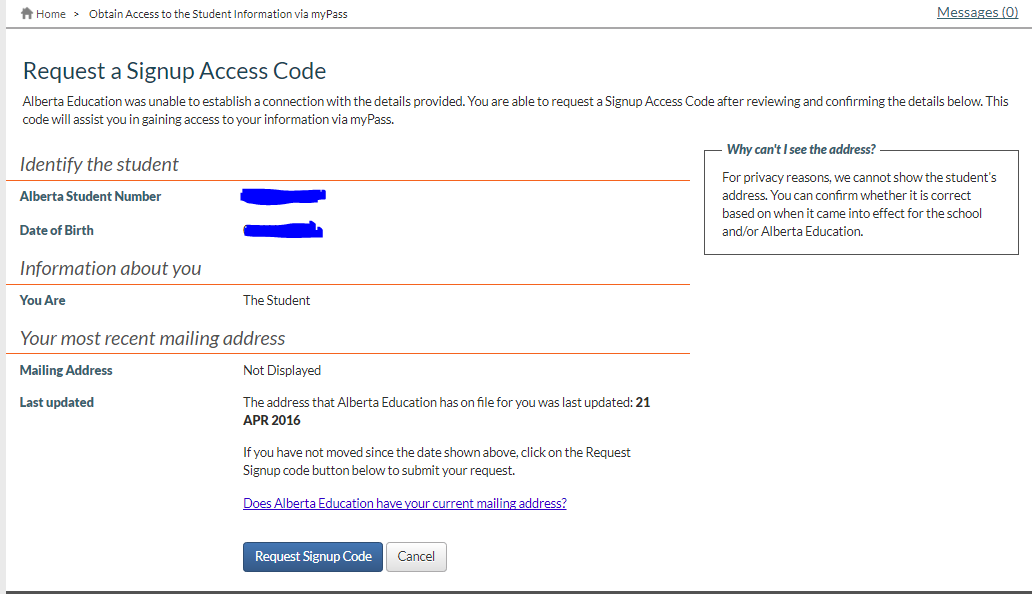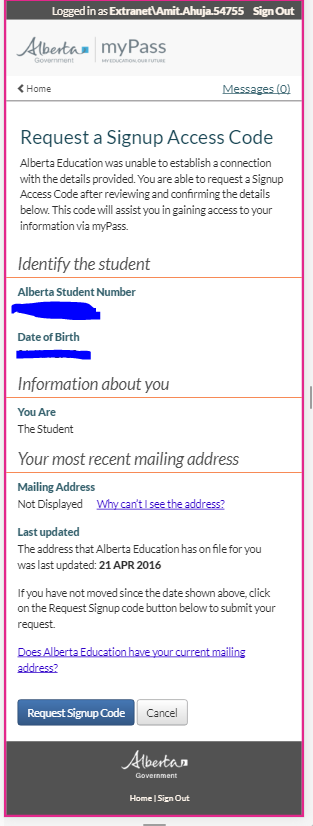Table of Contents
Request a Signup Access Code
This functionality is available in both English and French. Please refer to French Translations page for the French text.
When an Education Account user was unable to establish a “Self” connection 1) via the Obtain Access to the Student Information via myPass functionality, and the Student has a Current Mailing Address 2), then the student is automatically directed to this myPass functionality.
On this page, the Education Account user is able to request a signup access code. The Construct Document Order (System Service) is called and a Self Service Signup Letter (PDF) is generated that is sent to the student's Current Mailing Address. The Education account user is directed to Signup Access Code Successfully Requested once the order processing is completed.
Note: The Education Account user can use this signup access code to establish a “self” myPass connection.
Pre-requisite
To access this page a user need to successfully log into myPass with their Education Account credentials.
Public and Admin Mode
This page is only applicable to Public mode. An overview of the Public and Admin modes can be found in the myPass Overview.
Page Layout
Data fields
The following are the data fields available on the page.
| Field name | Description |
|---|---|
| Page Text | The following text is displayed on screen: Alberta Education was unable to establish a connection with the details provided. You are able to request a Signup Access Code after reviewing and confirming the details below. This code will assist you in gaining access to your information via myPass. |
| Identify the Student | |
| Alberta Student Number (ASN) | ASN for the Student as entered by the Education Account user. |
| Date of Birth (DOB) | DOB of the student |
| Information about you | |
| You are: | defaults to “The student” |
| Your most recent mailing address | |
| Mailing Address | The current Mailing address is not displayed due to the security reasons |
| Why can't I see the address? |
Desktop: Displays the text: For privacy reasons, we cannot show the student's address. You can confirm whether it is correct based on when it came into effect for the school and/or Alberta Education.“
|
| Last updated |
The address that Alberta Education has on file for you was last updated: <DATE LAST UPDATED> |
| Does Alberta Education have your current mailing address? | Displays as a link, that opens into a dialog box when a user selects the link. The text is as follows: If you are not certain that Alberta Education has your current address, then please submit the appropriate Student Request form to update your address. Otherwise, the myPass Signup access code letter will be mailing to an outdated address. |
Actions
The following actions are available from this page.
Request Signup Code
When the Request Signup Code button is clicked, the system will:
Perform a check to see ensure the student hasn’t already requested a Self Service Signup Letter within the last 7 days:
- Rule 60096 - Signup Access Code has already been requested - Signup Access Code has already been requested
Then the system will perform a check to see if the student is able to order a Signup Access Code by checking if the student has an active mailing address by applying the following validation rule:
- Rule 60086 - No Active Mailing Address for the Student - No Active Mailing Address for the Student
If the student does not have an active mailing address, then:
- The student is directed to the Obtain Access to the Student Information via myPass page and an informational message is displayed to the student.
If the student has an active mailing address, then:
- Generate a Signup Access Code for the student with the following information:
- Student = the ASN on the request
- Expiry Date = 30 days after the current date (i.e. OrderPlacedDate + ExpiryPeriod from config file) file
- Access Code = generated by the system
- Create a document order with the following information:
- Request Method = Online
- Order Requested By = Username of the myPass User
- Education Account Identifier = Education Account ID of the myPass User
- Order Placed Date/Time = current date/time
- Order Status = Ordered
- Document Processing Timeframe = ASAP
- The Document Order will contain one Document Order Item with the following information:
- Alberta Student Number = the ASN on the request
- Document Type = SelfserviceSignupMyPass
- Document Delivery Method = AutomatedMail
- Document Language = EN
- Number of Copies = 1
- Recipient Is Student = Yes
- Recipient Name = the student’s Preferred Name
- Recipient Address = the preferred/active mailing address
- Education Account Connection ID = NULL
Once the Order is successful the user is directed to Signup Access Code Successfully Requested page.
Cancel
When the Cancel button is clicked, the system will:
- Display the message: You are about to leave this page. You will lose any unsaved progress.
- Clicking Ok in the message will:
- Close the current page and open the Obtain Access to the Student Information via myPass page.
- Clicking Cancel in the message will:
- Close the message and return you to the Request a Signup Access Code page.
Google Analytics
Google Analytics is implemented as per the myPass Analytics guidelines.