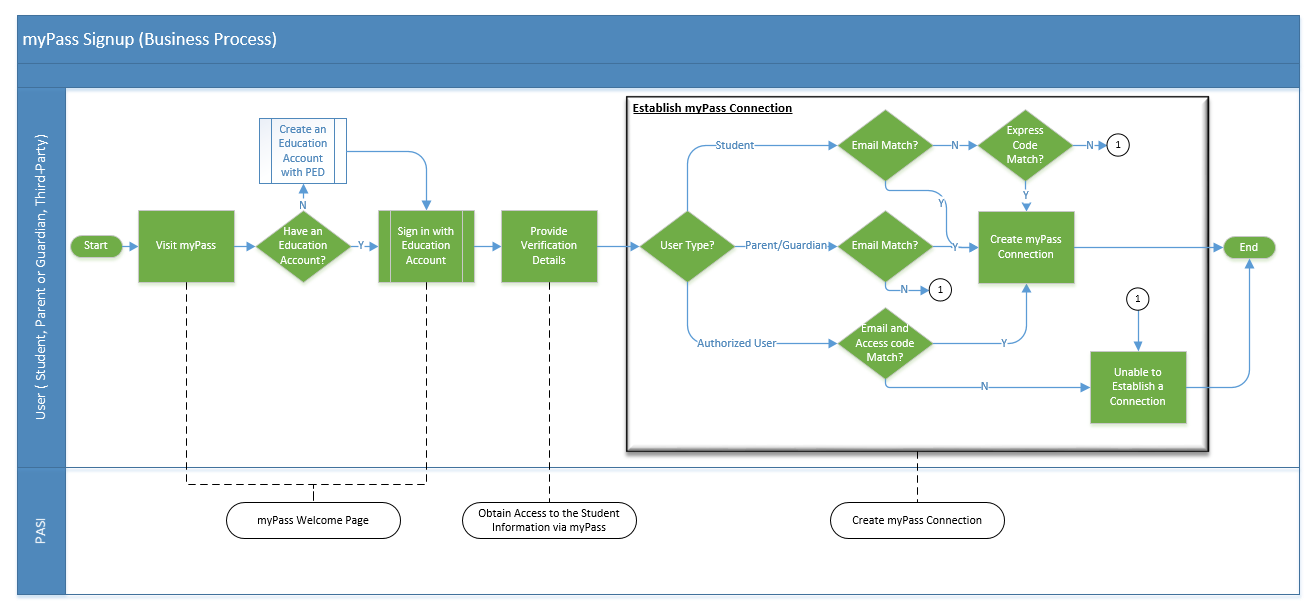Table of Contents
myPass Signup (Business Process)
A user (Student, Parent/Guardian, or an Authorized User) is able to signup on myPass to gain access to the student's information.
The following are authentication patterns available to each user type to establish a successful myPass connection:
| myPass Connection Type | Email Match | Signup Access Code Match |
|---|---|---|
| Students (13 years or older)1) | Yes | YES |
| Parent/Guardians | Yes | No |
| Authorized Users | YES 2) | |
Please note: If a user exceeded the maximum number of attempts permitted to establish their connection, their Education Account has to serve a lock-out period. 3)
Primary Scenario #1 - myPass signup for a Student
- This scenario begins when a user visits myPass to gain access to the Student's information:
- The user (Student) visits myPass Welcome Page to gain access to their Student's information.
- The user (Student) has an Education Account.
- The user (Student) sign in with their Education account on the myPass Welcome Page.
- The user (Student) is redirect to Obtain Access to the Student Information via myPass page.
- The User (Student) provides the following Details:
- Their Alberta Student number (ASN)
- Their Date of Birth (DOB)
- Identify themselves as a Student.
- The user selects Activate Connection button to establish their connection.
- The system calls internal service Create myPass Connection to validate the provided details.
- Once the provided information is successfully validated, a myPass connection for this user is established. The user is directed to myPass Homepage and a success message is displayed to the user on top of the page.
- END of Process.
Alternative Scenario #1 - User does not have an Education Account with PED
This scenario begins at step 2 of the Primary Scenario, or Step 2 of Alternative Scenario #2, or Step 2 of Alternative Scenario #3.
- The User does not have an Education Account.
- The User creates an Education Account with PED.
- The scenario continue at Step 3 of the Primary Scenario or Step 3 of Alternative Scenario #2 or Step 3 of Alternative Scenario #3, Respectively.
Alternative Scenario #2 - myPass signup for a Parent/Guardian
This scenario begins when a user visits myPass to gain access to the Student's information:
- The user (Parent/Guardian) visits myPass Welcome Page to gain access to their Student's information.
- The user (Parent/Guardian) has an Education Account.
- The user (Parent/Guardian) sign in with their Education account on the myPass Welcome Page.
- The user (Parent/Guardian) is redirect to Obtain Access to the Student Information via myPass page.
- The User (Parent/Guardian) provides the following Details:
- Student's Alberta Student number (ASN)
- Student's Date of Birth (DOB)
- Identify themselves as a Parent/Guardian.
- The user selects Activate Connection button to establish their connection.
- The system calls internal service Create myPass Connection to validate the provided details.
- Once the provided information is successfully validated, a myPass connection for this user is established. The user is directed to myPass Homepage and a success message is displayed to the user on top of the page.
- END of Process.
Alternative Scenario #3 - myPass signup for an Authorized user
This scenario begins when a user visits myPass to gain access to the Student's information:
- The user (Authorized user) visits myPass Welcome Page to gain access to their Student's information.
- The user (Authorized user) has an Education Account.
- The user (Authorized user) sign in with their Education account on the myPass Welcome Page.
- The user (Authorized user) is redirect to Obtain Access to the Student Information via myPass page.
- The User (Authorized user) provides the following Details:
- Student's Alberta Student number (ASN)
- Student's Date of Birth (DOB)
- Identify themselves as a Authorized user.
- Provides the Signup Access Code. 4)
- The user selects Activate Connection button to establish their connection.
- The system calls internal service Create myPass Connection to validate the provided details.
- Once the provided information is successfully validated, a myPass connection for this user is established. The user is directed to myPass Homepage and a success message is displayed to the user on top of the page.
- END of Process
Alternative Scenario #4 - myPass signup for a Student using an Signup Access Code
This scenario begins at step 5 of the Primary Scenario:
- The User (Student) provides the following Details:
- Their Alberta Student number (ASN)
- Their Date of Birth (DOB)
- Identify themselves as a Student.
- Provides the Signup Access Code. 5)
- The Scenario continues at step 6 of the Primary Scenario.
Alternative Scenario #5 - A Student was unable to establish a connection
This scenario begins at step 8 of the Primary Scenario as the Student was unable to establish a connection.
- The provided information was not successfully validated, hence, the system was unable to establish a connection for the student.
- The system checks if the student has a active mailing address 6) on file.
- If yes, the student is directed to Request a Signup Access Code myPass functionality. Please refer to Request a Signup Access Code via myPass (Business Process) for additional details.
- If no, the Student is asked to speak to the School or SEAM team to update their information in PASI.
- END of Process
Alternative Scenario #6 - A Parent/Guardian was unable to establish a connection
This scenario begins at step 8 of the Alternative Scenario #2 as the Parent/Guardian was unable to establish a connection.
- The provided information was not successfully validated, hence, the system was unable to establish a connection for the Parent/Guardian.
- The Parent/Guardian is advised to contact the Student's school, so that the School is able to assist them in establishing their connection.
- End of Process.
Alternative Scenario #7 - An Authorized user was unable to establish a connection
This scenario begins at step 8 of the Alternative Scenario #3 as the Authorized user was unable to establish a connection.
- The provided information was not successfully validated, hence, the system was unable to establish a connection for the Authorized user.
- The Authorized user advise to contact the Student, so that the Student is able to correctly set them up.
- End of Process.