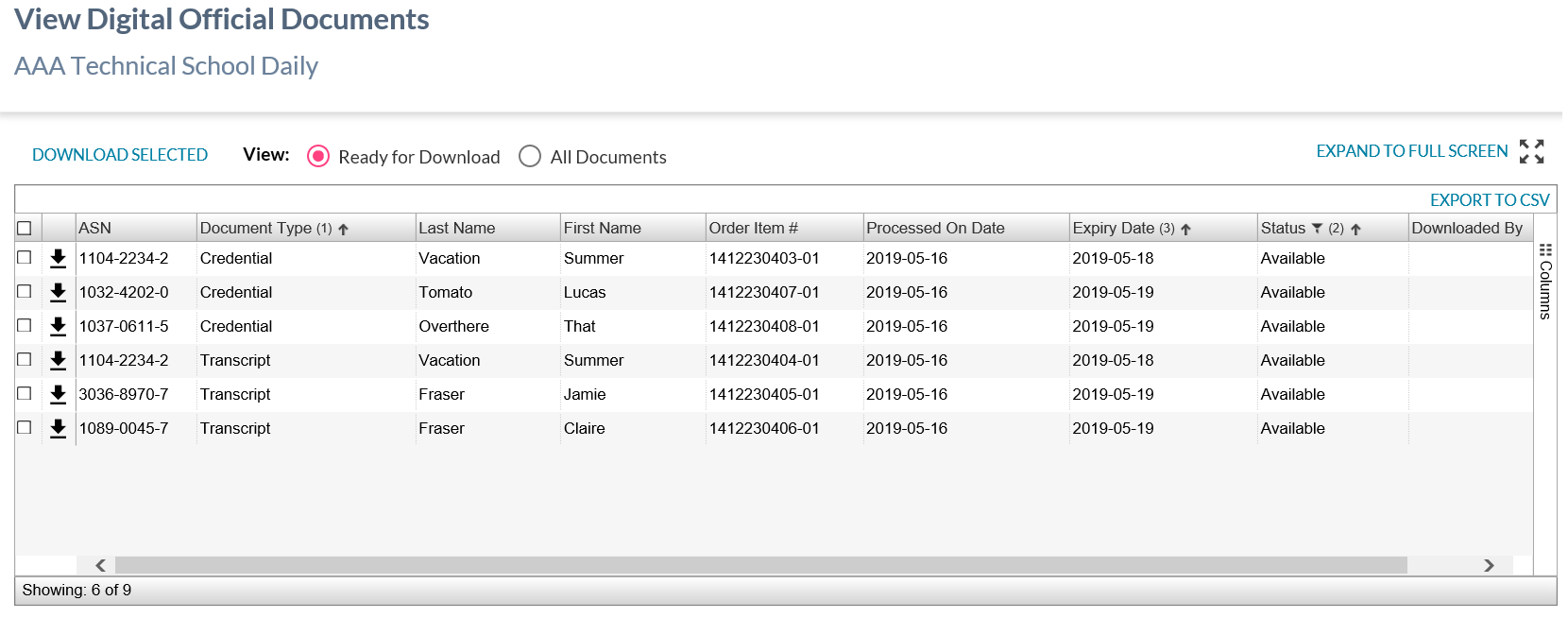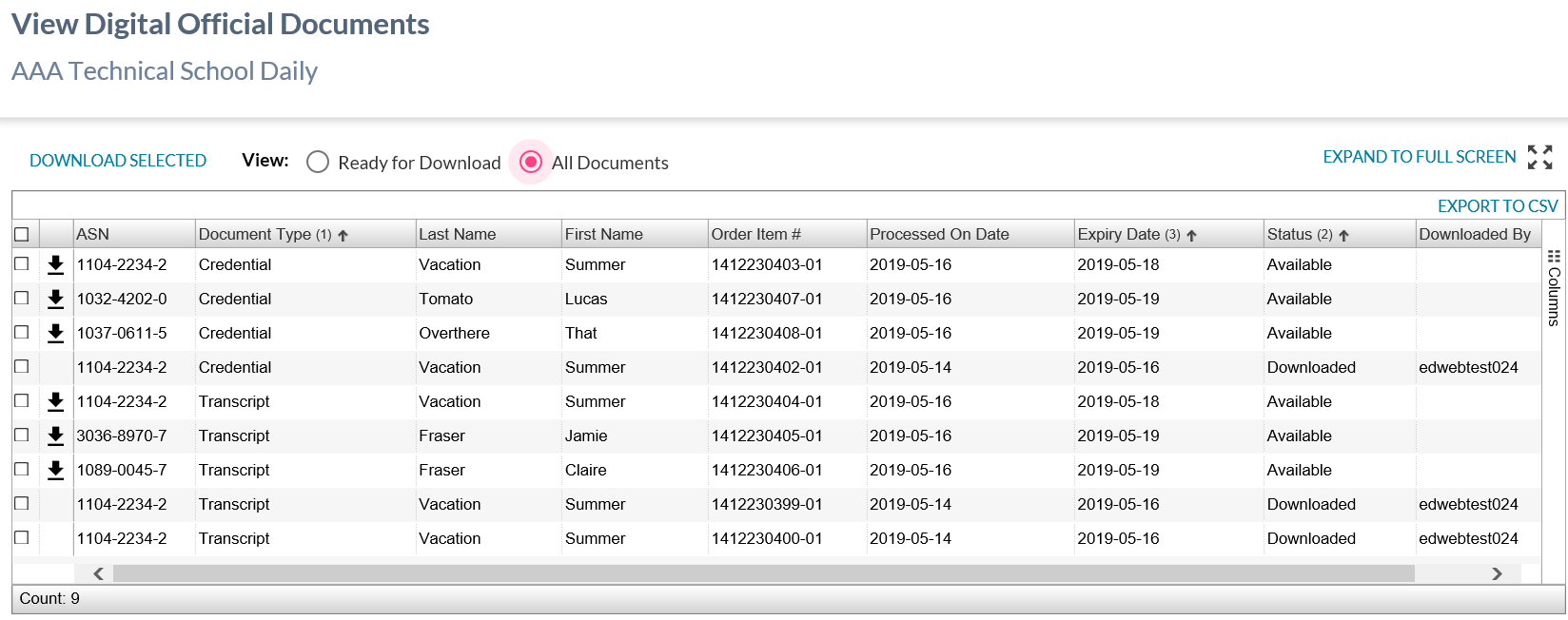Table of Contents
View Digital Official Documents
This screen (based on the PASIprep List Items Template) allows an authorized DOD user to view a list of Digital Official Document records.
Secured By
Users must be authenticated in PAS with an Education Account. The domain of the primary email address attached to the user’s Education account must belong to the same domain as the digital official document consumer’s Official Document Link Email Address.
If the security requirements are not met, user will be denied access and be directed to the Access Denied/Forbidden page instead.
Error Page Handling
When authenticated users attempt to access the application but the user’s email address domain does not match the domain on the digital official document consumer’s Official Document Link Email Address then the user will be directed to the 'Access Denied page (403).
Unauthenticated users will always be redirected to authenticate through PED.
Invalid links (links that would otherwise direct the user to the DOD application) direct the users to the 404 page (e.g. modified URLs).
Link Expired Page (404)
This screen (based on the PASIprep Error Page Template) displays to users that access an expired DOD link where the user is authenticated in PAS with an Education Account.
The following message is displayed to the user: “The page you have requested does not exist. This can be caused by using a bookmark that refers to a page that no longer exists, or you are trying to access the application with an incorrect URL.”
Data Grid
The data grid lists all document order items which:
- Have the digital official document consumer defined as the document order item recipient and
- Have a Document Order Item Status of:
- Downloaded (display downloaded records for 7 days after they are downloaded)
- Expired (display Expired records for 7 days after they are Expired)
Records that are in an Expired status are deemphasized within the grid.
Data Grid Actions
DOWNLOAD SELECTED
When the user selects one or more records from the grid and selects the 'Download Selected' grid action, this initiates a download of all selected Digital Official Document PDF files.
A user must have selected at least one record to use the 'Download Selected' action.
In alignment with clicking the [DOWNLOAD] icon for a single record, selecting one or more records and the “Download Selected” grid action does the following:
- The following data elements on the all selected document order item(s) will be updated:
- Document Order Item Status = Downloaded (If already Downloaded, then skip)
- Digital Official Document PDF Expiry Date = Current System Date + 1 day (if the current expiry date is before {Current + 1}, then skip)
- File name format: {StudentLastName}_{StudentFirstName}_{StudentASN}_{DocumentCategoryType}_{current datestamp}.pdf
- Where the user selects one or more record and selects “Download Selected”, the resulting PDF files are bundled and delivered electronically to the user in a zip file.
- The following information must be captured in relation to each official document download instance (which is consistent with transcript):
- Education Account Identifier
- Document Order Item ID
- Email address (PED)
- Official Document Link Global Identifier
- Note: The record must reflect that the download has occurred.
- Where the user has selected to download an expired digital official document, Rule 60409 - Expired Digital Official Document stops the action and provides the user with a message.
- Where the user has selected to download an digital official document when the PASISetting Core.MinisterSignatureEnabled is set to ‘No’, Rule 60410 - Official Document Unavailable stops the action and provides the user with a message.
Data Grid Filters
Two filtering options are included above the data grid on the screen to adjust the data visible within the data grid. The filter options are “Ready for Download” and “All Documents”.
Ready for Download
- Selected by default
- Filters the list of digital official documents to show only documents that are currently available for download. This includes a list of document order items that:
- Have the digital official document consumer defined as the document order item recipient and
- Have a Document Order Item Status of Sent for Delivery that is not expired.
All Documents
- Removes the filter to show all documents available for the consumer to view. This includes a list of document order items that:
- Have the digital official document consumer defined as the document order item recipient and
- Have a Document Order Item Status of:
-
- Where the expiry date is not a current or future date, no download icon is visible to the user.
- Where the expiry date is a current or future date, the download icon is visible to the user.
- Downloaded records are visible to the consumer for 7 days after they have been first downloaded.
-
- Records that are in an Expired status are deemphasized within the grid.
- Expired records are visible for 7 days after expiration.
Data Grid Columns
The following columns are available within the data grid:
- Download icon - When selected, this action will:
- initiate a download of all selected Digital Official Document PDF files (which are either the transcript with the Digital Official Transcript overlay applied or the Credential with the Digital Official Credential overlay applied) to the user’s browser1) AND
- trigger the following processing:
- The following data elements on the all selected transcript document order item will be updated:
- Document Order Item Status = Downloaded (If already Downloaded, then skip)
- Digital Official Document Expiry Date = Current System Date + 1 day (if the current expiry date is before {Current + 1}, then skip) AND
- Capture the following information for each download:
- Education Account Identifier
- Document Order Item ID
- Email address (PED)
- Official Document Link Global Identifier
- Note: The Get Official Document (System Service) internal service is used on download to generate the document and capture the audit information.
- Where the download icon has been selected for an individual digital official document that is expired, Rule 60409 - Expired Digital Official Document fails and provides the user with a message.
- Document Type - Displays the value of “Credential” or “Transcript” depending on the document type in context.
- Last Name - the student's last name from their legal name.
- First Name - the student's first name from their legal name.
- Expiry Date
-
- Where the Status is Sent for Delivery, display “Available”
- Downloaded By
- Displays the audit user for the education account that first downloaded the document from that organization.
Default View
The data in the grid is updated to be sorted based on:
- Document Type - alphabetical
- Order item status
- Sent for Delivery
- Downloaded
- Expired
- Expired on (date, Ascending)
Rejection File Output
Where the user performs a bulk download, an output file is produced and made available to the consumer with the downloaded file highlighting a summary of each record that was not successfully downloaded due to errors that occur as part of the bulk download.
This file includes the following information from the official document:
- Student Last Name - displays the student last name (legal name)
- Student First Name - displays the student first name (legal name)
- Downloaded By
- Rejection Message – The error for the record. Where more than one errors are returned, this should include a list of all errors that were returned for the record in context.
- Note: errors would include items such as rejection error messages and any errors encountered as part of processing the bulk download request.