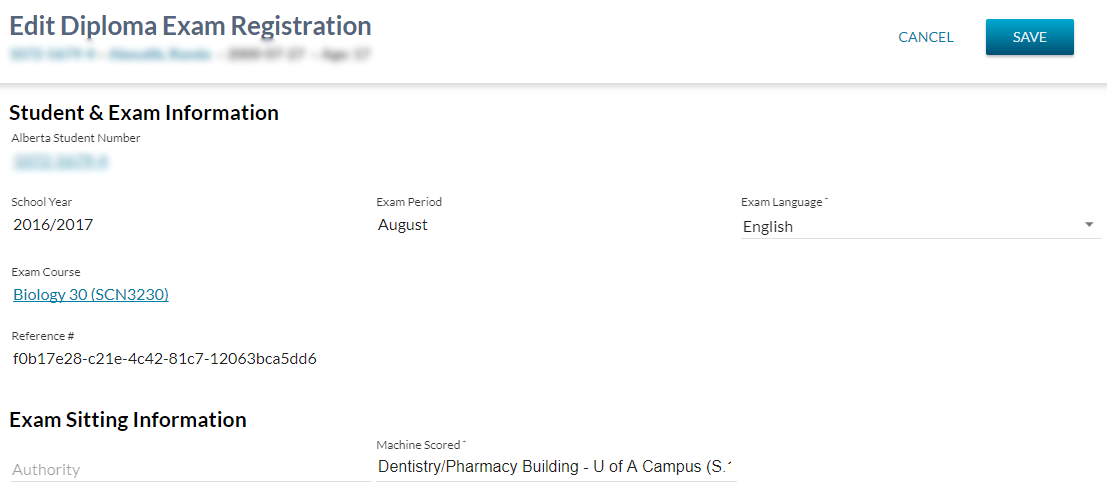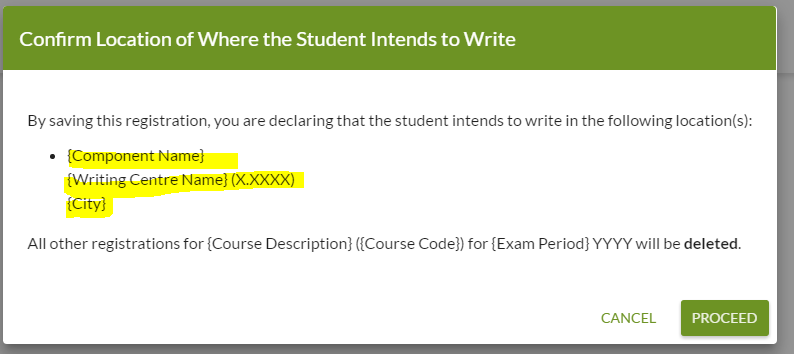Table of Contents
Edit Diploma Exam Registration
The Edit Diploma Exam Registration screen in PASIprep allows user to modify a Diploma Exam Mark record with a status of RE (Exam Mark Status). Using this screen, the user can modify the Language of Exam (Diploma Exam) and Exam Sitting Reference IDs for the associated Diploma Exam Mark Component records.
This screen uses the PASIprep Edit Item Template.
Secured By
The user must satisfies the Diploma Exam Marks Data Access Rules for updating the record in order to access this screen.
Common Student Elements
| Identifier Subtitle | As described in the Page Title Header guideline. |
|---|---|
| Student Status Badges | See Student Status Badges for full details on the status badges that can be displayed on a student record. |
Edit Diploma Exam Registration
The data fields displayed on this screen is identical to Add Diploma Exam Registration except some fields are not editable.
Data Fields - Student & Exam Information Section
The following information is available in this section of the screen and are laid out in a Value List (* denotes mandatory fields):
| Field | Description | Field Format |
|---|---|---|
| Alberta Student Number* (i.e. Diploma Exam Mark Student) | The ASN on the record | Readonly text |
| Exam School Year* | School Year of the Diploma Exam on the record | Readonly text |
| Exam Period* | Exam Period of the Diploma Exam on the record | Readonly text |
| Exam Language* | Allows user to select the Language of Exam. This contains all unique Exam Language for all Exam records for the selected School Year, Exam Course and Exam Period where the Exam’s Registration Deadline has not passed. | Select Control |
| Exam Course | The Exam Course of the Exam. | Readonly text |
Data Fields - Exam Sitting Information Section
The following information is available in this section of the screen and are laid out in a Value List (* denotes mandatory fields):
| Field | Description | Field Format | Access Rules |
|---|---|---|---|
| Authority | If user would like to change the Exam Sitting(s), this field allows user to refine the Exam Sitting list by authority. This shows all unique parent Authorities (sorted A-Z) of Organizations that offers a Diploma Exam Sitting for the selected Diploma Exam. | Select Control with Autocomplete | If user does not have PASIprep Level 18D Permission - Organizational Group - Assessment Sector, Exam Sittings with Is Special = Y should not be considered when determining the list of options. |
| {Exam Component Name}* (i.e. Exam Sitting Reference ID) | This field is repeated for each Diploma Exam Mark Component on the record to show the Exam Sitting. When the exam has one component the label will read: “Exam Sitting”. This field behaves the same and contains the same list of options as described in Add Diploma Exam Registration; the Exam Sitting on the record is selected by default. User may change the Exam sitting by selecting a different option available in the list. | Identical to how it appears in Add Diploma Exam Registration |
Action Toolbox - [Save] Button
Clicking the [Save] button allows user to save the Diploma Exam Registration record.
Processing for Save
Client-side field validation should be performed first when user clicks [Save].
- If the user is an O.1 (Ministry) user:
- Since Ministry users cannot save Repeated Registration records, PASIprep will attempt to remove the repeated registration records to allow the user to proceed with the save. Thus, whenever the [Save] is triggered by a ministry user, check if there already exist a Diploma Exam Registration record with the same ASN, Course Code, School Year and Exam Period as what is the user is about to save. If such record exists, show the following dialog:
-
- The highlighted portion is repeated for every component of the exam to show the exam sitting(s) the user has selected on the Edit screen before they clicked [Save]
- User must confirm and hit [Proceed] before the save operation is executed. This will call the submit service with the internal RemoveRepeatRegistrationMarks flag for the service set to true to remove all other Repeated Registrations for the same student along with saving the record..
Once the form passes field validations, the Diploma Exam Registration is saved using the Submit Diploma Exam Mark service with the following parameters:
- Diploma Exam Mark Student – (unchanged)
- Diploma Exam Mark Exam – reference ID of the selected Diploma Exam - this may have changed if the user changed the Language of Exam
- Diploma Exam Mark Status = “RE (Exam Mark Status)” (unchanged)
- Is Rescored = (unchanged)
- Diploma Exam Mark Is Deleted = (unchanged)
- Diploma Exam Mark Component – for each Exam Component:
- Component Mark Status = RE (Component Mark Status) (unchanged)
- Exam Sitting Reference ID = as selected by the user on screen for that component
- Supplied Contact Name = null
If the user
On successful save, navigates user away as per Navigation Between Bulk List of Items and Individual Item View guidelines.
Validation Rules
The following user error validation rules are implemented for the following controls:
Action Toolbox - [Cancel] Button
On click, navigates user away as per Navigation Between Bulk List of Items and Individual Item View guidelines.