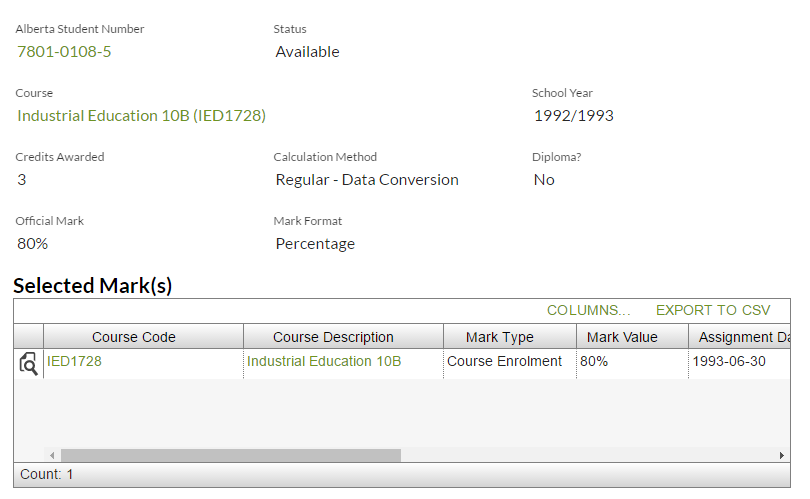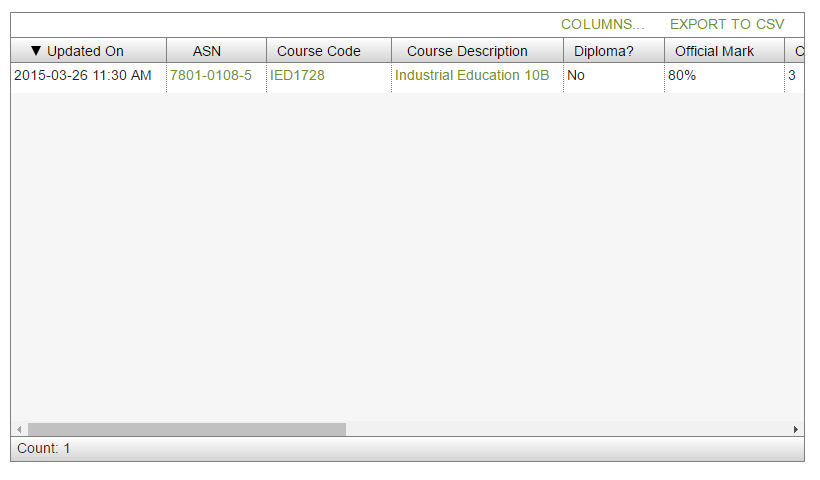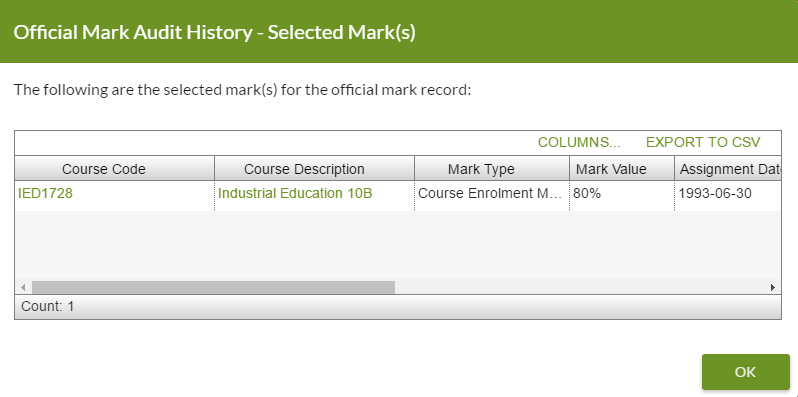Table of Contents
View Official Mark
This screen allows users to view Official Mark records directly using the online PASIprep capabilities.
Secured By
To access this screen the user must have View Courses, Marks and Credentials (PASIprep Level 06 Permission - View Courses and Marks and view access to Manage Credentials) PASIprep Permission to see the Courses & Marks menu that contains the “Official Marks Only” view.
Details Tabs
Official Mark records may contain multiple marks within the record. For example, the an English course may have both a written component as well as a machined scored exam component. These scores are combined to provide the Official record for a student.
When Official Mark or Credential calculations are pending, a Caution Message will appear above the content in the Details tab warning the user that the student's academic record may be out of date. The message will contain the following:
- “Official Mark information may be out of date due to updates being processes. Please check back later for updated information.”
Data Fields
| Field Name | Description |
|---|---|
| Alberta Student Number | Displays the ASN on the record (which may be the secondary ASN) |
| Status | Displays the status of the Official Mark record |
| Course | Displays the course Course Full English Name and code from the Official mark record |
| School Year | Displays the school year of the Official Mark record |
| Credits Awarded | Displays the Credits Awarded from the Official Mark record |
| Calculation Method | Displays the calculation method of the Official mark record |
| Diploma? | Displays if the record is for a Diploma Courses as per Is Diploma Course |
| Official Mark | Displays the mark value from the Official Mark record |
| Mark Format | Displays the format the Official Mark record |
Selected Mark(s) Grid
| Field Name | Description |
|---|---|
| {View Column} | View icon that links the user to the view page for the record (View Course Enrolment, View Evaluated Mark, View Diploma Exam Mark, or View GED Exam Mark) |
| Course Code | Displays the Course Code from the mark record referred to by the Official Mark selected record |
| Mark Type | Displays the Mark Type from the Official Mark selected record |
| Mark Value | Displays the Mark Value from the mark record referred to by the Official Mark selected record |
| Assignment Date | Displays the date from the mark record referred to by the Official Mark selected record |
| School Year | Displays the school year from the mark record referred to by the Official Mark selected record |
| Organization | Displays the name and code for the mark record |
| Selection Reason | Displays the code description for the selection reason for the record |
| Dual Enrolment? | Displays if the course is Dual Enrolment |
| Last Updated On | Displays the Last Updated On date for the mark record |
Audit History Tabs
The Official Mark Audit History view displays all updates and changes made to an Official Mark record. Records experience multiple updates or change over time.
The data in the grid is also viewable in Microsoft Excel by selecting the “Export to CSV” option. Only the Official Mark Audit History records data is exported from the “Official Mark Audit History” view.
Data Fields
| Field Name | Description |
|---|---|
| Updated On | Displays the date and time the Official Mark record was last updated |
| ASN | ASN on record |
| Course Code | Displays the Course Code from the Official Mark record |
| Course Description | Displays the Course Full English Name of the course from the Official Mark record |
| Diploma? | Displays if the record is for a Diploma Courses as per Is Diploma Course |
| Official Mark | Displays the mark value from the Official mark record |
| Credit Awarded | Displays the credits awarded from the Official Mark record |
| Official Mark Status | Displays the code description for the status of the Official Mark record |
| Calculation Method | Displays the code description for the calculation method of the Official Mark record |
| School Year | Displays the school year of the Official Mark record |
| Selected Mark(s) | Displays “View Details” which, when clicked by the user, will display the Official Mark Audit History Selected Mark(s) dialog box described below |
| Updated By | As stated in the PASIprep Audit History Grid guidelines |
| Updated By Organization | As stated in the PASIprep Audit History Grid guidelines |
Official Mark Audit History Selected Mark(s)
The user may also choose to “View Details” of the selected marks within the audit history. By clicking “View Details” under the Selected Mark(s) column, the system will display Official Mark Audit History - Selected Mark(s) dialog box with a PASIprep Business Object Grid showing the selected marks tied to the selected Officical Mark recorder version.
The data in the grid is also viewable in Microsoft Excel by selecting the “Export to CSV” option. Only the Official Mark Audit History Selected Mark(s) data for the selected Official Mark record version, is exported from the “Official Mark Audit History Selected mark(s)” dialog box.
| Field Name | Description |
|---|---|
| Course Code | Displays the Course Code from the mark record referred to by the Official Mark selected record |
| Course Description | Displays the Course Full English Name of the course from the mark record referred to by the Official Mark selected record |
| Mark Type | Displays the code description for the Mark Type from the Official Mark selected record |
| Mark Value | Displays the Mark Value from the mark record referred to by the Official Mark selected record |
| Assignment Date | Displays the date linked to the mark value from the mark record referred to by the Official Mark selected record |
| School Year | Displays the school year from the mark record referred to by the Official Mark selected record |
| Organization | Displays the name and code for the mark record |
| Selection Reason | Displays the code description for the selection reason from the Official Mark selected record |
| Dual Enrolment? | Displays if the course is Dual Enrolment |
| Last Updated | Displays the Last Updated On date for the mark record |