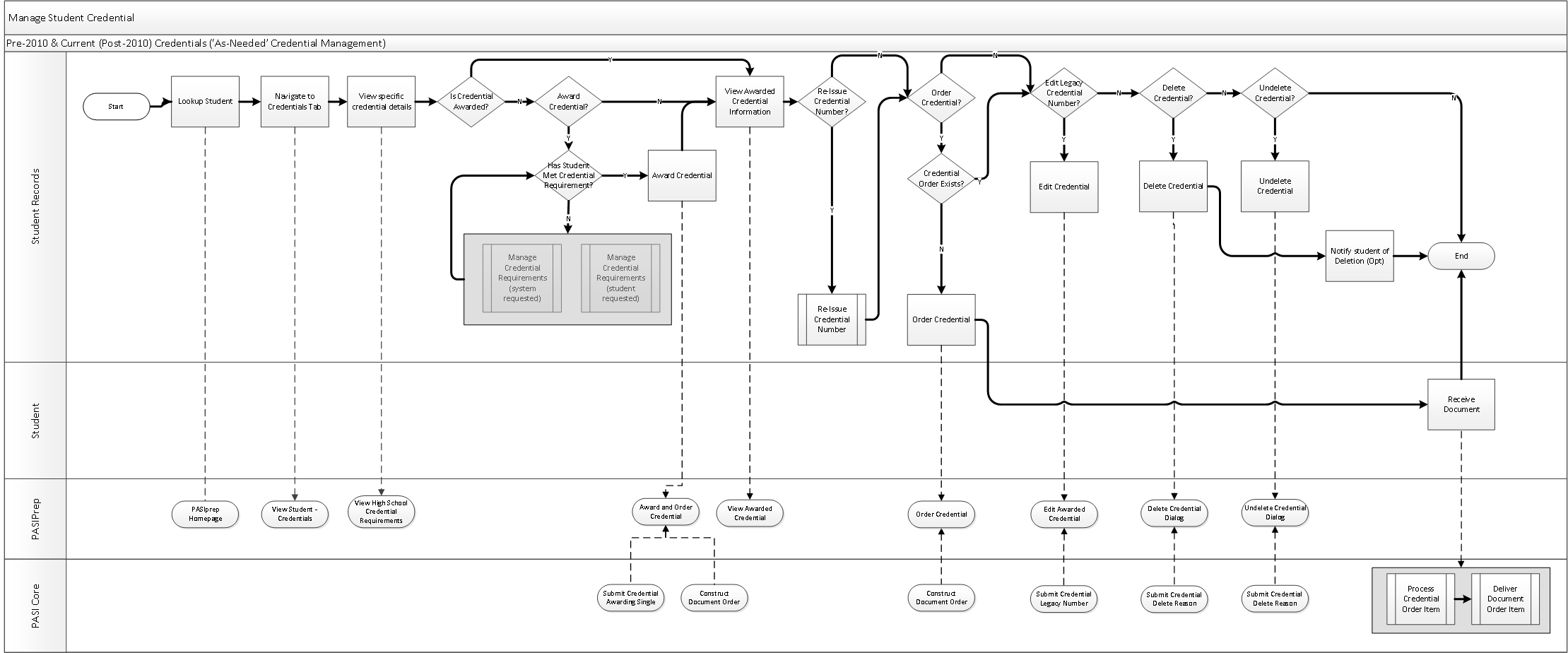Table of Contents
Manage Student Credential
The Student Records team manages student credential infromation for a single student by:
- Managing credential eligibility/awarding/ordering information for a single student.
- Awarding Credential for a single student
Please Note: Student Records may also award credentials for multiple students at a time (refer to the Manage Bulk Student Credentials business process document for details).
Primary Scenario #1 – Award & Order Credential
This scenario starts with Student Records wanting to award and order a credential that has been achieved by the student.
- Student Records searches for the ASN using the PASIprep Homepage screen.
- Student Records navigates to the ‘Credentials’ tab of the View Student - Credentials Tab.
- Student Records view specific credential details for the student using the View High School Credential Requirements PASIprep page.
- Where the credential has not been awarded, but the student has achieved the credential, Student Records awards the credential to the student using the Award and Order Credential PASIprep screen, which initiates the Submit Credential Awarding Single service.
- At least one credential requirement set for the credential must be achieved and the credential not already awarded to award the credential to the student.
- As part of the Award and Order Credential screen, Student Records optionally chooses to order the Credential, which uses the Construct Document Order (System Service) service.
- Student Records views the awarded credential information using the View Awarded Credential PASIprep screen.
- Student receives the document after it has been processed by PASI and the print provider via the following sub-processes:
This scenario ends with the credential being awarded, ordered and received by the student. Where Student Records chose not to order the credential immediately, this scenario ends with the credential being awarded to the student, but not ordered.
Alternate Scenario #1 - Re-Issue Credential Number & Order
This scenario begins where a credential has already been awarded to the student and Student Records determines that a new credential number must be re-issued for a student to update the information displayed on the credential. This could occur based on the student identifying an issue with the awarded school year OR requesting that their new name be displayed on the credential.
This scenario continues from step 5 of the Primary Scenario.
- Student Records re-issues and optionally orders the Credential Number for the student as per the Re-Issue Credential Number sub-process and may optionally choose to order the new credential for the student.
- A credential can only be Re-Issued if the Credential has already been Awarded (and that credential number hasn't been deleted) to the student.
- Student receives the document after it has been through the following sub-processes:
This scenario continues with Step 6 of the Primary scenario following the re-issue and order of the credential number. Where Student Records chose not to order the credential immediately, this scenario ends with the credential being awarded to the student, but not ordered.
Alternate Scenario #2 - Delete Credential Number
This scenario continues from step 5 of the Primary Scenario where Student Records determines that an awarded credential must be deleted from a student's record. This could occur where the credential was awarded erroneously to the student OR where a student was found cheating and shouldn't have had the credential to begin with, as an example.
- Student Records chooses to delete the credential.
- Student Records notifies the student that their credential number has been deleted (if the credential had been printed and distributed already).
- Student receives notification regarding the deleted credential number.
This scenario ends with the credential number being deleted from the student's record.
Alternate Scenario #3 - Credential Not Achieved, but should be
This scenario continues from step 3 of the Primary scenario where the student has not achieved the credential.
- Student Recordsadjusts the credential requirement achievement via the Manage Credential Requirements - Manual or Manage Credential Requirements – System Requested sub-processes.
- Note: They will adjust each credential requirement, as needed, until the student's credential requirement set status is achieved for at least one of the credential requirement sets related to the credential.
This scenario ends in 1 of 2 ways:
- Once at least one credential requirement set has been achieved by the student, the Credential can then be Awarded and continues with step 3 of the primary scenario.
- Where the student does not achieve at least one credential requirement set for a credential, this scenario ends.
Alternate Scenario #4 - Order Credential Number (not previously ordered)
This scenario continues from step 5 of the primary scenario where the student has already been awarded or re-issued with the credential, but the credential was not ordered.
- Student Records orders the credential for the student where the credential number has been awarded or re-issued, but not ordered for the student. The PASIprep Order credential screen will be used for this, which initiates the Construct Document Order (System Service) service.
- Student receives the document after it has been through the following sub-processes:
This scenario ends with the student receiving the credential document.
Alternate Scenario #5 - Cannot Order Credential because Order Already Exists
This scenario continues from step 5 of the Primary Scenario or step 1 of Alternate Scenario #1. Where an order already exists for the awarded credential, a new order is unable to be generated for that credential.
This scenario ends with no order being created for the credential because the document has already been ordered.
Alternate Scenario #6 - Edit Legacy Credential Number Information
This scenario continues from step 5 of the Primary Scenario or step 1 of Alternate Scenario #1 where the credential number is in an awarded state (via initial awarding or subsequent re-issuing) and an edit to the legacy credential number information is needed.
- Student Records edits the Legacy Credential Number information using the Edit Awarded Credential PASIprep screen, which initiates the Submit Credential Legacy Number service.
This scenario ends with the Legacy Credential Number information being edited and saved.
Alternate Scenario #7 - Undelete Credential Number
This scenario continues from step 5 of the Primary Scenario where Student Records determines that an awarded credential that was previously deleted, but be undeleted. This could occur where Student Records deleted the credential number for the student in error.
- Student Records chooses to undelete the credential number from the View Awarded Credential page.
- Student Records confirms to undelete the credential number via the Undelete Credential dialog from the View Awarded Credential page.
This scenario ends with the credential number being undeleted and therefore, making that credential number visible again on the student's record via myPass, the DAR and the Transcript.