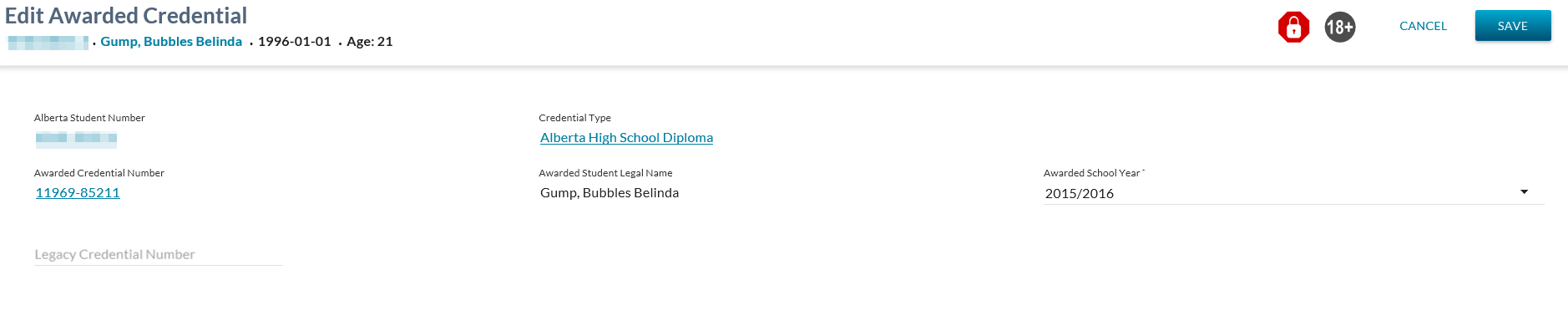Table of Contents
Edit Awarded Credential
The Edit Awarded Credential screen allows the user to edit some information for an awarded credential.
The screen presents the data using the PASIprep Edit Item Template.
Secured By
User can access this page if have the following PASIprep permissions:
AND the student has been awarded the credential.
If the security requirements are not met, user will be denied access and will see an unexpected error instead, as per the PASIprep 2.0 UI Error Guidelines.
Common Student Elements
| Identifier Subtitle | As described in the Page Title Header guideline. |
|---|---|
| Student Status Badges | See Student Status Badges for full details on the status badges that can be displayed on a student record. |
Edit Awarded Credential
The credential information can be edited from this screen by adjusting the information (as needed) and selecting the [Save] button.
Data Fields
The following information is entered for each Student Credential record:
| Field Name | Field Type | Description |
|---|---|---|
| Alberta Student Number | Read Only | Displays the ASN for the student in context. Hyperlink to View Student. |
| Credential Type | Read Only | Displays the Credential Type that is in context to be awarded. This represents the credential type that is on the printed credential. Displays as a hyperlink to the View High School Credential Requirements page. |
| Awarded Credential Number | Read Only | Displays the "Active" Awarded Credential Number for the student credential. Value displays as a hyperlink to the View Awarded Credential page. Value to be formatted as per the data format guidelines. |
| Awarded Student Legal Name | Dropdown | Editable where the record has not been deleted AND a new student name has been added since the credential was awarded. Defaults to the student legal name captured at the time of awarding. Where a new legal name exists for the student, this is available as an option within the dropdown. To be displayed in the same format as defined in the data format guidelines. Where this value is updated, it will result in a new credential number being issued to the student with updated credential information. |
| Awarded School Year | Dropdown | Editable where the record has not been deleted. A dropdown of all school years defaulting to the currently awarded school year. This represents the awarded school year that will be displayed on the printed credential. Where this value is updated, it will result in a new credential number being issued to the student with updated credential information. |
| Legacy Credential Number | Text Only | Editable where the record has not been deleted. Displays the legacy credential number previously entered for the record, if available. This value may be overridden by the user. Note: This value will does not get included on the printed credential |
Page Actions
The following page actions are available from this page:
- Cancel
- Save
Cancel Function
Selecting the Cancel action redirects the user as per the UI Navigation guidelines without saving any changes.
Save Function
Where the user has updated the Legacy Credential Number, no new credential number is issued and the changes are saved. The Submit Credential Legacy Number service is called. Here are some samples to explain the expected behaviour around the Legacy Credential Number updates:
- Scenario 1: An existing credential record, had a Legacy Credential Number and either school year, or the name is edited.
- This causes a Re-issue of the Credential with the new Credential Number
- Legacy Credential is not moved to the new record. (I.e. is cleared). The legacy credential number will still be tied to the previous Record (which is in achieved in the shadow tables due to this Re-issue of a Credential).
- Scenario 2: An existing credential record, had a Legacy Credential Number and either school year, or the name is edited and the legacy Credential number is also changed.
- This causes a Re-issue of the Credential with the new Credential Number.
- The New legacy credential number record is maintained on the new credential Number.
- The Old Legacy Credential is not moved to the new record. (I.e. is cleared). The legacy credential number will still be tied to the previous Record (which is in achieved in the shadow tables due to this Re-issue of a Credential).
Where the Awarded Student Legal Name and/or Awarded School year value(s) have been updated, a confirmation dialog displays to the user (as per the dialog prompt guidelines) - please see next section for details. Updating either of these values and selecting Save starts the process to re-issue a new credential number to the student with updated credential information.
Confirmation Dialog
The confirmation dialog is intended to:
- Flag to the user that by updating the Awarded Student Legal Name and/or Awarded School Year, the user is issuing a new credential number to the student and archiving the existing credential number.
- Allow the user to select to determine if they'd like to order the re-issued credential or not.
- Confirm whether they would like to proceed with the changes or not.
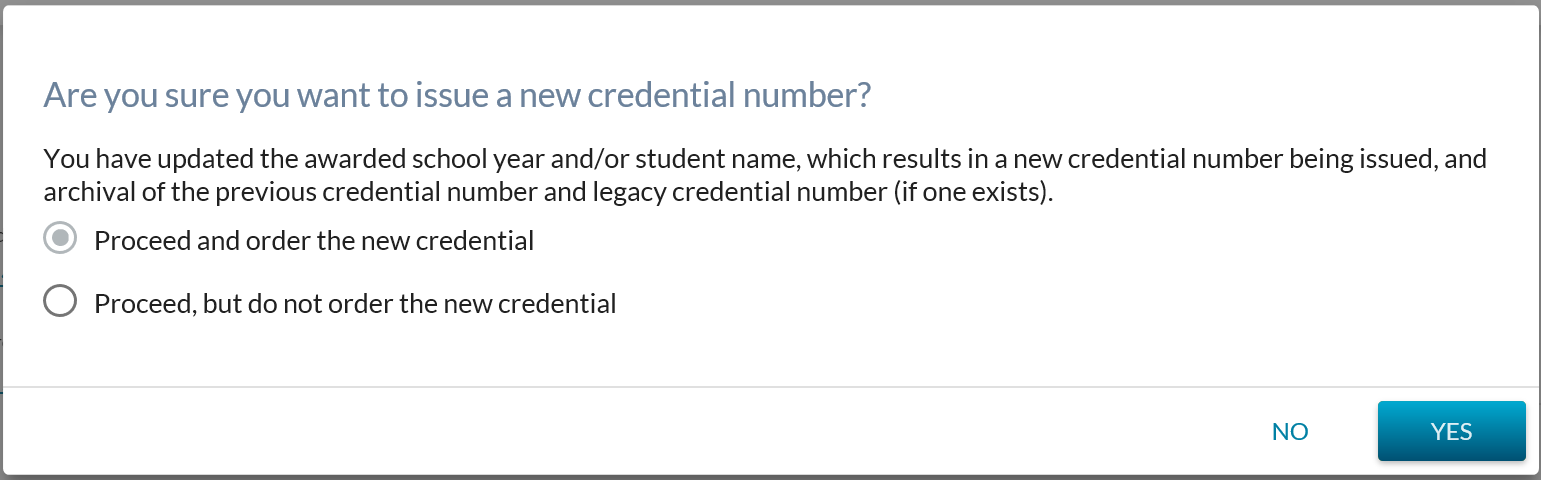
Selecting “Proceed and Order the new credential” + [Yes] results in:
- A new credential number (new version number created) being created for the student with the new information reflected on that credential.
- Archives previously awarded credential number for the student.
- Creates a document order/order item for the credential.
Selecting “Proceed, but do not order the new credential” & [Yes] result in:
- A new credential number (new version number created) being created for the student with the new information reflected on that credential.
- Archives previously awarded credential number for the student.
- Does not create a document order/order item for the credential.
Selecting [No] on the confirmation dialog will cancel the re-issue and no changes will be saved to the awarded credential information.
The user will be directed as per the UI Navigation guidelines.
This screen uses the following services:
Google Analytics
The user interaction is tracked as a page view in the analytics as per the PASIprep Analytics Guidelines.