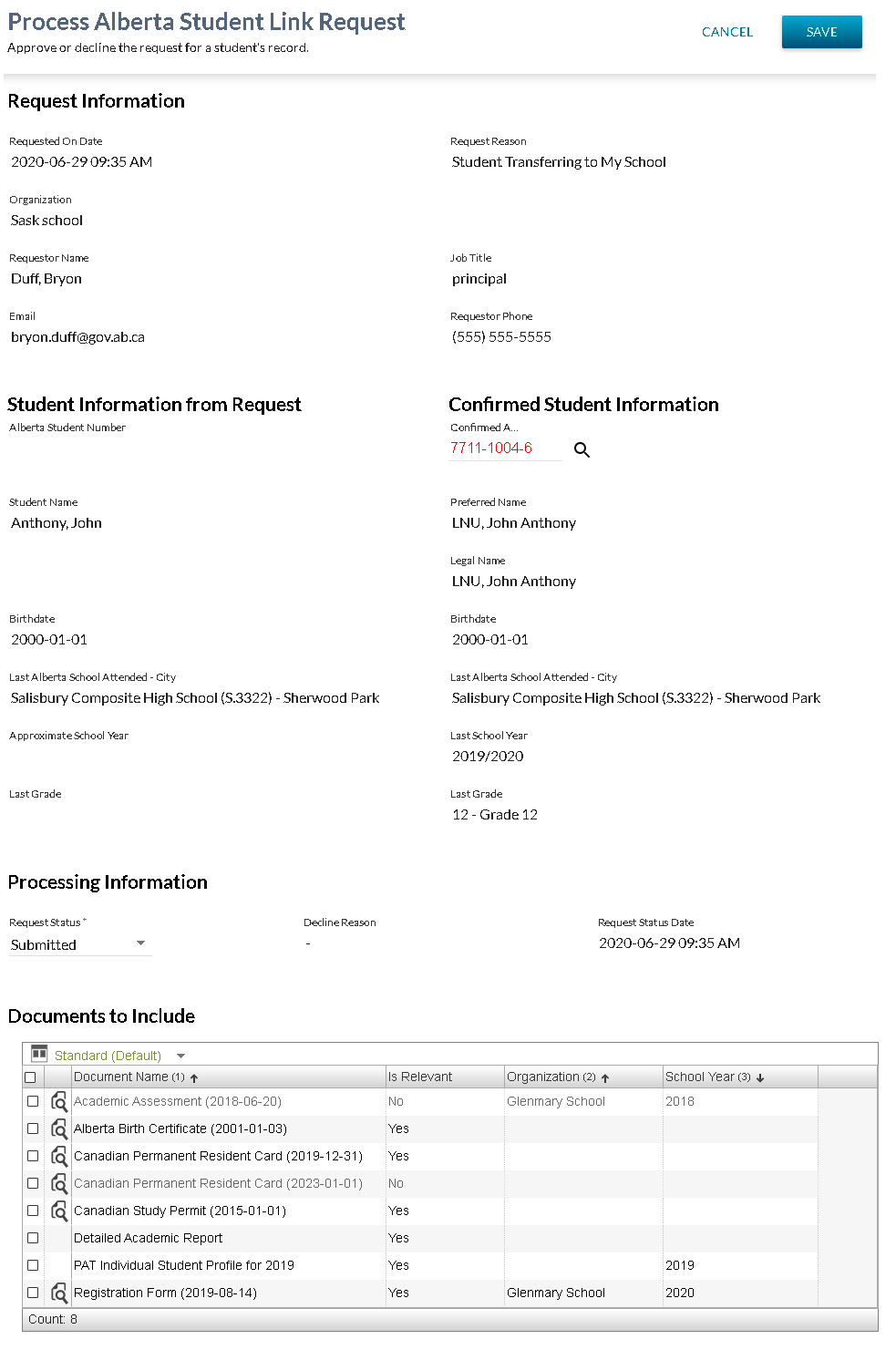Table of Contents
Process Alberta Student Link Request
The Process Alberta Student Link Request screen is accessible via the List Alberta Student Link Requests screen.
Allows a School, School Authority, or Ministry user with access to:
- Find matching Student Records,
- Save their in-progress Alberta Student Link Requests while processing them,
- Approve Alberta Student Link Requests,
- Decline Alberta Student Link Requests.
Secured By
PASIprep users must have the PASIprep Level 47 Permission - Manage Student Document Access Requests and meet the Processing a Request section of the student record access request data access rules. If the security requirements are not met, user will be denied access and will see an unexpected error instead, as defined in the PASIprep UI Guidelines.
Data Fields
The following information is available in this section of the screen:
Request Information
Student Information From Request
Confirmed Student Information
- Confirmed ASN (Student Record Access Request) - populate with the provided ASN only if valid, do not populate if Invalid, Deactivated or Secondary
Processing Information
- Request Status Date - Displays the Last Updated On date associated to the Audit Information of the record.
Documents to Include Data Grid
This grid is only populated once the Confirmed ASN (Student Record Access Request) field has been populated.
- If Confirmed ASN is not populated, the grid will be empty.
- Once Confirmed ASN has been populated, this data grid contains a list of the documents that could be included when the requestor downloads the student record including:
- A row for the student's Detailed Academic Report
- A row for each PAT ISP that is available for the student (based on PAT Result records that have not been deleted).
- A row for each Student Document record in PASI that has not been deleted.
Grid Configuration
| Default View | Standard View |
|---|---|
| Supports User Defined Views? | Yes |
| Includes [Columns…]? | No |
| Includes [Export to CSV]? | No |
| Includes [Expand to Full Screen]? | No |
| Grid Height | Grows to fit rows |
| Allow Bulk Selection | Yes |
| Emphasized Records | None |
| Deemphasized Records |
|
Data Grid Columns
-
- By default, rows should be selected based on matching the rows against the existing request information.
- If the Include DAR, Include PAT School Year, and Include Student Document information has not been populated:
- If the request has been approved, then all records visible in the grid are selected by default.
- If the request has not been approved, then no records are selected.
- If this information has been populated:
- For the DAR, the row is selected if Include DAR is True.
- For ISPs, the row is selected if the School Year matches an Include PAT School Year.
- For Student Documents, the row is selected if the document is referenced as an Include Student Document
-
- Opens the View Student Document Details screen in a new tab for the record
- This column is always visible
- The view icon is visible when:
- The row is for a Student Document (as opposed to a DAR or ISP), and
- The user satisfies the Data Access Rules for access to the document.
- Document Name
- For the DAR this is populated as
Detailed Academic Report - For an ISP this is populated as:
PAT Individual Student Profile for {School Year}where:- {School Year} the School Year of the Provincial Achievement Test written by the student using the School Year.
- For Student Documents this is populated as:
{Document Type} ({Date})where:- {Document Type} is the Document Type Name of the documents Document Type
- ({Date}) is only populated if the record has a Student Document Date or a Document Expiry Date
- {Date} is the Student Document Date if available. If not available, is the Document Expiry Date.
- Is Relevant
- For the DAR, this is populated with Yes if the student has any Course Mark records. Otherwise it is populated with a No
- For an ISPs, this is populated with Yes if the ISP is for the most recent School Year in which the student has PAT Results. Otherwise it is populated with a No.
- For a Student Document, this is populated with the value of the Student Document Is Relevant field.
- Organization
- For the DAR, this is left empty
- For an ISP, this is left empty
- For a Student Document, this is populated with the value Organization Description for the Linked To Organization
- School Year
- For the DAR this left empty
- For an ISP this is populated based on the School Year of the Provincial Achievement Test written by the student.
- For Student Document, this is populated with the value of Student Document School Year.
Data Grid Views
The following views are available in the following order.
Standard
This view is used to show all documents that could be included in the downloaded student record. When selecting this view, the data in the grid is not filtered.
This view includes the following columns:
- Checkbox Column
- View Column
- Document Name
- Is Relevant
- Organization
- School Year
The data in this grid is sorted based on:
- Document Name in alphabetical order
- Organization in alphabetical order
- School Year in descending order
Relevant
This view is used to show all documents that could be included in the downloaded student record.
When using this view, the data in the grid is filtered to only show rows where the Is Relevant column is Yes.
This view includes the following columns:
- Checkbox Column
- View Column
- Document Name
- Is Relevant
- Organization
- School Year
The data in this grid is sorted based on:
- Document Name in alphabetical order
- Organization in alphabetical order
- School Year in descending order
Request Validations
The following rules are used to validate the Confirmed ASN:
Screen Actions
The following actions are available on this screen.
CANCEL
Cancels the “process alberta student link request” operation and returns the user to the previous screen.
SAVE
Processing of the Save button is dependent upon the Student Record Access Request Status entered by the user.
Approved
When the request status is changed to Approved, the Approve Student Link Request Dialog is presented to the user. If the user fails to confirm the approval (does not click the Yes button), processing stops.
After the user confirms the approval, the request is updated via the internal Submit Request for Record Access service.
- If the request is not successful, the record is not saved, the user remains on the screen, and the error messages are presented to the user.
- If the request is successful, the updated record is saved and the user is returned to the previous screen.
Declined
When the request status is changed to Declined, the Decline Alberta Student Link Request Dialog is presented to the user. If the user fails to confirm the decline (does not click the Yes button), processing stops.
After the user confirms the decline, the request is updated via internal Submit Request for Record Access service.
- If the request is not successful, the record is not saved, the user remains on the screen, and the error messages are presented to the user.
- If the request is successful, the updated record is saved and the user is returned to the previous screen.
Submitted
When the Request Status changes to Submitted (or the status was not changed), save the updated Alberta Student Link Request record.
ASL Requestor email
When the ASL request has been processed and is either Approved or Declined, an email is sent to the requestor advising the request is processed. The email provides a link to the ASL log in screen and a link to the Student Records email.
email Subject line
Alberta Student Link Request {status}
- Where status = Approved or Declined
email Body
The Alberta Student Link request submitted on {date} has been processed. If your request has been approved, you have 14 days from the approved on date to initiate the download. The request will expire 24 hours after the initial download of the student record. If the request expires and the student’s record is still required, please submit a new request. If you have any questions contact the last school on record {school name}.
- Where:
- Alberta Student Link is the link to ASL
- {date} is the Submitted On date
- {school name} is the submitted Last School on Record
Change History
- Release 9.05 - Feature 11502 update
- Release 9.10 - Feature 12492 update
- Release 9.10 - Feature 9109 update