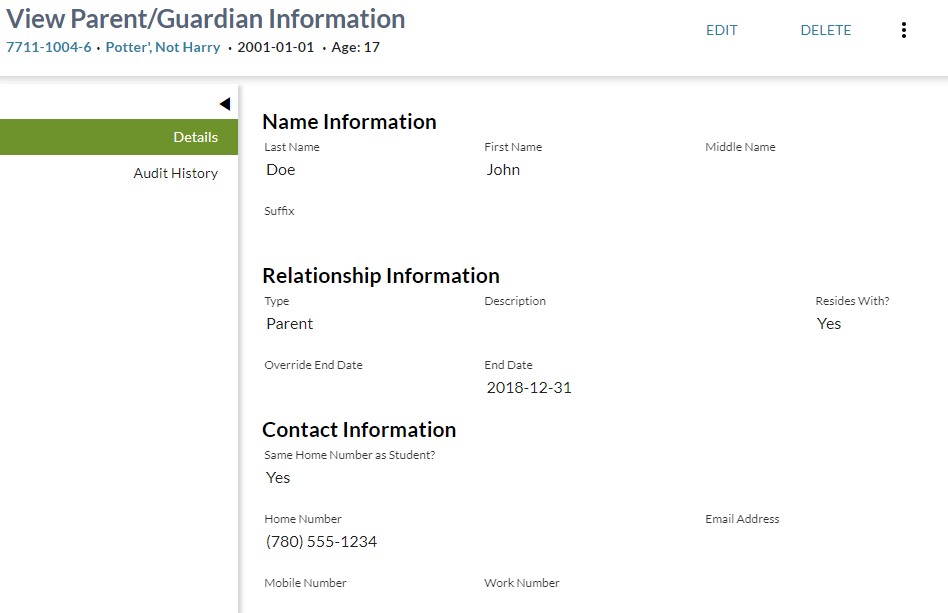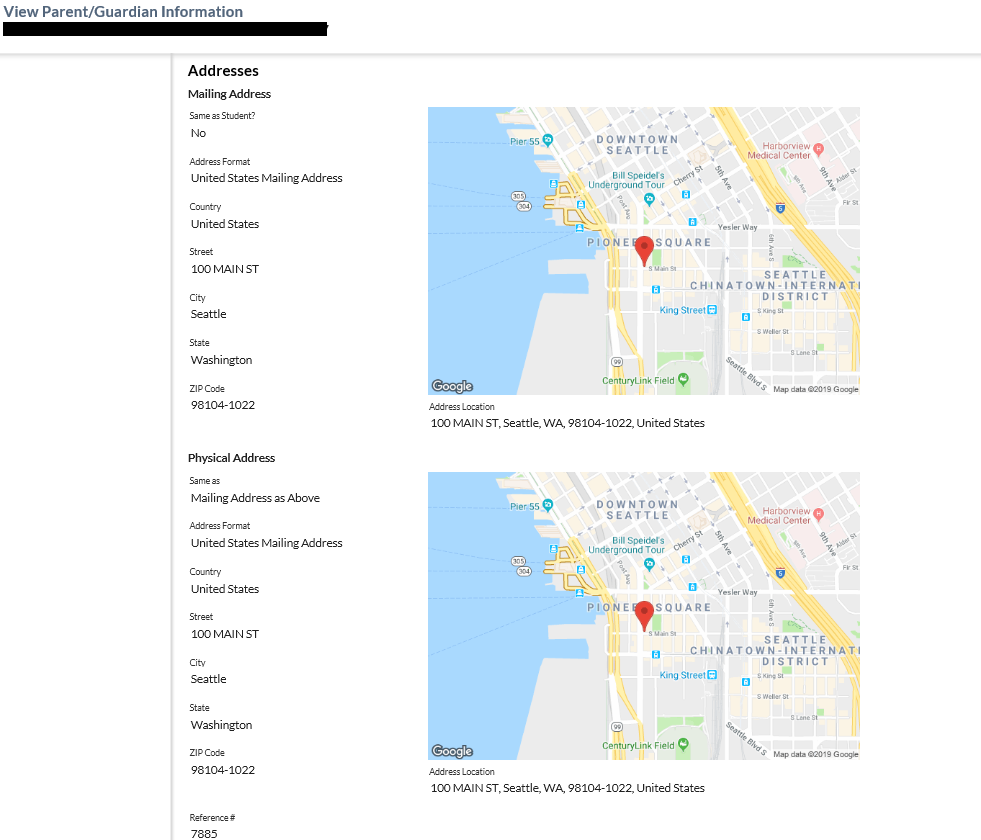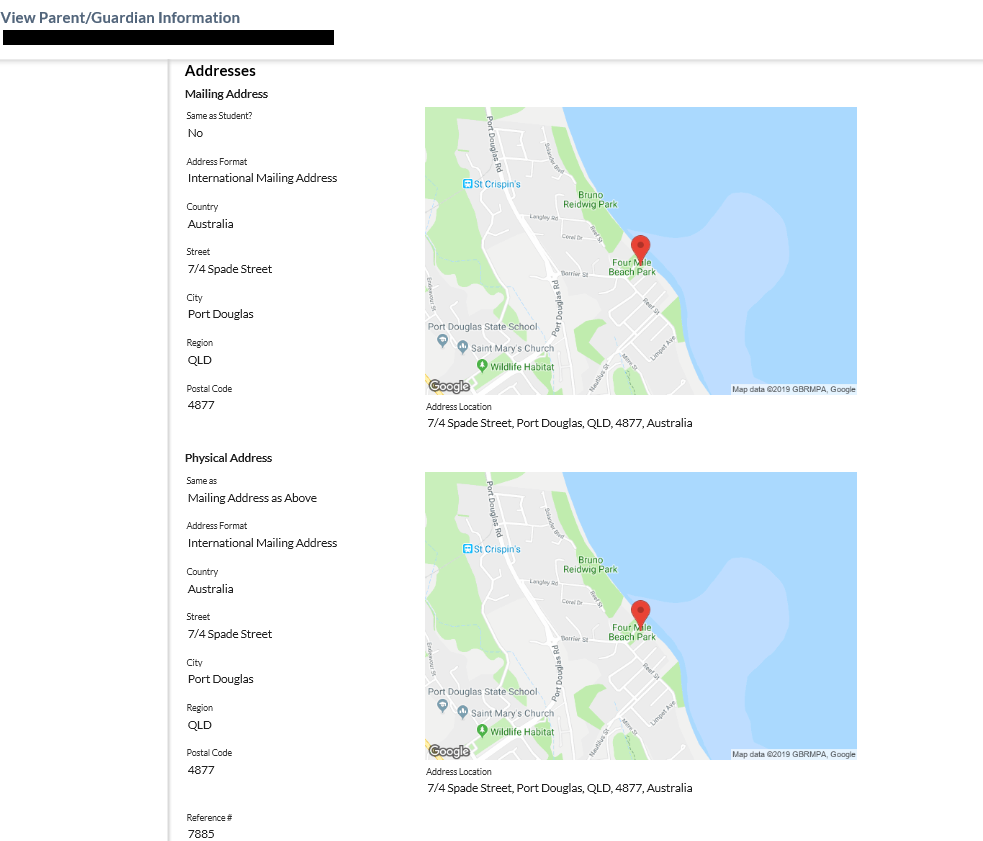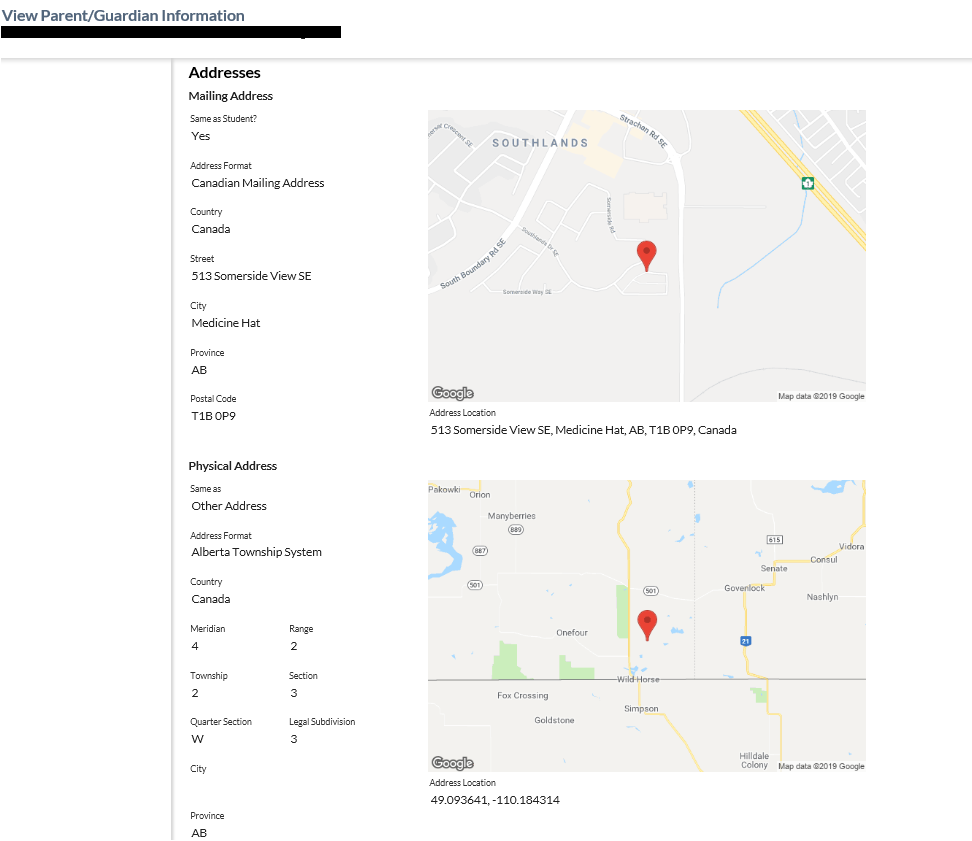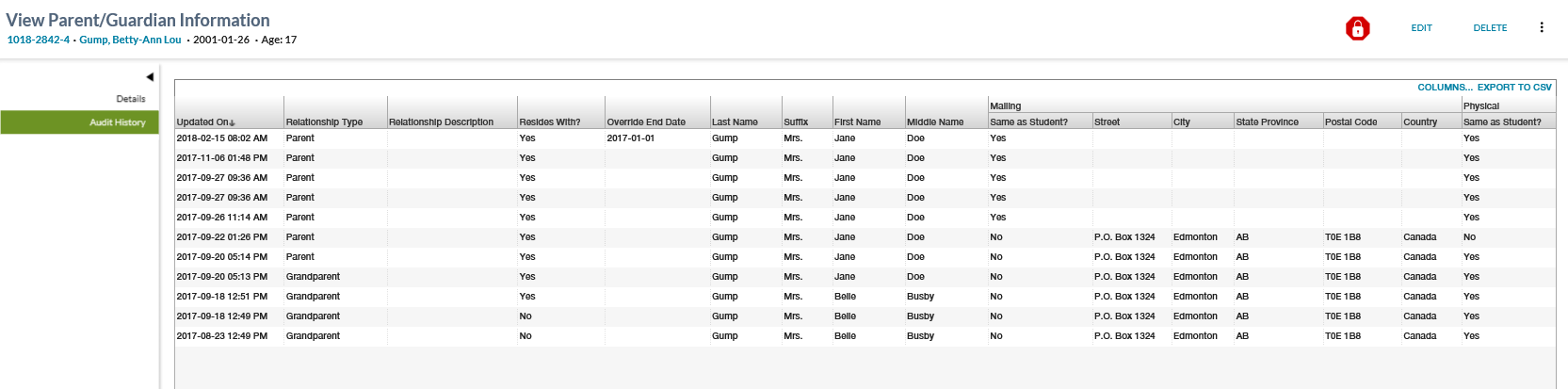Table of Contents
View Parent/Guardian Information
This screens allows user to view full details regarding a Student's - Parent/Guardian data.
The screen presents the data using the PASIprep View Item Template.
Secured By
Refer to Student Data Access Rules (Moved) for the security used to control access this functionality.
Common Student Elements
| Identifier Subtitle | As described in the Page Title Header guideline. |
|---|---|
| Student Status Badges | See Student Status Badges for full details on the status badges that can be displayed on a student record. |
| Student Work Items | See Student Work Items for full details on the work items that can be displayed on this screen. |
Details Tab
The Details tab is the default tab for the page.
Note: Although deleted records are not visible from the View Student - Parent/Guardian Information Tab grid, the user can still get to this screen via the Student Audit Log tab for deleted records.
Parent/Guardian Work Item Card -
Parent/Guardian Work Item card(s) will appear at the top of the View Parent/Guardian screen if a work item(s) exist for the selected record.
There is the possibility that when the screen is initially loaded a work item may be in an Out of Date status. The screen will allow up to 5 seconds for the status to become Up to Date before proceeding with loading the screen. If the status of the work item is Out of Date after the 5 second wait, the screen will display an Out of Date status message. Refer to Navigation Between Bulk List of Items and Individual Item View to review the Out of Date message.
Refer to Student Data Access Rules (Moved) for rules around viewing and editing work items in PASIprep.
Parent/Guardian Information - Data Fields
The following Parent/Guardian Information data is presented in the grid in the following column order:
| Data | Description |
|---|---|
| Last Name | Preferred Last name. |
| First Name | Preferred First name. |
| Middle Name | Preferred Middle name. |
| Suffix | Preferred Suffix. |
| Type | Literal for Relationship Type Code ID. |
| Description | Displays additional information about the parent / guardian relationship. |
| Resides With? | Indicates if the student resides with the parent / guardian. |
| Override End Date | Displays Parent/Guardian Expiry Date Override |
| End Date | Read only field.Displays Parent/Guardian Expiry Date |
| Home Number |
Displays the Home phone number of the parent/guardian. |
| Same as Student? | Indicates if the Parent/guardian has the same home phone number as the student. |
| Email Address | Email address of the parent/guardian. |
| Mobile Number | Displays the Mobile phone number of the parent/guardian. |
| Work Number | Displays the Work phone number of the parent/guardian. |
| Extension | Displays the extension for the Work phone number of the parent/guardian. |
Addresses
Address Format - Canadian Mailing Addresses
Address Format - United States Mailing Addresses
Address Format - International Mailing Addresses
| Field Grouping | Data Field | Description | |
|---|---|---|---|
| Mailing Address | Displays the mailing address block for the Parent/Guardian formatted consistently with the Data Format Guidelines for mailing address to be used for mailing. This means that the information displayed in myPass would display similarly to the data displayed here. | ||
| Same as Student? | If Same as Student? is True, then: Display the Parent/Guardian’s Mailing address fields same as Student’s Mailing Address1). | ||
| Or if Same as Student? is False and Parent/Guardian Mailing Address Details are blank, then: Display the Parent/Guardian’s Mailing address fields same as Student’s Mailing Address2). | |||
| Address Format | Address format of the mailing address | ||
| Country | Country of the mailing address | ||
| Street | Street of the mailing address | ||
| City | City of the mailing address | ||
| Province or State or Region | Province of the mailing address(The field label used is based on Address Format) | ||
| Postal Code or Zip Code | Postal Code of the mailing address(The field label used is based on Address Format) | ||
| Mailing Address Location | The Mailing Address Location of the Mailing address | ||
| map control | Google map control that allows user to view address location. The Location marker should have fixed location | ||
| Physical Address | Physical Address Details | Displays the physical address block for the Parent/Guardian formatted consistently with the Data Format Guidelines for physical address. This means that the information displayed in myPass would display similarly to the data displayed here. |
|
| Same as? | Indicates if Parent/Guardian Address is same as one of the options selected for Parent/Guardian Physical Address Source from drop down. | ||
| If ‘Same as?’ = ‘MailingAddress’, then: Display the Parent/Guardian’s Physical Address fields same as Parent/Guardian’s Mailing Address3). | |||
| If ‘Same as?’ = ‘StudentMailingAddress’, then: Display the Parent/Guardian’s Physical Address fields same as Student's Mailing Address4). | |||
| If ‘Same as?’ = ‘StudentPhysicalAddress’, then: Display the Parent/Guardian’s Physical Address fields same as Student's Physical Address5). | |||
| If ‘Same as?’ = ‘PhysicalAddress’, then: Display the Parent/Guardian’s Physical Address fields with last save information. | |||
| Address Format | Address format of the physical address | ||
| Country | Country of the physical address | ||
| Street | Street of the physical address. | ||
| City | City of the physical address | ||
| Province or State or Region | Province of the physical address(The field label used is based on Address Format | ||
| Postal Code or Zip Code | Postal Code of the physical address(The field label used is based on Address Format | ||
| Physical Address Location | The Physical Address Location of the Physical Address | ||
| a map control | Google map control that allows user to view address location. The Location marker should have fixed location | ||
| Reference # | The unique reference number for the record. Display only. | ||
Physical Address Format - ATS Format
| Physical Address | Physical Address Details | Displays the physical address block for the Parent/Guardian formatted consistently with the Data Format Guidelines for physical address. This means that the information displayed in myPass would display similarly to the data displayed here. |
|
| Same as? | Indicates if Parent/Guardian Address is same as one of the options selected for Parent/Guardian Physical Address Source from drop down. | ||
| If ‘Same as?’ = ‘MailingAddress’, then: Display the Parent/Guardian’s Physical Address fields same as Parent/Guardian’s Mailing Address6). | |||
| If ‘Same as?’ = ‘StudentMailingAddress’, then: Display the Parent/Guardian’s Physical Address fields same as Student's Mailing Address7). | |||
| If ‘Same as?’ = ‘StudentPhysicalAddress’, then: Display the Parent/Guardian’s Physical Address fields same as Student's Physical Address8). | |||
| If ‘Same as?’ = ‘PhysicalAddress’, then: Display the Parent/Guardian’s Physical Address fields with last save information. | |||
| Address Format | For ATS (Address Format) Addresses the Address Format displayed must be 'Alberta Township System'. | ||
| Country | Country of the physical address | ||
| Street | For Address Format = ATS (Address Format), the screen opens in ATS Mode. This means the Street data field is replaced by the ATS specific address data fields: | ||
| Meridian: Mandatory. Value will be 4, 5, or 6. | |||
| Range: Mandatory. Value will be 1 through 30. | |||
| Township: Mandatory. Value will be 1 through 126. | |||
| Section: Mandatory. Value will be 1 through 36. | |||
| Quarter Section: Optional. Value will be N, E, W, S, NE, NW, SE, or SW. | |||
| Legal Subdivision: Optional. Value will be 1 through 16. Requires a Quarter Section value otherwise not allowed. | |||
| Each field is a drop down window listing the allowed values that can be selected and each field is blank when the ATS Address Format is chosen. | |||
| City | City of the physical address | ||
| Province or State or Region | Province of the physical address(The field label used is based on Address Format | ||
| Postal Code or Zip Code | Postal Code of the physical address(The field label used is based on Address Format | ||
| Physical Address Location | The Physical Address Location of the Physical Address | ||
| a map control | Google map control that allows user to view address location. The Location marker should have fixed location | ||
| Reference # | The unique reference number for the record. Display only. | ||
* - until Physical Address for Students is gathered, the Physical Address for the Parent will be set to the Student's Mailing Address if the Same as Student? flag is set to 'Y'.
Screen Open Behaviour
- Associated student phone/address information for deleted parent/guardians are not displayed.
- Associated student phone/address information for parent/guardian that have an expiry date in the past are not displayed.
Action Menu Options
| Action | Description | Security Requirements |
|---|---|---|
| Edit | Selecting this action opens the Guardian page. | “Edit” conditions described by Student Data Access Rules (Moved) must be met. |
| Delete | Selecting this action will invoke the Delete Parent / Guardian dialog. If confirmed, the Parent/Guardian Record will be deleted. After the parent/guardian record has been marked as deleted, the user remains on the same page. | “Delete” conditions described by Student Data Access Rules (Moved) must be met. |
| Undelete | Selecting this action will invoke the UnDelete Parent / guardian dialog. If confirmed, the deleted Parent/Guardian Record will be restored. After the parent/guardian record has been marked as restored, the user remains on the same page. | “Undelete” conditions described by Student Data Access Rules (Moved) must be met. |
More... Menu Options
| Action | Description | Security Requirements |
|---|---|---|
| Clone | Selecting this action opens the Guardian page. | “Create” conditions described by Student Data Access Rules (Moved) must be met. |
Audit History Tab
This section contains a PASIprep Audit History Grid which lists all changes made to the Student Phone Number record. This is derived from Student Audit Events with the Audit Subject of:
Data Fields
All columns are visible by default. Columns related to Update information are also included as described in PASIprep Audit History Grid. A record is included for each revision of the record and are sorted by Updated On descending.
| Column Grouping | Data Field | Description |
|---|---|---|
| Updated On | Displayed as per PASIprep Audit History Grid | |
| Relationship Type | Parent/Guardian Relationship Type | |
| Relationship Description | Displays Parent/Guardian Relationship Description | |
| Resides with? | Displays Resides With? | |
| Override End Date | Displays Parent/Guardian Expiry Date Override | |
| Last name | Preferred Last Name | |
| Suffix | Preferred Name Suffix | |
| First Name | Preferred First Name | |
| Middle Name | Preferred Middle Name | |
| Mailing Address | Same as Student? | Has Same Mailing Address as Student |
| Street | Street | |
| Address Format | Parent/Guardian Mailing Address Format
Handling Null Values: |
|
| City | City | |
| State Province | State/Province | |
| Postal Code | Postal Code | |
| Country | Country | |
| Latitude | Parent/Guardian Mailing Address Latitude | |
| Longitude | Parent/Guardian Mailing Address Longitude | |
| Physical Address | Same as? | Parent/Guardian Physical Address Source Indicates if the Parent/Guardian has the same physical address as one of the selected option of Parent/Guardian Physical Address Source. System translates the Code Short Description to display the values on the UI based on following mapping: |
| Other Address → Other Address | ||
| Mailing Address → Mailing Address as above | ||
| Student's Physical Address → Student's Physical Address | ||
| Student's Mailing Address → Student's Mailing Address. | ||
| Street | Street | |
| Address Format | Parent/Guardian Physical Address Format
Handling Null Values: |
|
| City | City | |
| State Province | State/Province | |
| Postal Code | Postal Code | |
| Country | Country | |
| Latitude | Parent/Guardian Physical Address Latitude | |
| Longitude | Parent/Guardian Physical Address Longitude | |
| Home Phone | Same as Student? | Has Same Home Phone Number as Student |
| Home Phone Number | Parent/Guardian Home Number | |
| Email Address | Parent/Guardian Email Address | |
| Mobile Phone Number | Parent/Guardian Mobile Number | |
| Work Phone | Work Phone Number | Parent/Guardian Work Number |
| Deleted? | Parent/Guardian Is Deleted | |
| Updated By | Displayed as per PASIprep Audit History Grid | |
| Updated By Organization | Displayed as per PASIprep Audit History Grid | |
| Reference # | The unique reference number for the record. Display only. |
Google Analytics
Each tab should be tracked as a page view in the analytics as described in the PASIprep Analytics Guidelines.