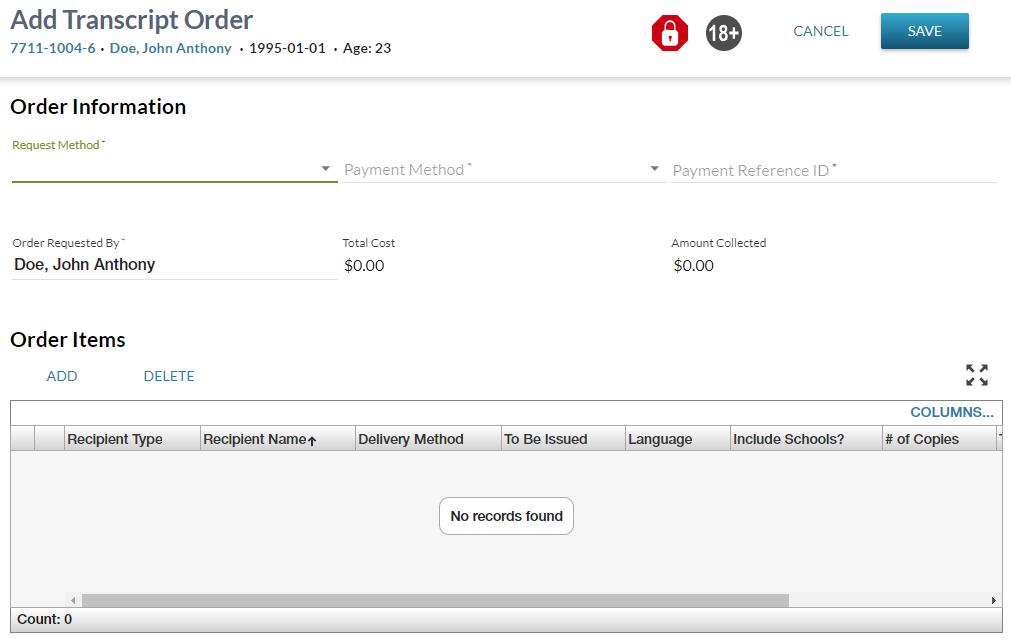Table of Contents
Add Transcript Order
The Add Transcript Order screen (based on the PASIprep Add Item Template) will allow a PASIprep user to add a new Document Order record.
| Browser Title | Add Transcript Order - PASIprep |
|---|---|
| Page Title | Add Transcript Order |
| Subtitle | Student Identifier Subtitle |
Security Requirements
To access this screen the user must:
- Meet the 'Add' criteria of the Document Order Item Data Access Rules AND
If the security requirements are not met, user will be denied access and will see an unexpected error instead, as defined in the PASIprep UI Guidelines.
Data Fields
The following data fields are presented as read-only fields:
-
- When the Document Order Payment Method provided is No Payment Necessary (Waived), the value will be $0.00.
- Otherwise, the value will match the Document Order Total Amount.
The following data fields are editable fields:
- Request Method which will only include the following values:
- Document Order Payment Method - Will only include the following options:
- Waived - Mapped to Not Applicable
-
- This field will default to the Preferred Name of the student in context.
Document Order Item Data Grid
The data grid contains the Document Order Items that have been entered for the Document Order.
Data Grid Columns
The following columns are included in the data grid (in the following order):
- Edit Column - Launches the Edit Transcript Order Item Dialog item.
Data Grid Views
The data grid supports the following pre-defined views.
Standard View
This view includes the following columns:
- Edit Column - Launches the Edit Transcript Order Item Dialog item.
The records are sorted by Document Order Item Recipient Name in ascending order.
This view does not apply an filtering of records.
Data Grid Actions
The following actions are available from this data grid.
Add
When selected, this action opens the Add Transcript Order Item Dialog.
Delete
When selected, this action opens the Delete Transcript Order Item Dialog.
Action Toolbox
The following page actions are available in the action toolbox.
Cancel
When selected, this action will close the Add Transcript Order screen without an Order being created and return the user to the View Student - Orders Tab.
Save
When selected, this action will create a Document Order based on the information provided:1)
- Document Order Identifier = generated by the system
- Request Method = as provided by the user
- Order Requested By = as provided by the user
- Order Placed Date/Time = the current date/time
- Order Status = Ordered
- Document Order Payment Transaction ID = as provided by the user
- Document Order Payment Method = as provided by the user
- Is Deleted (Document Order) = False
A Document Order Item for each transcript order item entered by the user:
- Document Order Item Alberta Student Number = The ASN of the student in context
- Document Order Item Amount Collected - Based on the Document Order Payment Method provided by the user:
- If the Document Order Payment Method is No Payment Necessary then 0
- Otherwise, the Number of Copies x 10
- Control Schedule Identifier = as recorded in the grid
- Document Order Item Delivery Method = as provided by the user
- Document Order Item Document Language = as provided by the user
- Number of Copies = as provided by the user
- Recipient Is Student = as recorded in the grid
- Document Order Item Recipient Name = as recorded in the grid
- Recipient Address Details - dependent upon the type of Recipient selected:
- When the recipient is an Digital Official Document Consumer, the Recipient Address Details will be recorded as follows:
- City = The Digital Official Document Consumer City Name of the associated Digital Official Document Consumer
- Province = The Digital Official Document Consumer Region of the associated Digital Official Document Consumer
- Country = The Digital Official Document Consumer Country of the associated Digital Official Document Consumer
- When the recipient is a Transcript Recipient, the Recipient Address Details will be recorded as follows:
- Country = The Country Name of the associated Transcript Recipient
- Otherwise the Recipient Address Details will be as specified by the user, including:
- Recipient Fax Number - Not provided
- Reorder Of Document Order Item - as recorded in the grid
- Reorder Reason - as recorded in the grid
- Recipient ApplyAlberta Registered Institution - not provided
- ApplyAlberta Transcript Request Identifier - not provided
- Document Order Item Recipient Client Identifier = as recorded in the grid
- Document Order Item Recipient Institution Identifier = as recorded in the grid
- Transcript Request Identifier - not provided
- Recipient Digital Official Document Consumer = as recorded in the grid
- Provided Consent for School Release = as provided by the user
Any issues identified will be returned to the screen as validation errors.
When the Document Order is successfully created, the Add Transcript Order Screen will be closed the user will be returned to the View Student - Orders Tab with a refreshed data grid that includes the new Document Order Items.
- When a single document order item was included as part of the order, it will be selected in data grid on the View Student - Orders tab.
- When multiple document order items were included in the order, no records will be selected when returning to the View Student - Orders tab.