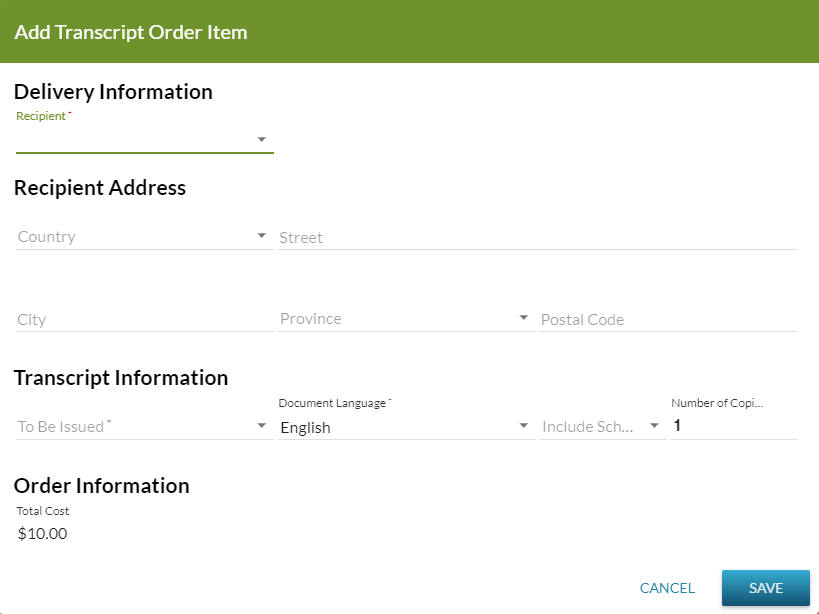Table of Contents
Add Transcript Order Item Dialog
The Add Transcript Order Item Dialog allows a PASIprep user to enter Document Order Item information for a new Document Order.
| Dialog Title | Add Transcript Order Item |
|---|---|
| Dialog Type | PASIprep Custom Dialog |
Security Requirements
To access this screen the user must:
- Meet the 'Add' criteria of the Document Order Item Data Access Rules AND
If the security requirements are not met, user will be denied access and will see an unexpected error instead, as defined in the PASIprep UI Guidelines.
Delivery Information
This section of the screen includes information defining who and how the transcript will be delivered and contains the following editable fields:
| Recipient * | This field is a drop down containing the following values in the following order:
|
|---|---|
| Other Recipient Name |
|
| Document Order Item Delivery Method * |
|
Recipient Address
This section contains information about the address that will be used to mail the transcript. This section (including the header ane the fields) is not visible when the Document Order Item Delivery Method is Electronic or Digital Official Document.
When visible, and the Recipient is the Student, the Recipient Address Details are defaulted from the student's Preferred Mailing Address as long as the preferred mailing address does not have an Expiry Date (Student Address) in the past. Otherwise (either the Recipient is not the student or the student's preferred mailing address has expired), the field do not have a default value other than Country which defaults to Canada.
When visible, this section includes the following editable fields to capture the Recipient Address Details:
| Country * | |
|---|---|
| Street * | |
| City |
|
| State/Province |
|
| Postal Code |
Transcript Information
This section of the screen contains information that defines how the transcript itself will be delivered and includes the following editable fields:
| To Be Issued * | |
|---|---|
| Document Order Item Document Language * |
|
| Provided Consent for School Release * | |
| Number of Copies * |
|
Order Information
This section includes information about the document order item itself. This section includes the following read-only fields:
| Document Order Item Total Amount * | |
|---|---|
| Reorder Of Document Order Item | This field is only displayed if it contains a value (i.e. the order item was created via the Reorder Document Order Item dialog). |
| Reorder Reason | This field is only displayed if it contains a value (i.e. the order item was created via the Reorder Document Order Item dialog). |
Action Buttons
The following actions are available within the dialog.
Cancel
When selected, this action will close the Add Transcript Order Item dialog and return the user to the Add Transcript Order screen.
Save
When selected, this action will apply the following rules to validate the order item:
If the validation fails, the error messages are displayed.
If the validation passes and the Document Order Item Delivery Method is neither Electronic or Digital Official Document the user will prompted to confirm the mailing address entered.
- All the fields in the Add Transcript Order Item dialog become read-only.
- The action button bar is replaced with an Address Confirmation bar.
When selecting No, the Address Confirmation bar will be closed and the Add Transcript Order Item dialog will return to an editable state.
When selecting Yes (or when the Document Order Item Delivery Method is Electronic or Digital Official Document) the Add Transcript Order Item dialog is closed and a new row is added (and selected) to the data grid on the Add Transcript Order screen, using the following information:
| Recipient Type | Calculated by the system |
|---|---|
| Recipient Is Student | Based on the Recipient selected:
|
| Document Order Item Recipient Client Identifier | Based on the Recipient selected:
|
| Document Order Item Recipient Institution Identifier | Based on the Recipient selected:
|
| Document Order Item Digital Transcript Consumer | Based on the Recipient selected:
|
| Document Order Item Recipient Name | Based on the Recipient selected:
|
| Document Order Item Delivery Method | As provided on screen |
| To Be Issued | As provided on screen / calculated by the system |
| Document Processing Timeframe | Based on To Be Issued:
|
| Control Schedule Identifier | Based on To Be Issued:
|
| Document Order Item Document Language | As provided on screen |
| Provided Consent for School Release | As provided on screen |
| Number of Copies | As provided on screen |
| Document Order Item Total Amount | Calculated by the system |
| Recipient Address Details | The address details are dependent upon the type of Recipient selected:
|
| Reorder Of Document Order Item | From the value on screen (provided via the Reorder Document Order Item dialog.) |
| Reorder Reason |