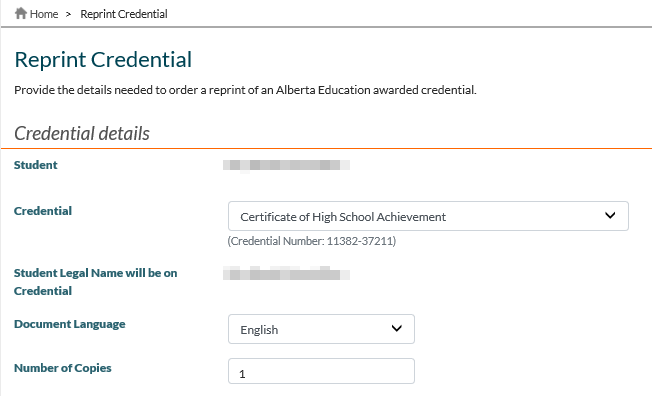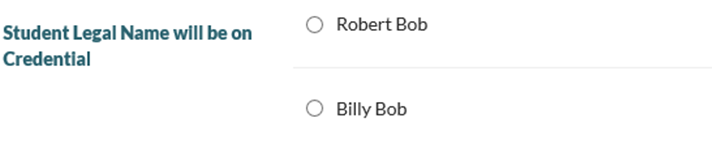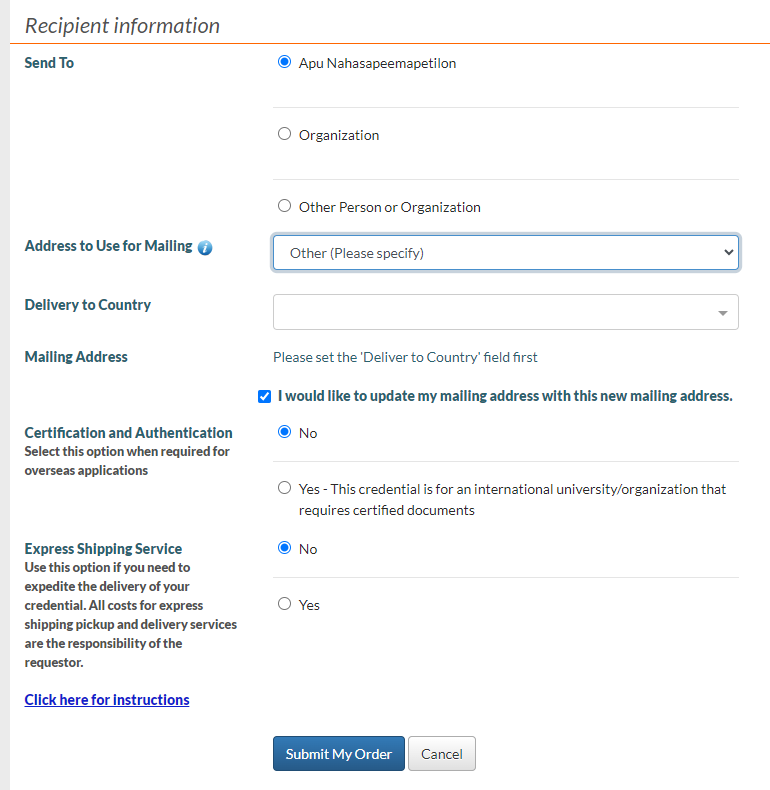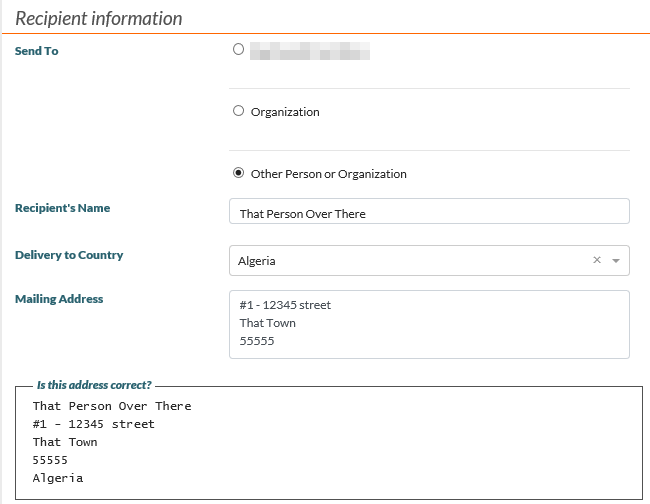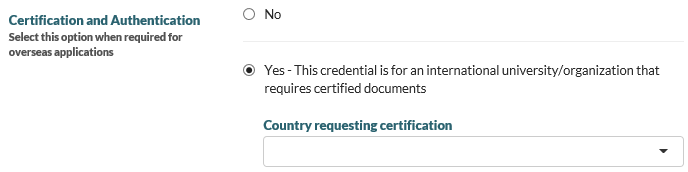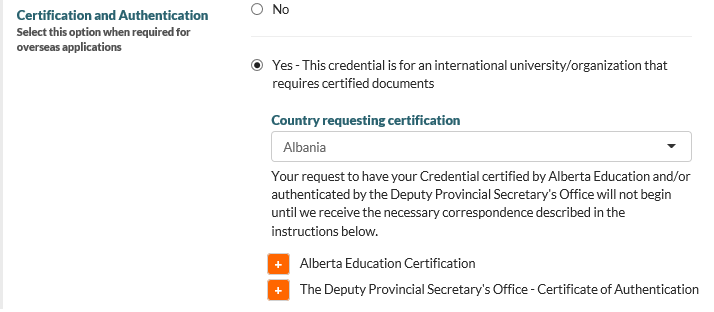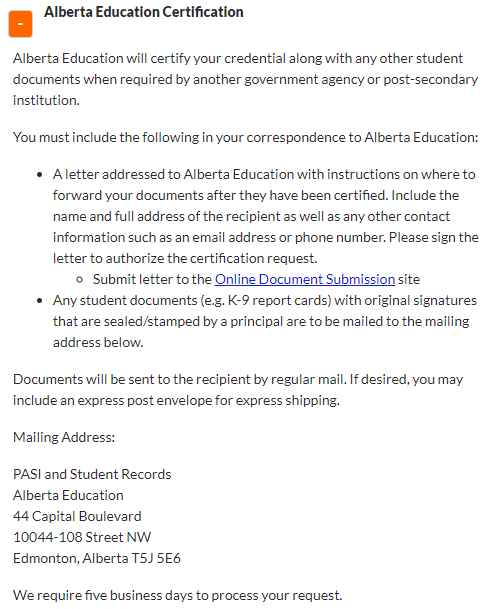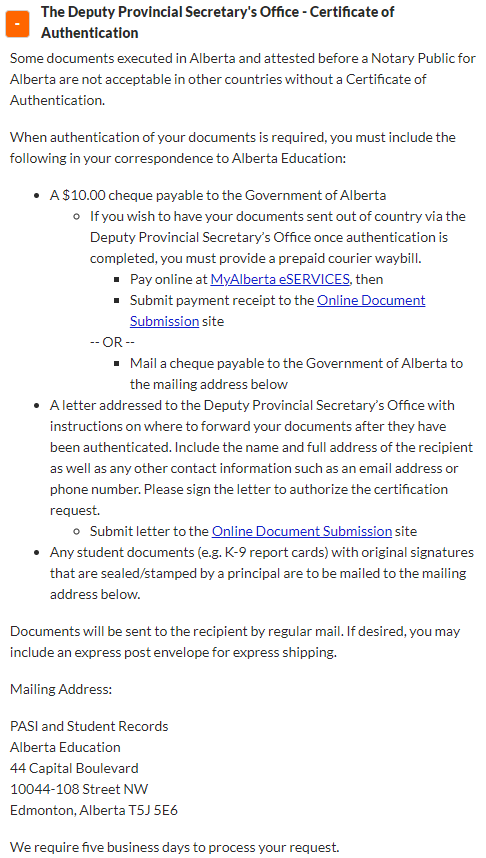Table of Contents
Reprint Credential Screen
This functionality is available in both English and French. Please refer to French Translations page for the French text.
Part of the Ordering a Credential Reprint process.
The Reprint Credential Screen allows the user to enter information for a Credential Document Order Item to send to a particular recipient.
Secured By
To access this screen the user must:
- Meet the 'Add' criteria of the Document Order Item Data Access Rules to add the credential Document Order Item record AND
Credential Details
The credential details section provides general information about the student and credential being ordered.
Data Fields
The input fields available to the user depends on the type of recipient.
| Field Name | Description |
| Student | This is the Student who has been awarded with the Credential that the User would like to reprint; the student’s ASN is used on the Document Order Item.
This field can only be edited in Select Student for Credential Order Screen; it is read-only otherwise. |
| Credential | This is the Awarded Student Credential that the user would like to reprint/re-order.
|
| Student Legal Name will be on Credential |
The student's legal name that will be on the resulting credential doument. |
| Document Language | This is the Language on the Document Order Item. The dropdown contains all possible Document Language code values. “English” is selected by default. |
| Number of Copies | This is the Number of Copies of the Document Order Item. User can enter a value between 1 to 10. This value defaults to 1 where an Organization has been selected as the recipient for the credential reprint order. |
Recipient Information
Note: This is the page that will be shown if the student has not changed their legal name in PASI from what was printed on the selected credential.
Data Fields
The input fields available to the user depends on the type of recipient.
The recipient information fields used for Credential Document Orders are similar to the ones used for Transcript Document Orders; for example screenshots on how recipient information and addresses are entered fields based on type of recipient, delivery method and country, refer to myPass - Entering a Document Order Item Address.
The data the user is required to enter for the Order Item depends on the type of recipient they wish to send the Credential to. There are three types of recipients and the user must select one of the available “Send To” options:
- The Student
- This option is displayed as the student legal name on screen
- Selecting this option indicates the credential is to be printed and delivered to the student. The Recipient is Student flag will be set to true on the Document Order Item, and the Recipient Name will be automatically set to the student’s name
- Organization - This field is only available where at least one Digital Official Document Consumer exists in PASI with Document Type Preference = “Credential” or “Credential And Transcript”, otherwise this field is hidden/not visible to the myPass user.
- Other Person or Organization
- This option is displayed as “Other Person or Organization”
- Selecting this option indicates the credential is to be printed and delivered to a recipient specified by the user.
Once the user selects a “Send To” option, the fields that are relevant to the option are displayed.
Recipient is Student
Where the student has been selected as the recipient, the following fields are available to the user.
| Field Name | Description |
| Address to Use for Mailing |
A drop down menu containing all the addresses on the student's record1), excluding any Student Address whose Address Format (Student Address) is equal to RuralAlbertaAddress (Address Format) or ATS (Address Format), as well as an Other (Please specify) option enabling a user to provide an alternative address. An “i” icon displays next to the field label which displays the following informational message when the user hovers over the icon: “A new mailing address can be added by selecting “Other (Please specify)” from the dropdown list. You may correct an existing address in the Personal Information screen, which is available from the Homepage.” |
| {Address Fields} |
|
| I would like to update my mailing address with this new mailing address. | Checkbox, selected by default. Only available where the user logged in is the student and they have requested to personally receive the credential reprint being ordered. Where the student selects the checkbox, allowing the student to update their current student mailing address in PASI to be the one that has been entered. Otherwise, where the checkbox is not selected, the student's mailing address information in PASI is not updated. |
| Is this address correct? |
This block is displayed below the address fields where the user has selected the student as the recipient and has selected/entered address information.
Where the user hovers their cursor over the “i” next to the field label “Address to Use for Mailing”, the following message is displayed to the user: “A new mailing address can be added by selecting “Other (Please specify)” from the dropdown list. You may correct an existing address in the Personal Information screen, which is available from the Homepage.” |
| Certification and Authentication | Allows the user to specify that the credential document be Certified by Alberta Education and or Authenticated by Alberta Justice. Selecting 'Yes' sets the document delivery method. Where Certification and Authentication is set to Yes, the Country Requesting Certification field becomes visible to the user. Refer to the Certification and Authentication details below. |
| Country Requesting Certification | A dropdown allowing the user to specify which country is requesting the certification of the document. The dropdown contains a list of country values, excluding “Canada”, “United States” and “United States Minor Outlying Islands” value. This field is only available to the user where Certification and Authentication = Yes. |
| Express Shipping | Allows the user to specify that the credential document be held for pickup by a courier service. Selecting 'Yes' sets the document delivery method. Refer to the Express Shipping details below. |
Recipient is Organization
Where an organization has been selected as the recipient, the following fields are available to the user.
Where Organization has been selected, a dropdown box will be displayed (similar to the one for transcripts as follows:
The dropdown contains the full list of Digital Official Document Consumers (formatted as Digital Official Document Consumer Name UI) who have elected to receive credentials (via the Document Type Preference value) and have a Digital Official Document Consumer Status of ‘Active’, sorted alphabetically.
The hint text visible when the “Can’t find your organization?” hyperlink is selected displays the text: “Please select “Other Person or Organization” and enter the required information for your post-secondary institution or organization.”
Note: Where an organization has been selected for a recipient, the Express Shipping and Certification and Authentication sections are not visible to the user.
Recipient is Other Person or Organization
Where other person or organization has been selected as the recipient, the following fields are available to the user.
| Field Name | Description |
| Recipient's Name | An input field for the name of the person that the credential is being mailed to. |
| Delivery to Country | A dropdown list of countries. The user must select a country value to enter the remaining mailing address information. The mailing address fields will differ based on the country selected. |
| {Address Fields} |
One or more address fields based on the chosen country, as documented in the myPass - Entering a Document Order Item Address, that is used for the recipient’s address information. Canada and United States will have Street Address, City, Province/State and Post Code/Zip. Other countries will have a single Mailing Address field. This includes the Delivery to Country, Mailing Address, Street Address, City, Province/State, and Postal/ZIP code fields. |
| Is this address correct? | |
| Certification and Authentication | Allows the user to specify that the credential document be Certified by Alberta Education and or Authenticated by Alberta Justice. Selecting 'Yes' sets the document delivery method. Where Certification and Authentication is set to Yes, the Country Requesting Certification field becomes visible to the user. Refer to the Certification and Authentication details below. |
| Country Requesting Certification | A dropdown allowing the user to specify which country is requesting the certification of the document. The dropdown contains a list of country values, excluding “Canada”, “United States” and “United States Minor Outlying Islands” value. This field is only available to the user where Certification and Authentication = Yes. |
| Express Shipping | Allows the user to specify that the credential document be held for pickup by a courier service. Selecting 'Yes' sets the document delivery method. Refer to the Express Shipping details below. |
Certification and Authentication
The following details are visible to the user when they have selected the Certification and Authentication option as “Yes”.
Where the user has selected a country value from the dropdown, the following sub-sections are visible to the user:
Alberta Education Certification
Where the user expands Alberta Education Certification, they see the following content:
The Deputy Provincial Secretary's Office - Certificate of Authentication
Where the user expands The Deputy Provincial Secretary's Office - Certificate of Authentication, they see the following content:
Express Shipping
When Yes is selected, the following information is included below the radio button:
| You are responsible for making arrangements with a shipping provider to expedite the delivery of your credential. Your credential will be ready for pickup (at 10am) two business days after it is ordered. An additional five business days is required if you are also making a request for certification/authentication. Obtain an electronic copy (PDF) of the waybill from your shipping provider and attach it to your document order(s) via the “Order History” card. Note: If you are requesting express shipping of multiple documents to the same destination, only one waybill is required. Provide the following pickup information to your shipping provider:
Student's full name By selecting this option you declare that you accept the terms and conditions above. |
A hyperlink to the training video “Click here for Instructions” is displayed https://www.youtube.com/watch?v=QG20S5NAOKo&t=114s
Page Actions
Cancel
The [Cancel] button of the form takes the user back to the Homepage with no changes saved.
Save
Once the user enters all the required information and clicks [Submit My Order], the following processing occurs:
- Validation to ensure all fields have the proper format and required fields are all entered.
- Validation of the mailing address is proper based on the rules of how recipient address should be formatted as documented in the Document Orders Overview
- If the user is doing a reprint (not a re-order) and the 2nd bullet is chosen for the “Student's Legal Name Shown on Credential” then myPass will re-issue the credential using the student’s current legal name and then create a document order for the re-issued credential. This will also cause a new credential number to be generated for the student.
- The PASI Core Construct Document Order (System Service) is used to create a Document Order with a Single Document Order Item using the data entered by the user, as well as the following:
-
- Request Method = Online
- Education Account ID = Education Account of the currently logged in user
- Education Account Organization = Organization from the Education Account of the currently logged in user (if exists)
- Order Placed Date/Time = {current date/time}
- Requestor Name = Education Account email of the currently logged in user
- Is Deleted = false
- Payment Method = Not Required
-
- Amount Collected = 0.0
-
- Where the order item is for a Digital Official Document Consumer, this value is set to DigitalOfficialDocument (Document Delivery Method).
- Set by the user based on the Certification and/or Courier selection
- If Number of Copies is equal to one (1) the system will default the Delivery Method to Automated plus cardboard if neither of the 'Certification' or 'Courier' options have been selected.
- If Number of Copies is greater than one (1) the system will default the Delivery Method to Manually Mail if neither of the 'Certification' or 'Courier' options have been selected.
-
- Where the order is for a Digital Official Document Consumer that consumer selected by user (Organization) field is stored.
- Otherwise, for all other credential orders that are not for Digital Official Document Consumers, this element is set to null
-
- Where the recipient is “Other Person or Organization” or “Organization”, the Recipient is Student flag will be set to false on the Document Order Item.
- Otherwise, where the recipient selected is the student, the Recipient Is Student flag will be set to true.
-
- When the recipient is the student, this is recorded as the student's preferred name
- When the recipient is a Digital Official Document Consumer, this is set as the Digital Official Document Consumer Name
- Otherwise, this is set as entered on screen.
- Recipient Address Details - The address details are dependent upon the type of Recipient selected:
- When the recipient is an Digital Official Document Consumer, the Recipient Address Details will be recorded as follows:
- City = The Digital Official Document Consumer City Name of the associated Digital Official Document Consumer
- Province = The Digital Official Document Consumer Region of the associated Digital Official Document Consumer
- Country = The Digital Official Document Consumer Country of the associated Digital Official Document Consumer
- Otherwise the Recipient Address Details will be as specified by the user, including:
-
User proceeds to Confirm Reprint Credential Order Screen if the Document Order Item is saved successfully.
Abandoning Changes
When user is in the process of adding a Credential reprint order, and they attempt to leave the screen without performing a save (e.g. by clicking on the browser [Back] button, or the [Cancel] button), they will be asked to confirm that they wish to leave the page without saving any data they may have entered. They must confirm that they wish to leave the page before they can proceed to the next page.
Reprint Credential Screen – Admin Mode
Ministry users with appropriate permissions see the same screen that a public user sees when they access this screen in myPass.
Where a Ministry user attempts to create a reprint order for a student in myPass, they will receive the following message:
- “Administrative Users are not allowed to submit a credential reprint order from myPass.”
French Content
| English Content | French Content |
|---|---|
| You are responsible for making arrangements with a shipping provider to expedite the delivery of your credential. Your credential will be ready for pickup (at 10am) two business days after it is ordered. An additional five business days is required if you are also making a request for certification/authentication. | C’est vous qui avez la responsabilité de prendre les dispositions nécessaires auprès d’un service d’expédition pour vous faire expédier rapidement votre attestation. Votre attestation sera à votre disposition (à 10 h) deux jours ouvrables après qu’il aura été commandé. Il faut compter cinq autres jours ouvrables si vous faites aussi une demande d’authentification/attestation. |
| Obtain an electronic copy (PDF) of the waybill from your shipping provider and attach it to your document order(s) via the “Order History” card. | Procurez-vous le document d’expédition en version électronique (PDF) auprès du service d’expédition et joignez-le à votre (vos) commande(s) de documents au moyen de la page « Order History ». |
| Note: If you are requesting express shipping of multiple documents to the same destination, only one waybill is required. | À noter : Si vous demandez la livraison express de plusieurs documents vers la même destination, vous avez besoin d’un seul document d’expédition. |
| Provide the following pickup information to your shipping provider: | Fournissez les renseignements suivants à votre service d’expédition pour qu’il puisse récupérer le ou les documents commandés : |
| Student's full name | Nom et prénoms de l’élève |
| PASI and Student Records | PASI and Student Records |
| 44 Capital Boulevard | 44 Capital Boulevard |
| 10044-108 Street NW | 10044-108 Street NW |
| Edmonton, Alberta T5J 5E6 | Edmonton, Alberta T5J 5E6 |
| Note: United Parcel Service (UPS) is not an accepted shipping provider | À noter : United Parcel Service (UPS) n’est pas un service d’expédition reconnu. |
| By selecting this option you declare that you accept the terms and conditions above. | En choisissant cette option, vous déclarez que vous acceptez les modalités et les conditions énoncées ci-dessus. |
| Click here for Instructions. | Cliquez ici pour obtenir les Instructions. |