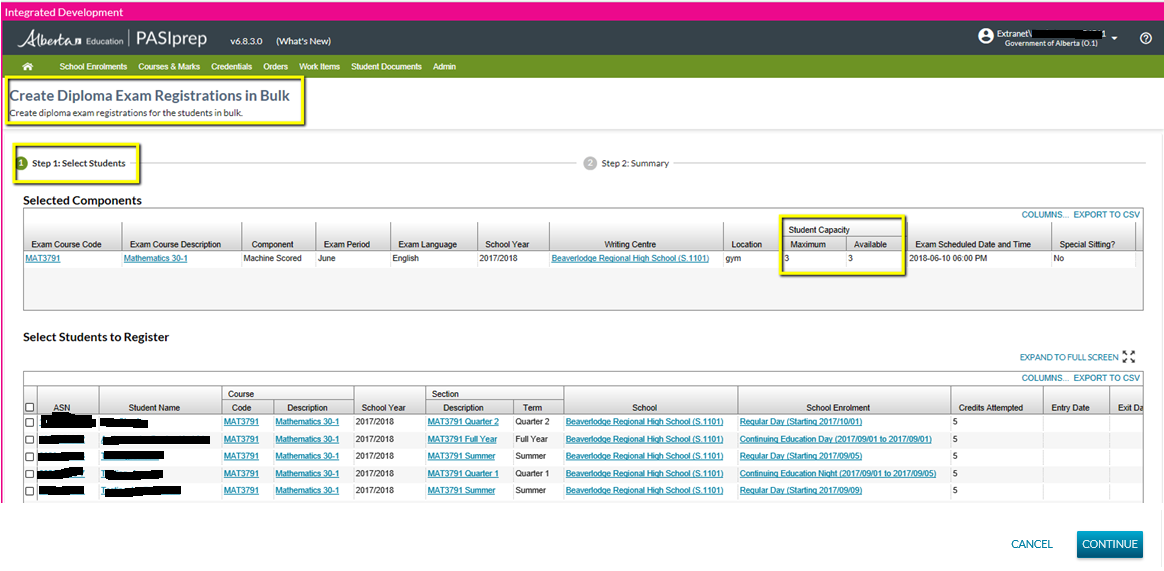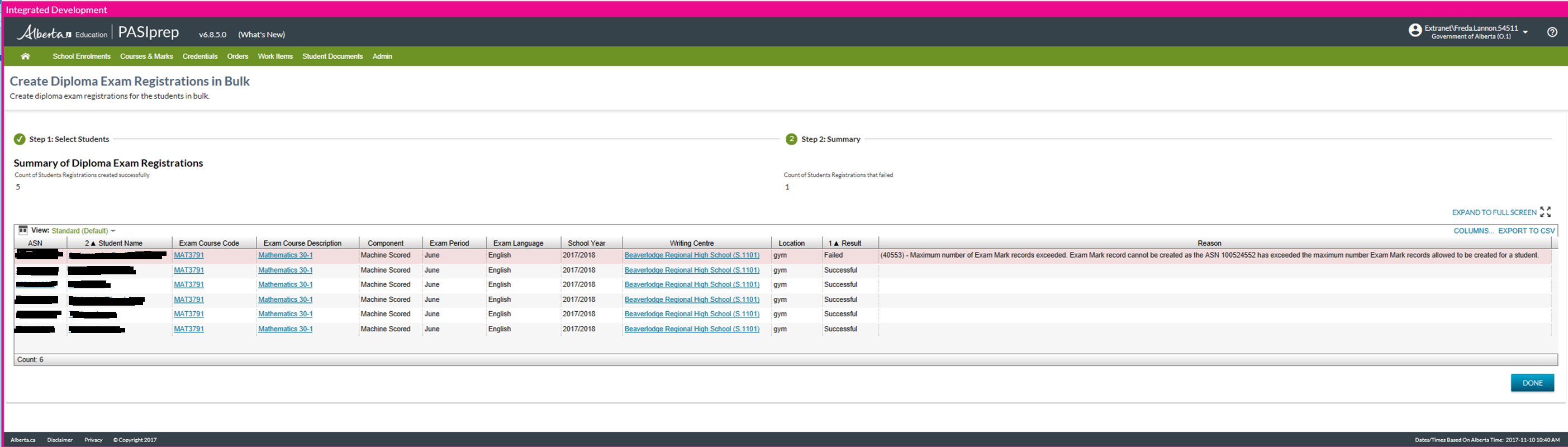Table of Contents
Create Diploma Exam Registrations in Bulk
This functionality uses the PASIprep Stepper paradigm to allow a PASIprep user to add Diploma Exam Registrations for students in Bulk.
The functionality will be mainly be used by a school user to create Diploma Exam Registrations for their Students in Bulk. It simplifies the Diploma Exam Registrations process for the school users by enabling bulk selection and processing.
Note: This functionality is also available for the Authority and/or Ministry Users.
The following are the additional details that applies:
- Only the students that are currently enrolled in a Diploma Exam Course at the School (i.e. has a Course Enrolment in the course at the school) are available for selection.
- Can only be used for creating registrations in bulk for Diploma Exams that have a Schedule exam date in future (greater than current date).
- One of each Diploma Exam Component for the diploma exam (i.e., where the exam requires the student to write a Written Response and Machine Scored) must be selected together to create Diploma Exam Registration in Bulk. This ensure that, if the exam has multiple components, then the Student is registered for both components together.
- The Exam sittings selected must be for the same writing centre. The process does not permit the selection of different writing centres in a single request for bulk processing.
Security
PASIprep user must meet the Diploma Exam Marks Data Access Rules for adding a record in order to access this PASIprep page.
If the security requirements are not met, user will be denied access and will see an unexpected error instead, as defined in the PASIprep 2.0 UI Guidelines.
Stepper Navigation
The function uses the PASIprep Stepper guidelines and offers the following steps to support the creation of Course Enrolments in Bulk.
Step 1 - Select Students
Selected Component Data Grid
When the exam sitting selected is for an exam with one component then the data grid title will be “Selected Exam”.
Data Fields
* denotes data elements displayed by default (not hidden)
| Column Grouping | Field Name | Description |
|---|---|---|
| Exam Course Code * | Course code associated to the exam sitting. The value has a link to View Course page. | |
| Exam Course Description * | Course Full English Name of the course code. | |
| Component* | Component Name. This column is not displayed when there is only one component. | |
| Exam Period* | Exam Period (Diploma Exam) | |
| Exam Language* | Language of Exam (Diploma Exam) | |
| School Year* | School Year (Diploma Exam) | |
| Writing Centre* | The writing centre linked to the sitting. The value has a link to the organization page in PAS. Formatted as “{Name} ({Code})”. | |
| Writing Centre Name | The name of the Writing Centre that is linked to the sitting. | |
| Writing Centre Code | The code of the Writing Centre that is linked to the sitting. The value has a link to the organization page in PAS. | |
| Location* | Location Name | |
| Student Capacity | Maximum* | Maximum Student Capacity |
| Available* | Available Student Capacity | |
| Exam Scheduled Date and Time* | Scheduled Date and Time (Exam Component) | |
| Exam Type | Exam Type of Exam. | |
| Special Sitting?* | Displays the Is Special associated with the Diploma Exam Sitting. | |
| Special Sitting Date & Time | When Special Sitting is 'Yes' then displays the Scheduled Date Time associated with the Diploma Exam Sitting.
When Special Sitting is 'No' then displays blank. |
Grid Options
| COLUMNS | The Columns option allows the user to adjust the columns that are visible in the grid. |
|---|---|
| EXPORT TO CSV | The Export to CSV option enable to user to extract the processing results in a csv option. The default CSV file name is <Grid Name>.csv. |
Grid Sorting
The data in the grid is updated to be sorted based on Component in ascending order.
Selected Students to Register data Grid
The data grid contains the list of Course Enrolments, allowing the user to select the course enrolments they'd like to create diploma exam registrations for. Records are only returned where the user meets the following data access rules for the record:
- Course Enrolment Data Access Rules (access to a record) AND
- Diploma Exam Marks Data Access Rules (adding a new record)
Course enrolment are returned in the list for the selected exam sitting with an exam period of Jan, Apr, Jun, Aug or Nov for students who are currently enrolled in that course.
A student is considered to be “enrolled” in the course of a specific exam if, as of the Time of the Exam Component’s Registration, a Course Enrolment exists for the student where the following conditions are true:
- The course code of the enrolled course is the course code on the exam selected
- The course enrolment is not deleted
- The School Code on the Section associated to the Course enrolment is the same as the School Code of the Writing Centre selected.
AND one of the following conditions are true for the student/enrolment:
- Condition A - The school year of the exam and the course enrolment is the same AND
- The Section Term for the Course Enrolment matches the Exam Period based on the following table:
| Section Term | Exam Period |
|---|---|
| Quarter 1 | November |
| Semester 1 | January |
| Quarter 2 | |
| Quarter 3 | April |
| Semester 2 | June |
| Full Year | |
| Quarter 4 | |
| Summer | August |
- Condition B - Where a continuous course enrolment has a Course Enrolment Status of Completed (Course Enrolment Status)
- If the Course Enrolment Status is Completed and the Section Term of the Section associated to the Course Enrolment is Continuous (Section Term), and the ‘Exam Scheduled Date/Time’ of the Exam is within 90 days (3 months) after the Exit Date (Course Enrolment).
The following Exclusion applies:
- * Exclude the Students that are already registered for this Exam (i.e. has an Active (non-deleted) Diploma Exam Mark(Registration) in the exam for the selected exam period.
For the Territories (NWT/NU) School Authorities
If a Territory Authority user is performing the Diploma Exam Registrations in Bulk in the Alberta Education course code (e.g. MAT3037), then Course Enrolments in a mapped Territory Course Code (e.g. TER3037) are presented to the user for selection.
Data Fields
* denotes data elements displayed by default (not hidden)
| Column Grouping | Field Name | Description |
|---|---|---|
| {Checkbox} | Checkbox to select the record for further actions. | |
| Alberta Student Number* | The ASN of the of the Student. | |
| Student Name* | Student Name Details.Preferred name tied to the ASN on the record; displayed as defined in the PASIprep Business Object Grid. | |
| Last Name | Last Name for the Student. | |
| Suffix | Name Suffix for the Student. | |
| First Name | First Name for the Student. | |
| Middle Name | Middle Name for the Student. | |
| Course | Code* | Course Code – links to View Course Enrolment. |
| Description* | Displays the current Course Full English Name of the course - links to View Course Enrolment. | |
| School Year* | Displays the school year tied to the course enrolment record. | |
| Section | Description* | Displays the Section Description of the section that the course enrolment is linked to. Links to the View Section page for that section. |
| Term* | Displays the term of the course enrolment. | |
| School* | Name (S.XXXX) | |
| School Code | School Code of student for the Course Enrolment. | |
| School Name | School Name of the School for the Course Enrolment, derived from School (Student School Enrolment). | |
| School Enrolment* | Displays registration type and start date of the school enrolment that the course enrolment is linked to.
Shown as described in the Data Format Guidelines. Links to the View School Enrolment page for that school enrolment. |
|
| Credits Attempted* | Display the credits attempted for the course enrolment/evaluated mark. | |
| Entry Date* | Displays the Entry Date of the course enrolment. | |
| Exit Date* | Displays the Exit Date of the course enrolment. | |
| Reference # | The unique Reference # for the record. |
Grid Sorting
The data in the grid is sorted based on Student Name Column in Alphabetical order.
Grid Options
| COLUMNS | The Columns option allows the user to adjust the columns that are visible in the grid. |
|---|---|
| EXPORT TO CSV | The Export to CSV option enable to user to extract the processing results in a csv option. The default CSV file name is <Grid Name>.csv. |
Page Actions
The following page actions are available:
- Continue
- Cancel
Processing on Continue
When Continue button is selected the user is proceed to the next the step, the information provided is validated, the user receives feedback, and processing occurs.
Data Validation
The following PASIprep User Validation(s) are performed:
Display Stepper Feedback
Between step 1 and step 2, the following feedback message is provided as per the Stepper feedback guidelines:
- Processing in Progress, Please wait
Processing Logic
- For the Selected Students on the Step 1, Submit Diploma Exam Mark service is called to create diploma exam registrations in all the selected components of the exam.
Processing on Cancel
PASIprep Stepper guidelines are followed. This action once selected by the user means the user is leaving the page without saving, hence Leaving the Page without Saving functionality is displayed.
Google Analytics
Page view are tracked as per PASIprep Analytics Guidelines
Step 2 - Summary
Summary Data Grid
Data Fields
The following data fields are included on this page:
* denotes fields that are visible on the grid by default.
Field Name | Description |
|---|---|
| Alberta Student Number* | The Alberta Student Number of the Student. |
| Student Name* | Student Name Details.Preferred name tied to the ASN on the record; displayed as defined in the PASIprep Business Object Grid. |
| Last Name | Last Name for the Student. |
| Suffix | Name Suffix for the Student. |
| First Name | First Name for the Student. |
| Middle Name | Middle Name for the Student. |
| Exam Course Code | Course code associated to the exam sitting. The value has a link to view course page. |
| Exam Course Description | English full name. |
| Component | Component Name. This column is not displayed when there is only one component. |
| Exam Period | Exam Period (Diploma Exam) |
| Exam Language | Language of Exam (Diploma Exam) |
| School Year | School Year (Diploma Exam) |
| Writing Centre | Shows the Writing Centre that is linked to the sitting. The value has a link to the organization page in PAS. Formatted as “{Name} ({Code})”. |
| Location | Location Name |
| Result* | Result of the record selected for processing. This can either be “Fail” or “Success”. |
| Reason* |
If the Result ='Fail', then the Reason why the course Enrolment was not created is return in this column, otherwise it is left BLANK. |
Data Grid Sorting
The data in the grid is sorted based on Results and then the Student Name in Alphabetic order.
Grid Options
| COLUMNS | The Columns option allows the user to adjust the columns that are visible in the grid. |
|---|---|
| EXPORT TO CSV | The Export to CSV option enable to user to extract the processing results in a csv option. The default CSV file name is “<Date and Time>-<Grid Name>.csv”. |
Page Actions
The following page actions are available:
- Done
Processing on Done
The user can select this option to close the stepper and return to the previous page (i.e. either List Sections or View Section page).
Google Analytics
Page view are tracked as per PASIprep Analytics Guidelines