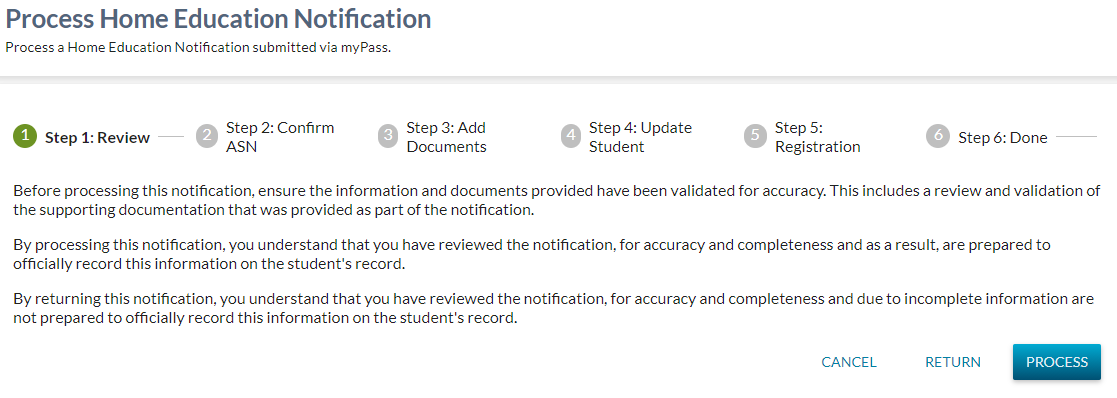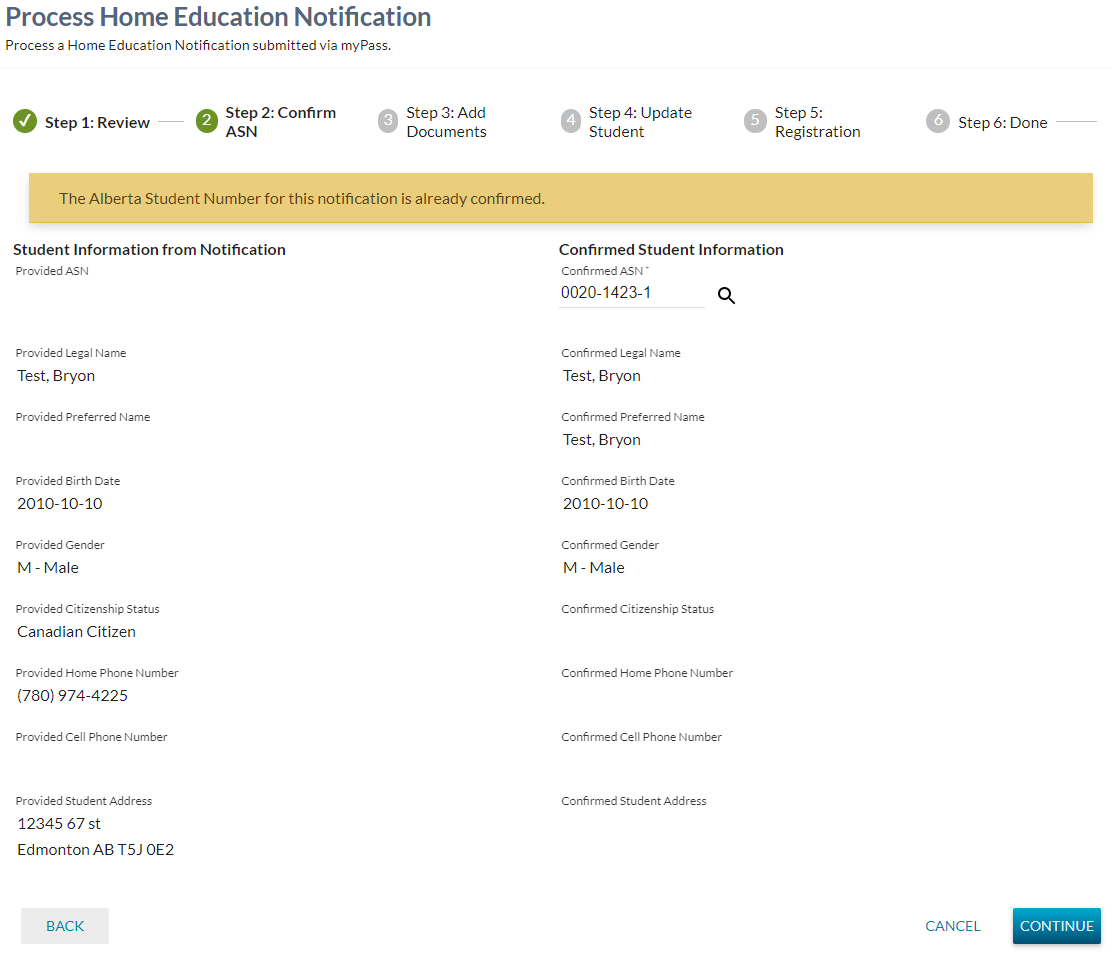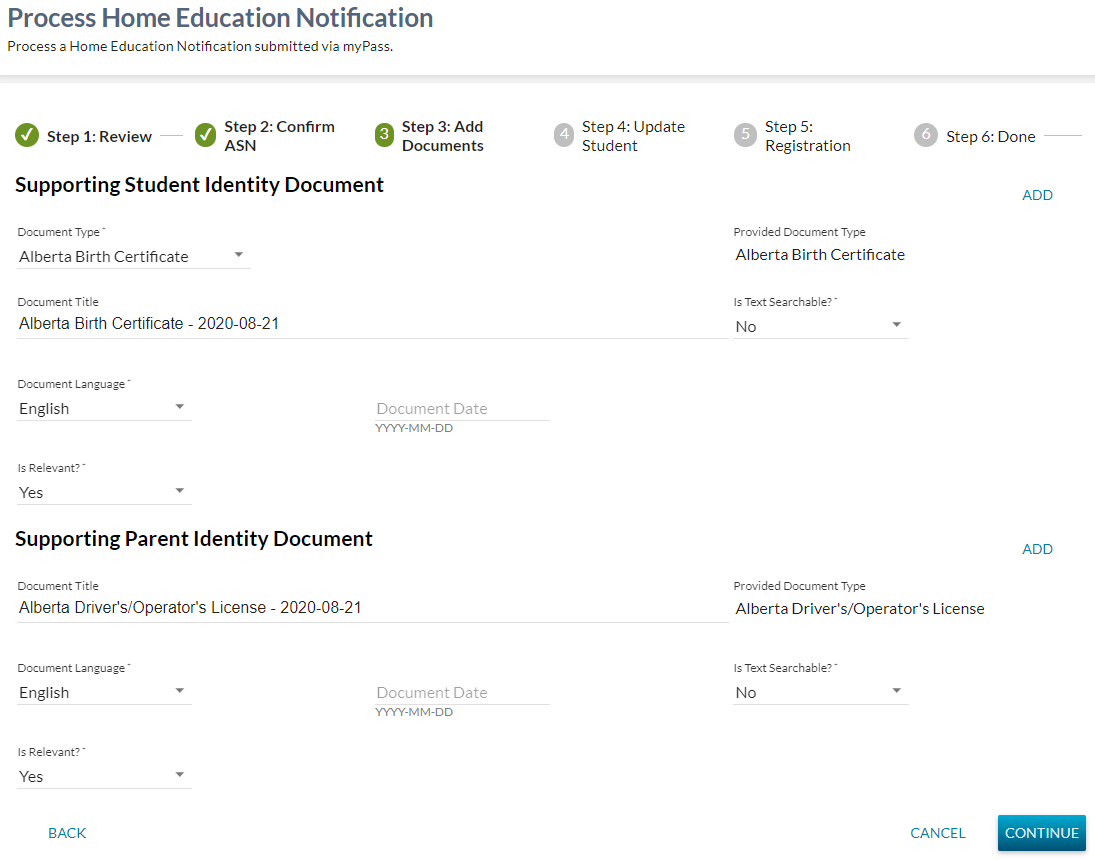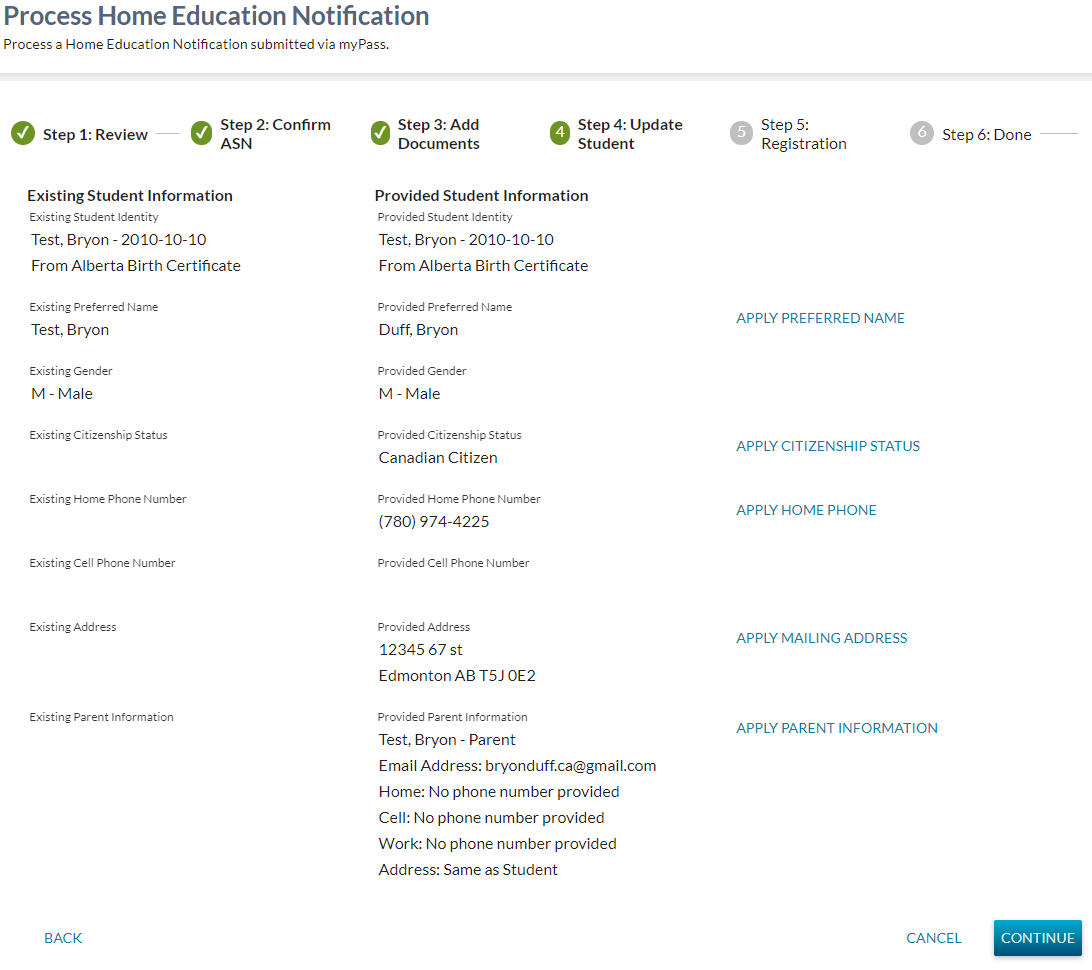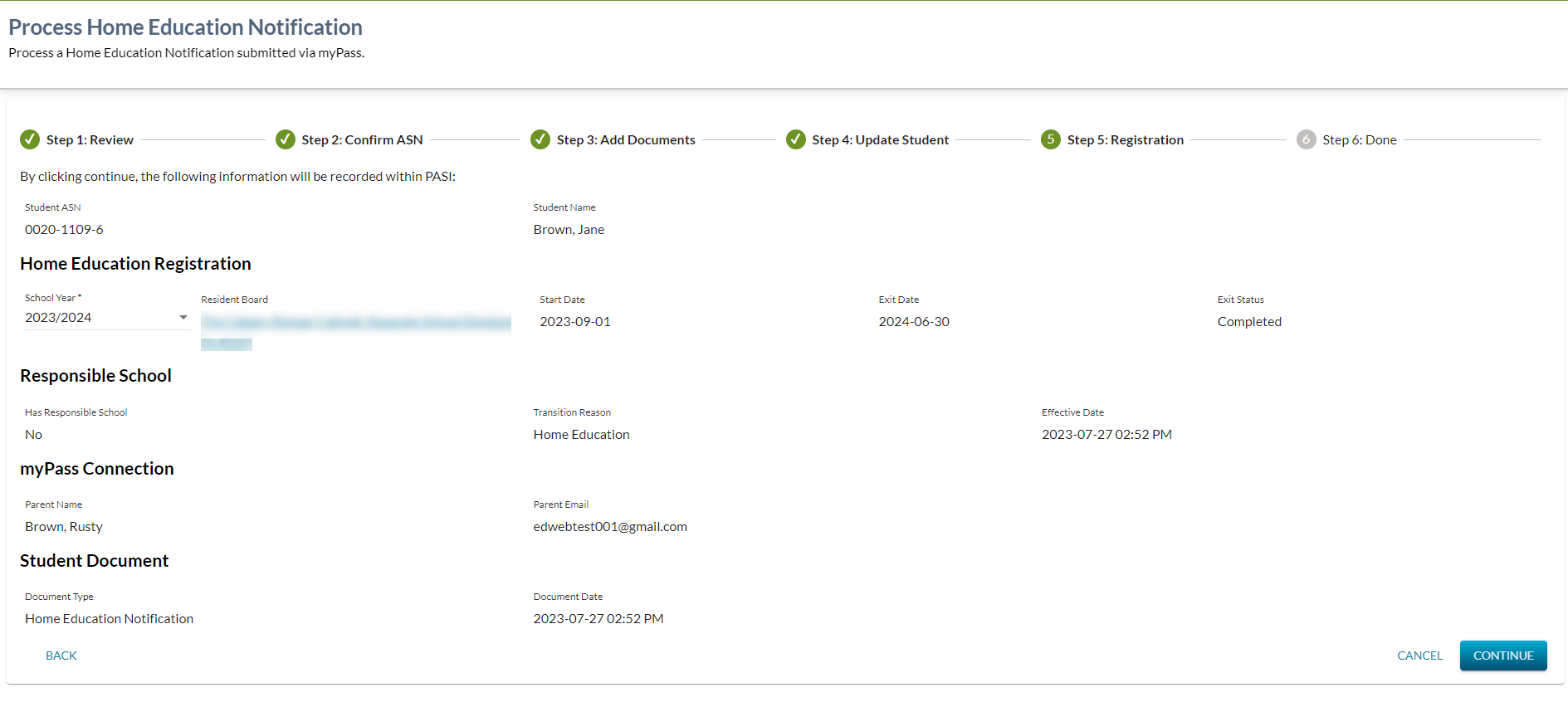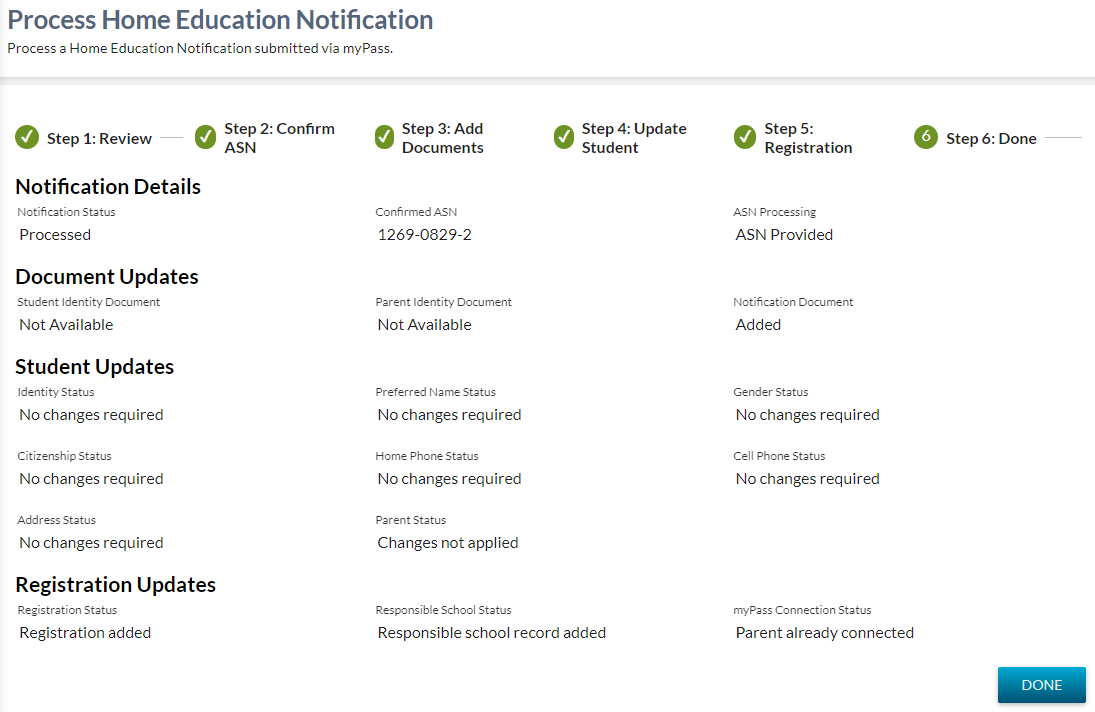Table of Contents
Process Home Education Notification
This screen (based on the PASIprep Stepper template) provides PASIprep users the ability to process a Home Education Notification record.
Overall Page Configuration
This page has the following configuration:
| Browser Title | Process Home Education Notification - PASIprep |
|---|---|
| Screen Title | Process Home Education Notification |
| Subtitle | Process a Home Education Notification submitted via myPass. |
Security Requirements
A PASIprep user requires the following PASIprep permission(s) in order to access this functionality:
In addition, the user must satisfy the data access rules in order to update the Home Education Notification record and the Home Education Notification record is not deleted.
Users that fail to meet the security requirements will see a 403 error screen.
Stepper Navigation
The following steps are presented in the header of the stepper control:
| Step # | Step Name |
|---|---|
| 1 | Review |
| 2 | Confirm ASN |
| 3 | Add Documents |
| 4 | Update Student |
| 5 | Registration |
| 6 | Done |
Review Step
Information Messages
The following informational messages may be presented on this screen.
Already Processed
This message is displayed when the Home Education Notification Processed On is populated.
When displayed, the message reads:
| This Home Education Notification has already been processed. |
Already Returned
This message is displayed when the Home Education Notification Returned On is populated.
When displayed, the message reads:
| This Home Education Notification has already been returned. |
Controls
The following controls are available on this screen.
Cancel
This control is used to cancel any further processing of the notification.
When used PASIprep will close the Process Home Education Registration wizard and return the user to the View Home Education Notification screen.
Return
This control is visible when neither Home Education Notification Processed On or Home Education Notification Returned On is populated. This control is used to return the notification.
When used PASIprep will present the user with a confirmation dialog.
Are you sure you want to return this notification? [ NO ] [ YES ] |
If the user selects No, the dialog is closed and nothing else occurs. If the user selects Yes, PASIprep will:
- Update the Home Education Notification record to indicate the notification was returned.
- Home Education Notification Returned On = Current Date/Time
- Is Deleted = True
- Send a Home Education Notification Returned Message to the myPass user who submitted the notification.
- Proceed to the Done Step of the Process Home Education Notification wizard.
Process
This control is visible when neither Home Education Notification Processed On or Home Education Notification Returned On is populated. This control is used to process the notification.
When used PASIprep will:
- Update the Home Education Notification record to indicate the notification was processed.
- Home Education Notification Processed On = Current Date/Time
- Proceed to the Confirm ASN Step of the wizard.
Continue
This control is visible when either Home Education Notification Processed On or Home Education Notification Returned On is populated. This control is used to move to the next step of the wizard.
When used PASIprep will Proceed to the Confirm ASN Step of the wizard.
Google Analytics
Accessing this step is tracked as per the PASIprep Analytics Guidelines.
The following events/actions should be also be captured.
Return Home Education Notification
When a user clicks the Return button, the following event should be captured:
| Category | Home Education |
|---|---|
| Action | Return Home Education Notification |
| Label | Return Notification Click |
Confirm ASN Step
This step of the stepper is used to validate the student ASN to be used for processing. This will either consist of:
- Reviewing the Confirmed ASN provided,
- Finding the ASN of the student, or
- Creating an ASN for the student.
Information Messages
The following informational messages may be presented on this screen.
ASN Confirmed
This message is displayed when the Confirmed ASN has already been identified on the notification.
When displayed, the message should read:
| The Alberta Student Number for this notification is already confirmed. |
Data Fields
This screen contains fields for the following (note: all fields are read-only unless otherwise specified).
Student Information from Notification Fields
The fields in the section are based on the information provided on the Home Education Notification record.
Confirmed Student Information
The fields in this section are populated with student information based on the ASN in the Confirmed ASN field. If no ASN has been provided or the provided ASN is not a valid primary ASN, the remaining fields are left blank.
| Confirmed ASN | see Home Education Notification Student This field is a standard ASN field with ASN lookup functionality:
When clicking the search icon, the student search criteria should be defaulted based on the Provided Student Information:
Validation:
|
|---|---|
| Confirmed Legal Name | see Student - Current Identity Name |
| Confirmed Preferred Name | see Student - Preferred Name |
| Confirmed Birth Date | see Student - Birth Date |
| Confirmed Gender | see Student - Gender |
|---|---|
| Confirmed Citizenship Status | see the student's current Student - Student Citizenship - Student Citizenship Status. The Student Citizenship Status from the Student Citizenship record with the greatest Student Citizenship Effective Date prior to (or equal to) the current date is displayed. |
| Confirmed Home Phone Number | see Student - Phone Numbers - Student Phone Number Details
|
| Confirmed Cell Phone Number | see Student - Phone Numbers - Student Phone Number Details
|
| Confirmed Student Address | see Student - Current Mailing Address - Student Address Details |
Controls
The following controls are available on this screen.
Cancel
This control is used to cancel any further processing of the notification.
When used PASIprep will close the Process Home Education Registration wizard and return the user to the View Home Education Notification screen.
Continue
This control is used to record the Home Education Notification Student for the Home Education Notification record.
When used PASIprep will validate that the Confirmed ASN entered is a valid primary ASN.
- If the ASN is not valid, the user remains on the screen, and the Confirmed ASN validation messages are displayed.
- If the ASN is valid:
- The Home Education Notification Student is updated with the Confirmed ASN.
- The user is taken to Add Documents Step of the wizard.
Google Analytics
Accessing this step is tracked as per the PASIprep Analytics Guidelines.
Add Documents Step
This step of the stepper is used to add the supporting documents provided as Student Documents within the Digital Student Record.
Information Messages
The following informational messages may be presented on this screen.
Supporting Student Identity Document Added Successfully
This message is displayed after successfully using the Add Supporting Student Document button, or if the user returns to this step after previously uploading the document.
When displayed, the message will read:
| The student identity document has been successfully added as a Student Document. |
Supporting Parent Identity Document Added Successfully
This message is displayed after successfully using the Add Supporting Parent Document button, or if the user returns to this step after previously uploading the document.
When displayed, the message will read:
| The parent identity document has been successfully added as a Student Document. |
Data Fields
This screen contains the following fields.
Supporting Student Identity Document Fields
The fields in this section are only shown if there is a Home Education Notification Student Document PDF available. If not available, these fields are hidden and replaced with the following message:
| A supporting student identity document was not provided. |
| Document Type | A mandatory drop-down field used to capture the Student Document Type
|
|---|---|
| Provided Document Type | This is a read-only field containing Home Education Notification Student Document Type. |
| Document Title | This is an optional field used to capture the Student Document Title
|
| Is Text Searchable? | This is a mandatory field used to capture Is Text Searchable. This field is defaulted to No. |
| Document Language | This is a mandatory field used to capture Document Language. This field is defaulted to English. |
| Document Date | The Document Date field is shown if the Document Type selected Requires a Document Date. Otherwise, the Document Date field is hidden. When visible, this mandatory date field is used to capture Student Document Date. |
| Expiry Date | The Expiry Date field is shown if the Document Type selected Requires an Expiry Date. Otherwise, the Expiry Date field is hidden. When visible, this mandatory date field is used to capture Student Document Expiry Date. |
| Is Relevant? | This is a mandatory field used to capture Is Relevant
|
| Is Only Relevant Document? | This field is only visible when the Is Relevant field is set to Yes and the Document Type selected Can Have Multiple Relevant documents. When visible, this mandatory field is used to identify if this document is the only relevant document of the selected document type. This field defaults to Yes. |
Supporting Parent Identity Document
The fields in this section are only shown if there is a Home Education Notification Parent Document PDF available. If not available, these fields are hidden and replaced with the following message:
| A supporting parent identity document was not provided. |
| Document Title | This is an optional field used to capture the Student Document Title
|
|---|---|
| Provided Document Type | This is a read-only field containing Home Education Notification Parent Document Type. |
| Is Text Searchable? | This is a mandatory field used to capture Is Text Searchable. This field is defaulted to No. |
| Document Language | This is a mandatory field used to capture Document Language. This field is defaulted to English. |
| Document Date | This mandatory date field is used to capture Student Document Date. |
| Is Relevant? | This is a mandatory field used to capture Is Relevant. This field defaults to Yes. |
Controls
The following controls are available on this screen.
Add Supporting Student Document
This button is only visible when the Home Education Notification Student Document PDF is available and has not already been uploaded as a Student Document.
When used, PASIprep calls the Submit Student Record Document (2019 End Point and Prior) service with the following information:
- Document Date = as provided on screen
- Document Image
- Is Exempt From Quality Assurance = No
- Is Quality Assurance Already Performed = No
- Is Text Searchable = as provided on screen
- Original Filename = Home Education Notification Student Document Filename
- Document Language = as provided on screen
- Document Type = as provided on screen
- Expiry Date = as provided on screen
- Irrelevant Documents - This is only provided when either:
- The Is Relevant? is set to Yes and the Document Type is defined to not allow multiple relevant, or
- The Is Relevant? is set to Yes and the Is Only Relevant Document? field is set to Yes.
- When provided, includes the following information for each existing Student Document (if any) for the student with a matching Document Type that is currently identified as relevant.
- PASI Core Version = Student Document - PASI Core Version
- Reference ID = Student Document Reference ID
- Is Deleted = false
- Is Digitized = true
- Is Relevant = as provided on screen
- PASI Core Version = 0
- Reference ID = generated by PASIprep
- State Province ID = Home Education Notification Student
- Title = as provided on screen
If successful, the Supporting Student Identity Document Added Successfully message is displayed on the screen and the button is hidden.
If the service call is rejected, the error messages are displayed on the screen.
Add Supporting Parent Document
This button is only visible when the Home Education Notification Parent Document PDF is available and the document has not already been uploaded.
When used, PASIprep calls the Submit Student Record Document (2019 End Point and Prior) service with the following information:
- Document Image
- Is Exempt From Quality Assurance = No
- Is Quality Assurance Already Performed = No
- Is Text Searchable = as provided on screen
- Original Filename = Home Education Notification Parent Document Filename
- Document Language = as provided on screen
- Document Date = as provided on screen
- Document Type = Home Education Parent Identification
- Is Deleted = false
- Is Digitized = true
- Is Relevant = as provided on screen
- PASI Core Version = 0
- Reference ID = generated by PASIprep
- State Province ID = Home Education Notification Student.ASN
- Title = as provided on screen
If successful, the Supporting Parent Identity Document Added Successfully message is displayed on the screen and the button is hidden.
If the service call is rejected, the error messages are displayed on the screen.
Cancel
This control is used to cancel any further processing of the notification.
When used PASIprep will close the Process Home Education Registration wizard and return the user to the View Home Education Notification screen.
Back
This control is used to return the PASIprep user to the Confirm ASN Step of the wizard.
Continue
This control is used to continue to the Update Student Step of the wizard.
Google Analytics
Accessing this page should be tracked as per the PASIprep Analytics Guidelines.
The following events/actions should be also be captured.
Add Student Document
When a user clicks the Add Student Identity Document control, the following event should be captured:
| Category | Home Education |
|---|---|
| Action | Add Student Identity Document |
| Label | Add Student Identity Document Click |
Add Parent Document
When a user clicks the Add Parent Identity Document control, the following event should be captured:
| Category | Home Education |
|---|---|
| Action | Add Parent Identity Document |
| Label | Add Parent Identity Document Click |
Update Student Step
This step of the stepper is used to update and student information that needs to be updated based on the information provided in the notification.
Data Fields
This screen contains read-only fields for the following information.
Existing Student Information
| Existing Student Identity | This is a combination of Student.Current Identity Name.Full Name, Student.Birth Date and either Student Identity Source Document Type or the Student Document Type from the supporting Student Identity Document. Formatted as:
{Student Legal Name} - {Birth Date} |
|---|---|
| Existing Preferred Name | Student.Preferred Name.Full Name |
| Existing Gender | Student.Gender |
| Existing Citizenship Status | Student.Current Student Citizenship.Student Citizenship Status |
| Existing Home Phone | Student.Current Phone Numbers with a Phone Number Type = Home |
| Existing Cell Phone | Student.Current Phone Numbers with a Phone Number Type = Mobile |
| Existing Address | Student.Current Mailing Address |
| Existing Parent Information | This is a combination of the parent information from the parent record attached to the submitted by myPass Connection. Formatted as:
{Parent/Guardian Name} - {Guardian Relationship Type}
|
Provided Student Information
| Provided Student Identity | This is a combination of Home Education Notification Legal Name, Home Education Notification Birth Date, and Home Education Notification Student Document Type from the Home Education Notification record. Formatted as:
{Legal Name} - {Birth Date} |
|---|---|
| Provided Preferred Name | Home Education Notification Preferred Name |
| Provided Gender | Home Education Notification Gender |
| Provided Citizenship Status |
|
| Provided Home Phone | Home Education Notification Student Home Phone Number |
| Provided Cell Phone | Home Education Notification Student Cell Phone Number |
| Provided Address | Home Education Notification Student Address |
| Provided Parent Information | This is a combination of the parent information provided on the Home Education Notification. Formatted as:
{Parent Name} - {Relationship to Student}
|
Controls
The following controls are available on this screen.
Apply Identity
This control is used to update the student's identity based on the information provided on the Home Education Notification record.
This control is not shown when:
- The Provided Identity and the Existing Identity are the same, or
- The Supporting Student Document was not added during the Add Documents Step.
When used PASIprep calls the Submit Identification Information service with the following information:
- Is Preferred
- When the Home Education Notification Preferred Name is not provided, or the Home Education Notification Preferred Name = Home Education Notification Legal Name, this is set as True.
- When the Home Education Notification Preferred Name is not the same as the Home Education Notification Legal Name, this is set as False.
- State Province ID = Home Education Notification Student
- Document Identity Information
- Birth Date = Home Education Notification Birth Date
- Document Reference ID = Student Document Reference ID provided when adding the supporting student document in Step 3.
- First Name = Home Education Notification Legal Name.First Name
- Is Name Exact = True
- Last Name = Home Education Notification Legal Name.Last Name
- Middle Name = Home Education Notification Legal Name.Middle Name
If the service call is successful:
- the control is replaced by the message “Successfully Applied”
- if Is Preferred was set to True, then the Apply Preferred Name control is replaced with “Successfully Updated”.
If the service call is rejected, the control is replaced by the message “Student Identity not applied. This will need to be applied manually.”
Apply Preferred Name
This control is used to update the student's preferred name based on the information provided on the Home Education Notification record.
If the Provided Preferred Name and the Existing Preferred Name are the same, this control is not shown.
When used, PASIprep will determine if the Preferred Name provided in the Home Education Notification has already been recorded within PASI. If it has, PASIprep uses the Submit Preferred Name service to make that name record the preferred name for the student. If the name has not already been recorded within PASI, PASIprep uses the Submit Name service to add the name as the preferred name for the student:
- Is Preferred = True
- PASI Core Version = currently version of the student
- State Province ID = Home Education Notification Student.ASN
- Name
- First Name = Home Education Notification Preferred Name.First Name
- Last Name = Home Education Notification Preferred Name.Last Name
- Middle Name = Home Education Notification Preferred Name.Middle Name
- Reference ID = 0
If the service call is successful, the control is replaced by the message “Successfully Applied”.
If the service call is rejected, the control is replaced by the message “Preferred Name not applied. This will need to be applied manually.”
Apply Gender
This control is used to update the student's gender based on the information provided on the Home Education Notification record.
If the Provided Gender and the Existing Gender are the same, this control is not shown.
When used PASIprep uses the Submit Student Gender to update the student's gender:
- Gender = Home Education Notification Gender
- PASI Core Version = currently version of the student
- State Province ID = Home Education Notification Student.ASN
If the service call is successful, the control is replaced by the message “Successfully Applied”.
If the service call is rejected, the control is replaced by the message “Gender not applied. This will need to be applied manually.”
Apply Citizenship Status
This control is used to update the student's Citizenship Status based on the information provided on the Home Education Notification record.
This control is not shown when:
- The Provided Citizenship Status and the Existing Citizenship Status are the same, or
- The Provided Citizenship Status field shows '9 - Other/Unknown'
When used, PASIprep will attempt to update the Citizenship Status of the student by using the Submit Student Citizenship Status service with the following information:
- Citizenship Status = the value of the Provided Citizenship Status field
- Effective Date = Time
- Ref ID = 0
- State Province ID = Home Education Notification Student.ASN
If the service call is successful, the control is replaced by the message “Successfully Applied”.
If the service call is rejected, the control is replaced by the message “Citizenship Status not applied. This will need to be applied manually.”
Apply Home Phone
This control is used to update the student's Home Phone based on the information provided on the Home Education Notification record.
This control is not shown when:
- The Home Education Notification Student Home Phone Number was not provided, or
- The Provided Home Phone and the Existing Home Phone are the same.
When used PASIprep will attempt to add the Home Phone Number by using the Submit Phone Number service with the following information:
- Expire Current = False
- Is Preferred
- If the student does not have an existing phone number, or the existing preferred number is their Home Phone number, this is set to True
- Otherwise this is False.
- Effective Date = Time
- Type = Home
- State Province ID = Home Education Notification Student.ASN
If the service call is successful, the control is replaced by the message “Successfully Applied”.
If the service call is rejected, the control is replaced by the message “Home Phone Number not applied. This will need to be applied manually.”
In addition, the Submit Phone Number service will be used to expire any existing Phone Numbers (Expiry Date = the day prior to the Time) that meet the following criteria:
Apply Cell Phone
This control is used to update the student's Cell Phone based on the information provided on the Home Education Notification record.
This control is not shown when:
- The Home Education Notification Student Cell Phone Number was not provided, or
- The Provided Cell Phone and the Existing Cell Phone are the same.
When used PASIprep will attempt to add the Cell Phone Number by using the Submit Phone Number service with the following information:
- Expire Current = False
- Is Preferred
- If the student does not have an existing phone number, or the existing preferred number is their Cell Phone number, this is set to True
- Otherwise this is False.
- Effective Date = Time
- Type = Mobile
- State Province ID = Home Education Notification Student.ASN
If the service call is successful, the control is replaced by the message “Successfully Applied”.
If the service call is rejected, the control is replaced by the message “Cell Phone Number not applied. This will need to be applied manually.”
In addition, the Submit Phone Number service will be used to expire any existing Phone Numbers (Expiry Date = the day prior to the Home Education Notification - Submitted On date) that meet the following criteria:
Apply Mailing Address
This control is used to update the student's Mailing Address based on the information provided on the Home Education Notification record.
If the Provided Mailing Address and the Existing Mailing Address are the same, this control is not shown. When used PASIprep will attempt to update the student's mailing address by calling the Submit Student Address service with the following information:
- City = Home Education Notification Student Address.City (if provided)
- Effective Date = Time
- Format
- If the Country = Canada, then this is Canadian Mailing Address
- If the Country = United Status, this this is United States Mailing Address
- For any other country, this is International Mailing Address.
- Postal Code = Home Education Notification Student Address.Postal Code (if provided)
- Reference ID = 0
- State Province = Home Education Notification Student Address.Province (if provided)
- State Province ID = Home Education Notification - Confirmed ASN
- Type = Mailing
If the service call is successful, the control is replaced by the message “Successfully Applied”.
If the service call is rejected, the control is replaced by the message “Mailing Address not applied. This will need to be applied manually.”
Apply Parent Information
This control is used to add/update a Guardian record on the student based on the information provided on the Home Education Notification record.
This control is not shown when the Home Education Notification Submitted By myPass Connection is available, and the following information about the Guardian record matches the information on the Home Education Notification record:
- Guardian Name including First/Middle/Last/Suffix
When used, PASIprep will attempt to apply the parent information by using the Submit Parent Guardian service with the following information:
- Email Address = Home Education Notification Parent Email Address
- Has Same Home Phone Number as Student
- If the Home Education Notification Student Home Phone Number and Home Education Notification Parent Home Phone Number are the same, this is True.
- Otherwise, this is false.
- Has Same Mailing Address as Student
- If the Home Education Notification Is Parent Address Same As Student is True, this is True.
- Otherwise, this is false.
- Home Phone Number
- If the Home Education Notification Student Home Phone Number and Home Education Notification Parent Home Phone Number are the same, this is not provided.
- Otherwise, this is set to the Home Education Notification Parent Home Phone Number (if provided)
- Mailing Address
- Only provided if Home Education Notification Is Parent Address Same As Student is False
- When provided:
- Address Format
- If Home Education Notification Parent Address.Country = United States, this is United States Mailing Address
- For any other countries, this is International Mailing Address
- City = Home Education Notification Parent Address.City (if provided)
- Postal Code = Home Education Notification Parent Address.Postal Code (if provided)
- State Province = Home Education Notification Parent Address.Province (if provided)
- Mobile Phone Number = Home Education Notification Parent Cell Phone Number (if provided)
- Parent Name = Home Education Notification Parent Name
- Reference ID = If the Home Education Notification Submitted By myPass Connection is available, this will be the Reference ID of the Guardian record. If not available, this is 0
- Relationship Type = Home Education Notification Relationship to Student
- State Province ID = Home Education Notification Student.ASN
- Work Phone = Home Education Notification Parent Work Phone Number (if provided)
If the service call is successful, the control is replaced by the message “Successfully Applied”.
If the service call is rejected, the control is replaced by the message “Parent Information not applied. This will need to be applied manually.”
Cancel
This control is used to cancel any further processing of the notification.
When used PASIprep will close the wizard and return the user to the View Home Education Notification screen.
Back
This control is used to return to Add Documents Step of the wizard.
Continue
This control is used to take the user to Registration Step of the wizard.
Google Analytics
Accessing this step is tracked as per the PASIprep Analytics Guidelines.
The following events/actions are also be captured.
Apply Identity
When a user clicks the Apply Identity control, the following event should be captured:
| Category | Home Education |
|---|---|
| Action | Apply Student Identity Updates |
| Label | Student Identity Apply Click |
Apply Preferred Name
When a user clicks the Apply Preferred Name control, the following event should be captured:
| Category | Home Education |
|---|---|
| Action | Apply Preferred Name Updates |
| Label | Student Preferred Name Apply Click |
Apply Gender
When a user clicks the Apply Gender control, the following event should be captured:
| Category | Home Education |
|---|---|
| Action | Apply Gender Updates |
| Label | Student Gender Apply Click |
Apply Citizenship Status
When a user clicks the Apply Citizenship Status control, the following event should be captured:
| Category | Home Education |
|---|---|
| Action | Apply Citizenship Status Updates |
| Label | Student Citizenship Status Apply Click |
Apply Home Phone
When a user clicks the Apply Home Phone control, the following event should be captured:
| Category | Home Education |
|---|---|
| Action | Apply Student Home Phone Updates |
| Label | Student Home Phone Apply Click |
Apply Cell Phone
When a user clicks the Apply Cell Phone control, the following event should be captured:
| Category | Home Education |
|---|---|
| Action | Apply Student Cell Phone Updates |
| Label | Student Cell Phone Apply Click |
Apply Mailing Address
When a user clicks the Apply Mailing Address control, the following event should be captured:
| Category | Home Education |
|---|---|
| Action | Apply Student Mailing Address Updates |
| Label | Student Mailing Address Apply Click |
Apply Parent Information
When a user clicks the Apply Parent Information control, the following event should be captured:
| Category | Home Education |
|---|---|
| Action | Apply Parent Information Updates |
| Label | Parent Information Apply Click |
Registration Step
This step of the stepper will record a Home Education Registration for the student along with other supporting information within PASI.
Data Fields
This screen contains the following fields.
Header Information
The following fields are presented at the top of the page under the text:
By clicking continue, the following information will be recorded within PASI:
| Student ASN | This read-only field displays the Home Education Notification Student.ASN |
|---|---|
| Student Preferred Name | This read-only field displays the Home Education Notification Student.Preferred Name. |
Home Education Registration Information
This section outlines the Home Education Registration record that will exist after clicking the Continue button.
When shown, the following fields are included under a Home Education Registration heading.
| School Year | This editable field displays the Home Education Notification School Year as submitted. The drop down will contain prior school year, current school year, and current school year +1. If the user updates the School Year, the Change School Year Dialogue is displayed. |
|---|---|
| Resident Board | This read-only field displays the Home Education Notification Resident School Board. |
| Start Date | This read-only field displays the Start Date, defaults to Sept 1 of the school year in context. |
| Exit Date | This read-only field displays the End Date, defaults to June 30 of the school year in context. |
| Exit Status | This read-only field displays the Exit Status, defaults to Completed. |
Responsible School Information
This section outlines the Responsible School record that will exist after clicking the Continue button.
The following fields are included under a Responsible School heading.
| Has Responsible School | This read-only field displays the code value No. |
|---|---|
| Transition Reason | This read-only field displays the code value Home Education. |
| Effective Date | This read-only field displays the Home Education Notification Start Date. |
myPass Connection Information
This section outlines the myPass Connection record that will exist after clicking the Continue button.
The following fields are included under a myPass Connection heading.
| Parent Name | This read-only field displays the Home Education Notification Parent Name. |
|---|---|
| Parent Email | This read-only field displays the Home Education Notification Parent Email Address. |
Student Document
This section outlines the Student Document record that will exist after clicking the Continue button.
The following fields are included under a Student Document heading.
| Document Type | This read-only field displays Home Education Notification Form. |
|---|---|
| Document Date | This read-only field displays the Time. |
Controls
The following controls are available on this screen.
Cancel
This control is used to cancel any further processing of the notification.
When used PASIprep will close the Process Home Education Registration wizard and return the user to the View Home Education Notification screen.
Back
This control is used to return to the Update Student Step of the wizard.
Continue
This control is used to complete the processing within the wizard. When used PASIprep will:
- Create a Student Document
- Create a Home Education Registration
- Create a Responsible School Record
- Create a myPass Connection
- Delete the Home Education Notification
Once complete, the user will continue to the Done Step of the wizard.
Creating a Student Document
PASIprep will convert the Home Education Notification record into a PDF that is stored as a Student Document using the Submit Student Record Document (2019 End Point and Prior) service. See Home Education Notification PDF for more information.
The Student Document is created with the following information:
- Document Date = Time
- Document Image
- Image = a generated Home Education Notification - to Minister
- Is Exempt From Quality Assurance = Yes
- Is Quality Assurance Already Performed = No
- Is Text Searchable = Yes
- Document Language = English
- Document Type = Home Education Notification - to Minister
- Irrelevant Documents -Includes the following information for each existing Student Document with a Document Type of Home Education Notification - to Minister for the student that is currently identified as relevant (if any).
- PASI Core Version = PASI Core Version
- Reference ID = Student Document Reference ID
- Is Deleted = false
- Is Digitized = false
- Is Relevant = Yes
- PASI Core Version = 0
- Reference ID = generated by PASIprep
- State Province ID = Home Education Notification Student.ASN
- Title = Home Education Notification for {School Year}
- Where {School Year} = Home Education Notification School Year formatted as (YYYY/YYYY)
- Original Filename = the same as the filename when downloaded in PASIprep from the View Home Education Notification screen.
Creating a Home Education Registration
PASIprep will create a new Home Education Registration record if there is no existing Home Education Registration record for the student, based on the Home Education Notification Student.ASN and the Home Education Notification School Year of the Home Education Notification record.
If there is an existing Home Education Registration for the student and school year, it will be updated (if needed) to match the information contained within the Home Education Notification record.
The Home Education Registration record will be created/updated with the following information:
- Reference ID
- For new records, this is generated by PASIprep
- For existing records, this is the existing Home Education Registration Reference ID
- School Year = Home Education Notification School Year
- Resident Board = Home Education Notification Resident School Board
- Notification Document = a reference to the Student Document for the Home Education Notification PDF created above. If for any reason the Home Education Notification document above could not be created, the Home Education Registration record will not be created.
Creating a Responsible School Record
PASIprep will create a new Responsible School record if the is no current Responsible School record for the student, or the current record does not meet the following criteria:
- Transition Reason = Home Education
If the current record meets the criteria above, no Responsible School record is created.
If needed, the new Responsible School record will be created with the following information:
- Reference ID = generated by PASIprep
- Has Responsible School = No
- Transition Reason = Home Education
- Effective Date = Time
Creating a myPass Connection
PASIprep will create a myPass Connection for the parent if the parent is not already connected and there is enough information available to create the connection.
If Home Education Notification Submitted By myPass Connection is populated, no connection will be created.
If there is a guardian for the student with an email that matches the Home Education Notification Parent Email Address, then:
- If the parent/guardian record is already connected to the student, no connection is created
- If the parent/guardian record is not already connected, then a parent/guardian connection is created:
- Parent/Guardian = the record with a matching Guardian Email Address
- Education Account = Home Education Notification Audit Information.Audit User
- Activated On = Current Date/Time
- Last Accessed On = Time
Deleting the Home Education Notification
After the previous 4 steps have been completed, the Home Education Notification record will be deleted (Is Deleted = True).
Google Analytics
Accessing this page should be tracked as per the PASIprep Analytics Guidelines.
Done Step
Data Fields
This screen contains the following fields:
Notification Details
The following fields are grouped under a Notification Details heading.
Notification Status
This read-only field displays the results of the Review Step.
| Displayed Value | Description |
|---|---|
| Returned | Displayed when Home Education Notification Returned On is populated. |
| Processed | Displayed when Home Education Notification Processed On is populated. |
| Submitted | Neither Home Education Notification Returned On or Home Education Notification Processed On is populated. |
Confirmed ASN
This read-only field displays the value of the Home Education Notification Student.ASN.
ASN Processing
This read-only field displays how the Home Education Notification Student was captured.
| Displayed Value | Description |
|---|---|
| Not Applicable | Displayed when Home Education Notification Returned On is populated. |
| ASN Provided | A Home Education Notification Student was available before running the wizard and it was not updated. |
| ASN Updated | A Home Education Notification Student was available before running the wizard, but it was updated. |
| ASN Found | A Home Education Notification Student was not available before running the wizard, but an existing Student was found or created while running the wizard. |
Document Updates
The following fields are grouped under a Document Updates heading.
Student Identity Document
This read-only field displays what processing was done with the Student Identity Document.
| Displayed Value | Description |
|---|---|
| Not Applicable | Displayed when Home Education Notification Returned On is populated. |
| Not Available | No Home Education Notification Student Document PDF was provided. |
| Added | The Home Education Notification Student Document PDF provided was successfully added as a Student Document. |
| Could not be added | An attempt to add the Home Education Notification Student Document PDF provided was made, but could not be successfully added as a Student Document. |
| Not added | No attempt was made to add the Home Education Notification Student Document PDF. |
Parent Identity Document
This read-only field displays what processing was done with the Parent Identity Document.
| Displayed Value | Description |
|---|---|
| Not Applicable | Displayed when Home Education Notification Returned On is populated. |
| Not Available | No Home Education Notification Parent Document PDF was provided. |
| Added | The Home Education Notification Parent Document PDF provided was successfully added as a Student Document |
| Could not be added | An attempt to add the Home Education Notification Parent Document PDF provided was made, but the Parent Identity Document could not be successfully added as a Student Document. |
| Not added | No attempt was made to add the Home Education Notification Parent Document PDF. |
Notification Document
This read-only field displays the results of generating and adding the Home Education Notification PDF.
| Displayed Value | Description |
|---|---|
| Not Applicable | Displayed when Home Education Notification Returned On is populated. |
| Added | The Home Education Notification PDF was successfully added as a Student Document. |
| Could not be added | An attempt to add the Home Education Notification PDF was made, but was not successfully added as a Student Document. |
Student Updates
The following fields are grouped under a Student Updates heading.
Identity Status
This read-only field outlines what changes were made to the identity of the student while running the wizard, including changes to:
| Displayed Value | Description |
|---|---|
| Not Applicable | Displayed when Home Education Notification Returned On is populated. |
| No changes required | The provided details matched the existing information and no changes were required. |
| Changes applied | The provided details were applied and the student in PASI was updated. |
| Changes could not be applied | An attempted was made to apply the details, but the update was rejected. |
| Changes not applied | The provided details were different than the existing information, but no attempt was made to update the information in PASI. |
Preferred Name Status
This read-only field outlines what changes were made to the Preferred Name of the student while running the wizard.
| Displayed Value | Description |
|---|---|
| Not Applicable | Displayed when Home Education Notification Returned On is populated. |
| No changes required | The provided details matched the existing information and no changes were required. |
| Changes applied | The provided details were applied and the student in PASI was updated. |
| Changes could not be applied | An attempted was made to apply the details, but the update was rejected. |
| Changes not applied | The provided details were different than the existing information, but no attempt was made to update the information in PASI. |
Gender Status
This read-only field outlines what changes were made to the Gender of the student while running the wizard.
| Displayed Value | Description |
|---|---|
| Not Applicable | Displayed when Home Education Notification Returned On is populated. |
| No changes required | The provided details matched the existing information and no changes were required. |
| Changes applied | The provided details were applied and the student in PASI was updated. |
| Changes could not be applied | An attempted was made to apply the details, but the update was rejected. |
| Changes not applied | The provided details were different than the existing information, but no attempt was made to update the information in PASI. |
Citizenship Status
This read-only field outlines what changes were made to Student Citizenship records for the student while running the wizard.
| Displayed Value | Description |
|---|---|
| Not Applicable | Displayed when Home Education Notification Returned On is populated. |
| No changes required | The provided details matched the existing information and no changes were required. |
| Changes applied | The provided details were applied and the student in PASI was updated. |
| Changes could not be applied | An attempted was made to apply the details, but the update was rejected. |
| Changes not applied | The provided details were different than the existing information, but no attempt was made to update the information in PASI. |
Home Phone Status
This read-only field outlines what changes were made to Home Phone Numbers for the student while running the wizard.
| Displayed Value | Description |
|---|---|
| Not Applicable | Displayed when Home Education Notification Returned On is populated. |
| No changes required | The provided details matched the existing information and no changes were required. |
| Changes applied | The provided details were applied and the student in PASI was updated. |
| Changes could not be applied | An attempted was made to apply the details, but the update was rejected. |
| Changes not applied | The provided details were different than the existing information, but no attempt was made to update the information in PASI. |
Cell Phone Status
This read-only field outlines what changes were made to Cell Phone Numbers for the student while running the wizard.
| Displayed Value | Description |
|---|---|
| Not Applicable | Displayed when Home Education Notification Returned On is populated. |
| No changes required | The provided details matched the existing information and no changes were required. |
| Changes applied | The provided details were applied and the student in PASI was updated. |
| Changes could not be applied | An attempted was made to apply the details, but the update was rejected. |
| Changes not applied | The provided details were different than the existing information, but no attempt was made to update the information in PASI. |
Address Status
This read-only field outlines what changes were made to the Student Addresses for the student while running the wizard.
| Displayed Value | Description |
|---|---|
| Not Applicable | Displayed when Home Education Notification Returned On is populated. |
| No changes required | The provided details matched the existing information and no changes were required. |
| Changes applied | The provided details were applied and the student in PASI was updated. |
| Changes could not be applied | An attempted was made to apply the details, but the update was rejected. |
| Changes not applied | The provided details were different than the existing information, but no attempt was made to update the information in PASI. |
Parent Status
This read-only field outlines what changes were made to Guardian records for the student while running the wizard.
| Displayed Value | Description |
|---|---|
| Not Applicable | Displayed when Home Education Notification Returned On is populated. |
| No changes required | The provided details matched the existing information and no changes were required. |
| Changes applied | The provided details were applied and the student in PASI was updated. |
| Changes could not be applied | An attempted was made to apply the details, but the update was rejected. |
| Changes not applied | The provided details were different than the existing information, but no attempt was made to update the information in PASI. |
Registration Updates
The following fields are grouped under a Registration Updates headings.
Registration Status
This read-only field outlines what changes were made to Home Education Registration records while running the wizard.
| Displayed Value | Description |
|---|---|
| Not Applicable | Displayed when Home Education Notification Returned On is populated. |
| Registration already exists | A Home Education Registration already existed and didn't need to be created/updated when running the wizard. |
| Registration added | A new registration was created when running the wizard. |
| Registration updated | An existing registration was updated when running the wizard. |
| Registration could not be added |
A Home Education Registration could not be created as a Home Education Notification document is not available. |
| Registration could not be updated | An attempt was made to update a registration, but it was rejected. |
Responsible School Status
This read-only field outlines what changes were made to Responsible School records while running the wizard.
| Displayed Value | Description |
|---|---|
| Not Applicable | Displayed when Home Education Notification Returned On is populated. |
| Responsible school record already exists | A Responsible School record already existed and didn't need to be created when running the wizard. |
| Responsible school record added | A record was created when running the wizard. |
| Responsible school record could not be added | An attempt was made to create a record, but it was rejected. |
myPass Connection Status
This read-only field outlines what changes were made to myPass Connection records while running the wizard.
| Displayed Value | Description |
|---|---|
| Not Applicable | Displayed when Home Education Notification Returned On is populated. |
| Parent already connected | The HEN was originally submitted by a parent with myPass access. |
| Parent connection created | The connection was successfully created. |
| Parent connection could not be created | An attempt was made to create a connection, but it could not be created. |
Controls
The following controls are available on this screen.
Done
This control is used to finish using the wizard.
When used PASIprep will redirect the user back to the View Home Education Notification screen for the processed record.
Google Analytics
Accessing this page should be tracked as per the PASIprep Analytics Guidelines.
Update History
- Release 9.22 - update RS date Feature 14112
- Release 9.03.08 Feature 11592 - update document type to Home Education Notification - to Minister
- Release 9.03 update F10810 Student Citizenship Document Ref ID will no longer be set during Step 4
- Release 9.12 - Feature 12543 update
- Release 9.15 - Feature 12954 update